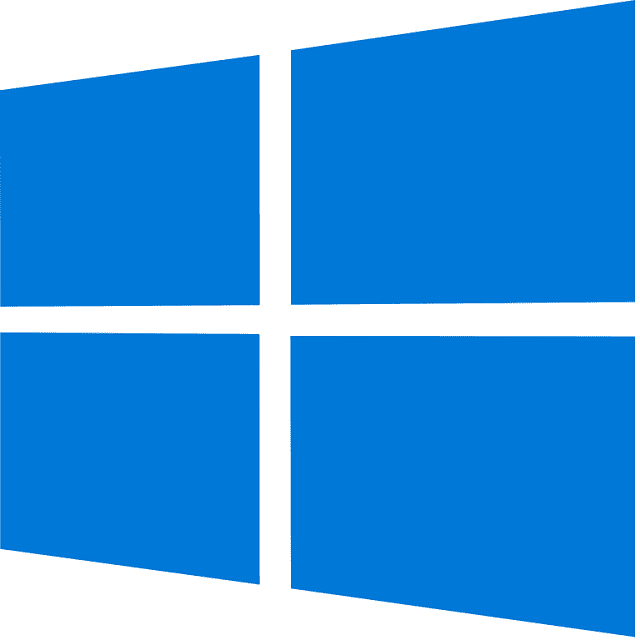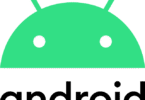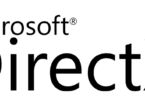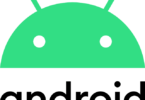Have you ever observed a RtkAudUService64.exe process running in the background when you open the Windows Task Manager? If yes, then you might eager to know about RtkAudUService64 what is it, whether you should keep this on your system or not, etc. Let’s go through this article in order to know all information of RtkAudUService64 including other details like RtkAudUService64 error messages.
What is RtkAudUService64.exe?
RtkAudUService64.exe is actually an executable file which is connected to Realtek High Definition Audio Driver. This one refers to a software component allowing high-quality audio playback on Windows OS. Realtek is one of the popular manufacturers of audio hardware and software solutions. Several computer manufacturers use their audio drivers.
What Is RtkAudUService64 Used For?
The function of this process is to manage the services and processes which are associated with audio on the computer. It can make sure that your audio devices are performing properly and offer several essential features like audio enhancements, audio effects and equalizers.
Once you install the Realtek High Definition audio driver, the process will be automatically added to your system startup. It ensures that the audio services will always be available. Its default location is the “C:Program FilesRealtekAudioHDA” directory.
About RtkAudUService64:
After knowing what is RtkAudUService64, let’s know some more details about it. People generally call the process Realtek HD Audio Universal Service. It belongs to the software Realtek HD Audio Universal Service or Realtek Audio Universal Service by Realtek Semiconductor. If you want the audio hardware to work properly, you must need RtkAudUService64.exe. When you do not have this process, you will experience various problems with your audio output. For instance, you can experience no sound or poor sound quality issues. Is this file creating issues like system crashes or high CPU usage? Has any antivirus software flagged it as a potential threat? If so, then you should disable the process or remove it. Make sure that you have downloaded and installed the most recent drivers from the official Realtek website so that you are able to avoid potential problems.
Error Messages:
A few error messages you can see related to rtkauduservice64.exe are as follows:
- exe has encountered an issue, and you need to close it.
- exe – Application Error. The instruction at “0xXXXXXXXX” referenced memory at “0xXXXXXXXX”. It isn’t possible to “read/write” the memory. You need to click on OK in order to terminate the program.
- Realtek HD Audio Universal Service stopped working.
- End Program – rtkauduservice64.exe. The program is not responding.
- exe — not a valid Win32 application.
- exe – Application Error. The application has failed to initialize properly (0xXXXXXXXX). You need to click OK in order to terminate the application.
Is Rtkauduservice64.exe Safe To Use?
Yes, you can use this process on your device because it is safe to use. Also, you should know that it doesn’t contain any malware or virus. In fact, this process is important because it allows you to hear audio. But malware can disguise itself as the process name. Therefore, it becomes difficult to find out which one is malware. So, you need to check the location of the file and its digital signature in order to assess the safety of the background process.
Should You Disable RtkAudUService64.exe?
Disabling or uninstalling this process is not advised unless you are resolving audio issues. When you try to disable the service, you may have to face challenges with the computer’s audio functioning. These include sound loss, the inability to change audio settings, etc.
Should You Remove RtkAudUService64.exe?
After learning about the process, you may need to know whether you need to remove this or not from your computer. Remember that the answer relies on the particular requirements and circumstances.
Reasons To Keep RtkAudUService64.exe:
Before knowing how to remove RtkAudUService64, let’s learn the reasons to keep the process running:
- Audio Functionality: Do you need to use your computer for multimedia purposes like listening to music, watching movies or playing games? Then, you should know that if you remove RtkAudUService64, you may experience a loss of audio functionality. This process helps your audio devices to function properly and offers important features as well as enhancements.
- Compatibility: In order to provide impressive sound quality, several games and apps depend on Realtek audio drivers. So, if you remove them, it will cause compatibility problems with such apps. As a result, you may have to experience audio-related issues.
- System Stability: Realtek audio drivers and the related processes with it are stable as well as well- maintained. When you remove this process, it can disrupt your system’s stability. It can result in audio-related errors or crashes.
Reasons To Remove RtkAudUService64.exe:
The reasons for removing the process are as follows:
- Performance Optimization: Do you use an older computer that has limited system resources? Then, you should disable the non-essential processes, such as RtkAudUService64. It will help in improving the entire system’s performance. But remember that the performance impact is minimal. So, you should prioritize other optimization techniques.
- Alternative Audio Solutions: Do you use a sound card or external audio devices which do not depend on Realtek drivers? Then, you can remove the process. But before this, you must have installed alternative audio drivers or software already so that you can avoid the loss of audio functionality. Your decision whether you should remove the process or not relies on your needs and preferences. People relying on Realtek audio drivers and using their computers for multimedia purposes should keep this process running.
Is RtkAudUService64.exe Malware?
You may wonder whether RtkAudUService64 is malware or not. However, depending on user reports and extensive research, the process is not considered malware. However, the malware can disguise itself as a legitimate process in order to avoid detection. That’s why you should perform an antivirus scan thoroughly when you suspect the process is causing troubles on the system.
How To Tell Whether It Is The Legitimate Rtkauduservice64.exe Program:
Let’s see how to know whether the Rtkauduservice64.exe is a legitimate program.
-
Verify The File Location And Size:
The ideal file will be available in the directories that we have listed below. So, a file with the same name at a different place can be suspected as malware.
C:\Program Files\Realtek\Audio\HDA
C:\Program Files (x86)\Realtek\Audio\HDA
Moreover, the size of the actual Rtkauduservice64.exe file is about 1.2 MB. So, if you see changes in the file size, it could be a virus or other malware.
-
Check The Digital Signature:
These are the steps you have to follow to check the digital signature:
- Your first task is to open File Explorer by pressing Windows + E. Then, you need to go to the path where the file is available.
- Now, you need to right-click on it. Thereafter, your job is to select Properties.
- Then, you have to click on the Digital Signatures tab in order to see the list containing signatures in the Signature list section. Realtek Semiconductor Corp is the genuine publisher. If you want to know more details regarding a signature, you should click on it.
When you encounter any issues, it is necessary to ensure that your audio drivers are updated. Also you need to check your audio settings to ensure that they are correct.
How To Disable Or Uninstall RtkAudUService64.exe?
These are the steps you need to follow in order to disable or uninstall the process:
Disable RtkAudUService64.exe:
If you want to disable the process, these are the steps you need to follow:
- Your first task is to right-click on the taskbar.
- Then, you need to select “Task Manager.”
- After the processing tab, your task is to find “RtkAudUService64.exe”.
- As soon as you find it, your job is to right-click on it.
- In order to stop the process, you have to choose “End Task.”
- In order to disable the process’s automatic start, you first navigate to the “Startup” tab.
- After that, you need to right-click on the “RtkAudUService64 . exe” option.
- You should prevent it from launching at system startup by choosing the “Disable” option.
Uninstall RtkAudUService64.exe:
Uninstalling the Realtek audio driver is essential to completely uninstalling the process. These are the steps you need to follow to uninstall the process:
- First, you have to select the Windows control panel.
- After that, your task is to select the “Programs and Features” option.
- Now, you need to look for the “Realtek High Definition Audio Driver” option.
- After searching for this option, your job is to right-click on it.
- If you are willing to remove the audio driver from the computer, your task is to choose “Uninstall.” When you want the changes to take effect, you need to restart the computer.
How To Fix RtkAudUService64.exe If It Is Not Working Properly:
Suppose you have encountered some problems with RtkAudUService64.exe, such as crashes, errors, or audio issues. Then, you are capable of trying the below-mentioned solutions:
- Your task is to restart the computer and then you need to to check if the error still exists or not.
- In order to detect malware, you can run an antivirus scan. It allows you to remove the malware which could affect RtkAudUService64.exe.
- You should reinstall the Realtek audio driver. First, you need to uninstall it. Then, your job is to download it again from the official Realtek website.
- Checking your computer’s audio settings is necessary to ensure that these are correct. For instance, you need to check that you have not muted the volume. Or you need to ensure that you are using the default audio device.
- You can get help from the technical support of the computer manufacturer to fix the issue.
How To Repair RtkAudUService64.exe If It Is Damaged Or Corrupted:
When RtkAudUService64.exe is corrupted or damaged, it can cause malfunctions or audio errors. These are the steps you should follow in order to fix the problem:
- You can use Windows Audio Troubleshooter. In this case, your job is to right-click the speaker icon in the taskbar. Then, you need to choose “Fix Sound Problems.”
- You can check the damaged system files and repair them by running the SFC (System File Checker) utility. If you are willing to run SFC, you need to open a command prompt as administrator. After that, you have to type the command “sfc /scannow ”.
- You are able to run DISM or Deployment Image Servicing and Management utility Windows system image. First, you have to open a command prompt as administrator. Then, you need to type the command “DISM /Online /Cleanup-Image /RestoreHealth.”
The Bottom Line:
RtkAudUService64.exe is an important process associated with the Realtek High Definition Audio Driver. While there are a few reasons to remove this, it is recommended to keep the RtkAudUService64.exe running when you rely on Realtek audio drivers and use your computer for multimedia purposes.
Frequently Asked Questions
- Is RtkAudUService64.exe a virus?
No, this one is not a virus. Instead, it is actually a legitimate file which is associated with the Realtek audio driver. But you should be aware because malware can use the exact name in order to disguise itself. So, if you want to know whether the file is real or not, you need to check its location and digital signature. You can use a trustworthy antivirus to scan the file regularly.
- How can you update RtkAudUService64.exe?
Your job is to update the Realtek audio driver in order to update RtkAudUService64.exe. It is recommended to download the most recent version from the official website of Realtek in order to update it manually. Otherwise, to update it automatically, you can use a tool that should be capable of detecting and installing drivers that are compatible with the system.
- Is RtkAudUService64.exe consuming a lot of resources?
This process generally consumes little system resources. But it may increase memory or CPU usages depending on audio activity. Sometimes, you can notice the process consuming resources excessively. In such cases, the culprit can be a bug or a conflict with other software. If you are willing to resolve the problem, you should update the Realtek audio driver. Otherwise, you can try to reinstall the software.