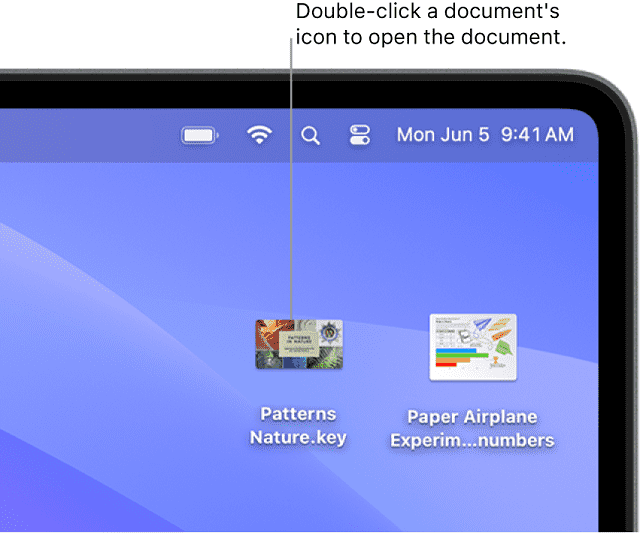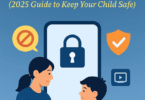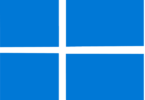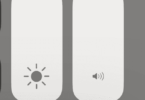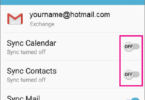A RAR file has one or more than one file which is compressed into a small-sized file. Roshal Archive, which is the standard form of the .rar file extension, indicates a compressed file of top quality. You can encrypt the file and protect it using a password. Let me provide you few tips in this blog post to open RAR files on a Mac effortlessly.
If you are a professional, you should know that using the Roshal Archive compressed files, you will be able to send large documents at once, and these can be sent in a condensed format. But if you want to open this type of file on your Mac, you will definitely require a particular tool which will let you open the compressed files. Let’s dig into the article to learn how to open RAR files on a Mac.
What is a RAR File?
We have already mentioned that RAR files are known as Roshal Archive compressed files. You are capable of sending these compressed files in a folder with a lot of documents. If you want to send your file in this format, you have to use the .rar file extension. As these are compressed files, you can open them only using a specific software program.
There are several email servers that do not allow you to send or download large files. In these cases, it is possible to send large documents in RAR format in a single communication.
How to Unzip Roshal Archive Compressed Files On Your Mac From The Finder:
You have to double-click on the .rar file to open this if you have saved this in the Finder. Once you open the file, you need to highlight the files and hit Command+Y to see all of the contents. These are the steps you should follow to unzip the contents:
- Your first task is to tap on the Unzip button.
- After that, you have to go to the drop-down menu to unzip them to Mac, Google Drive, iCloud Drive, or Dropbox.
- Then, you can see a “Finder style” window. Now, your task is to browse the folder to where you need to save the files.
- Next, you have to choose an option to unzip the Entire Zip file or Selected Items. Choosing to Show unzipped items in the Finder is also possible. Moreover, you are able to hit the New Folder button. After entering the name of the file, you have to tap on Create.
How to Open RAR Files on a Mac:
Macs are not compatible with these files through default operations. So, you need a particular file downloader to open this file on your Mac. In order to open a file with a .rar extension, these are the steps you need to follow on your Mac:
-
Choose The Correct Tool For Extraction:
Although several apps exist, you should choose the one that best suits your professional communication. You need to determine how you want to use the specific tool before you choose any tool. If you need to use compressed files occasionally, you can go for a basic one. Most of these tools that are available in the market allow you to download and install them at free of cost. Don’t you need to extract files often? If it is the case, then your job is to uninstall the program after your task is done.
-
Download Your Chosen App:
As soon as you choose the best extraction tool that can fulfill your requirements, your job is to download the app to the Mac through the program’s website or the app store. Do you often need to use the tool? Then, you can add a shortcut. Before downloading the app, ensure that enough disk space is available.
-
Preview The Application:
After you ensure that sufficient disk space is available and download the app, you are able to access the program. The tool will enable you to archive and unarchive your selected files. After opening the app, you can view Roshal Archive Compressed files, download and archive them on your computer.
-
Launch The App:
You have to use your extraction tool to compress or decompress a file by selecting it. As soon as it opens, you will be capable of moving a file into the app directly. You need to find the item after putting the file in the program. Then, your job is to choose extract. After that, you have to choose the location where you are willing to send the file. Then, your task is to tap on the tab for “done.”
-
Choose Your File To Archive Or Unarchive:
You can choose a file to archive or unarchive it. In order to do so, you need to find the file on your Mac. Then, you have to right-click on this. As soon as you see the option menu, you need to choose the “Open With” option. Next, you need to tap on the extraction tool. Now, you will get the chance to save the file as a different extension. Therefore, you have to ensure that you choose the .rar option. Are you choosing files to archive them in a single group? Then, it will be better if you put the files in one file. By doing so, you will be able to access the whole group of documents at once.
-
Open And Redistribute Files As Needed:
Once you compress a set of items, you need to organize the documents. If you are willing, you can save some particular files to any personal folder or a cloud storage drive. For archived and unarchived files, you should generate a specific folder.
Tips to Open RAR Files on a Mac:
In order to send and receive big files at once, you need to download and compress Roshal Archive Compressed files. These are a few tips you need to know to prepare these files on your Mac:
- You can protect sensitive files with a password using this format.
- After installing the extraction tool you are willing to use, you need to select this format as an option for file downloads.
- In order to remember the content in a folder, you need to rename the unarchived file.
- You need to look for software which can let you edit these files when required.
- If you do not want to download a tool, then use the online extractor tool.
- Do you need to use the app often? If so, then you have to set the extraction tool as the default option in your settings menu.
- You are able to use the extraction tools to recover files with an error.
- Before extracting the file, you need to verify the source of this file to ensure the safety of the Mac. With the help of the extraction tool, you can convert Zip files to Roshal Archive Compressed files.
What To Do If Your Chosen Unzipping App Doesn’t Work?
Have you updated the OS of your Mac recently and found that the app is not functioning? In that case, you need to uninstall the app. Then, your job is to go to the App Store to install the app again. After updating the Mac OS, a few apps sometimes might not work. Let’s see what you should do when the app is not working:
- Your first task is to choose the option System preferences. Then, you need to select Security & Privacy.
- In case a hint pops out, you have to enter the password. Now, you are able to change whether you want to block incoming connections or not.
- After tapping on the Add Application (+) button, your job is to choose your unzipping app.
- Then, you need to close the menu by tapping on the “OK” option.
- In order to prevent further changes, you have to tap on the lock icon.
- Finally, your job is to close the System Preferences.
RAR Vs ZIP:
To open the content of Roshal Archive files, you will need 3rd-party software. Rather than using zip files, you should use RAR files because of their higher compression ratios. That’s why professionals and businessmen like to use these file formats instead of using others.
Here, we are going to mention some reasons due to which you may want to use Zip files rather than using Roshal Archive Compressed files and vice versa:
You can use ZIP when –
- If you are willing to use a universally recognised file type that the built-in software on different OSs can open, then you can use this format. ZIP format is beneficial in sharing files among those who use different OSs.
- If you need to handle a large amount of data, you can use this format. ZIP files are capable of compressing and decompressing quickly.
You can use Roshal Archive Compressed files when –
- If you need to use features like error recovery, password protection, etc, you can use this format.
- If you want to compress files into small packages and send files online while conserving space, go for this format. These files have better compression rates. As a result, you will get smaller file sizes compared to ZIP files.
- If you need to deal with sensitive information, you should use this format as this format runs on a stronger encryption algorithm and offers a higher security level.
Are RAR Files Safe for Mac?
These files are compressed, which means they contain one or more than one file inside. The files that remain inside the Roshal Archive Compressed files, can be images, text documents, videos, or other files. However, the compressed process that gets used is the one factor that makes these files different from zip files. That’s why Mac is unable to open these files but can open ZIP files.
You should know that these types of files may contain unsafe content. So, you should open the file only when you trust the file source. But sometimes, it contains malware. So, if you are unaware of the source of the file, you should not open it.
The Bottom Line:
Roshal Archive Compressed file is a type of compressed folder that helps to bundle up many files in a package. In this article, we have elaborated on how to open RAR files on a Mac. If you want to access the contents inside these files, you need to follow the methods that we have mentioned in this article. But make sure that you open the file only when you know from where the file came from and who has compressed the file. It is advised not to open these files if you get them from any unknown source.