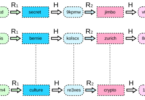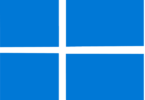Roblox is a very popular online gaming platform which has millions of users throughout the world. This 3D platform allows gamers to create & play a diverse range of multiplayer games. But still, several iOS users face Roblox Low Memory Warning (Error Code: 292) on iPhone and iPad, when they play Roblox games. The error message appears when the iPad or iPhone runs low on memory, a result of which you can’t experience smooth gameplay.
In case you encounter the error code on your Apple device, there is no need to panic. In this article, you can see several effective solutions using which you can resolve the error code 292. Once you resolve the issue, you can have an uninterrupted Roblox gaming experience on your iPhone or iPad.
What Does Roblox Low Memory Warning (Error Code: 292) Mean?
This error code indicates that the iPad or iPhone you are using does not have sufficient RAM to run Roblox. If you encounter the error, you can quit your current game or continue to play. But if you select the latter, your game can be crashed, resulting in losing your progress.
Causes Of Roblox Low Memory Warning (Error Code: 292) On iPhone And iPad:
Before you know how you can fix the error, you need to know what are the reasons behind the error:
Insufficient Storage Space:
When your iOS device storage space is almost full, Roblox will not have sufficient memory for running smoothly. This game needs free gigabytes of storage.
Too Many Apps Running:
Background apps & processes are able to consume the RAM, which is required for Roblox to run properly. Multitasking on devices which are memory-starved may trigger the warning.
Outdated Roblox App:
Sometimes, outdated versions of this online platform have bugs & performance issues, which can cause memory crashes as well as the warning 292 error.
High Graphics Settings:
Graphically intensive Roblox games are capable of consuming a lot of processing power & memory. If you keep graphics settings too high, it will overload the memory.
Now, let’s check how you can fix the error in order to boost the available memory for Roblox & prevent Roblox errors.
Best Ways To Fix Roblox Low Memory Warning (Error Code: 292) On iPhone And iPad:
Solution 1) Restart Your iPhone Or iPad:
If you want to reclaim your lost memory & are willing to give this online gaming platform a fresh slate, then you need to restart your iOS device. These are the steps that you need to follow:
- Your first job is to press & hold the volume up button & side button simultaneously.
- Then, you need to release these buttons once the “slide to power off” slider appears.
- After that, your task is to drag the slider to the right side in order to turn the iPhone off.
- As soon as the device powers down entirely, your task is to press & hold the side button again until the Apple logo appears. When you restart your iPhone, it will help you to clear out the memory clog. In this way, you can resolve several instances of error 292.
Solution 2) Force Quit And Relaunch Roblox App:
If you force quit the Roblox app, it can easily free up all the memory which was being used to make this available when you relaunch it. Therefore, if you want to force quit, you need to follow these steps:
- Your first task is to swipe up from the screen’s bottom. Then, you have to pause slightly in the middle in order to open the multitasking view.
- After that, your task is to force close this by swiping up on the Roblox app preview.
- Then, you have to open Roblox again in order to check whether the problem is resolved or not.
The procedure forces the app to close effectively. After that, it will let you open this again from the home screen. You should always remember that you need to force quit an app when it will behave abnormally or not respond.
Solution 3) Update To The Latest Roblox Version:
This easy solution can help you to fix the Roblox low memory warning problem. Remember that if you have an outdated Roblox app, it will be prone to performance problems & memory leaks. So, you need to update the latest Roblox iOS app version to get important bug fixes.
If you want to update Roblox, you need to follow the below-mentioned steps:
- First, your task is to navigate to the App Store on your device. Then, you need to click on the profile icon at the top right corner.
- After that, your job is to check pending Roblox updates by scrolling down the page, and then you need to install them.
- At last, your job is to relaunch Roblox for enjoying the optimized performance.
Solution 4) Increase Available Storage Space:
Having not enough storage space on your iPad or iPhone is a big reason for Roblox errors. You are able to create space for Roblox by:
- Deleting old images & videos
- Offloading unused apps
- Clearing app caches & data
- Disabling iCloud backups temporarily
- Moving files to cloud storage
Try to free up many GBs so that Roblox can run smoothly without memory limitations.
Solution 5) Lower Graphic Quality In Roblox:
This gaming platform sets graphics quality automatically for all games by default. If you use an old iPhone or old iPad, you have to avoid the Low Memory Warning by lowering the graphics quality. Thus, you can have a smoother experience. The process you need to follow in this case is:
- Your first job is to open Roblox, and thereafter, you should start playing any game. Now, your task is to click on the Roblox icon that is located in the top left corner.
- Next, your job is to switch to the Settings tab. Then, you have to scroll down the page in order to set the Graphics Mode to the Manual mode.
- You should click on the minus icon, which is beside Graphics Quality, in order to lower the graphics quality.
When you lower the graphics settings in Roblox, it helps to reduce the game’s visual quality. It also decreases the amount of memory which it uses. You have to test with various graphics settings in order to find the right one which suits your device the most.
Solution 6) Close Background Apps & Processes:
If you run excessive apps simultaneously, it will choke the memory which is available for Roblox. You need to close entirely all apps that are not in use:
- You need to swipe up the screen from its bottom, and then you need to pause it in the screen’s middle section to bring up the App Switcher.
- Next, your task is to swipe up on all the available app preview cards so that you can close these. In order to look for the app that you are willing to close, you need to scroll left or right. You can close messaging apps, browser tabs, streaming video, etc.
- Then, you have to relaunch Roblox with the available ample free memory.
This process prevents other apps from stealing memory and triggering the warning.
-
Set the Date and Time to Automatic:
When you set your iPad or iPhone to an incorrect date or time, it will trigger the Low Memory Warning in Roblox. There are many users who reported on an Apple community post that they have fixed the error when they set their device to the automatic date & time. If you want, try this procedure.
- Your first job is to open the Settings app on the iPad or iPhone. Then, you have to click on General.
- Now, your job is to click on Date & Time. After that, you have to enable the toggle, which is adjacent to Set Automatically.
-
Ensure iPhone or iPad Is Compatible With Roblox:
When your device does not support the minimum requirements to run Roblox, you will face the error on your device. It is one of the reasons behind the error.
In order to play Roblox, you will require an iPhone 5s or newer version. Otherwise, you will need an iPad Air or higher, or an iPad Mini 2 or any higher version. You should know that iPhone 5s, 6, iPad Air (1st Gen), and iPad Mini 2 devices come with only 1GB of RAM. Therefore, you could often face the Low Memory Warning error when you play Roblox.
If you are willing to avoid this issue, you have to upgrade to a better device. Otherwise, you can close the background apps & reduce the in-game graphics quality.
The Bottom Line:
Your gameplay can be interrupted when you experience the Roblox low memory warning (Error Code: 292) on iPhone And iPad. You should try to force quit Roblox, restart your device, free up the storage space, close background apps, etc., to resolve the problem. The available memory ensures that Roblox can run smoothly for hours without any interruptions or frustrating crashes. You have to use these tips, which are mentioned in this article, so that you can reclaim memory on your iOS device and get the opportunity to enjoy uninterrupted as well as smooth Roblox gaming.
Frequently Asked Questions
How do you fix the low memory warning on the iPad?
You should follow these potential fixes:
- Restart the iPad.
- Ensure that you have installed the iPad OS’ latest version of the iPad OS.
- Reset iPad
- Uninstall & reinstall apps, which are used frequently
How do you fix low memory on your iPhone?
Your first task is to check how much storage space is getting used by your apps. A few apps consume a lot of space, and when you have many of these kinds of apps, they will fill up your device quickly. You need to delete the apps that you don’t use anymore to free up space and fix this issue. Otherwise, you can move those apps which you don’t use to your computer so that you will be able to still access them, but they will not consume any space on your iPhone.
How do you fix error 292 on Roblox?
You are able to resolve the issues by following these methods:
- You can reduce the graphics quality
- You need to select a less graphics-intensive experience.
- You can close applications which are not used and running in the background.
- You can use a more powerful device with more memory.