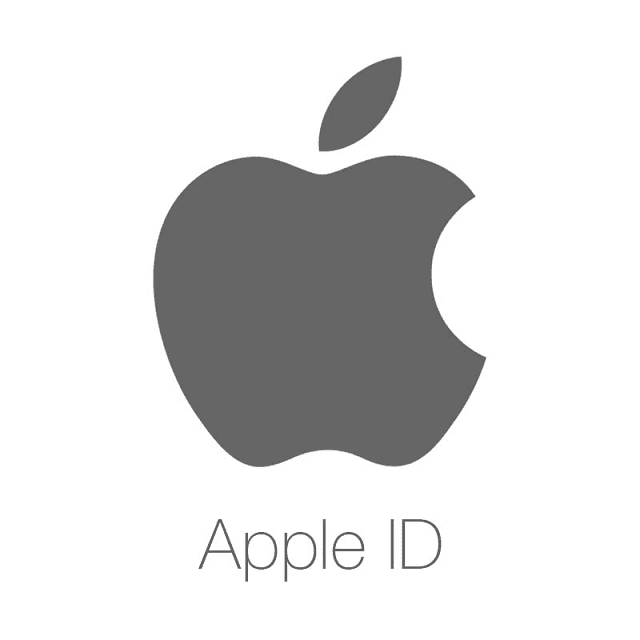Have you forgotten your Apple ID password? Then, you may feel like everything has finished. It is because Apple ID lets you access your iCloud, devices, etc. Therefore, you are unable to access your professional and personal information without the password. In this article, we have given a few ways that will help you to learn how to reset your Apple ID password.
How to Reset Your Apple ID Password When You Have Forgotten Your Apple ID Password —
In this section, you will get to know how to reset the Apple ID password in order to regain access to your account. The quickest way you can try to reset your password is by using your iPhone or other Apple devices where your account is signed in already with your Apple ID.
These are the steps that you need to follow for the Apple ID password reset using your iPhone or another trusted Apple device where your account is signed in already with your Apple ID:
- Your first task is to navigate to Settings.
- Then, you need to tap the name. Next, tap Sign-In & Security, and thereafter, you have to click on Change Password.
- You can see an option allowing you to change the Apple ID password in the Sign-In & Security settings on your iPhone.
- In order to reset the password, you should follow the instructions given on the screen.
However, you are able to follow the same process on a trusted iPad or Apple Watch.
How To Reset Your Apple ID Password Using The Apple ID Account Page:
You need to log onto the Apple ID account page to reset the password. These are the steps you need to follow:
Step 1:
First, your job is to navigate to appleid.apple.com. Then, you need to click Forgot Apple ID or Password in the page’s centre. You can see your password prefilling the sign-in screen automatically in a drop-down menu if you check the Remember Me box. Therefore, you need to find this first. Then, you have to click to view if it is working.
Step 2:
You are going to be directed to a page where you have to put in your Apple ID. After that, you have to navigate to a new page in which you are supposed to enter your name and the email address you have linked to your account. After clicking on Continue, you have to select I need to reset my password.
Do you have two-factor authentication set up for your account? If so, then you find your screen different. Now you have to confirm the phone number you have.
Step 3:
You can now choose how you are willing to reset the password, whether it is via email or you need to answer some security questions. The option you will select depends on your personal preference.
Step 4:
Once you choose the email process, it will prompt Apple to send instructions to the email address you used initially at the time of starting the method or a rescue email if you have decided to create one. Once you see a page containing a large green checkmark in the email, you can ensure that the email has been sent.
Are you unable to find the email? If so, then you need to check Spam, Junk, and Trash folders. Or you can repeat the steps in order to send the email again. If you want to choose the security questions, you have to confirm your birthday. Then, you have to answer specific questions before creating another new password.
What If You Ever Forget The Answers To Your Security Questions:
When you forget the password, the quickest way is to answer security questions to return to your account and make necessary changes. Not everyone knows the answers to these questions. It might be only you or someone knowing you personally very well.
The question was, “Who was your favourite teacher?” Sometimes, you may have forgotten answers to your security questions. However, you don’t need to worry as it is easy to change the questions. Remember that you must know your password to change them. These are the steps to follow:
- Your first job is to navigate to iforgot.apple.com. Then, you need to enter the Apple ID.
- After that, you have to select I need to reset my security questions. Then, you should click Continue.
- Now, your task is to put in the password. Thereafter, your task is to click Continue.
- Finally, your task is to choose any three questions you want from the drop-down menus. Then, you need to give the correct answers.
How To Reset Your Apple ID Password From Another Apple Device That Doesn’t Use Your Apple ID:
Suppose your iPhone or iPad runs iOS 15 or iPadOS 15 or later. In that case, resetting the model is possible using an Apple device where your Apple ID is not signed in. For instance, you are able to use the device of any of your friends or family members or one at the Apple Store.
iOS 17 Or iPad 17:
- Hence, you have to head toward the iforgot.apple.com webpage on the device of your friend.
- Next, your job is to tap on the Reset Password. Now, you should follow the on-screen steps.
- After that, you have to tap on Help Someone Else.
- Thereafter, you have to input either an email or mobile number.
- Now, you should confirm the email address.
- In order to input a new password, you need to follow the steps given on the screen.
For iOS 15 Or 15 Or iPadOS 15 Or 16:
- You first have to open your App Store application. Then, your task is to search for Apple Support and download it thereafter on your friend’s device.
- Now, you have to open your Apple Support app. You should scroll the page down to Support Tools.
- Now, you need to follow the steps of the previous section for iOS 17 or iPadOS 17, except for the first step.
Through A Friend’s Device:
It may happen that you can not access your iPhone or iPad. If this is the case, you should ask any of your friends to help you through the Apple Support app or The Find My iPhone feature.
Apple Support App:
What to do if you do not have an Apple device, but you can access your trusted mobile number? If so, then borrow an Apple device from someone you know closely, like a family member or friend.
- Once you borrow the Apple device, you need to open the Apple Support app. You are able to download the Apple Support app from the App Store if required.
- Then, you need to scroll down the page to Support Tools. Next, you should tap Reset Password.
- After that, you have to tap on “A different Apple ID”.
- Next, your task is to enter the Apple ID. You may not remember your Apple ID. In that case, you should use your mobile number or email address.
- Then, you have to tap Next. In order to reset your password, you have to follow the instructions given on the screen. The information you have entered won’t be stored on the device.
Find My iPhone:
Your friend needs to navigate to the Find My iPhone app. Once he or she is prompted to sign in, they need to ensure that the Apple ID field is blank. Now, they have to tap Forgot Apple ID or Password. After that, they should follow the onscreen prompts.
Two-factor Authentication:
Using Your iOS Device—
Suppose you have set up two-factor authentication that is not the same as two-step verification and enabled this also. In such a case, you can easily reset your password. It is because you can reset your password directly from a trusted iPhone, iPad, or iPod Touch. Or you can do so from the Apple ID account page.
- First, you have to head toward Settings. Then, you need to go to [your name] and then Password & Security.
- At the top, you have to tap Change Password.
- Now, your job is to enter the passcode. After completing this, you should enter the new password.
Using The Apple ID Account Page:
To follow the procedure, you need to log onto the Apple ID account page. These are the steps you need to follow:
- Your first task is to head toward iforgot.apple.com. Next, you have to enter the mobile number that you previously submitted at the time of setting up two-factor authentication.
- After that, your task is to send notifications to iOS devices like iPads, iPhones or iPods by clicking Continue.
- You should tap Allow after receiving the notification on the iOS device.
- Finally, your job is to follow the steps that are provided. Then, you have to enter the passcode and reset the password.
Do you not have access to a trusted device anymore and are you not able to set up a new one? If so, then the process of changing the password becomes more complex. You can try this two-factor authentication, but remember that it is not going to be a simple task. It might even take many days to verify before changing your password.
How To Reset Your Apple ID Password On A Mac:
- Your first task is to click on the Apple menu, which is located in the screen’s top-left corner. Then, you have to hit System Preferences.
- Now, your job is to choose an Apple ID. Do you have older versions of macOS? If so, then you should move to iCloud. Next, you have to go to Account Details.
- Next, your task is to select Password & Security, followed by Change Password. If you are using an older OS, you need to select Security.
- Now, you need to enter the account password of the administrator once prompted. Next, you have to click Ok.
- As soon as you are prompted, you have to enter your new password twice. After that, you have to click Change.
Rather than that, you might use the iForgot website through which you can reset the Apple ID password on your Mac.
If You Have A New Apple Device:
Are you using a new Apple device or an Apple device that you have not signed in to your Apple ID? If so, then your task is to select “Forgot password or don’t have an Apple ID?” where you see this appearing. When you undergo the device setup process, you are able to find the “Forgot password or don’t have an Apple ID?” option on your Apple ID sign-in screen.
Once you complete the setup process of your device, you are capable of finding the “Forgot password or don’t have an Apple ID?” option in Settings:
iPhone Or iPad:
You need to navigate to the Settings app first. Then, you have to tap Sign in to the iPhone. Next, your task is to tap “Forgot password or don’t have an Apple ID?”. After that, your job is to follow the instructions given on the screen.
Mac:
First, you have to choose the Apple menu. Next, you should choose
System Settings. Then, your task is to click on “Sign in with your Apple ID”. After that, you have to click “Forgot Apple ID or password?” Now you need to follow the onscreen instructions.
How To Reset Your Apple Password Using Account Recovery:
Suppose your iOS device is in another room. In that case, ensure that you are not using Account Recovery to request your password. If your mobile is lost or stolen, you can try this procedure. Recovering your account can help to protect it from those who are accessing it or potentially impersonating you or trying to use your data. The time taken in this process depends on the amount of information you give in order to prove yourself.
Steps:
- When you will be completing steps to reset your password through iForgot or iOS, you can notice an option to Request Account Recovery. You have to select the option.
- You need to enter your phone number so that Apple can contact you once your account is accessible. A verification code will be sent to confirm the phone number. Therefore, you should ensure that you have entered the code for verification of your personal information. As soon as you have completed this, Apple is going to send a confirmation on your account recovery request. Then, you will be informed to stand by for a text or call regarding your account.
- Hence, you need to wait a little. It is hard to estimate when you are going to receive contact. Once your account is ready, Apple is going to call or text you.
- Next, your task is to move to iforgot.apple.com. After going to the site, you need to type the Apple ID & mobile number that you have used during the second step.
- Now, you are going to receive another call or text where you see a particular Account Recovery code. You should move to the iForgot website. Then, you have to type in the code.
- In order to finish the process of resetting the password, you have to click Continue. Signing into the account is also recommended. You should confirm the trusted mobile number to bolster the security of your account.
Setting:
No matter what process you choose to use to reset your Apple password, you have to log in to your account once you use the new password. After going there, you are required to check within the Settings menu if you have an updated password on all devices. As soon as you double-check everything, you can make sure that you can access your Apple account consistently.
Recovery Key (iOS 11 Or macOS High Sierra Or Later):
Use a recovery key to recover your Apple ID account. It enables you to access your account using a trusted device that a passcode protects. If you have forgotten your Apple ID password, you must try this procedure. But ensure that you have a copy of the passcode and keep it safe.
The process of adding a recovery key on your iPhone or iPad is as follows:
- First, your job is to navigate to Settings.
- Then, you should tap on your name. Later, tap on Password & Security, Account Recovery and Recovery Key, respectively.
- Next, your job is to toggle on the Recovery Key.
- Now, you have to confirm this action. You should tap on Use Recovery Key.
- Once prompted, your job is to enter the passcode of your device. After that, you need to follow the instructions available on the screen to complete the process.
If you are a Mac user, you have to head toward System Preferences. Then, you should move to Apple ID, turn it on, and use the Recovery key. Thus, you can complete the process.
Remember that a recovery key has hyphens. Therefore, paying attention to such details is important when you enter this.
How To Change Apple ID Password On A Mac Computer:
These are the steps you need to follow to change your Apple ID password on a Mac computer with macOS Catalina:
- Your first job is to open the Apple Menu.
- Next, you need to select System Preferences. Thereafter, your task is to choose the Apple ID you are willing to reset.
- After clicking on Password & Security, your job is to select Forgot Apple ID or Password.
- Then, you can see a pop-up appearing. It will ask you to change the password. If the pop-up is unavailable, you have to click Change Password on the screen. Thereafter, you have to move to the next step.
- Now, you should enter your used password to unlock the Mac computer. Finally, you are able to create a new Apple ID password.
On A Mac Computer With macOS Mojave, High Sierra, Or Sierra:
- First, you should open the Apple Menu. Then, you have to select System Preferences. Next, you should choose iCloud.
- After that, you have to select Account Details.
- Then, you will see a popup asking you to enter your Apple ID password. Hence, you have to click Forgot Apple ID or password. Thereafter, your job is to follow the onscreen instructions. If you don’t get to see a pop up, you have to click on Security. Then, you need to click Reset Password or Change Password.
- You should enter the password that you use to unlock the Mac computer. After that, you are able to create a new Apple ID password.
The Bottom Line:
When you are unable to access your Apple ID, you will have a limited experience with your Apple devices despite purchasing the best iPhones or the best iPads. Restoring your old backup is not possible without the password. So, it is important to remember the password you have used. In this article, we have discussed several ways that you need to follow to reset your Apple ID password. You can try these procedures one by one to reset your Apple ID password and check which one of these processes works for you.
Frequently Asked Questions
How do you find out your Apple ID password?
These are the steps you need to follow on your iPhone/iPad to find out your Apple ID password.
- First, you have to navigate to the Settings app on the iPhone/iPad.
- Then, you need to search for “Autofill”. Now, you need to click Autofill Passwords.
- Thereafter, your task is to put in the device passcode.
- Now you have to check if you see the Apple ID. Then, you need to choose your Apple ID. Thereafter, you have to tap Password. Thus, you are capable of finding your Apple ID password.
How do you reset your Apple ID email?
The process of changing your Apple ID email address on your iPhone or iPad is as follows:-
- First, your job is to head toward Settings. After that, you need to tap your name.
- Now, you should tap Sign In & Security.
- You have to tap Edit beside Email & Phone Numbers.
- After that, your task is to tap the Remove button.
- You need to tap Choose Another Email Address. After that, when you are asked, you have to enter the device passcode.
- Now, you need to put in the new email address. Then, you should tap Continue.
Does factory reset remove Apple ID?
You can not remove your Apple ID by factory resetting your iPhone. However, you have to disable the Find My iPhone feature. Then, it is important to sign out of iCloud before you perform a factory reset.