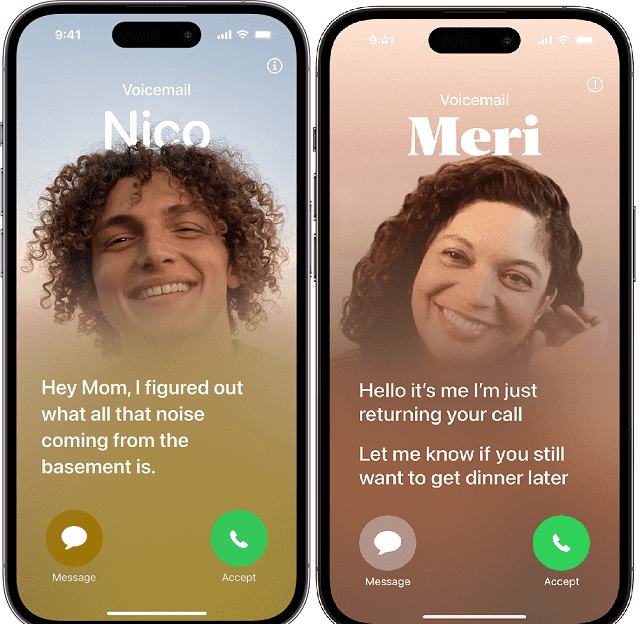If you use an iPhone, you will definitely be familiar with the voicemail feature. If the feature is turned on, it can give you several benefits. But when you travel to any foreign country or for other reasons, you might need to disable the feature on the iPhone. However, the feature may sometimes create issues for those iPhones that run the iOS 15/16/17/18 beta/18 version. In order to get rid of the problems, it is important to disable the feature permanently. Let’s learn how to permanently turn off voicemail on iPhone.
How to Turn off Voicemail Password On iPhone:
After setting up the inbox of the voicemail messages, the passwords get enabled by default. With the help of the feature, it is possible to protect voicemail messages from other parties. Generally, carriers will not advise you to turn off passwords. But if you have the tendency to forget passwords, you may need to turn it off.
These are the steps that you have to follow to turn off passwords.
- You first have to call the voicemail system to start the procedure. Then, you need to press and hold key number one from your iPhone’s keyboard. Otherwise, you can press and hold on the voicemail key.
- Now, your task is to put your voicemail’s password. After being prompted, you have to enter the inbox voicemail’s password. Have you forgotten the password? In that case, it is important to reset it before you follow this step.
- You have to skip the part where you need to listen to messages. Then, you need to navigate to the main menu. In this case, you need to hit the * button. You have to choose the administrative options from there.
- After that, selecting the password options is your job. You have to click on the key to turn the password off. Then, you have to follow the given prompts.
- Based on the carrier you use, the prompts will vary.
Steps that you have to follow to turn off the password for different carriers on the iPhone are:—
Disable the Password on iPhone AT&T:
- Your first job is to call the voice mailbox number you have.
- Then, you have to hit number 4 to see Personal Options.
- Now, you need to hit 2 for Password Options.
- You have to hit 2 again to remove your password.
Disable the Password on iPhone Sprint:
- First, you need to access the voice mailbox on the iPhone.
- Then, you have to choose Change Personal Options after going to the main menu.
- Next, you have to select Administrative Options.
- Finally, you have to turn on the Skip Password option.
Disable the Password on iPhone T-Mobile:
- You first have to open the Phone application on the iPhone.
- Once you dial #796#, you will be able to disable your password.
Disable the Password on iPhone US Cellular:
- First, you have to dial the voicemail number.
- If you want to see Personal Options, you have to hit 4.
- Then, you have to hit 4 again.
- In order to turn off the password, your job is to hit 2.
Disable the Password on iPhone Verizon:
- You have to begin adding new contacts to your device.
- After entering 86 as the mobile phone number, your job is to enter two commas.
- Once you enter the password, your task is to save the contact.
Thus, you are able to turn off the password of the voicemail on your iPhone.
How to Permanently Turn Off Voicemail on iPhone:
Method 1) Disabling Voicemail Forwarding with A Shortcode:
- Your first task is to open the Phone app. If you want to permanently disable the feature, you should contact your carrier. However, to disable the feature temporarily, your job is to dial a special code. You need to click on the phone receiver icon to begin the process on your iPhone’s home screen. Several providers do not allow you to use the feature. Therefore, it is not going to function for everyone.
- Thereafter, you have to click on the keypad, which is the fourth icon on the screen’s bottom. Dialing code #004# helps most GSM providers deactivate the feature across the globe. However, it will not be applicable for the most pre-paid and pay-as-you-go plans.
- Once you click on the phone icon, a gray screen will appear that says, “Please wait.” Then, you can see a screen showing a text message after some moments. In the text’s first section, you can see something related to voice call forwarding. When you read this section, you get to know if the call-forwarding feature was successfully disabled. The “Setting Deactivation Succeeded” message appears in many cases despite the code not being able to turn off the feature. In that case, you can ensure whether the feature is turned off or not by calling yourself from another phone.
Further Steps:
- You now have to click on Dismiss. After running the code, you can check if calling yourself from another phone works. Aren’t you routed to your voicemail when you call on another phone? If so, then what you can do is contact your provider to turn off the feature.
- You need to dial a shortcode to reactivate the feature. If the earlier code helped to turn off the feature, you are able to reactivate the feature by dialing *004# at any time.
- Based on your account and provider, voicemail forwarding can get reactivated automatically after restarting the iPhone. For Optus, your job is to dial 1509. After dialing, you have to call the number. Once you follow the prompts, selecting the ‘voicemail’ option is your task. Then, your task is to choose the ‘deactivate’ option.
- Do you use a Postpaid mobile service? If yes, then use the Optus SMS menu. Your task is to text ‘8’ to 9999. Then, you have to follow the remaining prompts.
- You can see the service codes for other carriers on their website. Besides, you have to search for ‘call forwarding codes [carrier’s name]’ when the shortcode is not useful to you. Otherwise, you can search ‘how to turn off voicemail [carrier’s name]’. If it doesn’t work, you should go with the other tricks mentioned in this article.
Method 2) Contacting Your Carrier to Permanently Turn Off Voicemail on iPhone:
- Your first task is to open the Phone app, which you can identify as the green-and-white phone receiver icon on your home screen. In order to turn off the feature for your account, you have to speak directly with your phone carrier. This process can delete saved messages, greetings, and settings. So, you only have to use this to turn off the feature permanently.
- Now, your task is to dial the customer service phone number of your carrier. You need to dial *611 to reach the carrier. In order to call the number, you have to hit the phone receiver icon. When you see that the number is not working, you should call the provider by pressing the direct customer support phone number. We have given here some common provider support lines:
- T-Mobile or Sprint: You have to dial 611 or call 1-800-937-8997
- Verizon: Your task is to dial *611 or call 1-800-922-0204
- AT&T: Your job is to dial 611 or 1-800-331-0500
- Telus: You need to dial 611 or 1-866-558-2273
- Xfinity Mobile: You are required to dial 1-888-936-4968
- BT Mobile: Your task is to dial 0800 800 150
- Rogers: What you need to do is to dial 611 or 1-888-764-3772
- Vodafone: You are needed to dial 199.
- Cricket: Your job is to dial 611 or 1-800-274-2538
- If you want to turn off the feature, you need to ask the agent. You might even be required to explain to the representative why you want to disable this.
- As soon as you disable the feature, the rejected calls or the calls you didn’t answer are going to be routed to a recording saying that the mailbox is inactive.
Method 3) Forwarding Calls to Another Number:
-
- Your first job is to open the settings on your iPhone, where you can see the Settings App icon, which is a gray icon available on your home screen. You are able to forward incoming calls to another mobile number when you go to a place with poor mobile coverage or will not use an iPhone for a while. Once you forward the call to another number, you will not hear any ringing if someone calls you. You might not have any other phone number for sending calls to it. So, what to do in that case? If you are a citizen of the US and you don’t have another number, Google Voice will give you a free phone number. However, you need to make sure that the provider and plan you are using support the call-forwarding feature.
- After scrolling down the page, your job is to click on Phone in the fifth group of settings.
- Now, you have to click on the Call Forwarding option, which is adjacent to the bottom of the “CALLS” section.
- Sliding the switch named “Call Forwarding” to On iPhone Switch On Icon is your next task. If you see the switch in green color, you can ensure that the Call Forwarding feature can be set up now.
Further Steps:
- You have to click on the Forward To option which can be found below the toggle switch.
- Enter the mobile number to which you are willing to forward calls. Then, you need to add the area code.
- Finally, your task is to click on the Back button, which you can find at the top portion of the left corner. As you do not find any “Save” option, clicking on the back option will help you to save the changes. Every incoming call will be forwarded to another phone number until the feature remains enabled.
- If you are someone who is willing to disable the call forwarding feature, your first task should be navigating to Settings. Then, you need to navigate to Phone. After that, your job is to move to Call Forwarding. Then, you need to toggle the switch (which is either gray or white) to Off.
Method 4) Manage Voicemail Settings in the Settings App:
There is an option allowing you to turn off the feature in your iPhone’s “Settings” app. As per your service provider and location, the particular Voicemail Settings can vary. A Voicemail tab exists within the settings. However, all phones do not let you deactivate the feature. You are able to fill your mailbox when you cannot disable iPhone Voicemail. If you are willing to occupy your mailbox, these are the steps you need to follow.
- You first have to open the Control Center to turn on airplane mode. If there is a Home button on your iPhone, you have to swipe up from the bottom. But if your device does not have a Home button, you need to swipe down from the top-right corner. Now, you need to click on the airplane icon.
- When you turn on airplane mode, the calls can directly go on voicemail.
- Until the Voicemail box is full, you are able to leave messages like “This is message number one” or any message of your choice.
- Generally, 30-40 messages are capable of filling up the mailbox. However, this number can be different depending on the provider.
Method 5) Access Your Voicemail Settings Via the Settings App:
In a few iPhones, you can see an option allowing you to turn off the feature through the settings. The particular type of voicemail settings can be accessible by you relies on your location and the service you use.
You need to select the tab which is related to voicemail inside the settings app. Almost all iPhones come with settings tabs related to voicemail. However, it may happen that your device doesn’t have the capability to deactivate the feature.
How to Delete Voicemail on iPhone:
It may happen that your voicemails get piled up and you have no idea about this. If these start getting piled up, it may consume the device’s storage. However, it is simple to clear them out. If you want to delete voicemails on your iPhone, these are the steps you have to follow:
- Your first task is to open the ‘Phone’ app that is available on the ‘Home’ screen. After opening the app, your task is to click on the option ‘Voicemail.’
- Then, you have to swipe the particular message that you are willing to delete towards the left in order to get the ‘Delete’ button.
- Now, you have to click on the ‘Delete’ button.
If you are willing to delete many voicemails at a time from your iPhone, these are the steps you have to follow:
- Your first job is to open the ‘Phone’ app.
- Then, you need to click on the ‘Voicemail’ option.
- Now, your task is to select messages through multiple touchpoints. To do so, you have to click on the ‘Edit’ option.
- Finally, your task is to click on the ‘Delete’ button.
However, you need to follow the steps given below to permanently remove your deleted voicemails:
- You first have to click on ‘Voicemail’ on the ‘Phone’ app.
- Once you scroll down to the bottom of the messages, you need to click on ‘Deleted Messages.’
- If you are willing to clear out deleted voicemails, your task is to click on the ‘Clear All’ option.
How to Reactivate Voicemail on iPhone:
Do you want to reactivate the service? Then, a simple way is there you can follow to do so. If you are willing to turn on the service on your device, you can dial numbers that are ready-made. Your first job is to open the Phone app on the iPhone. After that, your task is to dial the number that we have mentioned below depending on your carrier.
- AT&T: ##004#
- T-Mobile: ##004#
- Verizon: *73 ( you can try this number *900. If it doesn’t work, you need to dial *920)
- US Cellular: *920
- Sprint: *730
The Bottom Line:
In this article, we have discussed how to Permanently Turn Off Voicemail on iPhone . However, after following the steps mentioned above, it is recommended to check if you have successfully deactivated this feature. To do so, you can ask your friend to call your number from another phone or you are capable of calling it yourself. You have to allow your phone to ring and do not need to answer this in order to check if the caller leaves any message. If you don’t see any voicemail, ensure that you have turned off the feature successfully on your iPhone.