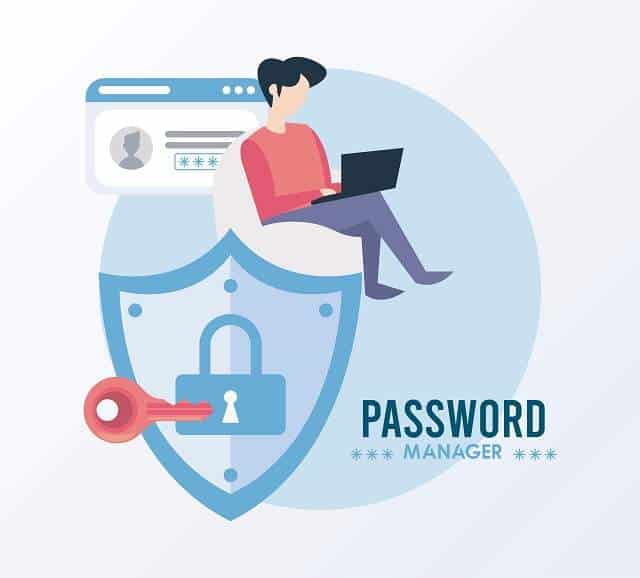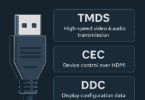Introduction to Password Management
In this digital age, the security of our online accounts is paramount. Cyber threats are rising day by day. So, managing passwords has become a critical task. A good password manager system helps you to store and organize your passwords securely. And it also ensures that strong and unique passwords protect each of your accounts. In this ProDigitalWeb guide, we will explore How to Create a Password Manager System and the steps to create a robust password manager system. Good password manager systems empower you to take control of your online security.
Password Management
Password management is the process of securely creating, storing, and organizing passwords. Its aim is to protect your online accounts and sensitive information. Nowadays, data breaches and cyberattacks are increasingly common. So, managing passwords effectively is crucial to safeguard the digital identity of everyone.
A well-organized password management system allows you to generate strong and unique passwords for each of your accounts. That is reducing the risk of unauthorized access. It also simplifies the process of logging into your accounts. Further it helps you no longer need to remember multiple complex passwords.
Key aspects of password management include:
- Password Creation: Use a password manager to generate strong, random passwords that are difficult for hackers to crack. These passwords should combine letters, numbers, and symbols to enhance their security.
- Secure Storage: Password managers securely store your passwords in an encrypted vault. That is ensuring that they are accessible only to you. This encryption is vital for protecting your passwords from unauthorized access.
- Auto-Fill and Synchronization: Modern password managers offer features like auto-fill. The auto-fill feature automatically enters your credentials on websites. Besides, it synchronizes and allows you to access your passwords across multiple devices.
- Password Audits: Regularly auditing your passwords is essential for maintaining security. Many password managers include tools that can identify weak or reused passwords. That is prompting you to update them.
- Two-Factor Authentication (2FA): 2FA is adding an extra layer of security. It requires a second form of verification, such as a code sent to your phone, before granting access to your accounts. Integrating 2FA with your password manager strengthens your account security.
Effectively managing your passwords can significantly reduce the risk of cyber threats. In addition, it ensures that your personal and financial information remains protected. Implementing a password manager system is a proactive step toward achieving this goal.
Understanding the Importance of Password Security
The passwords are the first line of defense against unauthorized access to your personal and professional accounts. From social media profiles to online banking every aspect of our lives is secured by passwords. Understanding the importance of password security is crucial to safeguard your digital presence and sensitive information.
Why Password Security Matters
Passwords act as gatekeepers to your digital identity. If compromised, they can lead to data breaches, identity theft, financial loss, and even reputational damage. Cybercriminals are constantly developing new methods to crack passwords. That is making it essential to implement strong, unique, and well-protected passwords for each of your accounts.
Common Threats to Password Security
- Brute Force Attacks: Hackers use automated tools to guess passwords. They systematically try every possible combination until getting the correct one. Weak passwords, especially those containing common words or simple sequences, are particularly vulnerable to these attacks.
- Phishing Scams: Cybercriminals often trick users into revealing their passwords through deceptive emails or websites that appear legitimate. Once the password is obtained, the attacker can gain access to the victim’s accounts.
- Credential Stuffing: If a hacker obtains your password from one compromised site, they may attempt to use it on other sites. In this case, you can assume that you reuse passwords across different accounts. This technique is highly effective when users fail to maintain unique passwords for each account.
- Keylogging: Malware can be installed on your device to record your keystrokes, including your passwords. This information is then sent back to the attacker. It offers them direct access to your accounts.
Best Practices for Password Security
- Use Strong, Unique Passwords: Each account should have a password that is at least 12 characters long. Besides, it should include a mix of letters, numbers, and symbols. Avoid using easily guessable information like your name, birthdate, or common words.
- Enable Two-Factor Authentication (2FA): 2FA adds an extra layer of security. Because it requires a second form of verification. For instance, a code will be sent to your mobile device, in addition to your password.
- Regularly Update Your Passwords: Changing your passwords periodically reduces the risk of them being compromised over time. Ensure that you do not reuse old passwords.
- Use a Password Manager: A password manager helps you generate and store strong, unique passwords for all your accounts. It securely encrypts your passwords. That is making it easy to manage them without compromising security.
The Consequences of Poor Password Security
Neglecting password security can have serious consequences. A single compromised password can give cybercriminals access to your entire digital life. For example, they will be able to access personal emails, social media, financial accounts, and more. This can lead to identity theft, unauthorized transactions, and a loss of trust if others are affected by the breach.
Understanding the importance of password security and adopting best practices is crucial for your online safety. With the best Password Manager System you can protect yourself from these threats. Additionally, ensure that your online activities remain safe and secure.
Why You Need a Password Manager System
The number of online accounts we manage continues growing. So the complexity of maintaining strong, unique passwords for each one is becoming essential. Many people struggle with the challenge of creating and remembering secure passwords. And, that is often resorting to weak or reused passwords that are easy for hackers to exploit. This is where a password manager system becomes indispensable.
-
Simplifies Password Management
A password manager system stores all your passwords in one secure, encrypted vault. That is accessible only with a master password. This means you no longer need to memorize dozens of complex passwords. Instead, you only need to remember one strong master password. The system will handle the rest. That is allowing you to quickly and easily log in to your accounts without the hassle of recalling or typing out passwords.
-
Enhances Security with Strong, Unique Passwords
One of the key benefits of a password manager is its ability to generate strong, unique passwords for each of your accounts. These randomly generated passwords are virtually impossible to guess. That is significantly reducing the risk of your accounts being compromised. Using a different password for every account also eliminates the danger of credential stuffing. In credential stuffing, hackers use a password obtained from one breach to access other accounts.
-
Protects Against Phishing and Other Cyber Threats
Phishing attacks and other cyber threats often trick users into revealing their passwords. They impersonate legitimate websites. A password manager helps to protect against these attacks. It recognizes genuine websites and automatically fills in the correct credentials. This reduces the likelihood of accidentally entering your password on a fraudulent site.
-
Facilitates Secure Sharing of Passwords
In situations where you need to share a password with someone else, such as a colleague or family member, a password manager offers secure sharing options. You don’t have to send passwords through potentially insecure channels like email or messaging apps. Instead, you can share them directly through the password manager. Thus, it becomes possible to ensure that they remain encrypted and protected.
-
Streamlines Access Across Devices
Many password manager systems synchronize your passwords across all your devices, such as computers, smartphones, or tablets. This means you can access your accounts securely from anywhere. You do not need to manually enter passwords or worry about them being stored on multiple devices.
-
Regular Security Audits and Updates
Password managers often include features that allow you to conduct security audits of your passwords. They help you to identify weak, reused, or old passwords that need updating. This proactive approach helps you to maintain optimal security. When you use this approach, you can ensure that your passwords are always strong and up to date. Additionally, many password managers provide automatic updates to address new security threats and vulnerabilities.
-
Saves Time and Reduces Frustration
The convenience of a password manager goes beyond just security—it also saves you time. No more fumbling with forgotten passwords. Moreover, resetting accounts due to failed login attempts is not needed now. A password manager lets you log in to your accounts with a single click. That is making your online experience more efficient and less frustrating.
-
Future-Proofs Your Digital Security
A password manager system adapts to provide ongoing protection. They have the ability to incorporate advanced security features like two-factor authentication and biometric login. A password manager ensures that your digital security is future-proofed. That is keeping your online presence safe as technology advances.
A password manager system is now a tool for convenience. And also it is a critical component of your digital security strategy. It can create, store, and manage your passwords automatically. Thus, it empowers you to protect your online accounts with minimal effort. That is giving you peace of mind in an increasingly digital world.
Planning Your Password Manager System
Creating a robust and reliable password manager system requires careful planning. Also, you need to consider various factors that contribute to its effectiveness and security. Whether you are building a custom solution or choosing an existing platform, thorough planning will ensure that your password manager meets your needs. And that provides top-notch security. Let’s check the step-by-step guide that will help you to plan your password manager system.
-
Identify Your Requirements
Before you start building or selecting a password manager, it is essential to identify your specific needs. Consider the following questions:
- How many accounts do you need to manage?
- Do you require multi-device synchronization?
- Is secure sharing of passwords with others necessary?
- What level of encryption and security are you looking for?
- Will the system be used by a single user or multiple users (e.g., a family or a team)?
If you understand your requirements, it will help you determine the features and capabilities that your password manager must have.
-
Decide Between Building vs. Buying
You have two main options: build your password manager system from scratch or purchase an existing solution. Each option has its pros and cons:
- Building a Custom Solution: If you have specific needs that off-the-shelf solutions cannot meet. If you have a deep interest in controlling every aspect of the system, building your own password manager may be the best option. This route offers complete customization. But they require significant time, resources, and technical expertise.
- Choosing an Existing Platform: For most users, selecting a reputable, commercially available password manager is the more practical choice. These platforms are often well-tested, secure, and regularly updated. They provide a wide range of features out-of-the-box, such as encryption, synchronization, and secure sharing.
-
Select the Right Platform
Whether building or buying, selecting the right platform is crucial. Consider the following:
- Desktop vs. Mobile vs. Cloud-Based: Determine whether you need a desktop application, a mobile app, or a cloud-based solution that can be accessed from any device. Cloud-based platforms offer the advantage of cross-device synchronization. At the same time, desktop or mobile apps might provide more control over data storage.
- Operating System Compatibility: Make sure that the password manager is compatible with the operating systems you use (Windows, macOS, iOS, Android).
- User Interface and Usability: A user-friendly interface is essential for making the password manager accessible to all users. The easier it is to use, the more likely it is to be adopted and used consistently.
-
Define Key Features
Your password manager should have certain key features to ensure security and ease of use:
- Encryption: Strong encryption is non-negotiable. Ensure that the system uses industry-standard encryption protocols, like AES-256, to protect stored passwords.
- Password Generation: Include a feature that allows users to generate strong, random passwords. This eliminates the need for users to create passwords themselves. The user-created passwords often lead to weak or reused passwords.
- Auto-Fill and Password Capture: It should have the ability to automatically fill in login credentials on websites. And it should be able to capture new passwords when they are created to enhance usability.
- Two-Factor Authentication (2FA): Adding 2FA to your password manager increases security. Because it requires a second form of verification before access is granted.
- Secure Sharing: If you need to share passwords with others, ensure that the system supports secure sharing options to encrypt passwords even during transmission.
- Audit and Reporting Tools: These tools can help users identify weak or reused passwords. And that is prompting them to update and strengthen their security.
-
Plan for Data Storage and Backup
Determine where and how your passwords will be stored. Options include:
- Local Storage: Storing passwords on your device offers more control. And rigorous security measures are required to prevent unauthorized access.
- Cloud Storage: Cloud-based storage allows for easy synchronization across devices. In addition, trust in the cloud provider’s security measures is required.
- Backup Solutions: Regular backups are essential to prevent data loss. Confirm that your password manager has a reliable backup system in place, whether it is local, cloud-based, or both.
-
Consider Security and Privacy
Security is the cornerstone of any password manager. Consider the following aspects:
- Encryption Protocols: Verify that the encryption protocols are up-to-date and robust. Data should be encrypted both at rest and in transit.
- Zero-Knowledge Architecture: Opt for a system where the provider has no access to your passwords. In zero-knowledge architecture, even the provider cannot decrypt your data. That can ensure maximum privacy.
- Regular Updates and Patches: It is important to make sure that the system is regularly updated to address any security vulnerabilities.
-
Plan for User Support and Education
Even the most secure system is only as strong as its users. Plan for user education and support:
- User Training: Provide training to ensure users understand the use of password managers effectively and securely.
- Support Channels: Offer support channels for users to get help when needed. The help may vary, such as documentation, online support, or a helpdesk.
-
Set Up Testing and Feedback Loops
Before full deployment, it is critical to test the password manager:
- Security Testing: You need to conduct thorough security testing. Thus, it will be possible to identify all potential vulnerabilities.
- User Testing: We need to gather feedback from a small group of users. In this way, it will be possible to ensure the system is intuitive and meets their needs.
- Iteration: We can use the feedback to refine and improve the system before a wider launch.
Following those above mentioned steps in planning your password manager system will create a secure, efficient, and user-friendly tool. In addition, following these steps help to enhance your digital security and simplify password management.
Key Features of an Effective Password Manager
An effective password manager is more than just a tool for storing passwords. It is a comprehensive security solution that safeguards your digital identity. It is capable of ensuring that your passwords are strong, and unique. Besides, it confirms that the passwords are easily accessible when needed. Do you want to choose or build a password manager that truly protects your online accounts? Then, it is essential to understand the key features that contribute to its effectiveness.
-
Strong Encryption
The foundation of any password manager is strong encryption. This feature ensures that your stored passwords are protected from unauthorized access. The most secure password managers use industry-standard encryption protocols. The industry standard protocols are such as AES-256. They encrypt your data both at rest (when stored) and in transit (when transferred). This level of encryption makes it nearly impossible for hackers to decrypt your passwords. They can not hack even after gaining access to your encrypted vault.
-
Password Generation
An effective password manager includes a password generation tool. It can create strong, random passwords for your accounts. These passwords should be a mix of uppercase and lowercase letters, numbers, and symbols. This feature makes them resistant to brute force and dictionary attacks. The password generator saves you the trouble of coming up with complex passwords. Further, it ensures that each of your accounts is protected by a unique password.
-
Auto-Fill and Auto-Capture
Convenience is crucial to ensure that you consistently use your password manager. The auto-fill feature automatically enters your saved login credentials when you visit a website. That eliminates the need to manually type in passwords. Similarly, the auto-capture feature detects when you create a new account or change a password. In addition, the feature offers to save it in your password manager. These features streamline your online experience. Also, the features help reduce the risk of using weak or reused passwords.
-
Cross-Device Synchronization
In multi-device use, being able to access your passwords from anywhere is essential. An effective password manager should offer cross-device synchronization. That allows you to access your encrypted vault on all your devices. Synchronization ensures that your passwords are always up to date, no matter which device you are using.
-
Two-Factor Authentication (2FA)
Two-factor authentication adds an extra layer of security. That requires a second form of verification. For example, a code is sent to your phone before granting access to your password manager. This means that even if someone gains access to your master password, they still cannot access your accounts without the second factor. 2FA is a critical feature for any password manager. That is significantly reducing the risk of unauthorized access.
-
Secure Sharing
Sometimes, you may need to share passwords with trusted individuals, such as family members or colleagues. An effective password manager provides secure sharing options. These let you share specific passwords or sets of credentials without exposing the actual password. Shared passwords remain encrypted. And the access can be revoked at any time. It ensures that you maintain control over your sensitive information.
-
Security Audits and Password Health Reports
A proactive password manager includes tools that regularly audit the security of your stored passwords. These tools can identify weak, reused, or compromised passwords. Also, the tools can prompt you to update them. A password health report provides an overview of your password strength across all accounts. It is helping you improve your overall security posture.
-
Biometric Login
For added convenience and security, many password managers support biometric login methods, such as fingerprint or facial recognition. This feature allows you to unlock your password vault quickly and securely. You don’t have to enter your master password every time. Biometric login is especially useful on mobile devices. Typing a long password can be cumbersome.
-
Secure Password Storage
The security of your password vault is paramount. An effective password manager stores your passwords in an encrypted vault that only you can access. Some password managers offer the option to store your vault locally on your device. Others use cloud storage with robust security measures. Whichever method you choose, it is essential for your password manager to ensure that your data is securely stored and inaccessible to anyone but you.
-
User-Friendly Interface
No matter how powerful a password manager is — it needs to be user-friendly to encourage consistent use. An intuitive interface that is easy to navigate ensures that users can quickly access and manage their passwords without frustration. Features like search functionality, categorized storage, and easy-to-use settings make the password manager more accessible, even for less tech-savvy users.
-
Regular Updates and Support
Cyber threats are constantly evolving. So, your password manager should be regularly updated. It helps to address new vulnerabilities and enhance security features. Effective password managers come with reliable customer support. They should be frequently updated by developers to stay ahead of emerging threats. Regular updates also ensure compatibility with new devices and operating systems.
-
Backup and Recovery Options
An effective password manager provides reliable backup. Besides, it offers recovery options in case you forget your master password or lose access to your vault. These options might include secure recovery keys, encrypted backup files, or a trusted contacts feature. It allows someone you trust to help you regain access. Having a solid backup and recovery plan ensures you never lose access to your important passwords.
Incorporating these key features to the password manager simplifies the task of managing your passwords. In addition, it also provides a robust defense against cyber threats. It is ensuring that your digital life remains secure and accessible.
Choosing the Right Platform: Desktop, Mobile (iOS & Android), or Cloud-Based
It is important to select the right platform for your password manager. Doing so ensures your password manager aligns with your needs, preferences, and security requirements. Whether you prefer a desktop application, a mobile app (iOS or Android), or a cloud-based solution, each option comes with its own set of advantages and considerations. Now, we are going to elaborate on each platform to help you make an informed decision.
-
Desktop Password Managers
Advantages:
- Security: Desktop password managers are often seen as more secure. Because they store your encrypted password vault locally on your device. This means that your data is not stored on external servers. That is reducing the risk of remote breaches.
- Offline Access: Since the data is stored locally, you can access your passwords even without an internet connection. This is particularly useful for users who need to manage their passwords in environments with limited or no internet access.
- Control and Customization: Desktop applications generally offer more control and customization options compared to mobile and cloud-based solutions. You can choose where your data is stored. Further you can decide how it is backed up, and how the application is configured.
Considerations:
- Device Limitation: Desktop password managers are typically tied to a specific device. That is making it challenging to access your passwords if you are away from your computer. This can be a significant drawback for users who frequently switch between devices.
- No Automatic Synchronization: Some desktop password managers offer synchronization options. However, they often require manual setup and may involve third-party services. Without synchronization, managing passwords across multiple devices becomes cumbersome.
Best For: Users who prioritize security and prefer to manage their passwords on a single, secure device.
-
Mobile Password Managers (iOS & Android)
Advantages:
- Portability: Mobile password managers are designed for on-the-go access. That is making them ideal for users who frequently need to log in to accounts from their smartphones or tablets. They are always within reach. That ensures that your passwords are readily available wherever you are.
- Biometric Security: Many mobile password managers support biometric authentication, such as fingerprint or facial recognition. It is providing quick and secure access to your passwords. You don’t need to type in a master password.
- Integration with Mobile Apps: Mobile password managers seamlessly integrate with other apps on your device. That allows you to autofill login credentials in a wide range of apps and mobile browsers. This makes the process of logging in faster and more convenient.
iOS-Specific Advantages:
- System-Wide Integration: On iOS, password managers can integrate with the system’s autofill feature. That allows you to easily use your stored passwords across apps and websites.
- Security and Privacy: iOS is known for its strong security and privacy controls. The password managers on this platform benefit from these built-in protections.
- Biometric Access: iOS devices offer robust biometric authentication options like Face ID and Touch ID. Tha enhances security without compromising convenience.
Considerations:
- Smaller Screen Size: Managing a large number of passwords on a small mobile screen can be less efficient compared to a desktop environment. The user interface is often simplified for mobile use. That might limit access to some advanced features.
- Battery and Storage Dependency: Mobile devices have limited battery life and storage capacity. That can affect the performance of the password manager. Heavy usage may also drain your device battery more quickly.
Best For Users who need quick access to passwords on the go and prefer the convenience of biometric login.
-
Cloud-Based Password Managers
Advantages:
- Cross-Device Synchronization: One of the biggest benefits of cloud-based password managers is their ability to synchronize your passwords across all your devices. Whether you are using a desktop, laptop, tablet, or smartphone, your passwords are always up-to-date. Besides, the passwords should be accessible from anywhere with an internet connection.
- Automatic Backups: Cloud-based password managers automatically back up your data to the cloud. It ensures that you never lose your passwords due to device failure or loss. This also makes it easy to recover your password vault if you switch devices.
- Remote Access and Sharing: Cloud-based solutions enable you to access your passwords from any device, even if it is not your own. Additionally, they often include features that allow you to securely share passwords with others. That makes them ideal for teams or families.
Considerations:
- Dependency on Internet Connection: Cloud-based password managers require an Internet connection to access your vault and synchronize data. Therefore, they may be less reliable in areas with poor connectivity.
- Trust in the Provider: When using a cloud-based service, you must trust the provider’s security measures. Because your encrypted data is stored on their servers. It is important to choose a provider with a strong reputation for security and privacy.
Best For: Users who prioritize convenience, need access to their passwords across multiple devices. They need to decide they are comfortable with cloud storage.
Making the Right Choice
The best platform for your password manager depends on your specific needs and preferences:
Making the Right Choice
- Desktop: Ideal for those who prefer local storage and single-device management.
- Mobile (iOS): Best for users who value portability, iOS security features, and biometric authentication.
- Cloud-Based: Perfect for those who need access across multiple devices. Best suited for those who prefer automatic backups, and are comfortable with cloud storage.
For many users, a hybrid approach combining cloud-based solutions with mobile (iOS) and desktop apps offers the best of all. It provides security, convenience, and flexibility.
For example, you might use a cloud-based password manager that offers both desktop and mobile apps. That will give you the flexibility to access your passwords securely from any device, at any time.
Building Your Password Manager: Step-by-Step Guide
Creating your own password manager can be a rewarding project. It enhances your understanding of security practices. Besides, it gives you complete control over how your sensitive data is managed. It may seem daunting at first. Building a password manager can be broken down into manageable steps. This below-mentioned guide will walk you through the process. It starts from setting up the development environment to implementing core features like encryption and password storage.
Step 1: Set Up Your Development Environment
Before you start coding, you need to choose the right tools and programming language for your password manager. Python, JavaScript, and C# are popular choices due to their robust libraries and community support.
- Install a Text Editor or IDE: Choose a text editor like Visual Studio Code or an Integrated Development Environment (IDE). For example, you can choose PyCharm or IntelliJ IDEA to write and manage your code.
- Install Necessary Libraries: Depending on your programming language, you will need to install libraries for encryption, user interface design, and data storage. For example, in Python, you might use cryptography for encryption. You can use Tkinter to build a GUI.
Step 2: Design the User Interface
A user-friendly interface ensures your password manager is easy to use. The interface should allow users to easily store, retrieve, and manage their passwords.
- Create a Login Screen: Design a login screen where users can enter a master password. This password will be used to unlock the encrypted password vault.
- Design the Main Dashboard: The dashboard should display a list of saved passwords with options. It enables you to add, edit, or delete entries. Include a search function for easy access to specific accounts.
- Add a Password Generator: Include a feature that generates strong, random passwords. The generator should allow users to customize the length and complexity of the passwords.
Step 3: Implement Data Encryption
Encryption is the backbone of any password manager. Encryption ensures that stored passwords are secure and inaccessible to unauthorized users.
- Encrypt the Password Vault: Use strong encryption algorithms, such as AES-256. It will help to encrypt the password vault. The user’s master password will serve as the key to decrypting this vault.
- Secure the Master Password: The master password itself should not be stored in plain text. Instead, hash the master password using a secure algorithm like bcrypt or Argon2 and store the hash.
Step 4: Set Up Data Storage
Your password manager needs a secure way to store encrypted passwords. You can choose to store data locally or use a cloud-based solution for cross-device synchronization.
- Local Storage: Store the encrypted password vault in a local file or database. Ensure the storage medium is protected with file system permissions to prevent unauthorized access.
- Cloud Storage: If you prefer a cloud-based approach, implement secure storage on platforms like AWS, Google Cloud, or Azure. Ensure data is encrypted before uploading it to the cloud.
Step 5: Implement Core Features
With the basic framework in place, it is time to add the core features. Remember that these features will make your password manager functional and secure.
- Password Storage: Create a function to securely store passwords along with metadata like the account name, username, and URL. Each entry should be individually encrypted before being added to the vault.
- Auto-Fill Capability: Implement an auto-fill feature. It allows users to automatically enter their saved credentials into login forms on websites and apps. This can be done through browser extensions or by integrating with system-wide autofill features.
- Backup and Recovery: Provide options for users to back up their encrypted vaults. It will help to set up recovery mechanisms in case you forget the master password.
Step 6: Test and Debug
Thorough testing is crucial to ensure your password manager is secure and bug-free. Test each feature individually and as part of the whole system.
- Unit Testing: Write unit tests for each function in your password manager to ensure they work correctly. Pay special attention to the encryption and decryption processes.
- Security Testing: Conduct security tests to identify potential vulnerabilities, such as weak encryption or data leakage. Consider using tools like OWASP ZAP or Burp Suite for this purpose.
- User Testing: If possible, have a few trusted users to test your password manager. In this way, it will be possible to get feedback on usability and identify any bugs you might have missed.
Step 7: Deploy and Maintain
Once your password manager is complete, you need to decide how you will deploy and maintain it. Will it be for personal use, or will you distribute it to others?
- Personal Use: If the password manager is for your personal use, ensure it is securely stored and regularly backed up. Keep your development environment available for future updates or bug fixes.
- Distribution: If you plan to distribute your password manager, package it for easy installation. This may involve creating executables or setting up an online repository. Be prepared to provide updates and support for users.
Step 8: Continuous Improvement
Security is a constantly evolving field. Your password manager should evolve with it. Regularly update your software to address new vulnerabilities. Regular updates improve performance, and add new features.
- Monitor Security Trends: Stay informed about the latest developments in encryption and password management. It will help to keep your software up to date.
- User Feedback: If you have users other than yourself, collect feedback to improve the user experience. You should try to address any issues they encounter.
Follow these steps to successfully build a password manager that meets your specific needs. That can enhance your digital security. In addition, it provides a deeper understanding of how secure systems are designed and maintained.
Step 1: Selecting the Right Tools and Technologies
The first step in building your password manager is selecting the right tools and technologies. The choices you make here will influence the overall development process. Besides, the choice will ensure the security of your application, and its usability. Let’s learn how to make informed decisions:
-
Choosing the Programming Language
The programming language you choose will determine how easily you can implement various features. Besides, it will determine the availability of libraries, and the security of your code. Consider these popular options:
- Python: Known for its simplicity and readability. Python is a great choice for beginners and experts alike. It has robust cryptography libraries like cryptography and PyCrypto. That simplifies implementing encryption. Additionally, Python’s tkinter library can be used to create a basic graphical user interface (GUI).
- JavaScript: If you are building a password manager for the web, JavaScript is essential. Combined with Node.js for backend processing and React or Angular for frontend development. JavaScript allows you to create a responsive and feature-rich web application. It also has powerful encryption libraries like crypto-js.
- C#: For those targeting Windows environments, C# is an excellent option. It integrates well with the Windows ecosystem. Besides, it has comprehensive support for desktop applications. The .NET framework offers extensive libraries for security and GUI development.
-
Selecting Encryption Libraries
Encryption is the core of any password manager. Therefore, choosing the right libraries is crucial. Now, we are going to mention some recommended libraries.
- AES (Advanced Encryption Standard): Widely regarded as one of the most secure encryption algorithms is AES-256. It is recommended for encrypting password data. Most programming languages offer built-in or third-party libraries that support AES encryption.
- Python’s Cryptography Library: This library is a robust option for implementing encryption in Python. It supports various encryption algorithms, including AES. It offers tools for securely storing and managing keys.
- JavaScript’s crypto-js: This library provides easy-to-use functions for AES encryption and hashing. It is well-suited for web-based password managers that need to encrypt data in the browser.
- C#’s System.Security.Cryptography: This namespace in .NET provides all the tools needed for implementing encryption, hashing, and secure data handling in a C# application.
-
Deciding on Data Storage Options
Your password manager will need to store encrypted passwords securely. Depending on your needs, you can choose between local storage, database solutions, and cloud storage:
- Local Storage: For a desktop application, storing encrypted passwords in a local file or SQLite database is common. This approach is straightforward. Besides, it keeps data on the user’s device. This approach reduces the risk of remote breaches.
- Relational Databases: If you are building a web-based or cross-platform password manager, you might use MySQL, PostgreSQL, or SQLite to store encrypted passwords. These databases offer scalability and can be integrated with backend frameworks.
- Cloud Storage: For users who need access across multiple devices, cloud storage solutions like AWS S3, Google Cloud Storage, or Firebase are ideal. Ensure that all data is encrypted before being stored in the cloud to maintain security.
-
User Interface Design Tools
A user-friendly interface is critical for any application. Depending on your chosen platform, you will need tools to design and implement the user interface:
- Desktop (Python + Tkinter, C# + Windows Forms): For desktop applications, libraries like Tkinter in Python or Windows Forms in C# allow you to build simple and effective GUIs. They provide the necessary widgets and design elements. It allows you to create login screens, password vaults, and settings menus.
- Web-Based (JavaScript + React/Angular): For web applications, front-end frameworks like React or Angular are powerful tools. These are capable of creating dynamic and responsive interfaces. They offer a wide range of UI components. These components can be customized to fit your design needs.
- Cross-Platform (Electron, Xamarin): Are you aiming for a cross-platform password manager? Then, consider using Electron (for desktop apps) or Xamarin (for mobile apps). These frameworks allow you to write code once. Then, it can be deployed across multiple platforms, including Windows, macOS, iOS, and Android.
-
Version Control and Collaboration
Whether you are working alone or with a team, using version control is essential. It will help in tracking changes, managing code, and collaborating effectively:
- Git: Git is the most popular version control system. It allows you to manage code changes. In addition, it helps to revert to previous versions, and collaborate with others. Platforms like GitHub, GitLab, and Bitbucket offer hosting services for Git repositories. That is making it easier to share and collaborate on your project.
- Integrated Development Environments (IDEs): IDEs like Visual Studio Code, PyCharm, or IntelliJ IDEA often have built-in Git support. That is making it easier to manage version control directly from your development environment.
Carefully select the right tools and technologies. Thus, you can lay a strong foundation for developing a secure, user-friendly, and efficient password manager. With these elements in place, you can proceed with confidence to the next steps in your development journey.
Step 2: Designing the User Interface for Easy Accessibility
A well-designed user interface (UI) is crucial. It is capable of ensuring that your password manager is functional and user-friendly. The goal is to create an accessible UI. Besides, the user interface needs to be intuitive and efficient. That will allow users to manage their passwords with ease. Let’s learn how to design a UI that meets these criteria
-
Prioritize Simplicity and Clarity
The foundation of any good UI design is simplicity. Users should be able to navigate your password manager without confusion or unnecessary steps.
- Minimalist Design: Avoid cluttering the interface with too many features or options. Stick to the essentials like adding, viewing, editing, and deleting passwords. A clean and straightforward layout helps users to focus on what matters most.
- Clear Labels and Icons: Use clear, descriptive labels for buttons and menu items. Icons should be easily recognizable. Besides, these should be accompanied by text labels. It ensures that users understand their function. For example, use a padlock icon for security settings. Or, you can use a plus sign to add new passwords.
- Consistent Layout: Maintain a consistent layout across different screens and sections of the password manager. Consistency in design elements like colors, fonts, and button styles helps users feel comfortable. In addition, it reduces the learning curve.
-
Ensure Accessibility for All Users
Accessibility is primarily used to make your password manager usable by everyone, including individuals with disabilities. Incorporating accessibility features ensures that your application can be used by a broader audience.
- Keyboard Navigation: Ensure that all interactive elements like buttons, input fields, and menus can be accessed using the keyboard. Users should be able to navigate through the UI using the Tab key and activate elements using the Enter or Space keys.
- Screen Reader Compatibility: Design your UI to be compatible with screen readers. Use semantic HTML elements and ARIA (Accessible Rich Internet Applications) attributes. It will be able to provide meaningful descriptions of interface elements. For example, ARIA labels should be included on buttons and input fields. It will help to describe their purpose to users relying on screen readers.
- High Contrast Mode: Offer a high contrast mode to accommodate users with visual impairments. This mode should increase the contrast between text and background elements. These can make the UI easier to read.
-
Design an Intuitive Navigation Flow
Users should be able to navigate through your password manager effortlessly. They need to find the features they need without frustration.
- Dashboard Overview: Create a main dashboard that gives users a quick overview of their saved passwords. This could include a list of recent entries, a search bar, and quick-access buttons. These are beneficial for adding new passwords or generating strong passwords.
- Categorization and Search: Organize saved passwords into categories like “Personal,” “Work,” or “Financial,”. It allows users to quickly find what they need. A search function is essential for users with large numbers of stored passwords. It helps to locate specific entries instantly.
- Breadcrumbs and Back Buttons: Include breadcrumbs or a back button. It will help users understand where they are within the application and how to return to previous screens.
-
Implement Responsive Design
Your password manager may be used on various devices like desktops, laptops, tablets and smartphones. Responsive design ensures that the UI adapts seamlessly to different screen sizes and orientations.
- Flexible Layouts: Use flexible grid systems and CSS media queries. These let you adjust the layout based on the device’s screen size. For example, a side navigation menu on a desktop can transform into a top navigation bar on mobile devices.
- Touch-Friendly Elements: On touch devices, ensure that interactive elements are large enough to be tapped easily without causing frustration. Buttons and links should have sufficient spacing to prevent accidental taps.
- Optimized Forms: Design forms with mobile users in mind. You can use larger input fields, and auto-suggest features. Besides, use optimized keyboards (showing numeric keyboards for PIN inputs).
-
Provide User Guidance and Feedback
A good UI should guide users through tasks. Besides, it provides feedback to confirm actions or alert them to errors.
- Tooltips and Help Text: Offer tooltips or inline help text to explain features or provide guidance on filling out forms. This is particularly useful for complex tasks like setting up encryption. Besides, it is useful for creating a secure master password.
- Confirmation Dialogs: Use confirmation dialogs to prevent accidental actions like deleting a password. Do confirm that these dialogs are clear. In addition, these should provide an option to cancel the action.
- Error Messages: When something goes wrong, like entering an incorrect master password, clear and helpful error messages are displayed. Avoid technical jargon and instead offer simple explanations and possible solutions.
-
Personalization and Customization
It should be able to allow users to personalize their experience. Thus, it will be possible to make your password manager more appealing and comfortable to use.
- Theme Options: Provide options for light and dark themes. That will cater to user preferences. In addition, it can reduce eye strain in different lighting conditions.
- Custom Categories and Tags: Let users create custom categories and tags for their passwords. That will allow them to organize their data in a way that makes sense to them.
- Language and Localization: Does your password manager have a global audience? Then, consider offering multiple language options. Try to localize the interface to suit different cultural contexts.
Focus on these key aspects of UI design. You can create a password manager that is secure and functional. Besides, the password manager should be accessible and enjoyable to use. A well-designed interface enhances the overall user experience. It can encourage users to adopt your password manager as a trusted tool in their daily lives.
Step 3: Implementing Encryption for Maximum Security
Encryption is the backbone of any password manager. It ensures that sensitive data remains secure and inaccessible to unauthorized users. In this step, you will focus on implementing strong encryption protocols. It will to protect your users’ passwords and other personal information. Let’s learn how to effectively implement encryption for maximum security.
-
Understanding Encryption Basics
Before diving into the implementation, it is important to understand the basic concepts of encryption:
- Symmetric Encryption: This method uses the same key for both encryption and decryption. It is fast and efficient. That makes it ideal for encrypting large amounts of data. However, the challenge lies in securely storing and sharing the key.
- Asymmetric Encryption: Asymmetric encryption uses a pair of keys—one public and one private. The public key encrypts the data. And the private key decrypts it. This method is more secure for transmitting sensitive information. But it is slower than symmetric encryption.
- Hashing: Hashing converts data into a fixed-size string of characters. That is usually irreversible. It is commonly used for password storage. In this method the password is hashed. And the hash is stored instead of the plaintext password.
-
Choosing the Right Encryption Algorithm
It is critical to select the right encryption algorithm. It helps to ensure that your password manager is secure against modern threats. Let’s check the widely recognized algorithms:
- AES (Advanced Encryption Standard): AES is the industry standard for symmetric encryption. It is used worldwide for securing sensitive data. AES-256 is the strongest version. It is capable of offering 256-bit key encryption. This encryption is highly resistant to brute-force attacks.
- RSA (Rivest-Shamir-Adleman): RSA is a widely used asymmetric encryption algorithm. It is particularly useful for encrypting small amounts of data like encryption keys. And that can then be used in a symmetric encryption process.
- PBKDF2 (Password-Based Key Derivation Function 2): PBKDF2 is a key derivation function used to hash passwords with a salt (a random value added to the password). The purpose is to protect against dictionary and brute-force attacks. It is often used to generate encryption keys from passwords.
-
Implementing Encryption in Your Password Manager
Once you have chosen your encryption algorithms, it is time to implement them in your password manager:
- Encrypting Passwords: When a user saves a password, it should be encrypted using AES-256 before being stored in the database. The encryption key itself should be derived from a strong master password using a function like PBKDF2, with a unique salt for each user.
- Encrypting Sensitive User Data: Beyond passwords, any other sensitive data should also be encrypted using the same principles. Examples of the sensetive data include security questions, notes, or credit card details.
- Storing Encryption Keys Securely: The encryption key is the most critical piece of data in your password manager. It should never be stored in plaintext. Consider using a secure key management solution or hardware security module (HSM) to protect encryption keys.
- Hashing Master Passwords: When a user sets or changes their master password, hash it using a strong algorithm. You can use PBKDF2, bcrypt, or Argon2, combined with a unique salt. Store only the hash in your database. You must not store the plaintext password.
-
Ensuring Secure Data Transmission
It is not enough to just encrypt data at rest. You also need to protect it during transmission between the client and the server:
- TLS/SSL Encryption: Always use Transport Layer Security (TLS) or Secure Sockets Layer (SSL) protocols. It will help to encrypt data transmitted over the network. This ensures that data is secure from eavesdropping and tampering during transit.
- Certificate Pinning: Implement certificate pinning to prevent man-in-the-middle attacks. This involves hardcoding the server’s public key or certificate in the client application. It is capable of ensuring that the app only communicates with the legitimate server.
-
Implementing Secure Key Management
Effective key management is essential for maintaining the integrity and security of your encryption:
- Key Rotation: Regularly rotate encryption keys. It will limit the potential damage if a key is compromised. Implement a system that allows for seamless key rotation without disrupting user access to their data.
- Key Backup and Recovery: Ensure that encryption keys are securely backed up. There should exist a clear recovery process in place. This is crucial for preventing data loss in case of system failure or corruption.
- Multi-Factor Authentication (MFA): Consider requiring MFA to access encryption keys or perform sensitive operations within your password manager. This adds an extra layer of security. It can reduce the risk of unauthorized access.
-
Testing and Validating Your Encryption
After implementing encryption, thorough testing is essential to ensure that it is working correctly and securely:
- Penetration Testing: Conduct penetration testing. It will identify potential vulnerabilities in your encryption implementation. This can involve simulated attacks to test how well your encryption holds up against real-world threats.
- Security Audits: Regularly perform security audits. Thus, it will be possible to ensure that your encryption protocols are up to date. Besides, ensure that the protocols are compliant with industry standards and regulations.
- User Testing: Conduct user testing. It can ensure that the encryption process does not hinder the user experience. Encryption should be seamless, with minimal impact on performance and usability.
Implement strong encryption measures. It ensures that your password manager provides maximum security for users’ sensitive data. Encryption protects passwords and personal information. Besides, it builds trust with your users, who can rely on your application to keep their data safe.
Step 4: Setting Up Secure Storage for Passwords
After implementing strong encryption the next critical step in building your password manager is setting up a secure storage system for the encrypted passwords. This involves choosing the right storage solution, and implementing best practices for data security. That will ensure that passwords are protected against unauthorized access. Let’s learn how to set up secure storage for passwords.
-
Choosing the Right Storage Solution
The first decision you will need to make is where and how to store encrypted passwords. There are several storage options; each comes with its own advantages and considerations:
- Local Storage: Storing passwords locally on the user’s device can offer greater security. It needs to minimize exposure to external threats. However, robust security measures are required on the device itself. Those measures include encryption and secure access controls. Local storage options include using files, SQLite databases, or platform-specific secure storage APIs.
- Server-Side Storage: Store encrypted passwords on a server allows for centralized management and easier access across multiple devices. However, it introduces the risk of server breaches. In addition, it requires strong server-side security, including encryption, access controls, and regular security audits. Consider using cloud-based solutions like Amazon S3, Google Cloud Storage, or a dedicated server with encrypted storage.
- Hybrid Storage: A hybrid approach combines local and server-side storage. That can store some data locally. Also it is capable of syncing data with a secure server. This approach balances security with convenience. It allows users to access their passwords across devices. Also it keeps sensitive data encrypted both locally and in the cloud.
-
Implementing Secure Access Controls
Regardless of where you store passwords, implementing secure access controls is essential. It will help to prevent unauthorized access:
- Authentication: Ensure that only authorized users can access the stored passwords. They should be able to implement strong authentication mechanisms. This may include multi-factor authentication (MFA). MFA requires users to verify their identity using two or more methods (a password and a biometric factor like fingerprint recognition).
- Access Levels: Define different access levels within your application. It ensures that only users with the necessary permissions can view, edit, or delete stored passwords. For instance, administrative access might be required to manage user accounts or change security settings.
- Audit Logs: Maintain audit logs that record access to stored passwords. The log contains details like the time, date, and user who accessed the data. Regularly review these logs to detect any suspicious activity.
-
Encrypting Data at Rest
Even though passwords are already encrypted, it is essential to ensure that all data at rest (data stored in your storage system) is also encrypted. This provides an additional layer of security in case of a storage breach:
- Full-Disk Encryption: If you are using local storage, implement full-disk encryption to protect all data on the device. Most modern operating systems offer built-in encryption tools like BitLocker for Windows, FileVault for macOS, or LUKS for Linux.
- Database Encryption: If you are using a database to store encrypted passwords, enable database-level encryption. Many database systems, like MySQL, PostgreSQL, and MongoDB, offer built-in encryption features that encrypt data before it is written to disk.
- Object Storage Encryption: For cloud-based storage, ensure that your storage provider supports encryption at rest. Most cloud providers offer options to encrypt data stored in services like Amazon S3, Google Cloud Storage, or Azure Blob Storage.
-
Protecting Against Data Breaches
Data breaches are a constant threat. Even the most secure systems can be vulnerable. To mitigate the risk, implement strategies. It allows you to minimize the impact of a potential breach:
- Salting Passwords: When storing hashed passwords, always use a unique salt for each password. A salt is a random value added to the password before hashing. That makes it more difficult for attackers to use precomputed tables (rainbow tables) to crack passwords.
- Key Management: Store encryption keys separately from the encrypted data. A key management system (KMS) can be used to manage keys securely. Implement key rotation policies to regularly update encryption keys. That will reduce the risk of long-term exposure if a key is compromised.
- Data Masking: Use data masking techniques to obscure sensitive information in case of a breach. For instance, you can mask certain parts of the data. For instance, showing only the last four characters of a password or credit card number is possible.
-
Regularly Backing Up Data
Backing up encrypted passwords is crucial. It ensures that users can recover their data in case of hardware failure, data corruption, or other issues:
- Secure Backups: Ensure that backups are encrypted and stored in a secure location. If using cloud backups, choose a reputable provider with strong security measures, including encryption, access controls, and regular security audits.
- Automated Backup Schedules: Set up automated backups to run on a regular schedule. That ensures that data is consistently backed up without requiring manual intervention. Consider daily or weekly backups, depending on the frequency of data changes.
- Redundant Backups: Maintain multiple backups in different locations to protect against data loss. This could include storing backups on separate physical drives, in different data centers, or across multiple cloud providers.
-
Testing and Monitoring Storage Security
Finally, it is important to regularly test and monitor the security of your password storage system:
- Penetration Testing: Conduct regular penetration testing to identify vulnerabilities in your storage system. Penetration testing simulates real-world attacks. It will help to test the effectiveness of your security measures.
- Security Audits: Perform regular security audits. It can review your storage practices. Also, you should ensure compliance with industry standards and regulations. Audits can help you identify and address potential security gaps before they are exploited.
- Monitoring for Anomalies: Implement monitoring tools to detect unusual activity in your storage system. For instance, these tools can detect unexpected access attempts, changes to stored data, or irregular backup patterns. Set up alerts to notify you of potential security incidents in real time.
Set up secure storage for passwords carefully. It enables you to ensure that your password manager provides robust protection against unauthorized access and data breaches. Secure storage safeguards users’ sensitive information. It also builds trust in your password manager as a reliable and secure tool for managing digital security.
Step 5: Adding Features like Auto-Fill and Password Generation
Do you want to enhance the usability and functionality of your password manager? Then, it is important to incorporate advanced features like auto-fill and password generation. These features make the password manager more convenient for users. It also improves security. And to do this, it encourages the use of strong, unique passwords across different sites and services. To learn how to effectively add these features to your password manager, check this section:
-
Auto-Fill: Enhancing User Experience
Auto-fill is one of the most convenient features a password manager can offer. It allows users to automatically fill in their login credentials on websites and applications. So, there is no need of manually entering them each time. Now, check how to implement auto-fill in your password manager:
- Browser Integration: To enable auto-fill on websites, you will need to integrate your password manager with popular web browsers like Chrome, Firefox, and Safari. This typically involves creating a browser extension. The extension should be able to detect login forms and auto-fill the corresponding username and password fields. Modern browsers provide APIs that make it easier to implement these features securely.
- Mobile Auto-Fill: For mobile apps, utilize platform-specific features like Android’s Autofill Framework and iOS’s Password AutoFill. These frameworks allow your password manager to securely fill in login credentials within other apps and web views. Ensure that your app requests the necessary permissions to enable this functionality.
- Security Considerations: When implementing auto-fill, security must remain a top priority. Always require authentication (fingerprint, face recognition, or a master password) before auto-filling sensitive information. This prevents unauthorized access if someone gains temporary access to a user’s device.
- Customizable Settings: Allow users to customize auto-fill settings like enabling or disabling auto-fill on specific websites or applications. Also it lets you set preferred authentication methods. Besides, it permits you to choose whether to auto-fill login forms automatically or upon user request.
-
Password Generation: Promoting Strong Password Usage
A robust password generator is a key feature. It helps users to create strong, unique passwords for their accounts. That reduces the risk of security breaches. Check how to implement an effective password-generation feature.
- Algorithm Design: Design a password generation algorithm that produces complex, secure passwords by default. The algorithm should generate passwords that include a mix of upper and lowercase letters, numbers, and special characters. The generated passwords should be sufficiently long (12-16 characters) to resist brute-force attacks.
- Customization Options: Offer users the ability to customize the generated passwords according to specific requirements. For example, users may need to generate passwords that meet certain criteria. These are like a minimum number of special characters or excluding similar-looking characters (‘l’ and ‘1’). Allow users to adjust the length and complexity of the generated passwords.
- Integration with Auto-Fill: Integrate the password generator with the auto-fill feature. That allows users to automatically fill in newly generated passwords into registration or password change forms. This streamlines the process of creating and storing new passwords. That will reduce the risk of user error.
- Password Strength Indicator: Include a password strength indicator. It can visually display the strength of the generated password. This helps users understand the security level of their passwords. That will encourage the use of stronger options. Consider using a color-coded system (red for weak, yellow for medium, and green for strong). You will also be provided suggestions for improving password strength.
- Secure Storage of Generated Passwords: Ensure that newly generated passwords are securely encrypted and stored in the password manager. Implement immediate synchronization with other devices (if applicable). That will ensure that users can access their new passwords across all their devices.
-
Implementing Usability Enhancements
To further improve the user experience, consider adding additional usability features:
- Password Reuse Detection: Implement a feature that detects when users are attempting to reuse passwords across different accounts. This can help prevent common security risks associated with password reuse. Notify users and suggest generating a new, unique password if reuse is detected.
- Password Expiration Alerts: Add a feature that allows users to set expiration dates for their passwords. The password manager can then remind users to change their passwords periodically. That helps to enhance security.
- Secure Password Sharing: Enable secure password sharing between trusted individuals (family members or team members). Ensure that shared passwords are encrypted during transmission. Also, do confirm that recipients authenticate their identity before accessing the shared passwords.
- Multi-Platform Synchronization: Ensure that all features, including auto-fill and password generation work seamlessly across different platforms like desktop, mobile, and web. Synchronize data securely between devices. Thus, users can access their password manager’s full functionality regardless of the device they are using.
-
Testing and Refining Auto-Fill and Password Generation
After implementing auto-fill and password generation, it is crucial to thoroughly test these features:
- User Testing: Conduct user testing. Thus it will be possible to gather feedback on the usability of the auto-fill and password-generation features. Pay attention to how users interact with these features. Also, you need to make adjustments based on their feedback to improve the overall user experience.
- Security Testing: Perform security testing to identify potential vulnerabilities in the auto-fill and password generation features. This includes testing for potential weaknesses in the encryption of stored passwords. Further, they ensure the secure transmission of data and the overall robustness of the password generation algorithm.
- Compatibility Testing: Ensure compatibility with various platforms, browsers, and devices. Test the auto-fill and password generation features across different operating systems. For example, you can test these features on Windows, macOS, Linux, mobile platforms (Android, iOS), and web browsers to ensure consistent performance.
To enhance the functionality and usability of your password manager significantly, add advanced features like auto-fill and password generation. These features streamline the process of managing passwords. Besides, these promote better security practices among users. That makes it easier for them to maintain strong, unique passwords across all their accounts.
Enhancing Security in Your Password Manager
It is a challenging task to build a password manager that is both user-friendly and secure. To protect users’ sensitive information, enhance the security of your password manager. Cyber threats continue to evolve. Therefore, implement advanced security measures. It ensures that your password manager remains robust against attacks. Dig into the article to know how to enhance security in your password manager:
-
Implementing Advanced Encryption Standards
Encryption is the backbone of any secure password manager. Basic encryption provides a certain level of protection. But the advanced encryption standards (AES) are essential for securing sensitive data:
- AES-256 Encryption: Adopt AES-256 encryption. It is one of the strongest encryption standards available today. It encrypts data with a 256-bit key to offer robust security. That makes it virtually impossible for attackers to decrypt without the key. Ensure that all stored passwords, as well as any sensitive data like usernames and notes, are encrypted using AES-256.
- End-to-End Encryption: Implement end-to-end encryption (E2EE). E2EE can ensure that data is encrypted on the user’s device before it is transmitted or stored. This means that even if data is intercepted during transmission or accessed on the server, it remains encrypted and unreadable without the decryption key.
- Key Management: Securely manage encryption keys by storing them separately from the encrypted data. Consider using a hardware security module (HSM) or a dedicated key management service (KMS). It helps to protect the keys. Regularly rotate encryption keys. In this way, it will be possible to minimize the risk of long-term exposure.
-
Incorporating Multi-Factor Authentication (MFA)
Multi-factor authentication adds an extra layer of security to the login process. That makes it more difficult for unauthorized users to gain access to the password manager.
- Two-Factor Authentication (2FA): Implement 2FA as a standard security feature. Users can choose from various authentication methods. For instance, they can choose SMS-based codes, email verification, or authenticator apps like Google Authenticator or Authy. 2FA ensures that even if a user’s password is compromised, an additional verification step is required to access their account.
- Biometric Authentication: Enable biometric authentication options like fingerprint recognition, facial recognition, or iris scanning. These methods provide a convenient and secure way for users to unlock their password manager, particularly on mobile devices.
- Hardware-Based MFA: For users seeking the highest level of security, offer support for hardware-based MFA like YubiKeys. These physical devices provide an additional layer of protection. Users have to physically possess the key in order to authenticate.
-
Regular Security Audits and Penetration Testing
Ongoing security audits and penetration testing are vital for identifying and addressing potential vulnerabilities in your password manager:
- Security Audits: Conduct regular security audits to review and assess your password manager’s security posture. This includes evaluating encryption protocols, access controls, data storage practices, and overall application security. Audits can be performed internally or by third-party security experts.
- Penetration Testing: Perform regular penetration testing to simulate real-world attacks on your password manager. Penetration testing helps identify weaknesses that could be exploited by attackers. And it provides actionable insights for strengthening your security measures.
- Vulnerability Scanning: Implement automated vulnerability scanning tools. Thus, it will be possible to continuously monitor your application for potential security flaws. These tools can identify issues such as outdated libraries. Misconfigured settings or insecure coding practices are also some problems.
-
Secure Data Handling and Transmission
Handling and transmitting sensitive data securely is critical. It helps in protecting user information from being intercepted or tampered with:
- TLS/SSL Encryption: Use Transport Layer Security (TLS) or Secure Sockets Layer (SSL). It encrypts data during transmission between the user’s device and your servers. This ensures that sensitive information like login credentials and encrypted passwords cannot be intercepted by attackers.
- Secure API Calls: Ensure that all API calls between the password manager and external services (cloud storage, synchronization services) are encrypted and authenticated. Use HTTPS for secure communication and implement API key management. It can restrict access to authorized users only.
- Data Minimization: Practice data minimization. And to do so, you only have to collect and store the data necessary for the password manager to function. Avoid storing sensitive information that is not required. Try to regularly review and purge unnecessary data from your systems.
-
Enhancing User Control and Privacy
Empower users with control over their data and ensure their privacy is respected at all times:
- Zero-Knowledge Architecture: Implement zero-knowledge architecture. In zero knowledge architecture even the service provider cannot access the user’s data. This means that all data is encrypted on the user’s device before it is stored or transmitted. Only the user has the decryption key. This ensures that even if your servers are compromised, the attackers cannot access the user’s data.
- Granular Access Controls: Allow users to set granular access controls like specifying which devices or applications can access their password manager. This provides users with more control over how and where their data is used.
- Privacy Policies: Clearly communicate your privacy policies to users. Detail them how their data is handled, stored, and protected. Be transparent about any data-sharing practices. Also, you need to obtain explicit consent from users before collecting or sharing their information.
-
Providing Regular Updates and Patch Management
Staying ahead of security threats requires keeping your password manager up-to-date with the latest security patches and updates:
- Regular Updates: Regularly release updates to address any security vulnerabilities discovered in your password manager. This includes updating third-party libraries, frameworks, and dependencies used in your application.
- Patch Management: Implement a patch management process. It helps to quickly apply security patches as soon as they become available. This mitigates the risk of exploits targeting known vulnerabilities.
- User Notifications: Notify users when updates are available. Also encourage users to install updates promptly. Consider implementing automatic updates for critical security patches. It ensures that all users are protected.
-
Educating Users on Security Best Practices
Lastly, educating your users on security best practices is essential for helping them make informed decisions about their online security:
- In-App Tips: Provide in-app tips and reminders about security best practices like using strong, unique passwords. It enables multi-factor authentication and regularly updates their passwords.
- User Guides: Create user guides and tutorials that explain how to use the password manager securely. That includes how to set up and use advanced security features like MFA and encryption.
- Security Alerts: Send security alerts to users if suspicious activity is detected on their account like login attempts from an unrecognized device or location. Provide guidance on how to secure their account in response to these alerts.
Enhance the security of your password manager. You need to build trust with your users. Also, you should provide them with a reliable tool to protect their digital identities. Focus on robust encryption, and multi-factor authentication. Also, pay attention to regular security testing, and user education. Those ensure that your password manager stands strong against emerging threats. Besides, these help to safeguard users’ sensitive information effectively.
Two-Factor Authentication: Adding an Extra Layer of Protection
2FA is a critical security feature. It significantly enhances the protection of your password manager. Users need to provide two forms of verification before gaining access. 2FA adds an additional layer of security that goes beyond just a password. This extra step ensures that even if an attacker manages to obtain a user’s password, they will still need a second form of authentication to gain access to the account.
What is Two-Factor Authentication?
Two-factor authentication is a security process. In this process, the user must provide two different authentication factors to verify their identity. These factors typically fall into one of three categories:
- Something You Know: This is usually a password or PIN that the user has set up.
- Something You Have: This is a physical device that the user possesses, such as a smartphone, security token, or USB key.
- Something You Are: This includes biometric factors like fingerprints, facial recognition, or iris scans.
When 2FA is enabled, a user must provide a combination of these factors to access their account. For example, after entering a password (something you know), the user may be prompted to enter a code sent to their smartphone (something you have).
Benefits of Two-Factor Authentication
- Enhanced Security: The primary benefit of 2FA is the significant increase in security it provides. Even if a password is compromised, the attacker cannot gain access to the account without the second factor. This greatly reduces the risk of unauthorized access.
- Protection Against Phishing: Phishing attacks often rely on tricking users into revealing their passwords. With 2FA, even if a user falls victim to a phishing attack and discloses their password, the attacker would still need the second factor to log in.
- Compliance with Security Standards: Many regulatory frameworks and security standards now require the use of 2FA for sensitive systems and applications. Implementing 2FA in your password manager can help ensure compliance with these standards.
- User Confidence: Offering 2FA as a feature in your password manager builds trust with your users. It shows that you prioritize their security. In addition, you have to be committed to protecting their sensitive information.
Implementing Two-Factor Authentication
When adding 2FA to your password manager, consider the following steps to ensure a smooth and secure implementation:
- Offer Multiple 2FA Methods: Provide users with options for 2FA, such as SMS-based codes, email verification, authenticator apps (like Google Authenticator or Authy), and hardware tokens (like YubiKeys). This allows users to choose the method that best suits their needs and preferences.
- Seamless Integration: Ensure that the 2FA process is seamlessly integrated into the user experience. The verification process should be quick and easy. You don’t need to add unnecessary complexity or friction for the user.
- Backup and Recovery Options: Provide users with backup codes or recovery options in case they lose access to their 2FA method. This is crucial to prevent users from being locked out of their accounts.
- Encourage 2FA Adoption: While 2FA should be optional, encourage users to enable it. In this case, it should help to highlight its security benefits. Consider offering 2FA as a default option during the account setup process.
- Monitor and Adapt: Continuously monitor the effectiveness of your 2FA implementation. Also be ready to adapt to emerging threats. For instance, as SMS-based 2FA becomes less secure due to SIM swapping attacks. In that case, consider promoting more secure alternatives like authenticator apps or hardware tokens.
Two-factor authentication is an essential feature for any password manager aiming to provide the highest level of security to its users. You need to add this extra layer of protection. Thus, you can significantly reduce the risk of unauthorized access. Further, you build trust with your users. Implementing 2FA with a focus on security, usability, and flexibility ensures that your password manager remains secure. In this way, it becomes a reliable tool for protecting sensitive information.
Regular Updates: Keeping Your System Secure
Regular updates are a cornerstone of maintaining the security and reliability of your password manager. In recent times, new vulnerabilities and threats emerge. So, it is essential to keep your system up-to-date with the latest patches, features, and security enhancements. Failing to do so can leave your password manager and the sensitive data it protects vulnerable to exploitation by attackers. To know why regular updates are crucial and how to effectively manage them, check this section:
Why Regular Updates Matter
- Addressing Security Vulnerabilities: Software is never perfect. Even the most secure applications can have vulnerabilities that are discovered over time. Regular updates help to address these vulnerabilities. These patch security holes that could be exploited by hackers. You have to promptly apply these patches. In this way, you can reduce the risk of your system being compromised.
- Adapting to New Threats: Cyber threats are constantly evolving. Attackers are developing new methods continuously to bypass security measures. Regular updates allow your password manager to adapt to these new threats. These updates incorporate the latest security technologies and best practices. This ensures that your system remains resilient against emerging threats.
- Enhancing Performance and Stability: In addition to security, updates often include performance improvements and bug fixes. These enhance the overall stability and efficiency of your password manager. These updates can resolve issues that might cause the application to crash, slow down, or behave unexpectedly. In this way, it leads to a smoother user experience.
- Complying with Regulations: Many industries are subject to regulatory requirements that mandate regular software updates. That is more particularly for applications that handle sensitive data like passwords. Staying compliant with these regulations protects your users. In addition, it helps to safeguard your organization from legal and financial penalties.
- Introducing New Features: Regular updates provide an opportunity to introduce new features and functionalities to your password manager. These features can improve user experience. Also, these can increase security, and keep your application competitive in the market.
Best Practices for Managing Updates
- Automate the Update Process: Automating updates is one of the most effective ways to ensure that your password manager remains secure. You have to enable automatic updates. It lets you push critical security patches and feature enhancements to all users without requiring manual intervention. This reduces the risk of users delaying or ignoring important updates.
- Communicate with Users: Transparency is primary when it comes to updates. Keep users informed about upcoming updates. Inform the users of what changes they can expect and why the update is important. Providing detailed release notes helps users to understand the benefits of the update. Besides, it encourages users to apply this promptly.
- Test Updates Thoroughly: Before releasing an update, conduct thorough testing. It helps to ensure that it does not introduce new bugs or compatibility issues. Testing should include both automated testing and manual quality assurance (QA) processes. In this way, it becomes possible to identify any potential problems. Consider running beta tests with a subset of users. Thus, you will be able to gather feedback before a full rollout.
- Provide Easy Rollback Options: In rare cases, an update can cause unforeseen issues. So, in that case, it is important to provide users with an easy way to roll back to the previous version. This ensures that their experience is not disrupted. It gives you time to address any problems before re-releasing the update.
- Monitor Post-Update Performance: After an update is released, closely monitor the performance and security of your password manager. Look for any unusual activity or reports of issues from users. This allows you to quickly identify and address any problems that may arise from the update.
- Regularly Review and Refine: Regularly review your update process. Thus, you will be able to ensure it remains effective and efficient. Gather feedback from users and your development team to identify areas for improvement. Continuously refining your approach to updates will help you maintain a secure and reliable password manager.
Regular updates are essential. These are useful for keeping your password manager secure, reliable, and up-to-date with the latest advancements in technology and security. Automating updates, communicating effectively with users, and rigorously testing each release are important . These can ensure that your system remains resilient against the ever-changing landscape of cyber threats. Keep your password manager updated to protect your users’ sensitive information. It also reinforces their trust in your application as a dependable tool for safeguarding their digital lives.
Testing and Launching Your Password Manager System
Once you have built your password manager system, the next crucial steps are testing and launching it. These stages are vital to ensuring that your product is reliable, secure, and user-friendly. A thorough testing process helps you identify and fix any issues before your password manager reaches the hands of users. A well-planned launch ensures that your system makes a strong entry into the market. And it helps in building trust with its user base from day one.
The Importance of Testing
Testing is a critical phase. It ensures your password manager functions as intended. The phase also meets the necessary security standards. The primary objectives of testing include:
- Identifying Bugs and Errors: Even with meticulous development, there are likely to be bugs or errors that can impact functionality or security. Testing helps identify these issues. Besides, it allows you to fix them before the product is released.
- Ensuring Security: Given the sensitive nature of the data your password manager will handle, security testing is paramount. This includes testing for vulnerabilities such as weak encryption methods, insecure data storage, and potential breach points.
- Verifying Usability: A password manager should be intuitive. Besides, it needs to be easy to use. Usability testing helps ensure that users can navigate the interface easily. It helps to manage passwords without confusion. Besides, it helps to access all features as intended.
- Ensuring Compatibility: Your password manager should work seamlessly across various devices and operating systems. It should be able to work on desktop, mobile, and cloud-based platforms. Testing ensures compatibility with different environments. That is ensuring a consistent user experience.
- Load and Performance Testing: It is essential to test how your system performs under stress. Load testing simulates multiple users accessing the system simultaneously. The goal is to ensure that it can handle the load without crashing or slowing down. Performance testing checks for any lags, delays, or inefficiencies in the system’s operation.
Types of Testing
To thoroughly vet your password manager system, you should perform multiple types of testing, including:
- Unit Testing: Test individual components of your system. In this way, it will be possible to ensure they work correctly in isolation. This helps identify issues at the most granular level.
- Integration Testing: Once individual components are validated, integration testing is important. It ensures that these components work together seamlessly. This is crucial for identifying issues that arise from the interaction between different parts of the system.
- System Testing: This involves testing the entire system as a whole. It helps to ensure it meets the specified requirements and functions as intended.
- Security Testing: Security testing should include penetration testing, vulnerability scanning, and encryption testing. These tests will ensure that all data is adequately protected against potential attacks.
- User Acceptance Testing (UAT): Involve actual users in testing. Thus, you will be able to ensure the system meets their needs and expectations. Feedback from UAT is invaluable for making final adjustments before launch.
- Beta Testing: A public or private beta test allows a limited group of users to interact with your password manager in a real-world environment. This can uncover issues that were not identified in previous testing stages.
Launching Your Password Manager System
After thorough testing, it is time to launch your password manager system. A successful launch requires careful planning and execution. The purpose is to ensure that your product reaches the right audience. The product should make a positive first impression.
- Pre-Launch Marketing: Build anticipation for your product through pre-launch marketing efforts. This could include teasers on social media, blog posts, and email campaigns targeting potential users. Highlight the key features and benefits of your password manager to generate interest.
- Create a Launch Plan: Your launch plan should outline the steps you will take on launch day and the days following. This includes final checks on the system. You need to coordinate with your marketing team, and set up customer support. Thus, it will be possible to handle any inquiries or issues that arise.
- Prepare for User Onboarding: Ensure that the user onboarding process is smooth and informative. Provide tutorials, guides, and customer support. It will help users to understand how to use the password manager effectively. A positive onboarding experience is critical for user retention.
- Monitor and Respond: Once the system is live, closely monitor its performance and user feedback. Be prepared to address any issues quickly and efficiently. Engage with users and respond to their concerns. It can help to build trust and improve the overall experience.
- Post-Launch Updates: After the initial launch, gather feedback and make necessary improvements. Regularly update your system. It will help to address any bugs or add new features based on user feedback. This shows users that you are committed to maintaining and improving the product.
- Build a Community: Encourage users to share their experiences and suggestions. Build a community around your password manager. It can provide valuable insights for future updates and foster a loyal user base.
Testing and launching your password manager system are crucial steps. Follow the steps to determine the success and reliability of your product. Thoroughly test every aspect of the system and carefully plan the launch. So, you can ensure that your password manager meets the highest standards of security. In this way, it will be possible to ensure the usability, and performance of the password manager. A successful launch sets the foundation for building trust with your users. It also helps to establish your product as a reliable tool for managing and securing their digital lives.
How to Test the Security of Your Password Manager
You need to ensure the security of your password manager. It safeguards highly sensitive information. A thorough security testing process will help identify vulnerabilities. Further, it reinforces your system against potential threats and builds trust with your users. Delve into this comprehensive guide on how to effectively test the security of your password manager:
-
Conduct Penetration Testing
Penetration testing is often referred to as “pen testing.” Pen testing is a simulated cyber attack on your system to identify vulnerabilities before malicious actors can exploit them. During pen testing:
- Hire Ethical Hackers: Engage cybersecurity professionals or ethical hackers to perform controlled attacks on your password manager. These experts will attempt to bypass your security defenses to uncover weaknesses.
- Focus on Critical Areas: Prioritize areas like login mechanisms, encryption processes, and data storage. The reason is that these are common targets for attackers.
- Document and Address Vulnerabilities: After the test, review the findings and prioritize fixing any identified vulnerabilities. Repeat the process until your system passes the tests.
-
Perform Vulnerability Scanning
Vulnerability scanning involves using automated tools to scan your system for known vulnerabilities. These scans can help you identify outdated software, misconfigurations, and weak spots in your codebase.
- Use Trusted Scanning Tools: Tools like Nessus, OpenVAS, or Qualys can automate the scanning process. Besides, the tools can provide comprehensive reports on potential security flaws.
- Schedule Regular Scans: Perform vulnerability scans regularly, especially after making changes to your system. That will ensure no new vulnerabilities have been introduced.
- Patch and Update: Address vulnerabilities promptly. To do so, you are capable of applying patches and updates. Keep your system and its dependencies up-to-date for improving security.
-
Test Encryption Strength
Encryption is a key element in protecting passwords and sensitive data. It is essential to ensure that your encryption methods are robust and unbreakable.
- Review Encryption Algorithms: Verify that you are using strong, industry-standard encryption algorithms. For instance, you can use AES-256 for data storage and TLS for data in transit.
- Implement Key Management Best Practices: Ensure that encryption keys are securely generated, stored, and rotated regularly. Avoid hardcoding keys in your application code.
- Test for Weaknesses: Use tools like OWASP ZAP or Burp Suite. These help to check for common encryption weaknesses. For instance, they can check insecure key exchange or improper implementation of cryptographic functions.
-
Validate Access Controls
Access controls determine who can view or modify data within your password manager. Testing access controls is important. It helps to ensure that only authorized users have the appropriate level of access.
- Test User Roles and Permissions: Verify that user roles are correctly assigned. In addition, it is important to verify that permissions are enforced consistently. Test scenarios where users attempt to access data or features beyond their permissions.
- Implement Multi-Factor Authentication (MFA): Test the implementation of MFA. It helps to ensure that it adds a significant layer of security. Check whether it is making unauthorized access more difficult.
- Check for Session Management Flaws: Ensure that user sessions are managed securely, with proper timeout periods, secure cookie handling, and protection against session hijacking.
-
Simulate Real-World Attacks
To thoroughly assess your password manager’s security, simulate real-world attack scenarios. These can mimic how an attacker might target your system.
- Phishing Attacks: Simulate phishing attacks. It helps to see how your system handles attempts to capture user credentials. Ensure that your password manager can detect and mitigate these attacks.
- Brute Force Attacks: Test how your system responds to brute force attacks, where an attacker attempts to guess passwords through repeated attempts. Implement rate limiting. Ensure account lockout mechanisms, and CAPTCHA is used to thwart these attacks.
- Man-in-the-Middle (MitM) Attacks: Simulate MitM attacks. It will ensure that communication between your password manager and servers is secure. And that can prevent attackers from intercepting or altering data.
-
Review Security Logs and Alerts
Security logs provide a record of all significant actions within your password manager. It can offer the records of login attempts, data access, and configuration changes. Regularly reviewing these logs is required. It helps detect and respond to suspicious activity.
- Set Up Real-Time Alerts: Configure your system to generate real-time alerts for unusual or unauthorized activities, such as multiple failed login attempts or changes to encryption settings.
- Analyze Logs for Patterns: Regularly analyze security logs. It assists in identifying patterns or trends that could indicate an emerging threat. Automated tools can assist in correlating data across logs for more effective threat detection.
- Respond to Incidents: Establish a response plan for when suspicious activities are detected. This plan should include steps for containment, investigation, and remediation.
-
Engage in Continuous Security Audits
Security is not a one-time task but an ongoing process. Regular security audits, whether internal or by third-party experts. Security audits help maintain the integrity of your password manager over time.
- Schedule Periodic Audits: Conduct regular audits. It can review the overall security posture of your password manager. It will review code reviews, configuration checks, and compliance with security standards.
- Incorporate Feedback: Use the findings from audits. It improves your security measures continually. Address any issues or weaknesses identified in the audits as a priority.
Testing the security of your password manager is a multifaceted process. It needs thorough planning, execution, and continuous improvement. You need to conduct penetration tests and perform vulnerability scans. Also, try to validate encryption and access controls. In addition, you should simulate real-world attacks and engage in regular audits. These ensure that your password manager remains robust against ever-evolving security threats. This protects your users’ sensitive data. Also, it enhances their confidence in your product. And that is making it a reliable tool for managing their digital lives securely.
Beta Testing with Users: Gathering Feedback
Beta testing is a crucial phase in the development of your password manager system. It provides an opportunity to test the product in a real-world environment with actual users. This phase allows you to gather valuable feedback. It helps to identify any lingering issues. Besides, it can make necessary improvements before the official launch. Here is how to effectively conduct beta testing. Now, learn how to use the feedback to refine your product:
-
Selecting Beta Testers
The success of your beta testing phase largely depends on selecting the right group of testers. Consider the following when choosing participants:
- Diverse User Base: Aim to include a diverse range of users. For instance, include individuals with varying levels of technical expertise, different device types, and various use cases. This ensures that your password manager is tested under a wide array of conditions.
- Engaged Participants: Choose users who are likely to provide detailed feedback. Engaged testers are more likely to report bugs and suggest features. In addition, they can provide insights into the overall user experience.
- Incentivize Participation: Offer incentives such as free access to premium features or a discounted subscription. It can encourage participation and thorough testing.
-
Defining the Scope of Beta Testing
Clearly define what aspects of your password manager you want to test during the beta phase. This could include:
- Core Functionality: Test essential features like password storage, retrieval, auto-fill, and generation. That will ensure they work as expected across different platforms.
- User Interface and Experience: Assess how intuitive and user-friendly the interface is. Gather feedback on navigation, design elements, and ease of use.
- Security Features: Validate the security features. For instance, validate encryption, two-factor authentication, and secure storage. Users interact with these components in various scenarios.
- Performance: Evaluate the system’s performance under normal and stress conditions. This includes loading times, responsiveness, and how well the system handles multiple users simultaneously.
-
Collecting User Feedback
Feedback collection is a critical part of beta testing. It helps you to understand how real users interact with your password manager and what improvements are needed. Consider the following methods for gathering feedback:
- Surveys and Questionnaires: Create structured surveys and questionnaires. It helps gather specific feedback on different aspects of the system. Include open-ended questions. It will allow users to express their thoughts freely.
- In-App Feedback Tools: Integrate feedback mechanisms directly into the app. For example, integration of a “Report a Bug” feature or a feedback form that users can access easily will be beneficial.
- User Interviews: Conduct one-on-one interviews or focus groups to dive deeper into the user experience. This qualitative feedback can provide insights into user behavior, and preferences. Besides, it can mark those points that surveys might miss.
- Usage Analytics: Track how users interact with the system through analytics. This data can reveal patterns, such as which features are most used or where users encounter difficulties. That can provide actionable insights for improvement.
-
Analyzing and Acting on Feedback
Once you have gathered feedback, the next step is to analyze it and implement necessary changes. Here is how:
- Prioritize Issues: Not all feedback will be equally important. Prioritize issues based on severity, frequency of occurrence, and impact on user experience. Critical bugs and security vulnerabilities should be addressed first.
- Identify Common Themes: Look for common themes or recurring suggestions in the feedback. If multiple users report the same issue or request a particular feature, it is likely something that needs attention.
- Iterate and Improve: Use the feedback to make iterative improvements to the system. This may involve fixing bugs, enhancing features, tweaking the user interface, or improving performance.
- Communicate with Testers: Keep your beta testers informed about the changes you are making based on their feedback. This shows that you value their input. In addition, it helps to maintain their engagement throughout the testing process.
-
Conducting a Follow-Up Beta Test
After implementing changes based on the initial round of feedback, consider conducting a follow-up beta test. This allows you to verify that the issues have been resolved and that the new or improved features meet user expectations.
- Refine the User Experience: Use the follow-up beta test to fine-tune the user experience and iron out any remaining issues.
- Test New Features: If you have added new features based on user feedback, this follow-up phase is crucial. That will ensure they function as intended. Also it ensures that it will enhance the overall product.
- Final Validation: Treat this as the final validation of your password manager system before the official launch. Ensure that all aspects of the system are stable, secure, and ready for a broader audience.
Beta testing with real users is an indispensable part of developing a password manager system. It provides critical insights into how your product performs in the real world. Moreover, it highlights areas for improvement. In addition, it ensures that the system meets user needs and expectations. It is essential to carefully select beta testers, gather and analyze feedback. Also you can make iterative improvements. Thus, you can refine your password manager into a polished, reliable, and user-friendly tool that is ready for launch.
Launching Your Password Manager: What to Consider
Launching a password manager is a significant milestone. However, it requires careful planning and execution to ensure a smooth release and positive reception. The launch phase is your opportunity to showcase your product, attract users, and establish your brand in a competitive market. Let’s check the factors you need to consider when launching your password manager:
-
Finalize All Features and Security Measures
Before launching, ensure that all features of your password manager are finalized and thoroughly tested. This includes:
- Core Functionalities: Verify that essential features are functioning flawlessly across all platforms. You need to check whether password storage, encryption, auto-fill, and password generation is working perfectly.
- Security Enhancements: Double-check that security measures. Ensure encryption, two-factor authentication (2FA), and secure storage are robust and effective. Your password manager’s security will be a major selling point. So make sure it is airtight.
- User Experience (UX) and Interface: Ensure that the user interface is intuitive and accessible, with any final adjustments made based on beta testing feedback. A smooth user experience is very crucial to user satisfaction and retention.
-
Develop a Launch Marketing Plan
A well-executed marketing plan is crucial for generating buzz and attracting users to your password manager at launch. Consider the following strategies:
- Pre-Launch Campaign: Run a pre-launch campaign to build anticipation. This can include teaser content, countdowns, and early sign-ups for interested users.
- Content Marketing: Create blog posts, videos, and infographics that highlight the benefits of using your password manager. Focus on the problems it solves and the unique features that set it apart from competitors.
- Social Media Outreach: Leverage social media platforms to reach your target audience. Use targeted ads, and engaging content. Moreover, you should use influencer partnerships. It will help to draw attention to your launch.
- Press Releases and Media Coverage: Write press releases to announce your product launch. Try to reach out to tech bloggers, journalists, and industry websites to cover your password manager. This can help you gain credibility and visibility in the market.
-
Prepare for User Onboarding
A seamless onboarding process is essential. It is important to ensure that new users can start using your password manager quickly and easily. Consider the following:
- In-App Tutorials: Include guided tutorials or tooltips that walk users through the setup process and key features. This helps users get acquainted with your password manager without frustration.
- User Support Resources: Create a comprehensive help center with FAQs, user guides, and troubleshooting tips. Offer responsive customer support through chat, email, or phone. It can enhance the user experience.
- Onboarding Emails: Send a series of onboarding emails to new users. These should include tips on how to get the most out of your password manager. Provide tips on setting up reminders to complete their setup. In addition, you need to provide information about advanced features.
-
Scale Your Infrastructure
As you prepare for launch, ensure that your infrastructure can handle the influx of new users. This includes:
- Server Capacity: Assess your server capacity. Also, consider scaling up to accommodate anticipated traffic. Slow loading times or server crashes during launch can negatively impact user experience and reputation.
- Database Management: Ensure that your database is optimized for performance. Efficient indexing and queries can handle large volumes of data without slowdowns.
- Cloud Integration: If you are offering a cloud-based password manager, verify that your cloud infrastructure is secure. Besides, it should be scalable, and reliable. Consider using cloud services that offer auto-scaling to adapt to user demand.
-
Plan for Post-Launch Monitoring and Support
Your work does not end at launch. Ongoing monitoring and support are important. It assists in maintaining user satisfaction and quickly addressing any issues that arise:
- Real-Time Monitoring: Implement real-time monitoring tools. It can track the performance of your password manager. This includes monitoring server load, user activity, and any potential security threats.
- Bug Fixes and Updates: Be prepared to release quick updates or patches in response to any bugs or issues reported by users. Timely fixes can prevent small issues from becoming major problems.
- User Feedback Loop: Continue to gather user feedback post-launch. Use this feedback to make continuous improvements. Besides, you should add new features based on user needs and preferences.
-
Measure Success Metrics
After the launch, it is important to measure the success of your password manager against key performance indicators (KPIs):
- User Acquisition and Retention: Track how many users sign up during and after the launch. Also, monitor how many of them continue using the password manager over time.
- Engagement Levels: Analyze how users are interacting with your password manager. High engagement with features like auto-fill, password generation, and 2FA is a positive sign of user satisfaction.
- Revenue and Conversion Rates: If you are offering premium features, monitor conversion rates from free to paid plans. Besides, you need to monitor overall revenue generated.
- Customer Satisfaction: Use surveys, reviews, and NPS (Net Promoter Score) to gauge customer satisfaction and loyalty. High satisfaction scores can lead to positive word-of-mouth and organic growth.
Launching your password manager requires careful preparation. You need to focus on all the steps. While you need to finalize features and security measures, you have to develop a comprehensive marketing plan. Further, it ensures a seamless user onboarding experience. It is necessary to scale your infrastructure. Besides, you have to provide post-launch support. In addition, it is essential to measure key success metrics. Thus, you can ensure a successful launch. It allows you to establish a strong foundation for your password manager in the competitive market. Remember, a successful launch is just the beginning. Ongoing improvements and user engagement will be crucial to long-term success.
Best Practices for Using Your Password Manager
Using a password manager effectively requires more than just storing your passwords. It involves adopting best practices to ensure maximum security, usability, and convenience. We are going to mention some best practices to follow when using your password manager:
-
Use Strong, Unique Passwords for Every Account
One of the primary benefits of a password manager is the ability to create and store strong, unique passwords for each of your accounts. Check this section to learn why and how to do it:
- Avoid Password Reuse: Reusing passwords across multiple accounts is a major security risk. If one account is compromised, all accounts with the same password become vulnerable. A password manager makes it easy to generate and store unique passwords for every account.
- Leverage Password Generation Tools: Use the password manager’s built-in password generator to create complex passwords that are difficult to crack. Opt for passwords that include a mix of letters, numbers, and symbols. The passwords should be at least 12-16 characters long.
-
Enable Two-Factor Authentication (2FA)
Adding an extra layer of security through two-factor authentication (2FA) is a crucial best practice:
- Set Up 2FA for Your Password Manager: Ensure that your password manager itself is protected with 2FA. This typically involves a second form of authentication, such as a code sent to your phone in addition to your master password.
- Use 2FA for Critical Accounts: For your most sensitive accounts, such as banking or email, enable 2FA to enhance security. Your password manager can store the 2FA codes. That is making it easier to access them when needed.
-
Regularly Update and Audit Your Passwords
Keeping your passwords up to date is essential for maintaining security over time:
- Audit Passwords Periodically: Most password managers include a password audit feature. It identifies weak, reused, or compromised passwords. Regularly audit your passwords and update any that are flagged as insecure.
- Change Passwords after Security Breaches: If a service you use experiences a data breach, change your password for that account immediately. Your password manager can help you generate a new, secure password. With the help of this password manager, you can update it in your vault.
-
Secure Your Master Password
Your master password is the key to accessing your password manager. Therefore, it must be exceptionally strong and well-protected:
- Create a Strong Master Password: Choose a master password that is long, complex, and unique. Avoid using common phrases, easily guessed information, or passwords that you have used elsewhere.
- Never Share Your Master Password: Keep your master password confidential. If someone gains access to it, they can potentially access all your stored passwords.
- Use a Password Manager with Secure Backup Options: In case you forget your master password, ensure your password manager offers a secure method for recovery.
-
Regularly Backup Your Password Database
Backing up your password database ensures that you won’t lose access to your passwords in case of device failure or other issues:
- Automatic Backups: Choose a password manager that offers automatic backups, either locally or in the cloud. Regular backups are important. It ensures that you can recover your data if something goes wrong.
- Encrypted Backups: Ensure that your backup files are encrypted to prevent unauthorized access. Only store backups in secure locations such as encrypted external drives or secure cloud storage.
-
Be Cautious with Password Sharing
While some password managers allow you to share passwords with others, it is important to do so cautiously:
- Share Securely: If you need to share a password, use the password manager’s secure sharing feature. It often includes encryption and limited access. Avoid sharing passwords through insecure methods like email or text messages.
- Limit Access: Only share passwords with trusted individuals. It also ensures that they understand the importance of keeping shared passwords secure.
-
Keep Your Password Manager Software Updated
Regular updates to your password manager software are critical for security and functionality:
- Enable Auto-Updates: Ensure that your password manager is always running the latest version. So, you need to enable automatic updates. This ensures that you have the latest security patches and features.
- Check for Security Advisories: Stay informed about any security advisories related to your password manager. Take action if necessary, such as updating or changing settings.
-
Log Out When Not in Use
Logging out of your password manager when you are not using it adds an additional layer of security:
- Auto-Logout Feature: Use the auto-logout feature if your password manager offers it. This ensures that the manager logs out automatically after a period of inactivity.
- Manual Logout on Shared Devices: If you use your password manager on a shared device, always log out manually when you are finished. It helps to prevent unauthorized access.
-
Educate Yourself and Stay Informed
Security threats evolve over time. So, it is important to stay informed and educated about best practices:
- Stay Updated on Security Trends: Follow industry news and updates about cybersecurity and password management. Being aware of the latest threats can help you take proactive steps to protect your accounts.
- Regularly Review Best Practices: Periodically review and update your security practices to ensure they align with current recommendations.
Follow these best practices to maximize the security and efficiency of your password manager. You need to follow these steps to help protect your digital life from unauthorized access. Thus, you can create strong, unique passwords for each account. Besides, you can enable two-factor authentication and regularly audit your passwords. Remember, your password manager is a powerful tool. So, use it wisely to maintain the highest level of security across all your online accounts.
Tips for Encouraging Strong Password Habits
Developing strong password habits is crucial for maintaining the security of your online accounts. Even with a password manager in place, it is essential to ensure that the passwords you use are robust and protected. These are the tips to encourage and maintain strong password habits:
-
Educate Yourself on the Risks of Weak Passwords
Understanding the risks associated with weak passwords can motivate you to prioritize stronger ones:
- Common Threats: Weak passwords are vulnerable to various types of cyberattacks, such as brute force attacks, dictionary attacks, and credential stuffing. Learn about these risks to adopt stronger password practices.
- Real-World Examples: Familiarize yourself with cases of data breaches caused by weak passwords. It is important to learn from others’ mistakes to highlight the importance of robust password security.
-
Make Strong Passwords a Non-Negotiable Requirement
Set a personal standard that every password you create must meet certain criteria:
- Minimum Length: Aim for passwords that are at least 12-16 characters long. Longer passwords are significantly harder to crack.
- Complexity: Include a mix of uppercase and lowercase letters, numbers, and special characters in your passwords. Avoid common words, phrases, or easily guessable information.
- Avoid Reuse: Never reuse passwords across multiple accounts. Even if one account is compromised, your other accounts remain secure.
-
Regularly Update Passwords
Establish a routine for updating your passwords to minimize the risk of long-term exposure:
- Set Reminders: Use your password manager to set reminders for when it is time to change certain passwords. It is especially beneficial for critical accounts like banking or email.
- Update after Security Incidents: If you hear about a security breach involving a service you use, change your password for that account immediately.
-
Use Passphrases Instead of Simple Passwords
Passphrases can be easier to remember while still providing strong security:
- Create Memorable Yet Strong Passphrases: A passphrase could be a string of random words, a sentence, or a combination of unrelated words. It should be easy for you to remember but hard for others to guess.
- Increase Complexity: To strengthen passphrases, consider adding numbers or special characters or capitalizing random letters.
-
Enable Two-Factor Authentication (2FA) Wherever Possible
2FA adds an extra layer of security beyond just the password:
- Critical Accounts First: Start by enabling 2FA on your most important accounts, such as financial, email, and cloud storage services.
- Use Authenticators: Opt for authentication apps like Google Authenticator or hardware keys rather than SMS-based 2FA. It can be more vulnerable to attacks.
-
Avoid Common Pitfalls
Being aware of and avoiding common password mistakes can enhance your security:
- Avoid Using Personal Information: Never use easily guessable information like birthdays, names, or addresses in your passwords.
- Beware of Phishing: Stay alert to phishing attempts that try to trick you into revealing your passwords. Always verify the legitimacy of the source before entering your password.
-
Practice Logging Out on Shared Devices
Always log out of accounts when using shared or public devices:
- Automatic Logouts: Enable auto-logout features on devices or browsers. It helps to ensure you are automatically logged out after a period of inactivity.
- Manually Logout: If you use a shared device, always log out manually after your session.
-
Utilize Password Manager Features
Leverage the full capabilities of your password manager to maintain strong habits:
- Secure Notes: Store important security-related notes or information in the secure notes section of your password manager.
- Audit Reports: Regularly review the security reports provided by your password manager. In this way, it will be possible to identify weak, reused, or old passwords.
-
Stay Informed on Cybersecurity Best Practices
You need to keep yourself updated with the latest trends and best practices in cybersecurity. It helps you maintain strong password habits:
- Follow Reputable Sources: Subscribe to blogs, newsletters, or websites that cover cybersecurity. Thus, you will be able to stay informed about emerging threats and best practices.
- Continuously Educate Yourself: Consider taking online courses or attending webinars focused on password security and general cybersecurity.
Developing and maintaining strong password habits is essential today. You have to educate yourself on the risks, use passphrases, and enable two-factor authentication. Also, you should try to regularly update your passwords. Thus, you can significantly enhance your online security. Remember, your password manager is a powerful ally in this process. But your habits ultimately determine your security. Make strong password practices a part of your daily routine. And you will be better protected against cyber threats.
How to Safely Share Passwords with Others
Due to several reasons, often you may need to share passwords. It can be because of team collaboration, family access to accounts, or trusted individuals managing your accounts. However, sharing passwords comes with significant security risks if not done properly. To learn how to share passwords safely while minimizing potential vulnerabilities, dig into the below section:
-
Use a Password Manager with Secure Sharing Features
The most secure way to share passwords is through a password manager:
- Encrypted Sharing: Choose a password manager that offers encrypted password sharing. This ensures that the password is protected during transmission. It can only be accessed by the intended recipient.
- Access Controls: Some password managers allow you to set permissions, such as view-only or edit access when sharing passwords. This control helps prevent unauthorized changes to shared passwords.
- Sharing Notifications: Opt for a password manager that notifies you when a shared password is accessed or modified. So you stay informed about any changes.
-
Use End-to-End Encrypted Messaging Apps
If you need to share a password outside of a password manager, use a secure communication method:
- Secure Messaging Apps: Use end-to-end encrypted messaging apps like Signal, WhatsApp, or Telegram for password sharing. These apps encrypt messages. Therefore, only you and the recipient can read them.
- Self-Destructing Messages: Some apps offer self-destructing messages that delete themselves after a set time. This feature adds an extra layer of security. It ensures that the password is not stored on the recipient’s device long-term.
-
Avoid Sharing Passwords over Email or SMS
Email and SMS are not secure methods for sharing passwords:
- Lack of Encryption: Emails and SMS messages are generally not encrypted. That is making them vulnerable to attackers’ interception.
- Phishing Risks: Sharing passwords via email or SMS can expose you to phishing attacks. In which attackers pose as legitimate contacts to trick you into revealing sensitive information.
-
Use Temporary Passwords When Necessary
For one-time or temporary access, consider creating a temporary password:
- Temporary Passwords: Generate a temporary password that the other person can use for a limited time. Once the purpose is fulfilled, change the password to prevent future access.
- Expiration Settings: If your password manager supports it, set an expiration date for shared passwords. This feature automatically invalidates the password after the specified time.
-
Verify the Recipient’s Identity
Before sharing a password, ensure that you are communicating with the right person:
- Verify Contacts: Use a second method of communication. It helps to verify the recipient’s identity before sharing the password. For instance, if you are about to share a password via a messaging app, call the person first to confirm.
- Be Wary of Impersonation: Be cautious of impersonation attempts. That is especially in email or text messages. Double-check the recipient’s contact information before sharing sensitive information.
-
Set Clear Guidelines for Password Use
Establish rules for how the shared password should be used:
- Limited Access: Inform the recipient that the password should only be used for the intended purpose. Make it clear that they should not share it with others or store it insecurely.
- Request for Deletion: Ask the recipient to delete the password from their devices after they have used it. This reduces the risk of the password being compromised later.
-
Monitor Shared Accounts Regularly
Keep an eye on accounts for any suspicious activity after sharing passwords:
- Activity Logs: Regularly review the account activity logs for any unauthorized access. If something looks suspicious, consider changing the password immediately.
- Prompt Password Changes: After the shared access is no longer needed, change the password to secure the account again.
-
Avoid Sharing Critical Passwords
Whenever possible, avoid sharing passwords for highly sensitive accounts:
- High-Risk Accounts: Accounts like online banking, email, and cloud storage should be kept private. If access is needed, consider alternative methods. As alternative methods, using delegated access or shared folders with limited permissions is possible.
- Use Shared Accounts Sparingly: For shared services, create separate accounts for each user. Otherwise, use account delegation features to minimize direct password sharing.
Sharing passwords is sometimes necessary. But it must be done carefully to avoid compromising your security. Use secure methods such as encrypted password managers and secure messaging apps to share passwords with others safely. Also, you should verify recipients, and set clear guidelines to safely share passwords with others. Always monitor shared accounts for suspicious activity. You should not share passwords for critical accounts whenever possible. With these practices, you can minimize the risks. Also, ensure that your shared passwords remain secure.
Conclusion: The Future of Password Management
Password management is continually evolving as cybersecurity threats become more sophisticated. Nowadays, users demand greater convenience and security. As we look to the future, it is clear that password managers will play an increasingly critical role in protecting our digital identities. It is important to understand emerging trends and stay ahead with advanced features and updates. And that will ensure the effectiveness and longevity of any password management system.
Staying Ahead with Advanced Features and Updates
As technology advances, so do the tools and techniques available for securing your digital life. Ensure that your password manager remains effective and up-to-date. So, it is important to stay ahead with the latest features and updates:
- Biometric Authentication: The integration of biometric authentication methods, such as fingerprint scanning and facial recognition. It is becoming more common in password managers. These technologies offer an additional layer of security that is difficult for attackers to bypass.
- Passwordless Authentication: The concept of passwordless authentication gains traction. So, password managers are likely to evolve to support these methods. Features like one-time passcodes, magic links, and hardware tokens may become standard. These are capable of reducing reliance on traditional passwords.
- AI and Machine Learning: Future password managers may leverage AI and machine learning to detect suspicious activity. It automatically generates stronger passwords. And it provides real-time security recommendations. These intelligent features adapt to new threats to enhance security.
- Cross-Platform Synchronization: With users increasingly accessing their accounts across multiple devices, seamless synchronization between desktop, mobile, and cloud-based platforms is essential. Password managers that offer robust cross-platform support will continue to be in high demand.
- Continuous Security Updates: Regular updates are crucial. It is important for protecting your password manager from emerging threats. Developers need to stay vigilant. Besides, they need to provide timely patches to address vulnerabilities. It is ensuring that your stored passwords remain secure.
- User Education: As part of their service, future password managers may include more comprehensive educational resources. It helps users stay informed about best practices and new security features. This focus on education can empower users to take full advantage of the tools available to them.
Why a Custom Password Manager System is Worth the Investment
There are many commercial password managers available. So, building a custom password manager system can offer unique advantages that are worth the investment. That is especially for businesses and tech-savvy individuals:
- Tailored Security: A custom password manager allows you to implement security measures that are specifically designed to meet your needs. No matter whether it is advanced encryption protocols, unique authentication methods, or custom access controls. It is important to have the flexibility to create a solution that aligns with your security requirements.
- Integration with Existing Systems: For businesses, a custom password manager can be integrated with existing IT infrastructure like single sign-on (SSO) systems, identity management platforms, and other security tools. This integration ensures a seamless and cohesive security strategy across all platforms.
- Scalability: As your business grows, so too can your custom password manager system. You can design it to accommodate more users. That can handle larger volumes of data and integrate with additional systems as needed. This scalability makes it a long-term solution that evolves with your organization.
- Enhanced Control: With a custom password manager, you have complete control over the features and functionalities. You can decide who has access to what, implement custom security policies. And it ensures that the system aligns perfectly with your operational needs.
- Cost Efficiency in the Long Run: The initial investment in developing a custom password manager might be higher than purchasing a commercial product. But it can prove to be more cost-effective over time. Custom solutions eliminate the need for ongoing subscription fees. And it can be designed to minimize maintenance costs.
- Data Sovereignty: For organizations handling sensitive information, maintaining data sovereignty is crucial. A custom password manager allows you to keep all password data within your own infrastructure. It is capable of reducing the risk of exposure to third-party services. Also it ensures compliance with data protection regulations.
- Competitive Advantage: A custom password manager can also provide a competitive advantage. In this case, the password manager can offer security features that are specifically tailored to your industry’s needs. This bespoke approach can enhance your organization’s reputation for security. It instills confidence in clients and partners.
Final Thoughts
The future of password management is promising. With advancements in technology, it can drive more secure and user-friendly solutions. No matter whether you choose a commercial password manager or invest in a custom system. Staying ahead of trends and incorporating the latest features will be crucial to protecting your digital assets. Understanding the importance of continuous updates and the unique benefits of custom solutions can ensure that your approach to password management remains robust and resilient in the face of evolving cyber threats.
FAQ: How to Create a Password Manager System
-
What is a Password Manager?
A password manager is a software application. It securely stores and manages your passwords. It encrypts your passwords in a secure database. That allows you to access the database with a master password. This helps you maintain strong, unique passwords for each of your accounts without the need to remember them all.
-
Why Should I Build My Own Password Manager System?
Building your own password manager allows you to tailor security features to your specific needs. It can be integrated with existing systems. Besides, it helps to maintain complete control over your data. It is especially beneficial for businesses or individuals with advanced security requirements.
-
What Are the Key Features of an Effective Password Manager?
An effective password manager should include some key features. These features include strong encryption, secure storage, and auto-fill capabilities. Besides, it should have password generation ability, multi-platform support, and features like two-factor authentication. These elements ensure that your passwords are both accessible and protected.
-
Which Platforms Should I Consider for My Password Manager?
When creating a password manager, consider platforms like desktop, mobile (iOS and Android), and cloud-based solutions. Each platform offers unique benefits, such as accessibility on the go for mobile or enhanced control and security for desktop and cloud.
-
How Do I Ensure the Security of My Custom Password Manager?
To secure your password manager, implement strong encryption. Also, you have to implement two-factor authentication, secure password storage, and regular security updates. These are useful for securing the password manager. Additionally, conducting thorough security testing and monitoring for vulnerabilities is crucial.
-
Can I Integrate a Custom Password Manager with Other Systems?
Yes, a custom password manager can be integrated with other systems, such as single sign-on (SSO) platforms, identity management tools, and cloud services. This integration helps create a unified security approach across your organization.
-
How Do I Test My Password Manager Before Launching?
Testing your password manager involves both security testing and beta testing. Security testing ensures that your encryption and storage methods are secure. Whereas beta testing with real users helps gather feedback and identify usability issues.
-
Is It Necessary to Regularly Update My Password Manager?
Yes, regular updates are critical for maintaining security. Updates can patch vulnerabilities, and add new features. Besides, it can ensure compatibility with other systems. That can keep your password manager secure and efficient over time.
-
What Are the Benefits of Using a Password Manager?
Using a password manager enhances security. It allows you to use strong, unique passwords for each account. It automatically fills in login details and generates complex passwords to save time. Thus, it is capable of reducing the risk of password fatigue.
-
How Can I Encourage Others to Use Strong Passwords?
You need to educate users on the importance of complex passwords to encourage strong password habits. Further, educate them to use password managers. Also try to enable two-factor authentication. Provide easy-to-use tools and clear guidelines to help reinforce these practices.
-
How Do I Safely Share Passwords with Others Using My Password Manager?
To safely share passwords, use your password manager’s secure sharing feature, if available. This feature typically encrypts the password before sharing it with the intended recipient. Ensure that the recipient also uses secure methods to access and store the shared password. This feature helps to avoid sharing passwords via insecure channels like email or text messages.
-
What Should I Consider When Launching My Password Manager?
When launching your password manager, consider the security, usability, and scalability of your system. Ensure that all security measures, like encryption and two-factor authentication, are fully implemented and tested. Also, comprehensive user documentation and support should be provided. These will help users understand and adopt the system.
-
How Can I Ensure My Password Manager Remains Effective Over Time?
Ensure your password manager remains effective. Moreover, ensure that it commits to regular maintenance and updates. Keep up with the latest security threats and advancements in encryption technology. Also, gather user feedback to continually improve the system’s functionality and usability.
-
What Are the Costs Involved in Building a Custom Password Manager?
The costs of building a custom password manager can vary depending on the complexity of the system and the tools and technologies used. Besides, the cost depends on whether you are hiring developers or using in-house resources. Initial development costs may be high. However, a custom system can be more cost-effective over time, especially if it eliminates ongoing subscription fees associated with commercial password managers.
-
What are the Legal Considerations for Creating a Password Manager?
When creating a password manager, you must comply with data protection regulations such as GDPR, CCPA, or other relevant laws, depending on your location and user base. Ensures that user data is securely encrypted. Also, it is important to make sure that the users are informed about how their data is managed. Additionally, consider intellectual property rights if you are using third-party tools or software in your system.
-
Can a Password Manager Protect Against All Types of Cyber Threats?
While a password manager significantly enhances password security, it is not a silver bullet against all cyber threats. It is important to combine the use of a password manager with other security practices. For example, you need to add features like two-factor authentication, and regular software updates. Besides, educating users on recognizing phishing attempts and other types of attacks is essential.
-
How Do I Backup the Data in My Password Manager?
To back up the data in your password manager, ensure that it is stored in an encrypted format. Also, ensure that it is preferably on a secure, external storage solution like a cloud service with robust security measures or a physical storage device. Regular backups are essential. It helps to prevent data loss in case of hardware failure or other unforeseen issues.
-
How Do I Migrate to a Custom Password Manager from a Commercial One?
Migrating to a custom password manager involves exporting your existing passwords from the commercial manager. You need to securely transfer them to your new system. In addition, ensure that they are properly encrypted and stored. It is crucial to verify that all passwords are correctly imported. Ensure that no data will be lost during the transition.
-
What Should I Do if My Password Manager is Compromised?
If your password manager is compromised, immediately change your master password. Update all stored passwords and review any access logs if available. The purpose is to determine the extent of the breach. It is also advisable to enable two-factor authentication. In addition, you can conduct a full security audit to identify and fix any vulnerabilities.
-
Is It Possible to Integrate Biometric Authentication into My Password Manager?
Yes, integrating biometric authentication, such as fingerprint or facial recognition, into your password manager is possible. And that can add an extra layer of security. This can be achieved using biometric APIs provided by operating systems like iOS and Android. Or you can implement custom biometric solutions for desktop platforms.