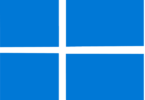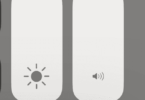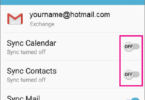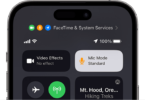Want to enhance your PS4 games on the PS5 Pro? Learn simple steps to boost visuals and make your favorite games look better than ever. Turn this HIDDEN feature ON and see the difference!
The PlayStation 5 Pro has finally landed. And if you have got one—congrats! Your shiny-new ‘disc-less’ console (no shade) does not just make existing PS5 games look good; it can also give your favourite PlayStation 4-era titles a much-needed facelift.
The list of PS5 Pro-enhanced games is growing every day. This mid-gen console refresh has allowed developers to utilise more advanced ray tracing and features like PSSR (Sony’s new AI-driven upscaler) to deliver higher visual fidelity than the base PS5.
That’s not all – previous-gen titles can also benefit from this new hardware. Interestingly, PS5 Pro does not enhance unpatched PS4 code out of the box. Rather, it is an optional toggleable feature within the console’s video settings. We will tell you why that is, but let us first show you how to make your PS4 games look Stunning on PS5 Pro.
Make Your PS4 Games Look stunning on PS5 Pro by Enabling This Option
Thanks to the PS5’s backwards compatibility, one could already enjoy their back catalogue of the best PS4 games on current-gen hardware. But other than a handful of titles that were patched or upgraded specifically to look and run better on the PlayStation 5, everything else ran at the same base 1080p (or lower) output as the PS4. As a result, most games looked softer on a 4K screen.
The PS5 Pro addresses this to an extent with a new toggleable option to “enhance image quality for PS4 games”. Here is how to enable it in four simple steps:
- Select the Settings (cog) icon in the top-right section of your PS5 Pro home screen.
- Next, scroll down the Settings menu and choose “Screen and Video” in the options.
- Highlight the Video Output tab on the left-hand side of the following menu.
- Scroll to the “Enhance Image Quality for PS4 Games” option and toggle it ON.
This is all you have to do to make your PS4 games look good on PS5 Pro, really. If you are unable to turn on this feature, ensure your console is connected to a TV or monitor capable of outputting a 1440p or 2160p signal at 60 Hz (or higher).
Now, for those keen eyes who have noticed what the fine print reads under the menu option, you should know that only “some games” seem to benefit from this image enhancement feature. If you notice any sort of visual anomalies (what Sony calls “unexpected behaviour”) while playing a PS4 game on your PS5 Pro, return to the ‘Video Output’ settings and turn the “Enhance Image Quality…” option off.
PS4 Image Enhancement on PS5 Pro: How Does it Work?
So far, Sony hasn’t discussed how this so-called “PS4 Image Enhancement” on the new PS5 Pro works. But if you were hoping this would make your favourites like Bloodborne and Red Dead Redemption 2 (or anything that is yet to receive a PS5 patch) suddenly run at full 4K 60 FPS glory on the PS5 Pro, well… you hold your horses for a second.
PlayStation 5 Pro – PS4 Image Enhancement – What Does It Do And Does It Work Well?
Digital Foundry/Eurogamer dived into this very topic a few days ago. The findings are quite interesting, to say the least. In summary, the PS5 Pro utilises a spatial upscaler that takes the base output of the PS4 game (including the in-game HUD) and tries reconstructing it to your screen’s target resolution.
The result is indeed a noticeably sharper, more detailed presentation than what you would previously get with the PlayStation 4. No upgraded textures, no added ray tracing, or increased frame rate are involved. Think of it as a post-processing filter, but comparing this feature to a simple sharpening filter is unfair given the tangible improvements in edge details, text clarity, and most UI/HUD elements.
There are some caveats, mainly that it can’t effectively mask flawed anti-aliasing typical of early PS4-era titles. You will still likely notice those stair-stepped/sawtooth artefacts around in-game objects, albeit ever-so-slightly less pronounced. Additionally, many PS4 Pro-patched titles that render above 1080p don’t seem to receive the same image enhancement treatment. Moreover, a few games like Just Cause 3 experience major graphical glitches with the feature enabled.
Assuming Sony commits to backward compatibility, future software updates may greatly improve the PS5 Pro’s image enhancement abilities. Despite the current flaws, your PS4 games will look as good on the PS5 Pro as they can get without a separate patch. Though your mileage may vary depending on what you play.
What About PS5 Games?
Over PS5 games have received the “PS5 Pro Enhanced” moniker at the time of writing. Upgrades include a crisper image with PSSR, graphical enhancements like higher-quality ray tracing, and a significant uplift in frame rates. Here’s a peek at some high-profile titles:
- Alan Wake 2
- Assassin’s Creed Mirage (Also announced for AC Shadows)
- Baldur’s Gate 3
- Call of Duty: Black Ops 6
- Demon’s Souls
- Dragon Age: The Veilguard
- EA Sports FC 25 / College Football 25
- Final Fantasy VII Rebirth
- Fortnite
- God of War Ragnarök
- Hogwarts Legacy
- Horizon Forbidden West / Zero Dawn Remastered
- Marvel’s Spider-Man Remastered / Miles Morales / 2
- Resident Evil 4 / Village
- Star Wars: Outlaws
- Stellar Blade
- The Last of Us Part I / Part II Remastered
- Until Dawn Remake
Final Words
The following guide has shown you how to make your PS4 games look stunning on PS5 Pro. Sure, not the kind of dramatic upgrade you hoped for. However, if you have been itching to revisit that one game you had a good time playing on your PS4, now is the perfect time to dive back in.