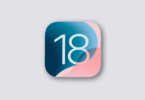Bloatware – Pre-installed Software – Slows Down Computer
Lenovo computers tend to come pre-installed with software which may not be essential to the user. This could comprise of trial versions of anti-virus software, together with different security software like facial recognition, PC optimizations programs, DVD burners, backup apps, and media players. The type of software is known as bloatware, which slows down a brand new computer utilising valuable resources. Moreover, pre-installed programs also tend to cause problems with programs when the user wants to install them in the future. Bloatware is an issue on Windows PCs for years and computer manufacturer tend to sell the hard drive space of new computers with unwanted software and the preloaded software could be a problem. However the mechanism which Lenovo utilises in achieving his persistent reinstallation gives way to a security hole which leaves the computer open to attack. Lenovo has posted a list of the affected laptops together with disable tool.
Process of Bloatware Changed with Each New Version
Moreover there is also a separate page for Lenovo desktops developed between October 2014 and April 2015. Lenovo is not the only one in preloading PCs with software which are of little advantage to the consumer. The company is also not alone in utilising persistent installers. When a reinstallion of a new version of Windows is detected, these tools tend to attempt to reinstall factory provided drives system utilities and marketing software. The process to remove bloatware has undergone change with every new version of the operating system which are-
In Windows XP
– the Control Panel item for this is called `Add/Remove Programs’
Windows Vista and 7
– the Control Panel has been changed to `Programs and Features’ in a Control Panel group labelled as `Programs’.
Windows 8 –
Getting to this Control Panel from the desktop view, one could open the `Charms’ bar towards the right of the screen and select `Setting’, `Change PC settings’, `Control Panel’. Alternatively one could switch to the new UI – tile, interface and type `Control Panel’ or `Programs and Features’ till one views it in the search list. The Control Panel uninstaller tends to work only on traditional desktop application, to eliminate Windows Store app. One can right click or long press on the app’s tile and opt for `Uninstall’ from the pop up menu.
Windows 10 –
Microsoft has combined the traditional as well as the New UI program in one list in the Start menu and the user can right click or a long press on one of the apps where a drop down menu tends to open with the app’s uninstaller. Here you can uninstall from the Settings, System, Apps and Features Control Panel. Should there be an unwanted program and you cannot find a way to eliminate it, a Web search can be done with the word `remove’ to check whether others have faced and solved the same problem. If not and the need of removing bloatware is essential, then one could take the manufacturer up on its offer of availing their technical support.