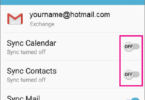The first Step to a healthy lifestyle is better sleep. There can be no denying that a healthy mind makes a healthy body and the one way to get that is to have better sleep. In our journey to a healthy life style we often forget to take care of our sleep. Well luckily for us we have gadgets and apps that can now track our sleeping habits. One such app happens to be Google fit. Google Fit Sleep Tracking is one way to ensure that you get the right amount of sleep.
Of all the sleep tracking apps on the Google Play Store one of the best names is “Sleep”. For years now the best sleep tracking app on Android is ‘Sleep’. This app combined with Google Fit makes for an excellent sleep tracking scenario. The marriage of the two makes sleep tracking and monitoring your data like you’ve never seen before. Here are some steps to get you started on better sleep…
First get the “Sleep” App in the First stage of Google Fit Sleep Tracking:
Download and install the sleep app from the Google Play Store. This is the first step when it comes to tracking your sleep. Initially all your sleep data will be taken from the app. After your sleep data is loaded on to the app, the data is then passed on to the Google Fit app.
Next on to the Google fit App for Download:
The next step in the process of Google Fit Sleep Tracking is to get the Google Fit app. This becomes the hub where all you fitness and health data will be stored for easy access. Google has a tendency to bring all that you need under one roof. Just like the Google Home app for all its smart devices. The Google Fit app is no different too.
Getting Started to better Sleep:
Once you’ve got both these apps installed the next step is getting acquainted with what you’ve got. Open the ‘Sleep’ app to learn all its features. This will come up as soon as you open up the app the first time. Either you can introduce yourself to the app or jump straight to tracking with the ‘skip’ option.
Once on the main menu you’ll have to set up an alarm for wake up times. Next you’ll have to press the ‘set alarm’ button. This will appear as a flashing icon. Once this is done, in the search bar type ‘Google Fit’. Then press on ‘Services’. Tap on Google Fit and tap allow physical activity permission. After that you’ll have to enter the Google Account you’ll be using for the Google Fit app.
Review permissions on “Sleep” to Google Fit Sleep Tracking:
There will be a list of permissions required. After going through them, you will have to allow the connection between both the sleep app and Google Fit. This accepts the transfer of data between the two apps. To make actual data transfer happen, the next step is to sync your data via the cloud to your Google Fit app. This you can do by hitting the upload to cloud button. After this any new data from the sleep app will automatically be transferred to your Google Fit Account.
Track Your Sleep:
Once the link between the two apps has been established, you’re now ready to have a go at sleep tracking. Sleep has a lot of features and settings that you can tinker around with. But all in all you don’t need all of that. Just the basics will do in getting started. Once you have those down to a ‘T’ then messing around with the more advanced features will be easier. Once you’ve got the data stored on to sleep app, you can review it through the Google Fit app.
So Finally to Actual Sleep Tracking…
Just before you hit the bed, make sure you’ve got your Sleep app opened up and all your alarm settings just as you set it. Once this is done you can go ahead with pressing the ‘start sleep tracking’ button. To track your sleep, you will have to leave your phone at the side of you to accurately record any sounds or movements.
Once you wake up in the morning you’ll have to swipe to stop the session and save your sleep tracking details. At this point you can take a look at your sleep graph, rate the quality of your sleep and even make comments on certain sleep patterns.
Now on to Google Fit to Google Fit Sleep Tracking:
You can also check all your sleep data on the Google Fit app as well. Just head on to the app and then to the main menu section.From there click on ‘Sleep’ to get all your data. Remember all your data would already have been synced from the ‘sleep’ app. The alternative would be to select journal from the main menu section to get all your sleep pattern entries.
That’s basically it for tracking your sleep using Google Fit. If you want easier access to your sleep data then Google Fit is the app you should head on to first. But if you’d like a deeper analysis of your sleeping patterns then the ‘Sleep for Android’ app is the better bet. Then you wouldn’t have to go through the whole rigmarole of installing and syncing your data with Google Fit. However using both together ensures that you get a unique seep tracking experience. This can then help you improve your sleeping habits.
Google Fit has recently added Sleep to its Fitness portfolio. It connects to third party apps for the data it needs. Alternatively you can personally enter how your sleep went through the journal section in the app. The sleep section gives you an overview of your sleep patterns, your sleep time, wake up time and more. Besides having the sleep section, Google fit also has a heart rate monitor, weight measuring tool and a step count.