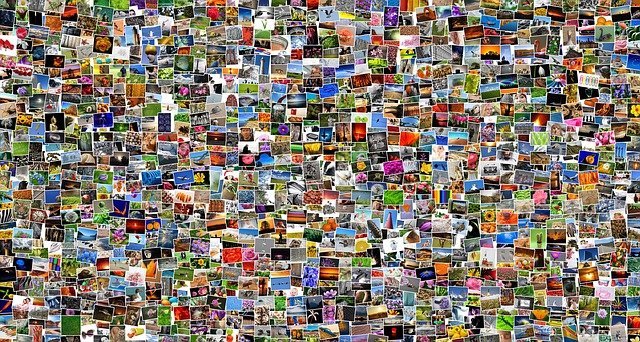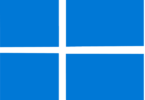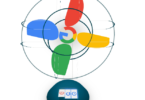Have you ever thought about where the images will go on the network? How are pictures adjusted? If you are a designer or have a business, then managing, organizing, and collecting digital assets is a significant factor to consider. Besides, if you want to store higher image quality, it will require more storage. When you have a lot of photos, you need to access these image libraries, and it is when you will need photo management software.
It doesn’t matter whether you are finding photo organizing software to neaten the professional workflow or something else for keeping on top of your mobile. The best photo organizing software is suitable for everyone. This article contains cheap and cheerful software and those with enhanced features. These tools help to save & organize pictures, find image files, integrate the photo library with different software. With the help of the tools, you can resize, edit, and export images. These are used to find raw files and sync them with graphic design software. You can keep your video files also.
What is Photo Management Software?
Photo Management software is a type of software that can adjust photo assignment requests, assign photo users, and generate metadata. You are capable of linking the metadata to DAM records.
Photo Management Software Know More about It:
Nowadays, the management of digital images is repeatedly evolving with digital photography’s evolution.
Digital photo management is available below Media Asset Management (MAM) and Digital Asset Management (DAM). Whether it is free or premium, multiple software tools are available in the market.
Advantages:
- These can streamline importing, presenting, and sharing images.
- You can get emails and automate updates that are related to the assignment.
- These allow you to manage videos and supply metadata to the DAM directly.
- Using the best photo organizing software, you can track finished assignments via a searchable database.
- The recent photo management tools allow you to share photos, back up, and edit them via mobile apps.
- You can take the help of Artificial intelligence technology from a few software to manage pictures more efficiently.
Features of the Photo Management Software:
We have given here a few features that you are required to consider before you buy a photo management tool.
Artificial Intelligence:
Software with facial recognition and object recognition facilities are always in heavy demand. With the help of AI-based software, you are capable of sorting images. These help you to find pictures taking help of the factors like events, names, objects, etc. It indicates that you are not required to remember relevant keywords to find a picture.
Mobile App:
Mobiles feature powerful cameras, due to which people most time capture their moments directly through mobile phones. A phone app helps to capture, store, share, or edit images & videos directly. The app can be used for managing, exporting, or sharing files.
Search Capability:
You may have a lot of pictures, and the number may be in thousands or more than that. Using the software, you can find images through various factors like tags, locations, geotag, ratings, labels, etc.
RAW Support:
Management software allows you to store RAW images directly from a digital camera, and these enable you to store big images without sharing these on the laptop.
Wireless Support:
You can share all information through a WiFi connection.
Photo Editing Features:
These feature different options for editing such as exposure correction, brightness, contrast, and lens correction. With the help of these features, you can edit images very quickly. In this case, you are not required to depend on standalone photo editing software.
How to Use Photo Management Software:
Here, we have given you a method that lets you know how to use the best photo organizing software.
Sign-Up:
You can easily sign up with Google Photos. Use your existing Gmail address to sign it up in one step.
Whether there doesn’t exist any Gmail address, you can make it in some seconds.
As soon as you sign in or make a new account, you should tap on photos.google.com. A display will look like this:
Google Photos Display
Download Google Photos Application and Sync:
You should navigate to the app store and install the Google Photos app. The application supports both iOS and Android.
As soon as you download the app, it will enable Google photos to access the available pictures on the device. The process can take some time if you are willing to upload plenty of images. If you want, you are capable of selecting the sources of backup.
There exists an option also that allows you to upload images manually. Hence, you are required to tap Ctrl (Windows) or ⌘ Cmd (macOS). You need to do this while you tap the files for many selections.
Get the Settings Right:
You should head towards the Google Photos app and open it thereafter on the mobile. Now, you should move to the settings. Thereafter, you are required to check the options to ensure that Google Photos function perfectly.
The way that you need to follow on the mobile is as follows:
Your first task is to toggle the Grouping ON.
Then, your job is to power on Google Drive to pull all images from the drive.
After that, you must enable Back up and Sync settings which are for the automatic backups.
The way through which you are capable of doing this is as follows:
Head towards the settings first, and then you should tap on the “High Quality” option. It makes you sure that the images saved by you get stored in the best quality.
Edit Photos:
You can use the editing features of Google Photos to increase the picture quality.
- Click on any image you are willing to edit, and then you should open it.
- After that, your job is to tap on the photo editing (pencil) icon.
- Next, your task is to manage the image’s light, color, vignette, and pop. You can also use the Auto mode for retouching the image automatically, enabling you to leverage filters for an enhanced look.
- As soon as you edit your preferred images, these will be saved in Google Photos automatically. If you edit any picture or delete it, the Google Photos library will be updated across the synced devices.
Search Photos:
You should click on your magnifying glass to enter keywords and find the images. It is possible to find via different categories such as people, things, and places.
You can perform these standard steps to use Google Photos efficiently.
Types of Photo Management Software:
Two main photo management software types are there to meet various needs.
Structure and Organization: These come in a unique design that enables you to adjust complex sorting and organizational tasks for image storage. Multiple people can replace the need for storage space, such as a hard drive, DVD, CD, or flashcard.
Editing: These are suitable for those who need extensive image editing functionality.
Top Photo Management Software:
We have given here a few of the best best photo organizing software.
-
Adobe Lightroom:
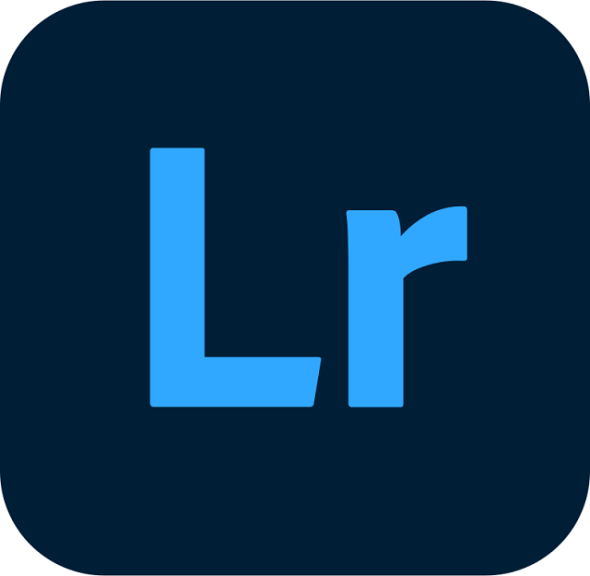 It is ideal for cloud storage and costs $9.99 per month. This cloud-based photo management software allows you to edit, organize, store, and share images across any device.
It is ideal for cloud storage and costs $9.99 per month. This cloud-based photo management software allows you to edit, organize, store, and share images across any device.
The software is equipped with AI technology that automatically manages many images at once. You are capable of saving all edits done on the mobile. It offers you a machine learning feature that can identify people and themes. Then, it makes albums on its own.
This platform generally provides free 1 terabyte of cloud storage, and it is ideal for graphic designers and mid-sized businesses. You can purchase additional storage whenever you want.
It will leverage non-destructive edits to remove the need to keep many copies of an image. You are capable of saving adjustments that you have edited. Besides, it allows you to preserve the original picture and changes in a similar image.
Key Features:
Image Labels: This can leverage organizational tools like ratings and flags, pictures marks, etc. It is capable of making albums immediately, just with one click.
Adobe Sensei: Using machine learning techniques, it can detect faces, locations, objects, themes, and colors. With the help of the feature, you can find the images you want.
Photoshop on the iPad Integration: It can send pictures directly from the Lightroom library on iPad and vice-versa.
Pros:
- It can tag pictures automatically to search easily.
- You can include images from desktop, mobile, or web.
- You are capable of uploading images from messages and email attachments.
- It allows you to arrange images through ratings, flags, and albums.
- This one is capable of taking backup automatically of your pictures.
- You are capable of managing the image library from any phone or PC.
- Users can access all files that they are willing to share from any device.
Pricing:
This platform is a part of Adobe Creative Cloud and is available at $9.99 per month.
-
Adobe Bridge:
This one is the best photo management software above all. Using this digital asset management app, you can edit, organize, and publish many photographs quickly. With the help of this, you can edit metadata and add labels, keywords, or ratings.
You can get assistance from Metadata search and filter options to find the assets and organize them. It collaborates with many libraries that allow users to directly publish their pictures to Adobe Stock.
In addition, it enables you to visualize the pictures with bold thumbnails and rich previews. You are capable of editing images. But to do these, you need to open them inside Adobe Creative Cloud apps directly. Three key features are added in Adobe Bridge. You can export pictures to DNG, TIFF, & PNG formats and resize them based on short edge.
Key Features:
Adobe Portfolio: You can create a portfolio professionally of pictures, InDesign, or illustrations via PDF contact sheets.
Adobe Camera Raw: It enables you to open the raw pictures from the bridge directly for editing.
Photo Downloader: Use the photo downloader for importing all digital pictures. It will help you to convert the images into DNG files while importing them.
Pros:
- It can help you to rename your pictures or export them with many scale and size options.
- The software allows you to organize HDR images.
- You are capable of importing images and videos from a digital camera. If necessary, it is also possible to from your mobile on the macOS.
- You can make an Adobe website from the bridge directly.
- It offers metadata and thumbnail generation.
Pricing:
It is not a standalone tool, and this one has a complete Creative Cloud package which costs $20.99 per month.
-
Magix Photo Manager:
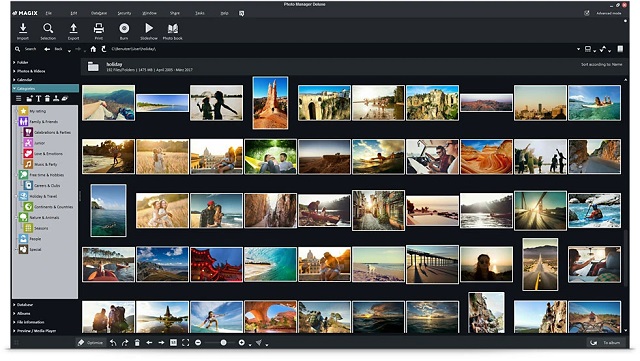 If you are a beginner and want to use free photo management software, then Magix photo manager is ideal. With the help of this free photo organization app, you are capable of editing, sorting, and organizing images and videos. The optimized user interface allows you to make fast edits, invent shareable slideshows, and import images from the camera.
If you are a beginner and want to use free photo management software, then Magix photo manager is ideal. With the help of this free photo organization app, you are capable of editing, sorting, and organizing images and videos. The optimized user interface allows you to make fast edits, invent shareable slideshows, and import images from the camera.
You are capable of leveraging adjustable view modes and custom albums. It will help you to look for the videos and photos from your library. You are capable of rating and categorizing images.
If you are willing to highlight the images correctly, use a dark-colored background. Transfer the images and videos from the software to various social media channels directly.
The platform allows users to adjust, represent, and transfer images from a single dashboard.
Key Features:
Cloud Import: It enables you to directly import pictures from many cloud storage devices. Using this, you can merge local photo libraries with images that you have stored in the cloud.
Wireless Import: You can use WiFi to upload images and videos from the device directly.
Facial Recognition: The software can recognize faces that allow you to find images of a specific person with ease. Its free version enables you to save a maximum of ten faces.
Pros:
- It is possible to optimize color, sharpness, contrast, and brightness within a few taps.
- You can easily back up the media to DVD, CD, and hard drive.
- It is possible to burn the slideshows to a DVD or CD.
- You are capable of describing pictures with memories, locations, and names.
- It is possible to add music, commentary, and sound to the slideshows.
- This software offers 600 MB of free disk space to install any program.
Pricing:
The premium version allows you to adjust and categorize the image collection. If you are willing to enjoy advanced photo management features, then you should go with paid plans.
Along with the free version, $49.99 is the cost of the MAGIX Photo Manager Deluxe version. Besides, $69.99 is the price of the MAGIX Photostory Deluxe version.
-
ACDSee:
The tool is perfect for extensive RAW support. It offers one-time payment. The digital asset management tool allows you to organize photos taking the help of facial recognition and data location features. The software can find, sort, and share the media collection. It offers different features such as customizable categories, import-free access, keywords, etc.

The tool offers performance-based adjustment layers along with parametric image editing features. There are other features like leverage RAW editing and digital asset management toolsets, and these enable you to edit the pictures as you are willing. With the help of the GPU-enriched software, you can process the edited images quickly.
Key Features:
Location Data: The Map pane displays geotags for marking where images are taken. It helps to isolate the collection of images that depend on the region, and the embedded longitudinal and latitudinal details are dependable factors here. It enables you to drag and drop pictures.
Facial Recognition: This helps you to detect faces so that you can find someone quickly.
RAW Support: The tool provides RAW support above 550 digital camera models.
Pros:
- These give free updates, tutorials, photography tips, and workshops. If you are a beginner, then it will be handy for you.
- It is possible to import pictures from Picasa and Lightroom.
- Use the software to sync the phone and directly transfer images from your mobile.
- You can get the Customer Support Team from Monday to Friday.
- It offers a 30-days free trial.
Pricing:
The starting price of the software is $59.99, available as a one-time payment for each user. It doesn’t come with any free edition. However, if you are willing, you can try out the full version freely for a month.
-
Google Photos:
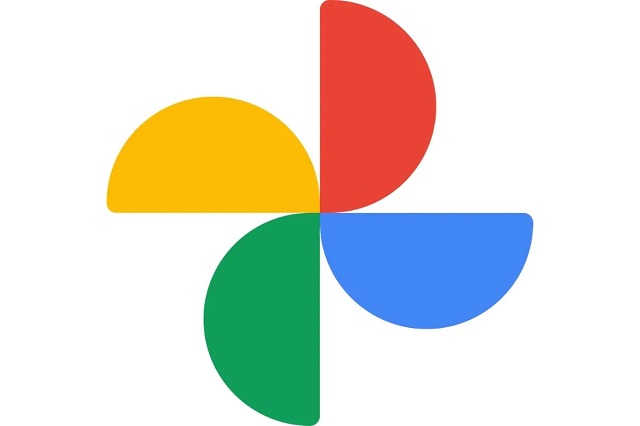 This best photo organizing software is suitable for small businesses. It allows you to backup files and access images & videos from any mobile. Google photos enable you to drag and drop the images from the system directly to Google Photos. You can tap on the “upload” button if necessary.
This best photo organizing software is suitable for small businesses. It allows you to backup files and access images & videos from any mobile. Google photos enable you to drag and drop the images from the system directly to Google Photos. You can tap on the “upload” button if necessary.
As soon as you upload Google photos in cloud storage, it automatically organizes the images. You only need to put relevant keywords on the search bar to look for the image you want. With the help of this tool, you can find pictures depending on different factors such as events, people, and locations.
You are capable of sharing the image or albums with friends and family. Only choose the media that you are willing to share. You can link to posting this on any social media channel. It provides different tools for editing and different filters. You can sync the files to the devices such as mobile phones, tablets, and computers.
Key Features:
Photo Prints: The images and libraries are available in an album, photo books, and canvas prints. You will get facilities like a same-day pickup at the local CVS. The starting cost of the photo prints is $0.25.
Suggested Sharing: The software’s ‘Suggested Sharing’ feature displays photo groups at the top.
Albums Page: AI engine helps to display pages with the image automatically.
Pros:
- You can manage the exposure, color, and brightness of images.
- The software can generate plenty of metadata and processes photos. AI-based assistants can make slideshows and animation with the help of similar images.
- It can capture geolocation and image details from your mobile and digital cameras.
- An object-based search feature is there that is used to find the files.
- You can upload pictures in many resolutions as per the storage availability.
Pricing:
It is free to use and offers unlimited storage to the users. The images can be saved with 16MP resolution, whereas the videos are compressed to 1080p.
If you are willing to save the actual files, then go with the paid subscription. The price of this plan begins at $1.99 per month for 100GB, and this plan is free up to 15GB.
-
DigiKam:
This one is an open-source photo management software that allows you to use it for free. It is capable of handling libraries that hold more than 100,000 images. With the help of this software, you can import images, videos, and RAW files from an external storage device directly.
You can organize the photos in this format:
- Chronologically
- By folder layout
- Or by custom collections
It is possible to add tags, comments, and metadata to help you sort and find the pictures. According to the file name, date, and time-lapse, you can keep the group images together.
The software enables you to configure import rules and settings, which help to process the pictures. Using the light table function, you can review the images and touch up the particular areas.
It offers tagging tools with the help of which you can assign tags, labels, ratings to photos and RAW files.
After that, it is possible to leverage filters to look for the stored pictures.
Key Features:
Search Capability: Factors such as labels, tags, rating, location, data, and specific IPTC, EXIF, or XMP metadata help to find the photo library.
LibRaw: It can decode RAW files. Besides, it keeps updating the library daily to ensure that it is compatible with the latest camera models.
Lens Correction: It helps leverage software that relies on Lensfun to enable auto lens correction of images.
Pros:
- The software allows you to manage video files for cataloging.
- It supports macOS, Windows, and Linux.
- The software enables you to write plugins for importing and exporting pictures to third-party web services. You can add recent editing features and batch process photos.
- The data can be stored on a remote or local server.
- You should leverage the ‘Tags Manager’ feature for organizing the tag’s properties and hierarchies.
- For finding duplicate images, it provides a ‘Similarity’ feature.
Pricing:
As it is an open-source tool, it is free to use.
-
FastStone:
FastStone is ideal to be used for different photo management and editing options. It is an image viewing and management software using which you can organize, edit, rename and add text.
It is compatible with all major image formats such as JPEG, PNG, BMP, JPEG 2000, animated GIF, ICO, TIFF, PCX, WMF, TGA, etc. You can use digital camera RAW formats such as CR2, CR3, NEF, CRW, PEF, DNG, RW2, X3F, etc.
The software offers 4 sub-products for different tasks.
FastStone Image Viewer: It acts as a converter, image browser, and editor. This FastStone Image Viewer offers different features like image viewing, management, red-eye removal, resizing, cropping, color adjustments, etc. It can generate automatic slideshows having more than 150 transaction support. The viewer allows you to add music in MP3, WMA, WAV format in the slideshows.
FastStone Screen Capture: You can capture and annotate anything using the tool.
FastStone MaxView: This tool allows you to view and manage pictures in all major formats. It lets you see password-protected ZIP, 7-Zip, and RAR files. In addition, the tool allows you to rotate, annotate, resize, and print images.
FastStone Photo Resizer: With the help of this, you can convert, rename, crop, and rotate pictures. It enables you to change the color depth in batch mode and add text. Screen capture and video recording tool are available, which can record display activities, microphone audio, mouse movement, etc. The photo resizer supports BMP, JPEG, TGA, PDF, TIFF, etc., formats. Buy any of them depending on your requirements.
Key Features:
Multithreading Supported: All the sub tools allow you to process many images simultaneously, taking the help of all cores of the processor.
Dual Monitor Support: It offers optimization for people who use dual-screen. The tool allows you to drag and drop pictures also.
Drag and drop feature: You can manage pictures, copy them, move to another place, and arrange them again.
Pros:
- You can set pictures as windows desktop background wallpapers.
- You can add text, arrows, shapes, etc., to the pictures.
- It enables you to assign hotkeys for taking screenshots and screen capture.
- The software is compatible with high DPI and high-resolution displays.
- It offers drag and drop features.
- FastStone software enables you to blur the chosen areas in the images.
Pricing:
We have given here the 4 different FastStone photo management products. These licenses can be used for a Lifetime.
The cost of FastStone Image Viewer is $34.95, whereas $19.95 is the price of FastStone Capture. Besides, FastStone MaxView and FastStone Photo Resizer cost $19.95.
People can use Faststone Image Viewer Photo Resizer tools for educational purposes. When it comes to FastStone Capture and MaxView, you should have a license to use them. However, to use them for commercial purposes, you must require support for all. FastStone Capture and MaxView allow you to try for 30 days free.
-
Phototheca:
It is the best image organizing software for PCs. This photo organizing software enables you to organize, view, sort, edit, and transfer images.
The source of the images can be many such as drives, NAS, network shares, memory cards, and smartphones. Now, try to make albums, a multilevel photo library, events, and smart folders. At last, you should organize images with timelines, events, calendars, nested folders, etc. Next, you need to tag these with the help of keywords and places. Using the tagging feature, you can find images in the future.
Besides, a dual-view feature allows you to use the second display. You are capable of sharing pictures to your iPhone from the computer or laptop within a click. It allows you to share pictures to Flickr, Google Photos, and Twitter directly. The software can scan the storage and remove the duplicate images keeping the real ones secured.
In addition, the management tool features a default photo editor. This editor offers picture editing features such as noise reduction, sharpening, de-hazing, white balancing, lighting, etc.
Key Features:
Smart Albums: Using the feature, you can collect all images to fulfill your specified criteria.
Viewing Capabilities: The software lets you zoom in and zoom out the pictures. Besides, it helps you to switch the mode to full-screen. You can run a slideshow also for viewing all pictures seamlessly.
Facial Recognition: In this case, you are only required to tag the photos, and AI technology can detect the same person you are looking for in the collection of your pictures.
Pros:
- It is compatible with many RAW camera formats.
- The Premium plan allows you to use a maximum of five computers or laptops. It can manage unlimited pictures.
- It has default 56 high-quality photo filters.
- You can send pictures via emails directly with the help of Phototheca.
- It enables you to keep your chosen images protected in password-protected albums.
Pricing:
You can get 3 paid plans here. The cost of the Home version is $39.95, and it can manage up to 100,000 photos.
$49.95 is the Pro version’s cost that can manage up to 250,000 photos, whereas the Premium ($54.95) can adjust unlimited photos.
All plans offer a 30-day money-back guarantee. If you are a student, then you will get 50% off whereas educational institutions will get a 20% discount.
The Bottom Line:
These are a few top photo management software. In most cases, the tools offer image editing features and management services. You need to organize images and other media collectives to seek clarity.
If you are willing to manage images solely, then it is recommended to use Google Photos. This one is a fantastic tool with all essential photo organizing features. To get the best from here, we recommend having Adobe Bridge.
Frequently Asked Questions:
- What’s the best photo management software for PC?
Adobe Lightroom CC is the best photo management software for PC, and it lets you make transparent folders and file naming systems. Besides, using the software, you can implement metadata management.
- What’s the best photo management software for Mac?
Photos are the best photo management software for Mac. This app allows you to organize pictures by album, people, and places.
- Why is photo management hard on Macs?
Some learning curve is available on Mac, due to which you may face difficulties while managing photo libraries. However, it can help you to organize folders on Mac.