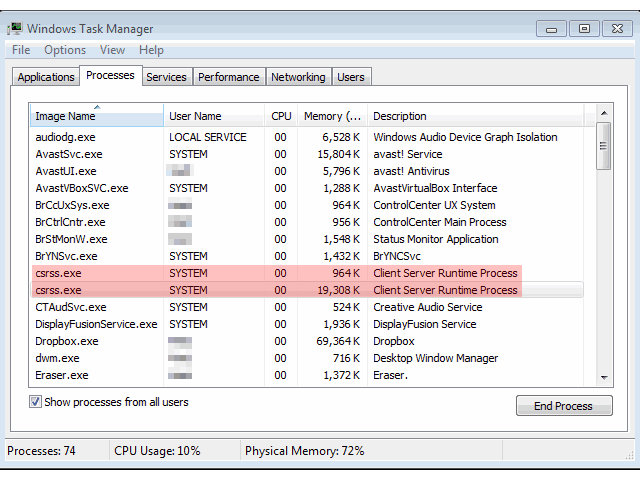Do you use Windows PC? Then, while opening the Task Manager, you can see one or more cards csrss.exe or Client Server Runtime Process running on the operating system. The standard form of CSRSs is the Client/Server Runtime Subsystem, and it is a vital part of Windows.
What is csrss.exe?
csrss.exe, called Client Service Runtime Process, is a crucial procedure running in Windows Operating Systems. This genuine file is available in “C:\Windows\System32\”, and you can get it available in Task Manager.
Before the release of Windows NT 4.0 in 1996, it was used for the whole graphical subsystem like managing windows, drawing things on display, and other OS functions. People still use it for a few vital work behind the scenes in Windows 10, Windows 8, and Windows 7.
csrss.exe overview:
The process has various roles in different Windows versions. For instance, it performs a shutdown process. Besides, Cyber criminals use it to disguise their malicious processes (files).
But it can cause ‘false positive’ virus scan results. As a result, antivirus software detects legitimate methods as malicious in most cases because cyber criminals provide their malicious files with quite similar names. Even they use it to disguise a computer infection.
Sometimes, the file may have a different name. For instance, if you write “Csrss.exe” instead of “csrss.exe,” or you miss one or more than one character, ensure that it is malicious. In addition, if the file is not in the “C:\Windows\System32\” directory, it also means that this one isn’t a system file.
If you find it malicious, you need to remove the file instantly. Sometimes, it may be a Trojan designed to proliferate other infections. In addition, it can steal private data like banking details. If your computer gets infected with malicious programs of this type, it can experience serious privacy issues, financial loss, etc.
Whether you think that the PC is infected, it is advised to run a virus scan with the installed antivirus or anti-spyware software. However, multiple functions previously belonged to the Windows kernel from the Client Server Runtime Process. But it is actually for the console windows and the shutdown process— the two most vital functions in Windows.
It drew console windows itself before Windows 7. On Windows 7 and later, the Console Host (conhost.exe) process has drawn the console windows. However, it can launch the conhost.exe process till now while necessary. In simple words, the process remains behind some of the critical system functions in the background.
What does csrss.exe do?
Every process can load many DLLs (dynamic libraries), including basesrv.dll, winsrv.dll, or csrsv.dll. It helps you to —
- Start and stop processes & threads.
- Offer the console window (command line)
- Shut down the system.
Other programs and procedures can invoke and use these functions with its help. If the process cannot run properly or terminate, you may not enjoy some vital OS functions. Even the active methods will stop working when your system cannot begin threads more.
How to check the current status:
You can test the process more closely. If you are willing, you can effortlessly check the current status by using the built-in Task Manager. Use keyboard shortcut Ctrl + Shift + Esc to open it. Write “Task Manager” in the Windows search box if you want. You can find many tabs in the Task Manager with information about CPU utilization, active processes, and services.
If you use Windows 10, it is available in the “Processes” tab of the Task Manager under Client Server Runtime Process. Whether you use any older versions, you can find it under its application name (“csrss.exe”) in the Task Manager. Tap on the process, and then your job is to select any of the several available options. If you want to inspect the process,
You should open a File Explorer window with the location of csrss.exe. Ensure that the location of the file should be “Windows\System32\.” It isn’t the actual one if you don’t find it there.
See the process ID to check if the process is running. Thus, you get to know who is running it. In this case, the user has to be the system as it’s a system process.
If you want, show the details about the application on the “Details” tab. Then, open your certificate on the “Digital Signatures” tab. After that, Microsoft must issue the process certificate.
How did it infiltrate your computer?
It can proliferate the personal computer infections in several ways. Some famous names are spam campaigns, fake software updaters, untrustworthy, unofficial software download sources/tools, Trojans, and software ‘cracking’ tools. Additionally, cybercriminals send emails with infected attachments to proliferate malware through spam campaigns.
These emails ask us to download and open the attachment by tricking. As soon as we open them, we grant permission for malicious programs to download and install. They even use Fake software updaters to proliferate viruses as tools for installing computer infections instead of updates or fixes.
Cyber hackers can exploit outdated software bugs and flaws to infect systems. They take the help of Peer-to-Peer networks including eMule, torrent clients, etc.), unofficial websites, free file hosting, or freeware download sites to showcase harmful executables as legal files.
It may trick you and ask you to install viruses because the file you have downloaded can be a virus. Trojans indicate malicious programs causing chain infections. After getting installed, these will increase other infections. Multiple people use software ‘cracking’ tools for bypassing paid software activation. But cybercriminals use these to proliferate malicious programs, and the tools can install malware instead of enabling software.
Can Csrss.exe Cause High CPU, RAM, or Other High System Resource Usage?
In this case, the process is not responsible in Windows 10. As a result, you won’t find it using a high CPU, RAM, etc. Whether you find it listed in Windows Task Manager and using many system resources, like RAM or high CPU, it will indicate a few problems with your Windows installation.
Go through the steps to check if it is not malware. Then, if necessary, you can run a boot-level scan of your PC. But if you are sure that malware is not causing the problem, it may be another issue with overall Windows installation.
The process is connected to the Windows graphical user interface. So, you need to check the graphics drivers, mainly whether you have recently installed a new graphics card. Although it is not the reason, it is still better to check once.
If you don’t have any option and still experience high system resource usage, try to reset the Windows installation. It helps you to begin a fresh set of system files and a new configuration.
How do you avoid the installation of csrss.exe malware?
According to the study, you should ignore irrelevant emails and those from unknown sources. Besides, you must ignore suspicious addresses also. However, you should do it only when emails contain any attached files or those which include links. If you are willing to download software safely, you should use official and trustworthy websites.
Ensure that you should not use other tools, including third-party downloaders, Peer-to-Peer networks, and unofficial/dubious websites. In this case, you need to try to update all software with the help of implemented functions and tools offered by official software developers. You must not use third-party updaters. However, you should know that the software ‘cracking’ tools are illegal, and therefore, they may install high-risk viruses.
Try to install famous anti-spyware or antivirus software and keep it activated. If you find your PC infected already, it is better to run a scan with Combo Cleaner Antivirus for Windows, and it will help you to remove csrss.exe malware.
Is it safe to disable Csrss.exe?
The process comes with limited functionality in modern versions of Windows. But still, it is essential for Windows. You cannot kill, disable, delete, or quarantine it without experiencing severe consequences.
You may find your system unstable if you have mistakenly killed this legal csrss.exe process. In such cases, the PC will shut down. However, after that, your pc will usually begin. But ensure that you should not delete or quarantine the file because it can cause your PC to be unusable.
Can you Disable csrss.exe?
You cannot disable it because this one is an essential Windows part. Besides, no reason is there to disable it as it needs a minimal amount of resources, and it can perform some critical system functions merely.
When you head towards the Task Manager to end the Client Server Runtime Process, your Windows will let you know that the computer will become unusable or shut down. Once you tap on the warning message, you can see an “Access is Denied” message. As it is a protected process, you are unable to terminate it.
Generally, Windows launches it during startup; if it cannot launch while Windows boots, you can see a BSOD error code 0xC000021A on display.
Could csrss.exe be a Virus?
Although it is a legitimate file, several malware and viruses use fake names. It indicates that your system may have malware using the file name or slight variations of that name.
You can easily figure out if it is a virus because its legitimate copies are found in two different folders. Therefore, whether you find a Client-Server Runtime Process in your Task Manager pointing to another folder indicates that your system may contain some type of malware or virus.
Usually, the Nimda.E virus uses the file name. Therefore, you can understand if the process is legitimate by these steps.
- Your first job is to tap on CTRL+Alt+Del and hold it. After that, you should choose the Open task manager.
- Then, you need to choose the Processes tab.
- Next, you should scroll down to the Windows processes section.
- You can tap on the Client Server Runtime Process or hold it after pressing. Then, you should choose the Open file location.
Ensure that it is available in your %SystemRoot%\System32 or %SystemRoot%\SysWOW64 folder.
- You have to perform the steps again if you see the process in the Task Manager.
Instant automatic malware removal:
If you are willing to remove it manually, it needs some advanced skills and is available in the next section. After that, you can take the help of Combo Cleaner professional automatic malware removal tool to remove the malware.
How to remove csrss.exe manually?
You may find Manual malware removal a challenging task. Therefore, you should enable antivirus or anti-malware programs to assist in this case.
When you want to remove it manually, it is advised to identify the name of the malware you want to remove. For example, we have given here a name of a suspicious program running on your computer.
While checking the list of programs running on the PC, you need to continue with the steps if you find something suspicious.
Step 1:
You can download the Autoruns program. It can display auto-start applications, Registry, and file system locations.
Step 2:
You need to restart the PC into Safe Mode.
If you use Windows XP or Windows 7, you should begin the PC in Safe Mode. Then, tap on Start, Shut Down, Restart, and OK, respectively. While your PC begins the process, hit the F8 key on your keyboard many times until you see the Windows Advanced Options menu. After that, choose Safe Mode with Networking from the list.
If you are a Windows 8 user, begin your Windows in Safe Mode with Networking. Next, move to the Windows 8 Start Screen, and write Advanced in the search results select Settings. Next, you should tap on Advanced startup options in your opened “General PC Settings” window. Then, you should choose Advanced startup. Finally, hit the “Restart now” button.
The PC will reboot the “Advanced Startup options menu .”After that, hit the “Troubleshoot” button and the “Advanced options” button. Once you see the advanced options screen, you should tap on the “Startup settings .”Next, hit the “Restart” button. You can see your computer rebooting into the Startup Settings screen. Finally, tap on F5 to boot in Safe Mode with Networking.
If you use Windows 10, tap on the Windows logo. After that, choose the Power icon. When you see the menu, tap on the option “Restart” while holding the “Shift” button on your keyboard. If you are on the “choose an option” window, you should tap on the “Troubleshoot” option. After that, your task is to choose “Advanced options .”Now, select “Startup Settings” in the advanced options menu. Lastly, hit the “Restart” button.
Once the next window appears, you need to hit the “F5” button on the keyboard. It reboots the OS in safe mode with networking.
Step 3:
You should now extract your downloaded archive and run the Autoruns.exe file.
Step 4:
When you open the application, your job is to tap on “Options” at the top and, next, uncheck the “Hide Empty Locations” option. After that, your task is to tap on the “Hide Windows Entries” options. Finally, tap on the “Refresh” icon after that.
Step 5:
When you get the list provided by the Autoruns application available, find out the malware filename you are willing to remove. Ensure that you need to note down the full path and name. As soon as you find the suspicious program you don’t need, your task is to tap on the mouse over its name and select the option “Delete.”
Using the application ensures that the malware won’t run automatically on the following system startup. As soon as you remove the malware, you need to find the malware name on the PC. Ensure that you need to enable the hidden files and folders before proceeding. Whether you find the malware file name, ensure that you must remove it.
Reboot your computer in normal mode:
If you perform the steps, it will help you to remove malware from the PC. Whether you don’t have any advanced skills to do it manually, leave malware removal to antivirus and anti-malware programs.
If your system has advanced malware infections, the steps won’t work for you. Therefore, it is better to prevent infection than to remove malware later. If you want to keep the PC safe, try to install the recent OS updates and take the help of antivirus software.
How to remove csrss.exe from the system?
You may delete the file, but it’ll not help you to remove it entirely from the system. That is because it can infect registries and more system files.
If you want to remove them entirely from your device, do any of the following.
If you are sure that the file is malicious, then delete it. However, if you delete the file, it will cause complications in the system resulting in BSOD.
Remove csrss.exe through Registry Editor:
These are the steps following to remove it from the Registry through Regedit.
- Your first task is to launch the Run command box and write regedit to open Registry Editor.
- It is better to back up the registries before modifying or deleting anything.
- Tap on the file and choose Export. After that, you should save your registries in any safe place on the hard drive or external drive.
- When you have created a backup, you need to tap on Edit and choose Find.
- After that, you have to write CSRSS.exe and tap on Find Next.
- Now, the search for the Registry will start.
- As soon as you find the Registry, your job is to tap on it and then choose Delete.
Uninstall Suspicious Applications:
If you find the virus still available on the computer, you should look for the culprit application and uninstall it.
- First, tap on the taskbar and choose the Task Manager.
- Then, you need to open your Task Manager.
- You should look for the applications consuming the system memory, although you haven’t installed or launched them.
- Tap on the suspicious application and open the file location after that.
- Next, you need to delete it from the original location.
- After opening Control Panel, you need to tap on Uninstall a program. Then, you should see the suspicious apps. Choose these by one and uninstall them after that.
Delete Temporary Files:
The temporary files folder may contain malicious files. Therefore, we recommend you to delete all temporary files and folders daily for the smooth running of the system. When you remove the temporary files, it also helps you to clear the unnecessary clutter from your system. Thus, you can free up your valuable space. Go through the steps to remove these temporary files.
- First, your task is to open your Run command window.
- After that, write %temp% and tap on the enter key.
- The run command moves you to this location: C:\Users\[username]\AppData\Local\Temp, a temp folder.
- Choose all Files and Folders of this folder and remove these. You must not hesitate to remove them because these are not important for any of your tasks.
- Finally, tap on the Recycle Bin and choose Empty Recycle Bin.
Reset Web Browser Settings:
Whether you find your browser misbehaving for the file, try to reset your settings to default.
- You should open Chrome. After that, tap on the three dots at the top right to move to Settings.
- Tap on the option advanced Advanced.
- After that, you should tap on “Restore settings to their original defaults” available under Reset and cleanup.
- Then, you should choose the Reset settings on the next prompt.
- Finally, you need to relaunch the browser.
Conclusion:
When you suspect that your system has malware or a virus disguised as an innocuous Client Server Runtime Process, you should scan the PC for malware.
If you delete the csrss.exe file outside of the System32 or SysWOW64 folder, it ensures that it does not remove the virus. Hence, scan the PC afterward with at least one free spyware or malware removal tool.
Sometimes, you cannot remove the malicious file or that containing malware which prevents your system from running a malware removal tool. In such cases, you should take the help of a bootable antivirus tool on a flash drive or CD.
Frequently Asked Questions:
- Do you need csrss.exe running?
Ensure that one csrss.exe file should run at all times. Then, when you see many copies of the file, you can ensure that the additional running processes are likely a virus/malware. Sometimes, the CPU usage may reach 100%.
- What is a csrss.exe Trojan?
It is a malware file masquerading as a file. The malicious application may steal your private data causing data loss and identity theft. If you suspect that you have a Trojan virus, you should take the help of a reputable antivirus application. It will help you to perform a full system scan to scan the PC for malware.
- Why is csrss.exe running?
It is a vital part of Windows OS. The file helps to run the whole graphical subsystem. For example, it helps to draw things on display, manage Windows, etc.