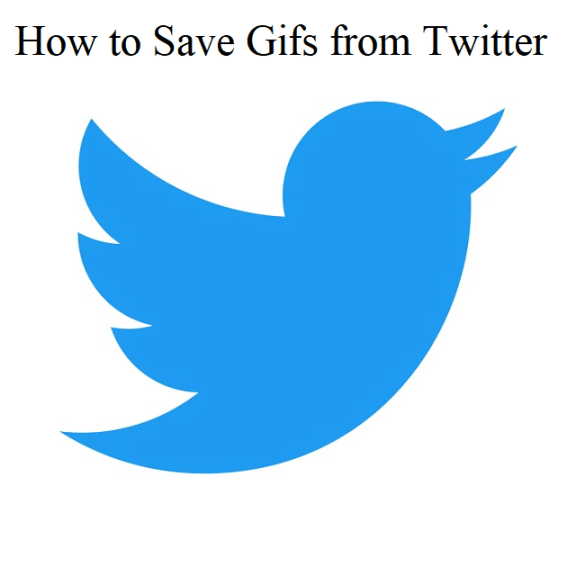Did you know how to save GIFs from Twitter? In this case, you should use a third-party app because the online platform converts these into a looped video format instead of keeping these as in the previous formats. You can use various apps on Android devices or iPhones and websites for people who use the desktop version of the social networking platform.
You might find saving them on this platform simple. But it is not the case. It doesn’t come with a magic button enabling you to save these. Therefore, in such cases, you need to download an additional app or use a website specialized in GIFs. Additionally, multiple options help to deal with the problem. If you use an iPhone, Android, or the desktop version of this platform, you need to know how to save gifs from Twitter.
How to Save GIFs on Twitter Using an iPhone:
iPhone users have a GIF wrapped app enabling them to save these on the twitter platform. You can do it for free, but an option exists to upgrade for a few. In addition, it can help you disable app ads and offer a few additional customization options.
After downloading the app, you should follow these steps letting you know how to save GIFs from Twitter on iPhone.
- First, your task is to move to the Twitter GIF you are willing to save.
- After that, hit the down arrow in the top-right corner.
- Now, you should choose “Share Tweet via” and click on the option “Copy link to Tweet.”
- Then, you should open the app and move to the search tab if required.
- Next, you should paste your Tweet URL into the search bar. Then, hit the option “Search.”
- Finally, you should save the gif you see on the library or Photos. When you hit the icon, it appears as an arrow. It will come out of a box in the bottom-left of the display. Then, you should choose the option “Share Photo.” After that, click on the option “Save Image.”
Thus, you can make it possible for iPhone.
How to Save GIFs on Twitter Using an Android Phone:
In this case, your first task is downloading the free app Tweet2gif, available in the Google Playstore. It is essential to give access to the media on the mobile. Otherwise, it will not work. After installing it on the device, you should go through these steps to know how to save GIFs from Twitter on Android.
- Your first task is navigating to the Tweet containing the GIF you are willing to save.
- Hit the share button appearing as three connected dots.
- Then, choose the option “Tweet2gif.”
- Now, tap on the option “Download GIF.”
- Navigate to the settings to change the save location. You can find it listed at the display top.
Thus, you can make it possible for Android. People using Android devices should follow this section.
How to Save GIFs on Twitter’s Desktop Version:
If you have a desktop PC, you should go with EZGif to make it possible. These steps will let you know how to save GIFs from Twitter on a PC.
- In this case, your first task is to copy the link or URL for the tweet containing the GIF you are willing to download.
- After that, you should navigate to the EZGif’s GIF optimizer.
- Then, you need to paste the URL of the tweet into the text box below the option “OR paste image URL:”
- Next, you should tap on the “Upload!” option.
- You can find the gif at the display top. It is possible to edit from there. For instance, if you are willing, change the starting and ending times for the GIF.
- Now, your job is to scroll the page down to the display bottom and choose the option “Convert to GIF!”
- Next, you need to scroll down again. Then, another box containing GIFs appears. If you feel satisfied, you should tap on the “Save” option in the far-right corner of the new section on display.
- If willing, you may edit the changes in the final section. For instance, it is possible to add text or other overlays, change the speed, optimize the GIF or resize it.
Thus, you can make it possible for the desktop version.
The Bottom Line:
These are the different processes through which you can know how to save gifs from Twitter by downloading them. If you can re-use it, ensure to credit the creator. Whether you find the guide helpful, you might want to check it on making your GIFs with a list of ten free GIF makers and how to use these. However, if you have any kind of query left or are willing to continue the conversation, you may ask us.
Frequently Asked Questions:
- Is there a way to save GIFs?
Your first job is to find a GIF on Google Images. Hence, you should use your phone’s web browser. As soon as you find this, you should click it to open it as much as possible. As a result, you will not see it in search results. Then, you should hold down your finger on the GIF until you see a menu popping up. Tap on “Save Image” from the menu.
- Can you copy GIFs from Twitter?
Do you think that the process is simple to do? Hence, one thing you must know is that this online platform does not come with any magic button allowing you to save them available on this social networking site. Therefore, it is essential to download an additional app or use a site specializing in GIFs.
- Why can’t you save a GIF from Twitter?
In this case, you will require a third-party app to make it possible. This platform usually converts GIFs into a looped video format, not kept in earlier formats. You can find various apps used on iPhones or Android mobiles. In addition, people using the platform’s desktop version can use it on a website.