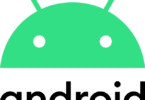The all-in-one free disk partition management tool as partition magic alternative has three main functions which comprises of Partition Manager, disk and Partition Copy Wizard and the Partition Recovery Wizard and one can download easeus partition master software at the site. The free disk partition management tool enables to extend C drive – system partition, to settle low disk space problems, manage disk space with ease on MBR as well as the GPT disk. Users have the option of choosing the right partition manager software which suits their requirement for their hard drive partition managements. The latest in updated version 10.2 are
- Creating a WinPE bootable media which is available in commercial edition without the need to install AIK/WAIK , thus saving time and energy
- Support of multiple languages such as English Deutsch, Espanol, Francais, Portuguese, Polski.
The best options for creating, deleting, resizing/moving, merging, splitting partitions etc. is to utilise the best of the hard drive capacity. It features:
- Resize/Move partitions without any data loss such as lengthening NTFS system partition without the need to reboot to make the most of PC performance
- Merge safely two adjacent partitions in a bigger one without any data loss
- Capabilities of converting dynamic disk to basic disk and convert FAT to NTFS file system
- Can copy complete hard disk to another or migrate OS from HDD to SSD without the reinstallation of Windows
- Partition Recovery Wizard enables the user to recover deleted or lost partitions from unallocated space
- Support up to 2TB partition on a MBR disk as well as 4TB partition on GPT disk
- Convert primary partition to logical partition and vice versa, convert a primary volume to logical in order to create a fifth volume on a disk having 4 existed primary volumes
- Wipe disk or wipe partition to permanently wipe sensitive data on disk
Internal/External Hard Drive
New hard drives irrespective of internal or external hard drive need to be formatted and partitioning prior to installing the Operating system or store date. Support on how to partition external hard disk is provided through guidelines for the benefit of the user at the site. Disk partition is the procedure which takes a single hard drive and sections it into logical volumes to manage the data with ease.
One could choose to keep the hard drive in single volume or multiple logical volumes. Windows built-in Disk Management tool offers an easy option in creating partitions and file system formations on new external hard drive and to access and make use of the toll one should obtain administrative right.
Since there is already certain unallocated space on the external drive it is easy to manage the harddrive partition safely and easily.On clicking the unallocated space one can create one or more new partitions. External hard drive does not have any unallocated disk space.