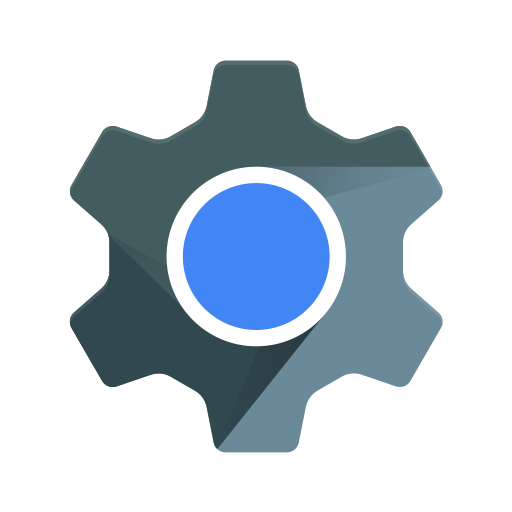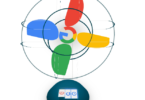Almost all people have accessed web pages in their in-built apps. The web pages’ access is the same as you get on Chrome. It is the Android System Webview app that helps you to do so. In most cases, users overlook the default apps on the Play Store. As a user, you merely have to update them regularly. However, a few of us are unable to find the usage of these apps. Therefore, they are unable to update them. This article about why Android System Webview Disabled has given details of the app, how to download, enable & disable, the difference between android system Webview vs. Chrome, etc.
What is Android System Webview?
Android System Webview is the part of the Android operating system, that permits the android apps to display content from the web directly with in the application.
It is a preloaded tool controlled by Chrome. Using the component, you are capable of watching web pages in the apps on your device. You can open web pages on the standard web browser. Users can use it for the system’s in-built apps.
With this app’s help, you can see web content on your mobile directly inside a non-browser app. A chromium browser that is compatible with WebKit Engine in Android version 4.4 powers the app. It is a part of the Android KitKat version. Like Safari and Chrome, chromium is also an open-source web browser.
Previously, android webview chrome was a core part of the Android OS. You are capable of updating the app merely while you have updated your mobile device. However, you should know that Google has disconnected this app from Android core OS after the launch of Android 5.0 (Lollipop). If necessary, you can download the updates of the app from Google Playstore.
After that, the app was moved to Chrome from Chrome after Android 7.0 (Nougat). Therefore, while you update Chrome, the app will also get updated. Can’t find android system webview? From Android 10 onwards, you can get updates of the app available from the PlayStore to download.
Why Do You Need Android System Webview?
Using this app, users can visit any link and watch content inside it. Whether you disable the app, you will then be unable to open any links. You will find all the apps on your mobile causing issues.
People using Android 7.0 (Nougat version), Android 8.0 (Oreo version), or 9.0 (Pie version) can disable the app easily. It won’t create any issue for them. Google Chrome is capable of handling all the responsibilities of this app. Therefore, it was redundant either way for these OS versions.
How Does Android System Webview Work?
The android developers help to enable the library of the app within the apps. The declaration files these add web permissions and code also. As a result, they can make a class instance of the app. You can open the external links and pages using the combo of these with browsing skills.
Things You Should Know About The App:
We have given a few things that you must know about the application.
- Google has introduced many changes after the availability of the sixth version. You should use Chrome to open web pages in apps. However, you need the tool to function accurately on your device and display web pages from apps to use mobile phones. While you disable this, other applications may malfunction. As a result, these apps won’t allow you to open web pages. It can crash the operating system of your mobile.
- You should know that the app doesn’t allow you to uninstall the app from your mobile. If you are willing to disable the app, check out the steps, we have given in the article. When you disable the app, it will help to conserve the battery. Besides, the background running apps may offer quicker performance.
- The tool is useful to smoothen the procedure quickly for any web links. Due to the app, apps on your device may crash. Therefore, you should always confirm that you have enabled the app on your mobile.
- The app is basic coding in Android Studio, an integrated development environment. You can use this to generate android apps. It comes with ample programming expertise and talents that are useful to make browsers and various apps.
Coding Example:
Adding a WebView in the activity layout
<WebViEW
android:id=”@+id/webview”
android:layout_width=”match_
parent”
android:layout_height= “match
parent”
/>
If you want to load a page in the app, then use this command:
WebView myWebView =
(Webview)
findViewBy Id (R. id.webview);
mywebview. loadUr 1https: 1/g
OSsipfunda.com”);
How Do You Change Webview Implementation?
You are capable of selecting the WebView provider by enabling Developer Options. Then, you need to choose the option WebView implementation. In this case, you can take the help of any Chrome version like Dev, Beta, or Stable. But these need to be installed on the device, or you have to use the standalone Webview APK file as WebView implementation.
What Is The Difference Between Android System Webview And Chrome?
Here, we have given a short difference between the android system webview vs. Chrome. Let’s have a look at them.
- You will get plenty of benefits after disabling the app on your device. But the most benefit you may get is the extended battery life. However, you should know that it will not create any significant difference in the battery consumption of your device’s battery life. But still, it is better to disable it.
- Chrome works very quickly and efficiently enough compared to the Android System webview app. If you are willing to use the app, you have to take the help of a standalone apk. But for Chrome, you don’t need to use this as Chrome has it already by default. As a result, you will get a quicker response compared to the app.
- This one is allegedly a resource-eating application similar to RAM and memory. If you disable the app, your device’s RAM can work more efficiently for other essential apps and bloatware.
Should You Disable The Android System Webview?
No, you should not disable the app as it may be useful to you. Indeed, the app is not part and parcel of Android, more like previous days. But it doesn’t indicate that the app is not helpful. It is separated from the core OS by Google.
However, a rare case is there that you must know. The app allows you to disable itself on Android 7.0, 8.0, and 9.0. Besides, it won’t cause any significant consequences also. It is Chrome that leads the main role behind these versions. However, if you are using any other version, it will be better to leave the app in an enabled situation.
Therefore, disabling the app is possible if you are willing to do so. However, uninstalling the app is not possible though. You must remember when you disable the app, it can affect the performance of these apps.
Besides, if the app turns into an android system webview bug, all apps using the component will go haywire. The app is not spyware or bloatware. Therefore, you don’t have to take tension unless the apps get crashed.
Why is Android System Webview Disabled?
The app remains active all the time to open a link anytime you prefer. But it takes up a considerable amount of memory as well as energy. It is the reason why multiple users don’t prefer to leave it enabled all time. That is why they want to disable the app rather than keep it enabled.
However, you should know that you cannot open links from any app after disabling the software. Therefore, an error message may appear in front of you asking, “Android System Webview has failed.”
How To Enable Android System Webview?
Can’t enable android system webview 2021? Don’t worry, as we have given here a process to enable the app. If you disable them, it can hamper the app’s performance. But you will get the option available merely to version 6.0 and below. Developments came to the market after the availability of the versions. Users can take the help of Chrome also to open web pages in apps.
Devices that work on Chrome will require the app. You have to enable the app to use the feature correctly on versions below 7.0.
If you are willing to do this, your task is to launch the Play Store. Then, your job is to scroll apps on your home and then find the app. After that, your task is to tap on the Open option. As soon as you tap on this, you get to see the disabled key. Hence, you are required to hit the Enable button.
Enabling On Android 5 And Above:
Willing to know how to enable android system webview in android 9? Not only this specific version, the process tells you how you should enable it on the Android 5 version and above.
- First of all, your task is to navigate to the settings of your mobile and open it. Then, you should navigate to the ‘Apps’ option.
- After entering into the option, you will see all the apps listed on the mobile. Now, your task is to hit the Android System Webview android app.
- Next, you should click the Enable option to enable the app.
Enabling On Android 4.3 And Below:
Are you using any previous version of Android, such as 4.3 or below? If yes, then you must know that the functionality of the app is not compatible with Google. Therefore, if you are willing to enable the app in the previous version, you should go through the steps.
- First, your task is to navigate to the Apps section. Then, you should search for the app.
- As soon as you get the app, you are required to click on it. After that, your job is to click the three dots available in the upper right corner. When you tap on the three dots, you will see the Properties option. Next, you should delete all the updates.
- Now, you should move to the Memory or Storage option. After that, your job is to erase all the cache memory as well as other information.
- Finally, you can download the app on the mobile phone from the play store to reinstall it.
How To Enable Android System Webview In Samsung:
If you are using an older model, then you may not be able to update the app. We have given a method here. Go through the steps to enable the app in Samsung mobile devices.
- First, your job is to navigate to the Settings option and open it after that.
- After that, you need to hit the option Applications.
- Now, hit the option Chrome.
- After tapping on Chrome, disable it.
- Next, you have to move to the Play Store app again and open it. Look for the app after that. Now, you are capable of updating the app.
- As soon as you update the app, you should move to the Settings option and open it.
- Next, choose the option Applications.
- After that, your job is to look for the option Chrome.
- Then, you need to activate it once again.
- Open it after that.
- You have to look for the option Chrome now. After that, hit the Update option. In case you won’t get the option available, then ensure you have installed the app already.
- At last, you should perform a restart to your mobile.
Application:
It is a source code or a software program capable of handling many tasks at a time. You need to perform these steps: gathering requirements, designing prototypes, testing, implementation, and integration. When you perform any application, you find each of them unique. Three different types are there as follows:
- Native applications
- Web applications
- Hybrid applications
Native Applications:
These are software programs native to that specific device along with its OS. You can see these apps as typical types of apps. These are available in app stores such as App Store, Play store, etc., on tablets, mobiles, etc. Xcode is used for programming for the native apps for iOS or Android SDK. Google, Apple, and other big companies encourage app developers to design different apps using their development tools.
Pros:
- These require device-specific hardware and software.
- The apps are user-friendly. Users can run them smoothly.
- It can be downloaded with complete security, quality, and device compatibility.
- App developers are capable of using the OS by incorporating the features.
Cons:
- You will get the code available written only in one environment. Therefore, you are unable to switch it to another platform.
- The development of any application depends on the platform.
- These require additional maintenance such as updates, security, enhancements, etc.
- You can install these apps merely while these are available at the Play Store.
Web Applications:
Apps stored on distant servers are called web applications. The Internet carries the server through a web browser interface. JavaScript and HTML5 are the two programming languages that are used in these apps. You can see usages of these languages in Client-side programming in making a front-end app. Besides, Python, Java, and Ruby are the languages used in server-side programming.
Pros:
- A lot of people use a similar version of the app from various types of web browsers.
- In this case, the updates of the apps are fast and frequent.
- You don’t have to install the apps.
Cons:
- These apps need to be used in a browser environment.
- The apps work slowly, are not easy to use, and are less responsive than native apps.
- Users can access the apps less than others in offline mode.
- As these are not available in the Play Store, awareness is lesser.
Hybrid Applications:
These applications are a combo of both apps discussed above. You can install them on your mobile and connect them parallelly to the Internet. Programming languages used in the apps are HTML, CSS, or JavaScript. Users can see them in the webview app.
This type of app comes in two stages of design:
- Developers use JavaScript, HTML, or CSS to write the backend code.
- With the help of the webview app, a native shell is capable of downloading the source code.
Android System Webview App:
This app is a default browser in the OS of your device. Android IDE is the source of the development of the app.
You can go to any links highlighted in the app and open them then. We have given here an instance that lets you know about the operation of the app.As a user, you can open a YouTube link directly from one of the Whatsapp messages. You don’t need to go to the YouTube site and open it.
Whether you see any attractive posts when you scroll down social media apps like Facebook, you only have to tap on the link. After clicking on the link, you can see a mini-browser opening the content.
This app invokes the mini-browser, or YouTube mentioned above.
In Older OS Versions:
If you are using version 4.4, you will find the app based on chromium-browser like Google Chrome.
Whether you use the Lollipop version, you find it integrated as a separate package into the Play Store. In this case, the update for this app is available directly in the Play Store. In this case, Google does not rely on the update of the OS.
Developers are capable of making a WebView class instance. For this, they have to enable its library within an app. Besides, they need to add permissions and the code of the app into the declaration files.
How to Intall Android System Webview in Android OS Versions above 7.0:
Android Nougat users use Google Chrome as an exchange of the app. It is why the app is disabled in Android Nougat.
Here, we have given a few steps to install the app by deactivating the other Web Browser:
- First, your task is to deactivate the browsers you have.
- Then, your job is to download the recent app version from the Google Play Store.
- Next, you need to open an app containing external links.
- Now, you should check whether the app is working correctly or not. In case you reactivate any web browser or install it, the app will power off automatically.
How to Update the Android System Webview App:
If the play store app settings are set to update apps to their latest version automatically, they don’t need to take tension.
Are you willing to install updates manually? If yes, then follow these steps.
- Launch the Play Store app first on your mobile. Then, you are required to look for the app. Hit the option after that as soon as you see it available in search results.
- If there is any update available, you can see the option on the page. After that, your task is to click on the Update key for downloading the update and installing it.
- Whether you use the recent version of the app, then you can find the Uninstall key merely. Next, your job is to hit the Uninstall key. Doing this will not help you to uninstall the application. But you are capable of deleting the recent updates installed on the factory version of the app.
Can You Uninstall The Android System Webview App?
If you want, you can obliterate the app. To do this, only you are required to uninstall the updates. There is no need to update the entire app. It is a default app that lets you know the app is not possible to remove. As the app is not bloatware, therefore you are capable of deleting the app without rooting your device. In this case, you only need to disable the app. If the app is not available in the list of apps, ensure that you are using a version based on Chrome instead.
Whether you are willing to uninstall the app, then navigate to the Settings option. Then, move to the Application Manager, App Info, Android System WebView, respectively. Now, you must see the app available near the top. You should tap on the option and then choose the uninstall key.
Are you using Android Nougat or above? If yes, you can disable the app easily. But people using older versions should keep the app as it is. Whether you use another web browser instead of Chrome, you should keep the app on your device. It is because you don’t have the WebView functionality of Chrome.
Disable the app in case you are too concerned. In case there doesn’t exist any problem, you’re fine then. You should remember that your device may re-enable and update this app. So, you can disable the app again while it occurs.
Having some additional space will help you to do this. The updates may be available for bug fixes. Therefore, it is not an excellent idea, according to a security update.You may not delete the app, but you can deactivate it by clearing cache and data residue in App Manager. If you delete the app, it can make a great disturbance among the other apps. It is because all the apps have interconnection with each other.
Android Nougat users should navigate to the Google Play Store app first. Then, you have to find the app. After that, you can see the Disable option on the display. When you tap on the Disable key, the app will get disabled.
Whether the version is Android 10 or 11, the webview app leads the role, not Google. It is recommended that people using Android version 6.0 (Marshmallow or earlier) or version 10 or 11 should not disable the app or erase any update.
How to Disable Android System Webview?
As it is a default app, you are unable to uninstall the app directly. But what you can do most is to disable the app.
Disabling The App In Older Android OS Versions:
Whether you use an Android Nougat device, you should go through the steps to disable the app. Here we are going to discuss the android system webview disabled android 8,7,9, etc., process.
- First, your task is to navigate to the Google Play Store app and open it after that. Next, you should find the app.
- After finding the app, you are required to hit the Disable option. As soon as you do this, it will disable this application.
- If you prefer, you can move to the phone Settings. Then, your job is to navigate to the Apps option and Android System Webview after that.
- Finally, you have to hit the option Disable to disable it.
Disabling The App On Newer Android Device Versions:
We have given here another way to disable the app on Android versions 7.0, 8.0, or 9.0.
- First, your task is to navigate to the phone Settings.
- Then, your job is to click on the Apps or Applications.
- After that, you should click on the More option and next tap on the option Show System.
- You are required to scroll down the page until the app appears in front of you. As soon as you see the app, you have to hit the option. After that, you should hit the Disable option to disable it.
Android System Webview Disabled In Miui:
A version 62.0.3202.84 is available recently inside /system/app/WebViewGoogle/WebViewGoogle.apk with /oat/arm and /oat/arm64 directories that have *.odex and *.vdex files.
Sometimes, you may get an error message while installing a new *.apk file: “Can’t install system applications from unofficial channels.”
How to Fix Android Apps Crashing with Android System Webview:
Multiple users reported that plenty of apps had been crashed because of the default app. Google said that they are working to fix the issue. They must give us a solution as fast as they can. However, if you are willing to resolve the issue, then you should go through the steps.
- First, your job is to navigate to the Settings of your mobile phone.
- After that, your task is to click on the Manage apps option.
- Now, you should write ‘Android System Webview’ in the Search box. After typing on the box, click on that.
- Then, the disable option appears at the bottom of your display. You have to hit the Disable option to disable the app on your mobile.
- Finally, you have to repeat the whole procedure. Now, you must see the Enable option rather than getting the Disable option. You should hit the Enable option then for enabling the app again. Doing this will fix the problem.
Whether you cannot find the Disable option, you must have a mobile that is not permitting you to disable the WebView app.
Android System Webview Download:
Usually, you will find the app preloaded. If the app does not default, you can get it available from the Google Play Store app. If you use custom firmware on your mobile, then the app may not present as a default. The Android 7 (Nougat) users don’t need to use the app.
Conclusion:
The default app is helpful in the smooth operation of your mobile device. All app performance relies on the app, including web links. From this article, you can know about the app, why you need to use it, and other details.
Frequently Asked Questions:
What is the app used for?
This app is an extension of Android’s View class. Using the app, you can see web pages. You won’t get any fully developed web browser features like an address bar, navigation controls, etc.
What happens when you disable the Android system WebView?
When you disable the app, it will save up battery life. Along with this, all the apps running in the background will perform quickly.
Is the app spyware?
The app is useful in opening the links within the app. Using the app, you can reduce the hardware resources usability and the time of the user. In short words, it isn’t a virus or spyware. Instead, the app helps open PIP videos or a URL to pre-assigned browsers on below 7.0 versions.