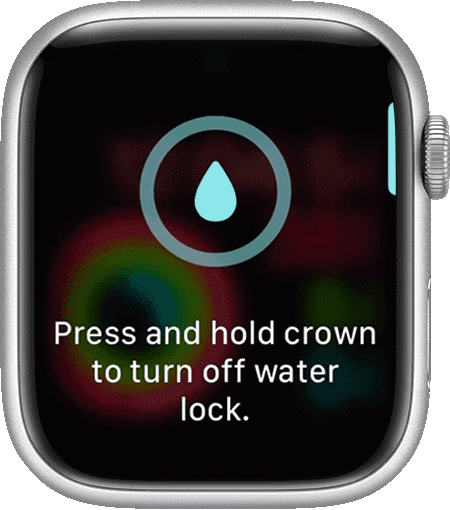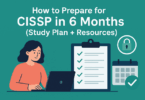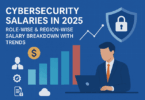Introduction to the Water Lock Feature
The Water Lock feature on the Apple Watch is designed to protect the device when it comes into contact with water. It temporarily disables the touch screen to prevent accidental taps caused by water droplets. This is particularly useful during activities like swimming or showering. During swimming or showering water can interfere with the watch functionality.
When the Water Lock is activated, the Apple Watch will remain fully functional in terms of tracking your activities. At the same time, it prevents water from causing unwanted inputs on the screen. After finishing the activity, users can deactivate the feature by rotating the Digital Crown. This action also helps to expel any water trapped in the speaker. That ensures that sound quality is maintained.
The feature is essential for keeping the Apple Watch working smoothly during water-based activities. It adds an extra layer of protection to the device.
How the Apple Watch Water Lock Feature Works
The Apple Watch Water Lock feature is simple yet effective in protecting the device during water exposure. When you enable Water Lock, the watch automatically disables the touchscreen. That prevents any accidental taps caused by water droplets. This ensures that the watch continues to function properly even in wet conditions.
How it works:
- Activating Water Lock: You can manually activate the water lock by swiping it up on the watch face. And then tapping the water drop icon. If you are starting a swimming workout, it activates automatically.
- Disabling Touch Input: Once activated, the feature disables the touch screen. Therefore, no accidental actions happen if the screen gets wet.
- Deactivating Water Lock: To turn it off, you need to rotate the Digital Crown. This will unlock the screen and prepare the watch for regular use.
- Water Expulsion: As you rotate the crown, the watch emits a series of sounds that push out any water trapped in the speaker. That helps to keep the sound system clear and functional.
The Water Lock feature works efficiently to maintain the performance of your Apple Watch in wet environments. It is an essential tool for those who regularly engage in water-based activities.
Step-by-Step Guide: How to Activate and Deactivate Water Lock on Apple Watch
Here is a simple guide to help you use this feature on your Apple Watch:
How to Activate Water Lock:
- Swipe Up on the Watch Face
- Start by raising your wrist or tapping the screen to wake the Apple Watch. Then, swipe up from the bottom of the watch face to access the Control Center.
- Tap the Water Drop Icon
- In the Control Center, find and tap the water drop icon. This activates the Water Lock. You will see the icon appear at the top of the screen. That indicates it is on.
- Automatic Activation for Swimming
- If you start a swimming workout using the Workout app, it will activate automatically to protect your watch during the activity.
How to Deactivate Water Lock:
- Turn the Digital Crown
- To turn off the Water Lock, rotate the Digital Crown on the side of your Apple Watch. You will see on-screen instructions to guide you.
- Expelling Water
- As you turn the crown, the Apple Watch will make a series of sounds to expel any water from the speaker. The screen will unlock once the water is cleared. Then your watch will return to normal use.
Quick Tips:
- Remember to use the Water Lock before water exposure. That will avoid accidental taps.
- After swimming, make sure to deactivate the Water Lock to clear any water trapped inside the speaker.
This feature helps keep your Apple Watch functioning smoothly while protecting it from water damage.
The Mechanism Behind the Apple Watch Water Lock Feature
The Apple Watch Water Lock feature uses a combination of hardware and software mechanisms. That helps to protect the device from water exposure.
-
Touchscreen Locking
When you activate Water Lock, the Apple Watch disables the touchscreen functionality. This prevents accidental inputs caused by water droplets that can mimic touch gestures. Since water can trigger false touches, this feature ensures that the screen remains inactive until you manually turn off the feature.
-
Speaker Protection
Water Lock is designed to protect the speaker as well. When the feature is deactivated, the watch uses sound vibrations to eject any water that may have entered the speaker. When rotating the Digital Crown, the watch produces various sounds at specific frequencies. These sound waves create vibrations. That vibrations force out water droplets trapped in the speaker grille. This clever mechanism helps maintain the sound quality. Further, it prevents long-term water damage to the speaker.
-
Automatic Activation for Swimming
The Apple Watch is smart enough to automatically activate this feature during swimming workouts. It recognizes that prolonged exposure to water. That is particularly during activities like swimming. Swimming increases the risk of water-related issues. So it engages the lock automatically to safeguard the device.
-
Deactivating Water Lock
Deactivation involves rotating the Digital Crown. This action re-enables the touch sensitivity of the screen. And it simultaneously triggers the sound-based water expulsion process. As the sound waves vibrate the speaker membrane, they physically push out water. That ensures no moisture remains inside.
This system helps the Apple Watch function optimally around water without risking internal damage or interference. That is extending the device’s lifespan.
When Should You Use the Water Lock Feature?
This feature is designed to protect your Apple Watch during activities where it may come into contact with water.
Here are specific situations when you should use it:
-
Swimming
It is essential for swimming. Whether you are in a pool, ocean, or lake, activating this feature will prevent water from interfering with the touchscreen. That allows you to focus on your swim without accidental inputs.
-
Showering
If you wear your Apple Watch while showering, it is a good idea to enable Water Lock. It stops water droplets from causing random taps or actions on your watch screen.
-
Water Sports
Activities like kayaking, paddleboarding, or any other water-based sports, need enabling Water Lock. Using this feature ensures the Apple Watch does not misinterpret water splashes as touch inputs.
-
Rain or Washing Hands
If you are caught in the rain or washing your hands with the watch on, activating the Water Lock can be helpful. It keeps the screen from reacting to stray droplets.
-
Cleaning the Watch
If you are rinsing your Apple Watch or cleaning it with water, enabling Water Lock will ensure the screen remains inactive while you are handling it.
In all these scenarios, this feature serves as an extra precaution. In addition, it ensures your Apple Watch functions properly without being affected by water.
How to Use Water Lock on Different Apple Watch Models
The Water Lock feature is available on various generations of the Apple Watch. And the process of activating and deactivating it is generally consistent across models. However, there are slight differences depending on the version of the watchOS and the watch model. Below is a detailed guide on how to use Water Lock on different Apple Watch models.
Apple Watch Series 2 and Later
The Water Lock feature was introduced with the Apple Watch Series 2. Therefore, this guide covers models starting from Series 2 and later. It includes Series 3, 4, 5, 6, SE, 7, 8, and Ultra.
Steps to Activate Water Lock on Apple Watch (Series 2 and Later):
- Wake the Apple Watch Screen
- Lift your wrist or tap the screen to wake up the Apple Watch display.
- Access the Control Center
- For watchOS 5 and later: Swipe up from the bottom of the watch face to open the Control Center.
- For watchOS 4 or earlier: Swipe up from the watch face to open the Control Center.
- Tap the Water Drop Icon
- Look for the water drop icon in the Control Center. Tap this icon to activate the Water Lock feature. Once activated, you will see a water drop symbol at the top of your watch face. That indicates that Water Lock is on and the screen is disabled from touch input.
- Automatic Activation for Swimming Workouts
- If you start a swimming workout through the Workout app, this feature will automatically activate. You do not need to manually turn it on when tracking swimming activities.
Steps to Deactivate Water Lock on Apple Watch (Series 2 and Later):
- Turn the Digital Crown
- To turn off the feature, rotate the Digital Crown. You will be prompted to keep turning until the screen unlocks.
- Water Expulsion Mechanism
- As you rotate the crown, the Apple Watch will emit a series of sounds that help expel water from the speaker. This process clears out any moisture and restores the watch’s speaker to normal function.
Apple Watch Ultra
The Apple Watch Ultra has an enhanced water resistance rating. That makes it ideal for extreme sports like deep-sea diving. The Water Lock function works similarly to other models. But, it is particularly useful for divers and those engaged in high-water-pressure activities.
Steps to Activate Water Lock on Apple Watch Ultra:
- Activate via Control Center
- Just like other models, you can access the Control Center by swiping up on the watch face. Tap the water drop icon to enable the feature.
- Diving Mode:
- When diving, the Apple Watch Ultra will automatically enter Depth Mode. And that engages Water Lock. This ensures that no accidental taps occur underwater.
Steps to Deactivate Water Lock on Apple Watch Ultra:
- Turn the Digital Crown
- Rotate the Digital Crown until you hear the water-expelling sound. This sound helps clear any water trapped in the speaker.
Older Models (Apple Watch Series 1 and Original)
It is not available on the Apple Watch Series 1 or the original Apple Watch. These models are not water-resistant like later models. Therefore, they lack the feature entirely. It is recommended that users of these older models avoid exposing their devices to water.
Additional Tips for Using Water Lock
- Do not forget to deactivate the Water Lock after water activities: the Water Lock does not turn off automatically unless you rotate the Digital Crown. Ensure you disable it to regain touch control of your screen.
- Keep your watch dry after use: This feature protects the screen and speaker. But, it is still a good idea to wipe down your Apple Watch. Ensure it is thoroughly dry. That is especially true if you have been swimming in salt water or chlorinated pools.
Follow these steps based on your specific model. So that you can fully utilize this feature and protect your Apple Watch from water-related damage.
Water Resistance and Water Lock: What is the Difference?
Both water resistance and the Water Lock feature are important for protecting your Apple Watch from water. However, both of them serve different purposes. Here is a breakdown of each to clear up any misconceptions:
-
Water Resistance
Water resistance refers to the ability of the Apple Watch to withstand water exposure without getting damaged. Apple Watch models starting from Series 2 and above (including Series 3, 4, 5, 6, SE, 7, 8, and Ultra) are designed with a certain level of water resistance. Water resistance means they can handle activities like swimming, showering, and even shallow-water sports.
- Apple Watch Series 2 to 8: These models are water-resistant up to 50 meters. That means they can be used for shallow-water activities like swimming in a pool or ocean.
- Apple Watch Ultra: This model is water-resistant up to 100 meters. That makes it suitable for more demanding water activities like scuba diving or water sports.
It is important to note that water resistance is not the same as being waterproof. Over time, water resistance can decrease due to wear and tear, and exposure to chemicals (like chlorine or saltwater) can affect the device’s sealing.
-
Water Lock Feature
Water Lock is a software feature designed to protect the watch’s functionality when it is in contact with water. Specifically, it prevents accidental taps on the touchscreen caused by water droplets. And it helps clear out any water that might get into the speaker.
Here is how Water Lock works:
- Disabling the Touchscreen: When this feature is activated, the Apple Watch temporarily disables the touch input to prevent water from causing random taps on the screen. This is especially useful when swimming or in the shower.
- Water Expulsion: After finishing your activity, Water Lock uses the speaker to eject any water that may have entered. By rotating the Digital Crown, the watch plays a series of sounds that push out water from the speaker chamber.
Key Differences
| Feature |
Water Resistance |
Water Lock |
| Function | Protects the Apple Watch from water damage | Disables touch input and helps expel water from the speaker |
| Activation | Always active (hardware feature) | Manually activated or automatic during swimming workouts |
| Purpose | Allows the watch to be submerged in water without damage | Prevents false inputs caused by water and expels water |
| Models | Available in Series 2 and later | Available in Series 2 and later |
| Protection | Protects the watch casing and internals from water | Protects the touchscreen from water interference |
Common Misconception
Many people think that activating the Water Lock makes the watch more water-resistant. However, this is not true. It does not enhance water resistance. It only prevents water from interfering with the touchscreen. And it helps remove water from the speaker after water exposure. The water resistance level is built into the hardware and cannot be changed by using the Water Lock feature.
When to Use Each
- Water Resistance is always in effect. And it ensures that your Apple Watch can handle exposure to water during everyday use, like swimming or getting caught in the rain.
- Water Lock is something you should activate when you are around water to avoid accidental taps. And it removes any water that enters the speaker after your activity.
Water resistance protects the physical device. And, Water Lock manages functionality during and after water exposure. It prevents water interference with the touchscreen and helps to remove any trapped water.
What Happens When You Deactivate Water Lock?
When you deactivate the Water Lock feature on your Apple Watch, several important processes occur to ensure the device returns to its normal functionality.
Here is a detailed explanation of what happens:
-
Restoration of Touchscreen Functionality
- Re-enabling Touch Input: Deactivating the Water Lock restores the touchscreen functionality. You can now interact with your Apple Watch as usual. It re-enables tapping and swiping to access apps and notifications.
-
Water Ejection Process
- Sound Waves to Expel Water: As you turn the Digital Crown to deactivate the Water Lock, the watch emits a series of sounds. These sounds create vibrations that help push out any water that may have entered the speaker. This is an essential feature to maintain the speaker’s performance and prevent water damage.
- Audible Feedback: You will hear the sounds as the water is expelled. That serves as an indicator that the watch is clearing out any trapped moisture. This process is particularly beneficial after swimming or showering.
-
Protection Against Residual Moisture
- Preventing Damage: By activating the water expulsion mechanism, the Apple Watch reduces the risk of damage that can occur if water remains trapped in the speaker grille or other components. This helps to maintain the watch’s longevity and performance.
-
Visual Indication
- Water Drop Icon: When the Water Lock is active, you will see the water drop icon on the watch face. Once you deactivate it, this icon disappears. That is signaling that the feature is no longer in use.
Deactivating the Water Lock on your Apple Watch allows you to regain full access to touch controls. However, it also triggers the speaker’s water ejection process. It helps to keep your device functioning properly after exposure to water. This feature is designed to enhance the durability of your watch. In addition, it ensures user convenience and safety during water-related activities.
Apple Watch Care: Best Practices after Exposure to Water
Taking care of your Apple Watch after exposure to water is crucial for maintaining its performance and longevity. Even though Apple Watches are designed to be water-resistant, it is essential to follow certain best practices to ensure that your device remains in optimal condition.
Here are some tips to keep in mind:
-
Dry It Off Immediately
- Wipe the Surface: Use a soft, lint-free cloth to gently wipe the exterior of the watch to remove any water droplets. Pay attention to the screen, back, and sides.
- Avoid Excessive Force: Be gentle while wiping to prevent scratching the screen or damaging the watch casing.
-
Deactivate Water Lock
- Eject Water from the Speaker: If you have been swimming or in a shower, deactivate the Lock feature to expel any water that may have entered the speaker. Turn the Digital Crown until you hear the water-ejection sounds.
-
Do Not Expose to Extreme Conditions
- Avoid Heat Sources: Do not place your Apple Watch near heat sources like radiators or hairdryers. Excessive heat can damage the internal components.
- Avoid Saltwater and Chemicals: If you swim in saltwater or chlorinated water, rinse the watch with fresh water afterward to remove any residue that could cause corrosion.
-
Ensure Proper Ventilation
- Allow It to Air Dry: After wiping down the watch, let it air dry in a well-ventilated area. Avoid covering it with towels or other items that could trap moisture.
-
Check for Moisture
- Inspect for Condensation: Look for any signs of condensation under the watch glass. If you notice any, leave it in a dry, warm place until it evaporates.
-
Avoid Using Buttons and Touchscreen Immediately
-
Wait for Drying: After exposure to water, refrain from using the buttons or touchscreen for a short period. This allows any residual moisture to evaporate before you start using it again.
-
Regular Maintenance
- Clean the Watch: Regularly clean your Apple Watch. That is especially true after exposure to water. Use a damp cloth to remove dirt and sweat. Avoid using soaps or harsh chemicals to clean it.
- Inspect for Damage: Periodically check for signs of wear and tear, especially around the seals. If you notice any damage, consider visiting an Apple Store or authorized service provider for an evaluation.
-
Use a Screen Protector
- Protect Against Scratches: Consider using a screen protector or case designed for your Apple Watch. This adds an extra layer of protection against scratches and damage from water exposure.
-
Charge Safely
- Ensure Dryness Before Charging: Make sure your Apple Watch is completely dry before placing it on the charger. Charging a wet device can lead to electrical issues and damage.
Follow these best practices after exposing your Apple Watch to water. It can help you maintain its functionality and appearance. Regular care and maintenance ensure that your device continues to perform well, even in aquatic environments. Remember that while the Apple Watch is designed to withstand water exposure, proper care is essential to prolong its life and effectiveness.
Conclusion
Apple Watch is a remarkable device designed with water resistance and the Water Lock feature. These features make it suitable for various water-related activities. Understanding the distinction between these two aspects is crucial for effective usage and care. By activating the Water Lock, users can protect the touchscreen from accidental taps while swimming or showering. It expels any water from the speaker afterward.
After exposure to water, follow best practices for care. It is essential to maintain the watch’s performance and longevity. Simple actions like drying the watch, rinsing off salt or chlorine, ensures it is completely dry before charging can significantly enhance its durability. Treat your Apple Watch with care and attention. So that you can use and enjoy all its features and capabilities lavishly. Remember, a little maintenance goes a long way in keeping your device in top condition!
FAQ on the Apple Watch Water Lock Feature
-
What is the Water Lock feature on the Apple Watch?
This feature is designed to protect your Apple Watch from accidental touches and water damage when you are around water. When activated, it disables the touchscreen. And it allows the watch to expel water from the speaker once you are done.
-
How do I activate the Water Lock?
To activate the Water Lock, swipe up on the watch face to access the Control Center. Then tap the water droplet icon. You will see the Water Lock icon appear on the screen. It indicates that the feature is active.
-
How do I deactivate the Water Lock?
To deactivate it, turn the Digital Crown on the side of the watch. This action will trigger a sound that helps expel any water from the speaker and re-enable the touchscreen functionality.
-
Can I use my Apple Watch while swimming?
Yes, you can use your Apple Watch while swimming. However, it is recommended to activate the Water Lock to prevent accidental taps and ensure proper functioning.
-
Is the Water Lock feature available on all Apple Watch models?
Water Lock is available on Apple Watch Series 2 and later models. If you have an older model, it may not support this feature.
-
Does using a Water Lock enhance the water resistance of my Apple Watch?
No, activating the Water Lock does not increase the water resistance level of the watch. Water resistance is a hardware feature. But Water Lock is a software feature that helps manage touch interactions and expel water.
-
What should I do if I see condensation under the screen after using the Water Lock feature?
If you notice condensation under the screen, allow the watches to air dry in a well-ventilated area. Avoid using the watch until the moisture evaporates. If the condensation persists, contact Apple Support for assistance.
-
Can I wear my Apple Watch in the shower?
Most Apple Watch models are water-resistant and can handle exposure to water, including showers. However, it is still a good practice to activate a Water Lock to prevent accidental touches.
-
Is it safe to charge my Apple Watch after using it in water?
Before charging your Apple Watch, ensure it is completely dry. Charging a wet device can lead to electrical issues and damage.
-
How can I maintain my Apple Watch’s water resistance?
To maintain water resistance, avoid exposing the watch to harsh chemicals. Regularly clean it with fresh water after swimming. Further, inspect the watch for any signs of wear or damage. If you notice any damage, consider visiting an Apple Store for evaluation.
-
Does Water Lock improve the water-resistance of the Apple Watch?
No, the Water Lock feature does not improve the water-resistance of the Apple Watch. Water resistance is determined by the watch’s hardware design and specifications. They are rated to withstand certain levels of water exposure.
The Lock feature is a software tool that helps manage the touchscreen functionality while you are around water and expels any water that may have entered the speaker after exposure. It ensures that the watch operates correctly during water activities but does not enhance its physical ability to resist water.
- Can I use the Apple Watch for deep-sea diving with a Water Lock on?
Using the Apple Watch for deep-sea diving is not recommended, even with the Water Lock feature activated. Here is why:
- Water Resistance Ratings
- Apple Watch Models: Some models like the Apple Watch Series 2 and later, have water resistance ratings suitable for swimming and shallow water activities. They are not designed for deep-sea diving. Most models have a water resistance rating of WR50 (50 meters). That means they can withstand water pressure up to that depth.
- Diving Standards: Deep-sea diving typically involves greater pressures that exceed the water resistance capabilities of the Apple Watch.
- Functionality Limitations
- Water Lock Feature: The Lock feature is designed to protect the watch during water exposure by disabling the touchscreen and preventing accidental taps. However, it does not change the fundamental water resistance of the watch itself.
- Depth and Pressure: As you go deeper underwater, the pressure increases, which can potentially damage the internal components of the watch.
The Apple Watch can be used for activities like swimming, showering, and shallow water activities. However, it should not be relied upon for deep-sea diving.
- How does Water Lock affect the device’s performance?
The Water Lock feature on the Apple Watch has specific effects on the device’s performance, particularly during and after exposure to water. Here is how it influences various aspects:
- Touchscreen Functionality
- Disables Touch Input: When the Lock is activated, the touchscreen is disabled to prevent accidental taps or interactions while swimming or in wet conditions. This ensures that water does not interfere with your control of the device.
- Audio Performance
- Ejecting Water: Once the Water Lock is deactivated, the Apple Watch emits sound waves to help expel any water that may have entered the speaker. This process can enhance audio performance. It ensures that the speaker remains clear and functional after exposure to water.
- User Interaction
- Indicates Active Protection: This feature provides a visual cue (the water droplet icon) that indicates the device is in a protected state. This lets users know that the watch is safeguarding against accidental touches and ensures water resistance during activities.
- Battery Consumption
- Minimal Impact: The activation of the Lock does not significantly affect battery consumption. However, the feature is primarily a software tool. That means it runs in the background without requiring excessive power.
- User Experience
- Improved Confidence: Knowing that Lock is active allows users to feel more secure when using their watch near water. It encourages them to engage in swimming, showering, or other water-related activities without fear of accidental damage.
- Post-Water Usage
- Normal Functionality Restored: After deactivating the Lock, the Apple Watch returns to normal performance. Users can interact with the touchscreen and access apps as usual. That ensures a seamless transition from water activities back to regular use.
Water Lock enhances the user experience by protecting the device from water-related issues without hindering its overall performance. It allows for safe usage in wet conditions. And it helps maintain the longevity of the watch by preventing accidental damage.