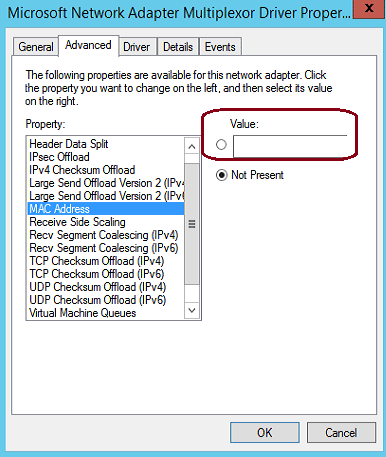Generally, most people don’t spoof MAC address of a network card. But sometimes, a few users may have to spoof the address of their Windows computer to resolve some issues or network restrictions. In this article, we have given you a few ways to cope with the problems and how to change Mac address.
You need to keep one factor in mind that after changing the address, the new one becomes active, but it is only after rebooting your network card or Windows PC.
What is a MAC Address?
MAC or Media Access Control address is an identifier connected to each network interface controller (NIC)— an ethernet or wireless. It enables every device to connect to the Internet or a local network to get recognized by its unique 12-character code.
What is MAC Addresses Used for?
Network interfaces use the addresses to communicate with one another. For example, when a browser on the PC wants to grab a web page from a server on the web, the request goes through many TCP/IP protocol layers. When you write the web address, it will get translated to the server’s IP address. Then, the PC sends it to the router and later onto the Internet.
Your network card looks at other mac addresses for interfaces on a similar network at the hardware level of your network card. It can send a request to the Mac address of the router’s network interface. Along with the core networking use, you can use them for these other purposes:
Static IP Assignment:
With the help of the routers, it is possible to assign static IP addresses to the PCs. A device can receive a specific IP address while having a matching MAC address as soon as it connects.
MAC Address Filtering:
Networks use these filtering enabling devices, supporting specific MAC addresses to connect to a network. It is not an excellent tool as other users may spoof their MAC addresses.
MAC Authentication:
A few Internet service providers need authentication with a MAC address. These enable only those devices with the address to connect to the Internet. In this case, you might have to change the router or PC address to connect.
Device Identification:
Multiple airport Wi-Fi networks and other public ones use a device’s address to identify it. For instance, an airport Wi-Fi network can provide a free 30 minutes. After that, it can ban the address from receiving more Wi-Fi. After changing the address, you can get more Wi-Fi. You can track free Wi-Fi with the help of browser cookies or an accounting system.
Device Tracking:
As these are unique, hackers can use these to track you. Your mobile may scan for nearby Wi-Fi networks and broadcast its address. For example, renew London used trash bins in London for tracking movements around the city based on the addresses. Apple’s iOS 8 uses a random address whenever it scans for nearby Wi-Fi networks. Thus, it can stop this type of tracking.
Remember that every network interface comes with its MAC address. Therefore, you should use a laptop with a Wi-Fi radio and a wired Ethernet port, ensuring that the wireless and wired network interface provides their specific addresses.
Reasons to Spoof:
- As a user, you might prefer your device to bypass access control lists on routers or servers. Thus, it helps them to hide from other networked devices and users. Mac spoofing is something done for legitimate and illicit purposes.
- When an ISP or local domain limits a device’s bandwidth, app use, or priority, if you spoof it to another device’s address, it will fool the ISP. The method enables your spoofed device to gain advantages over other devices. You only need to use one of the two devices with a similar address.
- Hackers are one of the reasons also for which you may want to spoof it, but it depends on the circumstances. The problem usually occurs mainly in public Wi-Fi, schools, and workplaces. If you spoof the address, it will stop direct hacking. The reason for that is the impersonator is unable to access the device directly without the actual address. You must not want to use someone’s social security number. As a result, the perpetrator can access credit apps for having the real SSN. The SSN gives you identity globally, whereas your device gets identity in the network through a Mac address.
How to change Mac Address on Windows:
We have given a few ways to change mac address windows.
-
Device Manager:
It doesn’t matter whichever you use— Windows 11 or Windows 10, it is possible to go to the Device Manager and open it on the PC or device. First, navigate to the Device Manager window. After that, your task is to expand the Network adapters list. In this case, your job is to tap on the entry. After that, your mission is to tap on the network card and hold it, so you may have to change the address. Next, your job is to spoof the address and choose Properties in the contextual menu.
Move to the Advanced tab when you are in-network adapter’s Properties window. Then, go to the Property List and choose Network Address. After that, write the new MAC address inside the Value field on the Windows right hand. After completing, hit the OK button.
Windows can change the address instantly, but you should restart the computer to begin using it. But if you cannot find the Network Address property, your network adapter’s driver will not support the field out of the box.
-
Control Panel:
- Windows 11 and 10 can use the Control Panel to spoof the address. So your first task is to open it and find “network connections.” Next, your job is to tap on the “View network connections” link from the search results list.
- After that, you can see the Network Connections window appearing. If you should find the network connection, you have to spoof the MAC address.
- Next, tap and hold on to it. Then, your task is to choose Properties in the contextual menu.
- Hit the Configure button in the chosen network connection’s Properties window.
- Head towards the Advanced tab in the Properties window of the network adapter. Then, find the Network Address in the Property list and choose it as soon as possible. After that, your task is to write the new MAC address Value on the right side.
- After completion, hit the OK button. You can see the value stored in Windows. After restarting the computer, you will find it ready to use.
The network card’s driver may create an issue if you cannot find the Network Address property. The reason is that the driver is not compatible with it out of the box.
-
Via Third-Party Software:
It is advised to use MAC Address Changer. It is a freeware tool enabling you to spoof the MAC address.
- Your first task is to download the app and install it. After that, you should open it. Next, choose the network connection in the top list in MAC Address Changer window. Then, you should write the new one in the Change MAC Address field. After writing it, you should hit the Change now button.
- You can generate new ones randomly to spoof them. Hence, you have to hit the Random MAC Address button, and you can get it available right-hand in the Change MAC Address field.
- MAC Address Changer can apply the new one immediately by rebooting the network connection. It indicates that there is no need to restart the PC to apply the change. However, it is possible to modify the behavior. Hence, you need to check or uncheck the option “Automatically restart network connection to apply changes.”
-
Registry Editor:
- You should begin using the Registry Editor as administrator. After that, you should use the address bar or navigation panel on the left to get to the path:
Computer\HKEY_LOCAL_MACHINE\SYSTEM\CurrentControlSet\Control\Class\{4D36E972-E325-11CE-BFC1-08002BE10318}
- You can see the list of all the network interfaces below it. In this case, your job is to browse through them. After that, you must check the information on the right panel. It helps you to recognize the one you are willing to spoof. The DriverDesc field allows you to pinpoint the proper network card.
- Tap on the network card node and hold it in the left panel. Next, your job is to select the New option and choose String Value in the contextual menu.
- In the right panel, write NetworkAddress as the name of the newly added string value. After that, tap two times to edit the NetworkAddress.
- Write the new one which you are willing to apply to the network card in the Edit String window.
- Lastly, hit OK and reboot the PC to begin using the newly set address.
-
Command Line:
After learning how to spoof using Registry Editor, you can speed up this change with the help of the reg command in the command line with Terminal, Command Prompt, or PowerShell. However, do you want to switch repeatedly between different addresses on the PC? Then, you need to store and run the command.
- You should navigate to the Terminal, Command Prompt, or PowerShell as administrator and open it first. It depends on the app you want to use.
- Before executing the command, your job is to exchange two strings. The first string is connected to the network card, which you are willing to spoof in Windows Registry. Besides, the second string is the new one to be assigned to the network card.
- Copy and paste the command given underneath. In addition, ensure that you must not forget to edit and change the values. These are applied to the Windows PC and the specific network card.
reg add “HKEY_LOCAL_MACHINE\SYSTEM\CurrentControlSet\Control\Class\{4D36E972-E325-11CE-BFC1-08002BE10318}\0001” /v NetworkAddress /d 4181DBEA0EDF /f
-
Spoof in Windows 11 (randomize Wi-Fi MAC):
With setting a static MAC address you specify, Windows 11 lets you randomize the address whenever you attach it to a Wi-Fi network and to all the wireless networks. Unfortunately, in Windows 11, it may be the most effective way to spoof the address.
Remember that it is possible only while the network card driver is compatible with MAC randomization. In most cases, the network cards provide support for random hardware addresses. However, a few old and new don’t offer support.
If necessary, take the help of a third-party app. Now, it is possible to randomize your address in Windows 11.
Steps:
- Your first task is to navigate to the Settings app and launch it. Next, your job is to choose Network & Internet on the left sidebar. After that, tap Wi-Fi on the right.
- When you are willing to spoof your address for all Wi-Fi networks, you should enable the switch called Random hardware addresses. You can get this option available at the Window’s bottom.
- Do you want to spoof it for a specific Wi-Fi network? If yes, navigate to the Wi-Fi page from the Settings app, and click the option Manage known networks.
- After that, select a wireless network from the list. Hence, you need to tap on the option.
- Now, your job is to find the Random hardware addresses setting on the Wi-Fi network’s page. Then, you should tap the drop-down list on the right side.
- Next, your job is to choose the option you want.
Off: Your PC uses the original one while connecting to the chosen Wi-Fi network, which is a default setting.
On: Randomize it every time you attach to the chosen Wi-Fi network.
Change daily: Windows 11 can spoof your address if you select Wi-Fi network regularly. It allows you to spoof though you attach with it many times during the day.
- You should know that the setting applies the next time you attach to the chosen Wi-Fi network. So, whether you are willing to do it right now, your job is to reconnect to the Wi-Fi or disable it. Then, you should enable Wi-Fi again on the Windows 11 device.
-
Spoof in Windows 10 (randomize MAC):
- Your first task is to move to the Settings app and open it on all the wireless connections. Then, you should go to the Network & Internet and choose Wi-Fi on the left sidebar. Now, you have to power on the switch “Use random hardware addresses” on the right hand.
- Hit Manage known networks link if you want to spoof it for a specific Wi-Fi network.
- You should choose the Wi-Fi connection as soon as you move to the Manage known networks page.
- Now, find the Random hardware addresses section. In addition, you should search for the setting “Use random addresses for this network.” Next, you should hit the drop-down list under the latter.
- Windows 10 enables you to select any of these options for a specific Wi-Fi network. So choose the one you want.
Off: This standard-setting enables the PC to use its actual address while connecting to the chosen Wi-Fi network.
On: In this case, you must set a random one every time to the chosen Wi-Fi network to spoof the address.
Change daily: Your Windows allows you to change the address for the selected Wi-Fi network daily. Therefore, it needs to be the same throughout the day but different daily.
- It will be applied the next time you attach to the selected Wi-Fi network. Therefore, ensure that you should disconnect and reconnect to Wi-Fi to spoof it in Windows 10 immediately.
-
Edit Network Adapters:
- You should hit the Windows key + X on the keyboard. After that, your job is to tap on the Device Manager. Then, you should expand the Network adapters. Now, tap on the Ethernet or Wireless adapter. Next, hit the option Properties.
- Hit the Advanced tab. When you are in the Property box, choose Locally Administered Address by scrolling down. After that, you should choose the Value radio box. Now, you can see the adapter’s MAC address.
- Now, you should hit the Value box and clear the contents. Next, your task is to write a new one to edit the previous one. For example, a Mac address contains six pairs of hexadecimal digits, and you should enter the new one except for the hyphens. After that, hit OK, and reboot the computer.
- If you are willing to ensure that you have confirmed the change, your job is to open the Start option. Next, you need to write a CMD and tap on it. After that, your task is to tap on Run as administrator.
- When you are at CMD, you should write ipconfig/all. Next, tap on Enter to check the physical address.
- If necessary, you may navigate to Start and open it after that. Next, you should choose Settings and Network & Internet, respectively. Next, tap on the connection name. Then, you should scroll down the page to see the Physical address (MAC).
How to Change MAC Address in Linux:
Like Ubuntu, new Linux distributions use Network Manager offering a graphical way to spoof a MAC address.
If you take Ubuntu, you need to tap on the network icon on the top panel. After that, you need to tap on “Edit Connections” and choose the network connection you are willing to modify. Next, you should tap on “Edit.” When you go to the Ethernet tab, your job is to put a new one in the “Cloned MAC address” field. After that, you should save the changes.
It can be done old-fashioned, including taking the network interface down, running a command, and bringing it back up. Ensure that you have replaced “eth0” with the network interface name you are willing to modify. After that, you should enter the address as you prefer:
sudo ifconfig eth0 down
sudo ifconfig eth0 hw ether xx:xx:xx:xx:xx:xx
sudo ifconfig eth0 up
It is essential to modify the correct configuration file under /etc/network/interfaces.d/ or the /etc/network/interfaces file itself whether you are willing to take effect at boot time. If you don’t, the address becomes reset while you restart.
How to Change MAC Address in Mac OS X:
In this case, your first task is to go to a Terminal window and open it. Tap Command + Spaqvggvfvce, and write “Terminal” thereafter. Next, you need to tap Enter. Now, your job is to run the command by replacing en0 with your network interface’s name. Then, fill in your address.
sudo ifconfig en0 xx:xx:xx:xx:xx:xx
This network interface is either en0 or en1, depending on if you are willing to configure a Mac’s Wi-Fi or Ethernet interface. Then, you should run it to view if any list of interfaces is available when you don’t know the correct network interface’s name.
But in Linux, it is temporary and becomes reset in the next reboot. So, in this case, your job is to use a script that can run the command automatically on boot while you want permanent change.
Spoof using Root Access on android phone:
On an android device, you can switch addresses, and as a result, it allows you root access. Next, check if your device will enable you to spoof the address by accessing root. In this case, your job is downloading your free Root Checker app from Google Play.
Launch the app after completing the download and hit the “Verify root” button. You can see the status of the root on the device, and then you can see if it enables root access. Read on only when the Root Checker app ensures that the device has root access.
- Hence, you should download BusyBox and install it from Google Play.
- After that, your task is to install the Terminal Emulator from Google Play.
- Next, you need to run the terminal emulator app. Then, write “su” and tap on “Enter.”
- Click “Allow” when your device asks to allow the app.
- Write “IP link show” and tap on “Enter” again. It enables you to note down the interface name of your current network. For instance, take a name as HAL9000.
- After that, write “busybox ip link HAL9000.” Then, you can see the recent address displayed.
- If you are willing to spoof it, you should write “busybox config HAL9000 hw ether XX:XX:XX:YY:YY:YY” in the terminal, replacing “XX:XX:XX:YY:YY:YY” with the new one. Next, hit “Enter.”
- Now, you can have a new one assigned to the device. Ensure that this change is permanent.
Without Root Access:
- Head towards the “Settings.”
- Next, click on the option “About Phone.”
- Now, choose “Status.”
- When you see the current address, you should note it down. This is because you will need it while changing.
- Download the Terminal Emulator for the Android app and run it. Next, write the command “IP link show” and hit “Enter.” Take “HAL9000”, for example. Ensure that you should write your network interface’s actual name.
- Write “ip link set HAL9000 XX:XX:XX:YY:YY:YY” and replace “XX:XX:XX:YY:YY:YY” with the new one.
Conclusion:
Want to Change MAC address? Before that, you should know spoofing is not a common intervention. Its security is relatively poor, and it is simple to change to any value you want. Remember that it is impossible to have two devices with similar addresses active simultaneously in a network.
Frequently Asked Questions:
- What does changing the MAC address do?
Spoofing an assigned address lets you bypass access control lists on servers or routers. It hides a PC on a network or enables it to impersonate another network device.
- Can you change the MAC address of your router?
You can change a router’s MAC address when your router comes with the MAC Clone feature. With the help of this feature, it is possible to spoof the router address easily.
- Can a MAC address be permanently changed?
It is not possible to spoof it permanently. In this case, the address will get changed at every boot. Therefore, it is a type of permanent. But when you remove the plist file, the “hardware,” the address returns.