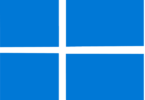Have you ever seen a blank screen with a strange beeping noise instead of a start-up logo when you power on your PC? Do you think that these beeps are indicating a Mayday call from your computer? Don’t worry because in this article we will discuss what are computer beep codes and what to do when you see a blank screen with a strange beeping noise while turning on your PC.
What is a Computer Beep Code?
Beep codes refer to an audio signal from a PC when it first turns on to provide the POST or Power-On Self-Test result. Generally, one short beep indicates that it passed the test successfully, whereas a series of beeps indicates something is wrong with the PC hardware. The pattern of the beeps gives the location of the faulty hardware.
Once you turn on the computer, you should know that the motherboard BIOS or UEFI performs POST, which is a short test. It determines if the hardware is healthy enough to run more complicated code on the CPU. Then, it will begin to display output on the screen. As soon as it passes the test, the computer emits one short beep. Then, it continues with the remainder of the boot sequence. Sometimes, it may happen that the computer passes the vital test but it fails in a minor case like having no keyboard or a missing case fan. Then, the PC will emit a long beep, and you can see an error, but it will allow the boot to continue.
When the computer fails a major portion of the POST, it can’t output a video signal to the screen. In order to notify the user and indicate where it detected the issue, it will emit a patterned series of beeps. The beeps are similar to Morse code, and that’s why it is called beep code. Most of the computers use a series of short & long beeps with a long pause that indicates the end of the sequence. You can see the front power LED flashing in the same pattern. Hence, it is possible to count the beeps to determine the location of the hardware fault and consult a data table that the manufacturer provides.
What Do Motherboard Beep Codes Mean?
You should know that beep codes vary from BIOS to BIOS. So, it is challenging to understand what it actually means. Normally, one quick beep indicates that all things are running properly. If you hear anything other than one happy start-up beep, you need to check the motherboard manual to decipher the beep code. Then, you have to find out what is wrong with your PC.
It is important to know that motherboard makers may not be the same as BIOS makers, which indicates the beeps are bound to BIOS firmware, not to the motherboard manufacturer.
What Does a Single Continuous Beep Code Mean?
However, it depends on BIOS manufacturers. If you hear a single and continuous beep from the IBM motherboard, it indicates power issues whereas a single as well as continuous beep from the AMI BIOS denotes Memory refresh error.
Reasons:
These are the reasons behind a beep code:
- Motherboard battery failure.
- CPU fan fault.
- CPU fault.
- RAM fault.
- PCIe card, GPU, network card, etc.
- Power supply fault.
- Improper BIOS configuration.
- BIOS or UEFI firmware corruption.
How to Understand POST Beep Codes:
Suppose your computer does not start up but creates beeping sounds. Hence, your first task is to reference your computer or motherboard manual to translate the beep codes into something which can be understood like a particular issue that is occurring.
Although a lot of BIOS manufacturers are not available, you can’t find a single standard that all of these use. Each one has their set of beep codes. These use various patterns & beep lengths where a few are long, a few are short, and everywhere in between. The same beep sound on two different PCs expresses two different issues.
AMI BIOS beep codes give eight short beeps indicating that your computer is facing a problem related to display memory which means a malfunctioning, missing, or loose video card. If you look at the wrong manufacturer’s beep code information, you might think these eight beeps are connected to the hard drive. You should learn the method of addressing beep codes.
The BIOS of the motherboard in most computers creates a single, double short beep code as a kind of “all systems clear.” It indicates that hardware tests return to normal. You need to know that there is no need to troubleshoot the single beep code as it isn’t an issue.
General POST Troubleshooting Steps:
You need to perform simple steps to solve irregular beep codes unless a different solution is specified. Hence, you should try these things if you deal with beep codes that don’t go away after a reboot.
- Remove new hardware: Have you recently added new hardware to your PC? Then, you need to take this out. If you see the computer working without this, it is possible to figure out what wrong happens with new hardware, or you might need to change a system setting.
- Remove any disks or USB devices: You need to remove disks, CDs, or DVDs which are in the PC. If you have connected USB devices, you need to disconnect these. Then, you need to reboot the PC to check if anything changes.
- Disconnect other external devices: You have to plug out all that are connected to the PC’s back portion except the power cable. Then, you need to power on the PC to check if the beep code gets changed or goes away.
- Check your power cords: You may see your computer not powering on. In that case, disconnect this from any power strip or UPS. After that, your task is to connect it directly to a wall outlet.
- Check all fans and cables: You need to check if all fans are running on your PC. Ensure that all wires are connected securely & no loose cables are there.
- Disconnect & reconnect your CPU: You need to take your CPU first. Then, you need to put a fresh layer of thermal compound between the CPU and heatsink. Now, you need to reseat the CPU.
- Power cycle your computer: If there is a faulty power supply or motherboard, you can experience power issues. In order to figure out whether it is the issue or not, you have to power on and off as soon as possible to allow your computer’s light to turn on and off. You could know the problem when you get it to start up.
How to Find Out the BIOS Manufacturer for Your Computer?
Do you have purchased a second-hand PC or don’t have your motherboard manual anymore? Several ways exist through which you will get to know what motherboard BIOS you should have. Before you know about the beep codes, you need to be familiar with the major BIOS manufacturers.
AMI (American Megatrends International), Award, and Phoenix are the three famous BIOS manufacturers. All of these have the same sets of beep codes for the same problems. For instance, eight short beeps indicate a faulty graphics card in AMI BIOS, but for Award BIOS, you will hear a long beep and two short beeps. On the flip side, the Phoenix beep codes are more complex than the other two, using alternating patterns of long & short beeps. Check out these processes to find out the BIOS manufacturer on the PC.
Using System Information on Windows:
You need to use the Windows System Information page, which is the easiest way. It is possible to get information about the computer in this way. Let’s know the procedure of accessing it in Windows 10 or 11.
- Your first job is to hit the Windows key or tap on the search button in the taskbar. Next, you should go to the search box and type “system information” there. Now, you need to tap on the result.
- Once you see the System Information window, tap “System Summary” in the left sidebar. Next, your job is to find a BIOS version/Date section. You can see your BIOS manufacturer’s name here. However, you can access the BIOS or UEFI on Windows 11 to check the manufacturer’s name.
Using a Third-Party Software:
Using third-party system information tools is another way to discover the BIOS manufacturer. For instance, you can use third-party software to figure out which one is the manufacturer of the BIOS chip on your motherboard. The method you need to follow in this case is as follows:
- Your first task is downloading third-party software that can help you to find out which is the manufacturer of the BIOS chip on your motherboard.
- As soon as you download and install it, your job is to double-click on the desktop icon of the software to load the program. Then, it will direct you to a window where you can see some relevant information about your CPU.
- After that, your task is to head toward the “Mainboard” tab using the navigation bar located at the top. The name of the BIOS manufacturer, beside the “Brand” heading, can be seen under the BIOS section.
Visual Inspection of Your BIOS Chip:
If you are unwilling to install a third-party app on your desktop, it is possible to try an old method which is a visual inspection.
Dell Beep Codes
Power LED Blinking/Beep Codes:
| LED/Beep Code | Fault Description | Fault(s) | Suggested Action |
| 1 | Motherboard: BIOS ROM Failure | It indicates Motherboard, covers BIOS corruption or ROM error | You need to run the Dell Diagnostics |
| 2 | Memory | No Memory (RAM) detected | Your task is to troubleshoot the Memory |
| 3 | Motherboard: Chipset | ● Chipset Error (North and South bridge error
● Time-Of-Day Clock test failure ● Gate A20 failure ● Super I/O chip failure ● Keyboard controller failure |
You have to run the Dell Diagnostics |
| 4 | Memory | Memory (RAM) Failure | |
| 5 | Real-Time Clock Power Failure | CMOS battery failure is indicated by it | What you need to do is try to reseat the CMOS Battery. If that does not resolve the issue, you need to run the Dell Diagnostics. |
| 6 | Video BIOS | It denotes Video card/chip failure | You have to run the Dell Diagnostics |
| 7 | Central Processing Unit (CPU) | It indicates Central Processing Unit (CPU) Failure | Your task is to run the Dell Diagnostics |
Power LED Blinking/Beep Codes for XPS
| Error Description | Suggested Next Step | |
| 1 | Possible motherboard failure – BIOS ROM checksum failure | You task is running the Dell Diagnostics |
| 2 | No RAM detected Note: Have you installed or replaced the memory module? Then, make sure that the memory module is seated accurately. |
Your task is to troubleshoot the Memory |
| 3 | Possible motherboard failure – Chipset error | What you need to do is run the Dell Diagnostics |
| 4 | RAM read/write failure. | You have to troubleshoot the Memory |
| 5 | Real-Time Clock (RTC) power fail | You need to reseat the CMOS Battery and run the Dell Diagnostics |
| 6 | Real-Time Clock failure | Your task should be running the Dell Diagnostics |
| 7 | Video card or chip failure. | |
| 8 | Processor failure |
HP Error Beep codes with Common Core BIOS:
| Number of long beeps/blinks | Error category |
| 1 | Not used; Single beep/blinks are not used |
| 2 | BIOS |
| 3 | Hardware |
| 4 | Thermal |
| 5 | System board |
Follow these parameters to determine the Patterns of beep codes:
- The 1-second & 2-second pause will occur after the last major and minor blink respectively.
- These error code sequences can occur for the first 5 pattern iterations and then get stopped.
- The sequences of the error code will continue until the computer is disconnected or the power button is hitted.
IBM Desktop:
| Beeps | Meaning |
| No beep | It means that there is no power. Moreover, it also denotes that there is a loose expansion card (ISA, PCI, or AGP), and an improperly grounded motherboard. |
| A short beep | It indicates System okay |
| 1 long | This denotes video/display problem; video card incorrectly seated or defective |
| 2 short | POST Error displayed on the monitor |
| 3 long | It indicates that there is a problem with 3270 keyboard card |
| 1 long, 1 short | This indicates problem with the system board |
| 1 long, 2 short | Display adapter (MDA, CGA) issue. |
| 1 long, 3 short | It denotes EGA problems. |
| Repeating short beeps | It indicates the power supply or system board issue. |
| Continuous beep | The power supply or system board problem is indicated by it. |
IBM ThinkPad:
| Beeps | Meaning |
| Continuous beeping | It means System board failure |
| 1 beep with blank display | This indicates an LCD connector problem. Moreover, it denotes LCD backlight inverter failure or it can be video adapter failure, or LCD assembly failure |
| One beep w/message can’t access boot source | It indicates Boot device failure or bad system board |
| 1 long, 2 short | This denotes System board, video adapter, or LCD assembly failure |
| 1 long, 4 short | Low battery voltage is denoted by it |
| 1 beep every second | It indicates low battery voltage |
| 2 short w/message | Read the error message on the display |
| 2 short with blank display | It indicates System board failure |
Beep Codes for AMI BIOS Motherboards:
| Beep code | What they mean | What to do |
| 1 short beep | It denotes the memory circuit is faulty | You need to reset/Replace memory |
| 2 short beeps | Parity Circuit failure is denoted by it | Your task is to Reset/Replace memory |
| 3 short beeps | It indicates Vase 64k RAM failure | You have to Reset/Replace memory |
| 4 short beeps | System timer failure is indicated by it | What you need to do is Repair Motherboard |
| 5 short beeps | It denotes Process failure | Your task is to Repair Motherboard |
| 6 short beeps | It indicates Keyboard controller Gate A20 error | You should Repair/Change Keyboard |
| 7 short beeps | CPU error is indicated by it | Need to Repair motherboard |
| 8 short beeps | Video Adapter missing | What you need to do is to Replace Video card |
| 9 short beeps | It indicates ROM BIOS checksum failure | Your task should be Reseating /Replacing BIOS |
| 1 long, 2 short | This denotes Video card memory issue | Replace Video card |
| 1 long, 2 short | Display test failed | You need to Reseat Display port |
ASUS BIOS Beep Codes:
| BIOS Beep | Description |
| One short beep | It indicates that VGA detected or No keyboard detected |
| Two short beeps | The new bios is detected when Crashfree is used for recovering BIOS. |
| A continuous beep which is followed by 2 beeps which are short, after that a pause | No memory |
| A continuous beep that is followed by 3 beeps which are short | No VGA is detected |
| A continuous beep that is followed by 4 beeps which are short | It indicates the failure of Hardware component |
Lenovo Beep Codes:
| Errors | The parts which need servicing or the actions you need to take |
| A single beep along with a blank and unreadable, or flashing LCD. | 1. You need to reseat the LCD connector
2. LCD assembly should be done 3. External CRT should be checked 4. You need to check the System board |
| A long along with two short beeps, as well as a blank or unreadable LCD. | 1. System board need to be checked
2. LCD assembly should be done 3. DIMM needs to be checked |
| 2 short beeps along with error codes. | POST error. |
| Two beeps which are short along with a blank screen. | 1. System board needs to be checked
2. DIMM should be checked |
| Three short beeps, pause, three more short beeps, and one short beep. | 1. You need to check DIMM
2. You have to check System board |
| A beep which is short, then pause, then three beeps which are short, after that pause, then three more beeps which are short, and one beep which is short. | 1. DIMM needs to be checked
2. System board have to be checked |
| Only a cursor is appearing | You need to reinstall the OS or |
| Four short beeps’ four cycles along with a blank screen. | You need to check the System board or Security chip |
| Five short beeps along with a blank screen. | System board should be checked |
The Beep Codes for AMI BIOS Motherboards:
| Beep code | What they mean | What to do |
| 1 short beep | It indicates the memory circuit is faulty | You need to Reset/Replace memory |
| 2 short beeps | It denotes Parity Circuit failure | Your task is to Reset/Replace memory |
| 3 short beeps | Vase 64k RAM failure is indicated by it | You have to Reset/Replace memory |
| 4 short beeps | This denotes System timer failure | What you need to do is to Repair Motherboard |
| 5 short beeps | It indicates Process failure | Your task should be Repair Motherboard |
| 6 short beeps | Keyboard controller Gate A20 error is indicated by it | Need to Repair/Change Keyboard |
| 7 short beeps | It denotes CPU error | You have to Repair motherboard |
| 8 short beeps | Video Adapter missing | Your job is to Replace Video card |
| 9 short beeps | It denotes ROM BIOS checksum failure | What you need to do is to Reseat/Replace BIOS |
| 1 long, 2 short | It indicates video card memory issue | Need to Replace Video card |
| 1 long, 2 short | Display test failed is indicated by it | Your job should be reseating Display port |
Computer Beep Codes for DELL (Phoenix) Motherboards:
| Beep Code | What They Mean |
| 1, long, 2 short | It denotes a video error and can’t display any information |
| One long along with three short | Indicates video card is not detected or the video card is poor |
| Beeps continuously | It denotes memory Issue (RAM) |
| Repeated beeps when PC is on | Overheating Processor (CPU) |
| Repeated high and low beeps | Diagnostic error code for the processor |
AST BIOS Motherboards Beep Codes:
| Beep code | What They Mean | What To Do |
| 1 short beep | It indicates CPU register test failure | You need to perform Motherboard/CPU replacement |
| 2 short beeps | This one denotes Keyboard controller buffer failure | You have to Replace motherboard/keyboard |
| 4 short beeps | It indicates Keyboard controller reset failure | Need to replace keyboard |
| 5 short beeps | Keyboard input failure is indicated by it | Your job is to Reseat keyboard |
| 6 short beeps | It denotes System board chipset failure | Your task should be replacing the motherboard |
| 9 short beeps | BIOS ROM error is denoted by it | Replace the BIOS chip |
| 10 short beeps | It indicates System timer failure | What you need to do is to replace system clock IC |
| 12 short beeps | This denotes CMOS register failure | Your have to replace CMOS battery |
IBM Motherboards Beep Codes:
| Beep Code | What They Mean |
| 1 short | Normal POST, computer is ok. |
| 2 short | POST error, review screen for error code |
| Continuous | No power, or loose card |
| Repeating short beeps | No power, or loose card |
| 1 long, 1 short beep | It indicates Motherboard Issue |
| 1 long, 2 short beeps | Video display Issue is denoted by it |
| 1 long, 3 short beeps | It indicates Video display Issue |
| 3 long beeps | It denotes Keyboard or keyboard card error |
Beep Codes for Lenovo Motherboard:
| Beep code | What They Mean | What To Do |
| 3 short, 1 long beep | Memory not detected | You need to reseat memory |
| 2 long, 3 short beeps | Video card not detected | Add-in card is not accurately installed |
| 4 long beeps and Error 8998/8999 | Not enough resources (PCIe) | You have to remove some add-in cards so that you can free-up some resources |
| 2 short beeps | POST error | Your task is to review the POST error |
What If There Is No Beep Sound?
Have you tried to turn on your computer many times but are unable to succeed? Sometimes, you may not see any error message or hear any beep code.
If you don’t see any beep code, it indicates that there does not exist any internal speaker in your computer that means you can’t hear anything. Hence, the most effective solution you should try to know what is wrong is to open the computer. In order to see error messages in digital form, your job is to use a POST test card.
Additionally, you might not hear any beeping sound when your PC starts up, which is a poor power supply. If there is no power to the motherboard, it indicates that no power is there to the internal speaker.
The Bottom Line:
This article has given several beep codes along with several ways to detect the problem. It’s important to learn about these codes so that you don’t need to open up the computer to diagnose the problem.
Frequently Asked Questions
- What does continuous BIOS beep codes mean?
Based on the maker of BIOS, it indicates that your PC does not have any power or a card is loose. This code indicates a RAM problem also.
- How do you clear a beep code on a Dell?
You can hear the first beep sound when the Dell starts up from the power-on self-test (POST). Users need to enable the Quiet Boot function in their BIOS System Setup to get rid of this.
- What does it mean if you have no beep code on start-up?
Whether you do not hear a beep on start-up, it indicates the POST or power-on self-test is not working. Hence, you need to check all cable connections, remove any disks or USB devices, and thereafter you need to try it again. If troubleshooting does not solve the issue, your computer’s motherboard, CPU, RAM, or power supply may be defective.