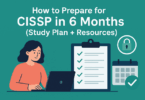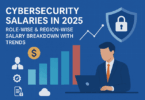Introduction:
In digital design, photography, and printing, the terms DPI (Dots per Inch) and PPI (Pixels per Inch) often find themselves at the center of discussions surrounding image resolution and quality. Understanding the distinctions between DPI vs PPI is a matter of semantics. And it is essential for anyone working with visual media to produce the best possible output.
DPI and PPI are crucial metrics that dictate images’ clarity, detail, and overall quality. They are destined for the printed page or the digital screen. However, these terms are frequently misunderstood or conflated despite their fundamental importance. That leads to confusion among creators and consumers alike.
In this guide, Let us embark on a journey to unravel the mysteries of DPI vs PPI. And let us clarify their respective roles and applications. Further, let us discuss the world’s print and digital imaging implications. By the end of this exploration blog post, you will emerge equipped with the knowledge to navigate resolution settings confidently. And you will optimize your visual creations for any medium. So, let us embark on this enlightening voyage into DPI and PPI. Let us demystify these crucial concepts once and for all.
What is DPI?
DPI, or Dots per Inch, is a metric used primarily in the context of printing. Dots per Inch measure the resolution of an image or document. DPI refers to the number of ink dots a printer can place within a one-inch square on a printed page. The higher the DPI value, the more densely packed these dots are. That results in finer detail and smoother gradients in the printed output.
In practical terms, DPI directly influences the sharpness and clarity of printed images and text. Higher DPI settings yield crisper and more detailed prints. Lower DPI settings may result in noticeable pixelation or jagged edges, especially in graphics or photographs.
For example, a standard home printer might have a DPI range of 300 to 600. That means it can produce between 300 and 600 ink dots per Inch. On the other hand, professional-grade printers used in commercial printing may boast DPI values upwards of 2400 or even higher. That enables exceptionally high-quality output suitable for fine art prints, brochures, or marketing materials.
It is important to note that DPI is not a fixed attribute inherent to an image file. Instead, it is a setting applied during the printing process. When preparing an image for print, designers, and creators can specify the desired DPI. That specification ensures optimal results based on the final printed piece’s intended size and viewing distance.
Therefore, in a nutshell, DPI serves as a critical determinant of print quality—dots per Inch influence factors such as sharpness, detail, and color fidelity. Understanding and appropriately configuring DPI settings is essential for achieving professional-grade prints that accurately reflect the visual intent of the original artwork or design.
Discuss How DPI Affects Print Quality and Clarity
The resolution of a printed image is determined by its DPI (Dots per Inch) setting. It has a profound impact on print quality and clarity. Understanding how DPI affects these aspects is crucial for achieving optimal results in printed materials.
-
Sharpness and Detail:
Higher DPI settings result in greater sharpness and fine detail in printed images. The printer can faithfully reproduce fine lines when placing more dots per Inch. In addition, Dots per Inch intricate textures and subtle nuances in shading. As a result, images appear clearer and more lifelike. Further, the images appear with crisp edges and smooth transitions between colors.
But, lower DPI settings may lead to a loss of detail and sharpness. That is more particularly in complex or high-resolution images. Fine lines may appear jagged, small text may become illegible, and subtle gradients may appear blocky or pixelated. Thus, selecting an appropriate DPI setting is essential for preserving the fidelity of the original artwork or photograph.
-
Color Fidelity and Accuracy:
DPI also influences color fidelity and accuracy in printed materials. Higher DPI settings allow for more precise color reproduction. The printer can mix a greater variety of ink colors and tones to represent the colors in the original image accurately.
At lower DPI settings, color accuracy may suffer, leading to hue, saturation, and brightness inaccuracies. Colors may appear dull or muted. In addition, subtle color variations may be lost. This can be particularly noticeable in photographs or designs with vibrant or nuanced color palettes.
-
Smoothness of Gradations:
The DPI setting significantly impacts the smoothness of gradations in printed images. That is especially true in areas with subtle color transitions or gradients. Higher DPI settings enable smoother gradations with less visible banding or stepping between colors.
Conversely, lower DPI settings may result in noticeable banding or abrupt shifts between colors, which detract from the overall visual quality of the print. This can be more particularly problematic in images with smooth gradients like skies or skin tones, where banding can be distracting and aesthetically unappealing.
DPI plays a critical role in determining the overall quality and clarity of printed materials. Designers must select an appropriate DPI setting based on image resolution, print size, and viewing distance. Only then can the designers and printers ensure that their printed output accurately reflects the original artwork or design’s clarity, detail, and color fidelity.
Provide Examples of Common DPI Settings for Different Types of Prints
In different printing applications, appropriate DPI settings for various types of prints are essential for achieving optimal results. Here are a few examples of common DPI settings tailored to specific types of prints.
-
Text Documents:
For standard text documents like letters, reports, or academic papers, a DPI setting of 300 is commonly used. This resolution provides crisp and legible text, and these documents do not require excessively high levels of detail. Printing text at a higher DPI may not significantly enhance readability but could unnecessarily increase printing time and file size.
-
Graphics and Charts:
When printing graphics, charts, or diagrams with textual content, a DPI setting of 300 to 600 is normally sufficient. This resolution ensures that lines, shapes, and labels are sharp and clearly defined. That makes it easy for readers to interpret the visual elements within the document. Higher DPI settings may be beneficial for intricate graphics or printing larger sizes.
-
Photographs:
Photographs require higher DPI settings to reproduce fine details and maintain image quality. A DPI setting of 300 to 600 is recommended for standard photo prints. This resolution allows for sharp, detailed prints with lifelike colors and smooth tonal transitions. A DPI setting of 600 to 1200 or higher may be necessary for large-format prints or professional-quality photographs to ensure optimal clarity and detail.
-
Posters and Banners:
Generally, Large-format prints, such as posters, banners, or signage, require lower DPI settings due to the viewing distance. For prints intended to be viewed from a distance of several feet or more, a DPI setting of 150 to 300 is sufficient. This resolution provides adequate detail and sharpness when viewed from afar. Further, it minimizes printing time and file size. However, for prints intended for close inspection, like indoor displays or exhibition graphics, higher DPI settings are necessary to maintain image quality.
-
Fine Art Prints:
Fine art prints, such as reproductions of paintings, illustrations, or photography for gallery display, demand the highest levels of detail and fidelity. DPI settings of 600 to 1200 or higher are commonly used for these prints. This resolution ensures exceptional clarity, sharpness, and color accuracy. Besides, it allows viewers to appreciate the intricacies of the artwork in close-ups.
-
Specialized Printing:
Specialized printing applications may sometimes require unique DPI settings tailored to specific requirements. For example, textile printing, packaging design, or high-end publication printing may necessitate DPI settings optimized for the unique characteristics of the substrate or printing process.
The designer and printer need to understand the appropriate DPI settings for different types of prints. Only then can they ensure that their printed materials meet the desired quality standards. And that ensures printed material effectively communicates the intended message or visual impact. Adjusting DPI settings based on the specific requirements of each print job is essential for achieving professional-quality results that meet the intended audience’s needs.
-
Newspapers and Magazines:
Large quantities of prints are produced regularly in publications like newspapers and magazines. Therefore, a lower DPI setting often balances print quality with production efficiency and speed. Generally, DPI settings ranging from 150 to 300 are common for these types of prints. The resolution of the printed media is lower compared to other print types. But it is sufficient for the intended purpose of conveying information and images to readers.
-
Architectural and Engineering Drawings:
Architectural and engineering drawings require a balance between detail and practicality. DPI settings between 150 and 300 are commonly used for these technical drawings. This resolution ensures that lines, dimensions, and annotations are clear and legible. At the same time, it keeps file sizes manageable and printing times reasonable.
-
Packaging and Labels:
In packaging design and label printing, DPI settings may vary depending on factors such as print size, substrate material, and printing method. Generally, DPI settings of 300 to 600 are suitable for producing high-quality packaging and labels with sharp graphics and text. However, specialized packaging applications like small product labels or flexible packaging may need higher DPI settings to maintain legibility and visual impact.
-
Presentation Materials:
For presentations, posters, or handouts intended for professional or educational purposes, DPI settings of 300 to 600 are normally recommended. This resolution ensures that text, graphics, and images are clear and visually appealing. That Setting enhances the effectiveness of the presentation materials. Higher DPI settings may be desirable for presentations with high-quality imagery or when printing materials for close viewing.
-
Digital Displays:
In contrast to printed materials, digital displays operate at a different resolution metric known as pixels per Inch (PPI). However, when preparing images for digital displays, it’s essential to consider the equivalent DPI settings for optimal image quality. Typically, images intended for digital displays require DPI settings between 300 and 600, similar to those used for high-quality prints. This ensures that images maintain their clarity and detail when viewed on high-resolution screens.
The designers and the printers need to understand the appropriate DPI settings for different types of prints. So that the designers, printers, and content creators can ensure that their printed materials meet the desired quality standards and effectively communicate the intended message or visual impact. Adjusting DPI settings based on the specific requirements of each print job is essential for achieving professional-quality results that meet the intended audience’s needs.
What is PPI?
PPI, or Pixels Per Inch, is a fundamental metric used in digital imaging to measure the resolution of digital images or displays. Unlike DPI, which pertains primarily to print resolution, PPI concerns the density of pixels within a given area on a digital screen or image file.
At its core, PPI represents the number of individual pixels that are packed into each linear Inch of an image or display. A higher PPI value indicates a greater concentration of pixels, resulting in finer detail and higher resolution. Conversely, a lower PPI value signifies fewer pixels per Inch, which may lead to a loss of detail and lower image quality.
PPI is particularly relevant in the context of digital displays, such as computer monitors, smartphones, tablets, and televisions. A display’s PPI directly influences its visual clarity, sharpness, and overall image quality. A display with a higher PPI will typically render images and text with greater detail and precision, providing a more immersive and visually pleasing viewing experience.
Importance of PPI in Digital Displays:
For example, smartphones and high-resolution computer monitors often boast PPI values well above 300, resulting in crisp, sharp visuals that showcase intricate details in photos, videos, and text. In contrast, displays with lower PPI values may exhibit pixelation or jagged edges, particularly when viewing images or text up close.
In addition to its importance in digital displays, PPI also plays a crucial role in digital imaging workflows. Photographers and graphic designers often consider the intended output size and viewing distance when creating or editing digital images to determine the appropriate PPI for their images. By adjusting the PPI value, they can ensure their images maintain optimal quality and clarity across different devices and platforms.
PPI is a vital metric for evaluating and optimizing the resolution of digital images and displays. Understanding the concept of PPI allows creators and consumers alike to make informed decisions regarding image quality, viewing experience, and digital content creation.
DPI and Its Significance in Printing:
DPI, or Dots per Inch, is a crucial concept in printing. It represents the number of dots a printer can place within a one-inch square on a printed page. This metric directly influences the resolution, clarity, and overall quality of printed images and text.
-
Resolution and Detail:
The DPI setting determines the level of detail that can be reproduced in printed materials. Higher DPI values allow printers to place more dots per Inch. That results in finer detail and sharper images. Each dot contributes to the overall resolution of the print. It captures intricate textures, subtle gradients, and fine lines with greater fidelity.
When printing photographs or graphics at a higher DPI setting, the printer can accurately reproduce the intricate details of the image, such as facial features, textures, and small objects. On the other hand, lower DPI settings may result in a loss of detail, with fine lines appearing jagged, text becoming less legible, and images lacking clarity.
-
Sharpness and Clarity:
DPI significantly impacts the sharpness and clarity of printed materials. Higher DPI settings produce prints with crisp edges and smooth transitions between colors. It enhances visual clarity and readability. This is particularly important for text documents, where legibility is paramount. It is crucial for graphics or photographs, as image quality directly affects the viewer’s perception.
Lower DPI settings may reduce sharpness and clarity in prints. With lower DPI settings, images appear pixelated or fuzzy. In addition, with lower settings, fine details may be lost, and text may become difficult to read, especially in smaller font sizes. Achieving the optimal balance between DPI and print quality is essential. Further, the right balance between DPI and print quality ensures that printed materials effectively convey their intended message or visual impact.
-
Color Fidelity and Accuracy:
In addition to detail and sharpness, DPI also influences color fidelity and accuracy in printed materials. Higher DPI settings allow for more precise color reproduction. At higher Settings, printers can mix a greater variety of ink colors and tones to represent the colors in the original image accurately. This is particularly important for maintaining the vibrancy and richness of colors in photographs, illustrations, or graphic designs.
At lower DPI settings, color accuracy may suffer. Lower Setting leads to inaccuracies in hue, saturation, and brightness. Colors may appear washed out or less vibrant compared to the original image. In addition, it may detract from the overall visual impact of the print. Achieving the desired color fidelity requires selecting an appropriate DPI setting that balances detail, sharpness, and color accuracy.
-
Print Quality and Professionalism:
Ultimately, DPI plays a critical role in determining the overall print quality and professionalism of printed materials. Higher DPI settings result in prints that meet or exceed industry standards for clarity. Further higher settings result in more detail and color accuracy. It also enhances the perceived value and professionalism of the finished product. Whether producing marketing materials, photographs, or business documents, selecting the appropriate DPI setting is essential for achieving professional-grade prints. These professional-grade prints accurately reflect the quality and intent of the original artwork or design.
DPI is a fundamental aspect of printing that directly impacts printed materials’ resolution, detail, sharpness, and color accuracy. Understanding the significance of DPI allows printers, designers, and consumers to make informed decisions when selecting print settings. It ensures that printed materials meet the desired quality standards for clarity, professionalism, and visual impact.
Examples of common PPI settings for Digital Images
When discussing common PPI settings for digital images, it is essential to consider the intended use of the image and the viewing distance. Here are examples of common PPI settings for various digital images.
-
Web Graphics:
A common PPI setting for images displayed on websites or social media platforms is 72 PPI (pixels per Inch). This resolution strikes a balance between image quality and file size. It ensures fast loading times and optimal viewing on digital screens. Higher PPI settings are unnecessary since web graphics are typically viewed at a distance. Sometimes, they may result in larger file sizes without significant visual improvements.
-
Digital Photography:
For digital photographs intended for viewing on screens or sharing online, PPI settings between 150 and 300 PPI are common. This range provides sufficient detail and clarity for viewing on computer monitors, tablets, or smartphones. Photographers often choose higher PPI settings for printing or professional display images. Higher settings ensure optimal image quality.
-
Printing and Desktop Publishing:
Higher PPI settings are typically used to ensure high-quality output when preparing digital images for printing or desktop publishing. Common PPI settings for print-ready images range from 300 to 600 PPI. It is depending on the printing process and the desired print size. Higher PPI settings are necessary to maintain sharpness, detail, and color accuracy in printed materials like brochures, flyers, or posters.
-
Fine Art Printing:
For fine art printing or reproduction of high-quality artworks, PPI settings above 300 are often recommended. Artists and photographers choose PPI settings between 300 and 600 or higher to ensure exceptional print detail and clarity. Fine art prints require meticulous attention to detail. And higher PPI settings help preserve the integrity of the original artwork.
-
Large Format Printing:
For large-format prints like banners, signage, or exhibition graphics, PPI settings may vary depending on viewing distance and print size. Lower PPI settings may be acceptable for prints viewed from a distance, such as outdoor signage or event banners. Higher PPI settings are preferable for prints intended for close viewing or professional display.
-
Archival or Museum-Quality Prints:
PPI settings between 300 and 600 or higher are often used for archival or museum-quality prints intended for long-term preservation or exhibition. These prints require exceptional detail, color accuracy, and longevity. Therefore, higher PPI settings are necessary to meet rigorous quality standards.
Common PPI settings for digital images vary depending on the intended use, viewing distance, and print size. They need to select the appropriate PPI setting for each image. Photographers, designers, and artists can ensure optimal image quality and clarity across different platforms and mediums by choosing the right settings for each image.
Common PPI Settings for Digital Images
Regarding digital images, the choice of PPI (Pixels per Inch) setting significantly impacts the quality and clarity of the final output. Below are examples of common PPI settings for various types of digital images. They are tailored to different viewing contexts and purposes:
-
Web Graphics:
Setting: 72 PPI
Description: Web graphics such as images used on websites or social media platforms. That commonly utilizes a PPI setting of 72. This resolution strikes a balance between image quality and file size. This Setting ensures optimal viewing on digital screens while maintaining fast loading times.
-
Digital Photography:
Setting: 150 to 300 PPI
Description: Digital photographs intended for viewing on screens or sharing online typically use PPI settings between 150 and 300. This range provides sufficient detail and clarity for viewing on computer monitors, tablets, or smartphones. That is catering to a wide range of viewing devices and screen sizes.
-
Printing and Desktop Publishing:
Setting: 300 to 600 PPI
Description: Higher PPI settings are preferred when preparing digital images for printing or desktop publishing to ensure high-quality output. Common PPI settings for print-ready images range from 300 to 600. The setting depends on factors such as the printing process, print size, and desired level of detail.
-
Fine Art Printing:
Setting: 300 to 600 PPI (or higher)
Description: Fine art printing demands exceptional detail and clarity to preserve the integrity of the original artwork. PPI settings are between 300 to 600 or even higher. These settings often ensure outstanding quality in prints intended for gallery display, exhibitions, or reproduction of high-quality artworks.
-
Large Format Printing:
Setting: Variable (depending on viewing distance)
Description: For large-format prints such as banners, signage, or exhibition graphics, the choice of PPI setting may vary depending on viewing distance and print size. The lower PPI settings suffice for prints viewed from a distance. Higher PPI settings are preferred for prints intended for close viewing or professional display.
-
Archival or Museum-Quality Prints:
Setting: 300 to 600 PPI (or higher)
Description: Archival or museum-quality prints require meticulous attention to detail and longevity. PPI settings range between 300 to 600 or higher. They are often used to meet rigorous quality standards for prints intended for long-term preservation, exhibitions, or archival purposes.
The choice of PPI setting for digital images depends on factors such as the intended use, viewing context, and desired level of quality. Photographers, designers, and artists must select the appropriate PPI setting for each image. It can ensure optimal image quality and clarity across different platforms and mediums.
-
Presentation Graphics:
Setting: 150 to 300 PPI
Description: Digital images used in presentations, like slideshows or visual aids, typically utilize PPI settings ranging between 150 and 300. This range provides sufficient detail and clarity for displaying images on projection screens or computer monitors during presentations. It is ensuring that visual content is clear and engaging for the audience.
-
Product Photography:
Setting: 300 to 600 PPI
Description: Product photography, particularly for e-commerce websites or product catalogs, often requires high-resolution images to showcase product details effectively. PPI settings between 300 and 600 are common for product images. It ensures that customers can zoom in and examine product features clearly and precisely.
-
Architectural Renderings:
Setting: Variable (depending on output size and viewing distance)
Description: Architectural renderings like floor plans or building designs require customized PPI settings based on the intended output size and viewing distance. Higher PPI settings are preferred for prints intended for close inspection. And lower PPI settings may suffice for larger-scale prints viewed from a distance.
-
Digital Artwork and Illustrations:
Setting: 300 to 600 PPI (or higher)
Description: Digital artwork and illustrations often require high-resolution images to preserve fine details and ensure optimal printing quality. PPI settings between 300 and 600 or higher are common for digital art intended for printing. That allows artists to maintain the integrity of their creations in digital and physical formats.
-
Textures and Patterns:
Setting: 300 to 600 PPI
Description: Textures and patterns used in graphic design projects or 3D rendering often benefit from high-resolution images to convey surface details effectively. PPI settings between 300 and 600 are preferred for texture and pattern images. It ensures that intricate details are preserved and accurately reproduced in the final output.
Considering the specific requirements of each digital image and its intended use, creators can select the appropriate PPI setting to ensure optimal image quality, clarity, and fidelity across various applications and viewing contexts. Choosing the right PPI setting is essential for achieving professional-grade results for digital display, printing, or archival purposes. And it is maximizing the visual impact of digital images.
DPI vs PPI: Understanding the Difference
In digital imaging, design, and printing, the terms DPI (Dots per Inch) and PPI (Pixels per Inch) are often confused due to their similar-sounding names and overlapping contexts. However, DPI and PPI are distinct metrics that serve different purposes. They apply to different aspects of digital imagery. Understanding the difference between DPI and PPI is essential for accurately interpreting image resolution settings and optimizing visual output. Let us look into the nuances of DPI vs PPI.
DPI (Dots per Inch):
DPI refers to the number of ink dots a printer can place within a one-inch square on a printed page. It measures print resolution and directly impacts printed materials’ quality, sharpness, and clarity.
DPI is primarily relevant in the context of printing, which determines the level of detail that can be reproduced on paper. Higher DPI settings result in finer detail and smoother gradients in printed images. On the other hand, lower DPI settings may lead to pixelation or loss of detail.
DPI settings are adjustable and can be specified when preparing images for printing. Designers and printers select DPI settings based on print size, image resolution, and desired print quality.
PPI (Pixels per Inch):
PPI refers to the number of pixels that are packed into each linear Inch of a digital image or display. It is a measurement of image resolution. It also determines the level of detail and clarity in digital images.
PPI is relevant in the context of digital imaging. It influences the visual quality of images displayed on screens or viewed digitally. Higher PPI settings result in sharper, more detailed images. The lower PPI settings may lead to pixelation or loss of clarity.
PPI settings are inherent to digital images and displays. They are not adjustable in the same way as DPI settings for printing. However, the choice of PPI setting during image creation or editing impacts the image’s quality and suitability for different viewing contexts.
Key Differences:
DPI relates to print resolution. And it is specific to the printing process. PPI relates to image resolution. And it is specific to digital images and displays.
DPI determines the quality and clarity of printed materials. However, PPI determines the quality and clarity of digital images viewed on screens.
DPI settings are adjustable and applied during the printing process. However, PPI settings are inherent to digital images and cannot be changed after creation.
DPI and PPI are related concepts. Both involve image resolution. However, they serve distinct purposes and apply to different digital imaging and printing stages. Understanding the difference between DPI and PPI is essential for effectively managing image resolution settings and optimizing visual output in both digital and print contexts.
Highlighting the Key Differences between DPI and PPI
Understanding the distinctions between Dots per Inch and Pixels per Inch is crucial. It helps to effectively manage image resolution settings and optimize visual output in both digital and print contexts. Here, we will illuminate the key differences between DPI and PPI:
-
Conceptual Context:
DPI: DPI pertains specifically to printing and refers to the number of ink dots that a printer can place within a one-inch square on a printed page. It determines the quality, sharpness, and clarity of printed materials.
PPI: PPI is a measurement of image resolution and relates to the number of pixels that are packed into each linear Inch of a digital image or display. It influences the visual quality and clarity of digital images viewed on screens.
-
Application Context:
DPI: It is in the printing process to specify the resolution of printed materials, including text documents, photographs, and graphics. DPI settings are adjusted based on factors such as print size, image resolution, and desired print quality.
PPI: Relevant in digital imaging, determining the visual quality of images displayed on screens or viewed digitally. PPI settings are inherent to digital images and displays and cannot be changed after creation.
-
Adjustability:
DPI: DPI settings are adjustable and applied during the printing process. Printers allow users to specify the desired DPI setting based on the print job’s requirements and the printing device’s capabilities.
PPI: PPI settings are inherent to digital images and are determined during image creation or editing. The resolution of digital images can be adjusted by resizing or resampling, but the PPI value itself remains fixed within the image file.
-
Outcome Focus:
DPI: Determines the quality and clarity of printed materials, including text documents, photographs, and graphics. Higher DPI settings result in finer detail and smoother gradients in printed images. On the other hand, lower DPI settings may lead to pixelation or loss of detail.
PPI: Influences the visual quality and clarity of digital images viewed on screens or displayed digitally. Higher settings result in sharper, more detailed images, while lower PPI settings may lead to pixelation or loss of clarity.
-
Context of Usage:
DPI: It is primarily used by designers, printers, and print professionals to specify print resolution and optimize print quality. These settings are critical in the publishing, graphic design, advertising, and photography industries.
PPI: This is relevant to digital artists, photographers, web designers, and anyone involved in creating or displaying digital images. PPI settings ensure optimal image quality across various digital platforms and devices.
DPI and PPI both involve image resolution. Both of them serve distinct purposes and apply to different stages of the digital imaging and printing processes. Knowing the key differences between DPI and PPI is essential for effectively managing image resolution settings and achieving optimal visual output in both digital and print contexts.
-
Medium-Specificity:
DPI: Primarily applicable to physical mediums such as paper, where printed materials are produced. DPI directly influences the quality and clarity of printed documents, photographs, and graphics. It ensures that the final output meets the desired standards.
PPI: It is relevant to digital mediums such as screens and displays, where images are viewed electronically. It determines the visual quality and sharpness of digital images on devices like computer monitors, smartphones, tablets, and televisions.
-
Physical vs. Digital Representation:
DPI: Deals with the physical representation of images on printed materials. In which ink dots are used to recreate visual content on paper or other substrates. DPI settings directly impact the fidelity and detail of printed output. It is affecting how images and text appear on the final printed page.
PPI: It concerns the digital representation of images on screens or displays, where pixels are used to render visual content electronically. PPI settings dictate the clarity and resolution of digital images. It influences how viewers perceive them on various digital devices.
-
Impact on Final Output:
DPI: Determines the quality and precision of printed materials. That affects factors such as sharpness, detail, color accuracy, and overall print clarity. Proper DPI settings are crucial for achieving professional-grade prints that accurately reproduce the intended visual content.
PPI: It influences the visual fidelity and sharpness of digital images viewed on screens or displays. It impacts factors such as image clarity, detail preservation, color accuracy, and overall viewing experience. Appropriate PPI settings ensure digital images are displayed crisply and accurately on electronic devices.
-
Adjustability Scope:
DPI: Users can adjust DPI settings based on specific printing requirements, such as print size, resolution, and desired print quality. This flexibility allows for customizing print settings to meet the needs of different print jobs and printing devices.
PPI: Digital images can be resized or resampled to alter their resolution. The inherent PPI value remains fixed within the image file. Users can adjust the physical dimensions or resolution of digital images, but the PPI value itself is an inherent attribute of the image and cannot be directly modified.
-
Printing Process Consideration:
DPI: Critical for ensuring that printed materials meet quality standards during the printing process. Printers interpret DPI settings to determine the density of ink dots placed on the print substrate. That is directly impacting print resolution, sharpness, and detail.
PPI: While PPI is not directly relevant to the printing process, it indirectly influences the quality of printed output through its impact on digital image files. High-resolution images with appropriate PPI settings produce better-quality prints when translated into physical form. That highlights the importance of considering PPI during image preparation for printing.
-
Visual Perception Factors:
DPI: Determines how printed materials are perceived visually by viewers. It affects factors such as print clarity, sharpness, and detail. Proper DPI settings contribute to enhanced visual appeal and readability. They ensure that printed content meets expectations in terms of quality and professionalism.
PPI: Influences how digital images are perceived visually on electronic screens or displays. It impacts factors such as image clarity, sharpness, and color accuracy. Optimal PPI settings are essential for delivering a satisfying viewing experience. It ensures that digital content appears crisp, detailed, and accurate to the original image.
-
Integration in Digital Workflows:
DPI plays a central role in digital workflows involving print production, graphic design, and publishing. It is used to specify print resolution and optimize print quality. Understanding DPI allows professionals to manage print settings effectively and ensures that printed materials meet desired quality standards.
PPI: Integral to digital imaging workflows. That is more particularly true in fields such as photography, web design, and digital art, which influence image resolution and quality. Professionals rely on appropriate PPI settings to create digital content optimized for various digital platforms and devices. That is ensuring consistent image quality across different viewing contexts.
-
Industry Standards and Best Practices:
DPI: Industry standards and best practices for printing often emphasize the importance of selecting appropriate DPI settings to achieve desired print quality. Professionals in printing, graphic design, and related fields adhere to established guidelines and recommendations for DPI usage. And that ensures consistent and high-quality printed output.
PPI: Similarly, industry standards and best practices for digital imaging stress the significance of choosing suitable PPI settings to achieve optimal image quality. Professionals in photography, web design, and digital art adhere to established guidelines and recommendations for PPI usage. That ensures digital images are displayed accurately and effectively on screens and displays.
Professionals must recognize and comprehend these key differences between DPI and PPI. So that they can navigate digital imaging and printing processes with greater clarity and confidence. Understanding the distinct roles and implications of DPI and PPI is essential for achieving desired outcomes and delivering high-quality visual content.
Clarifying Misconceptions and Common Misunderstandings between DPI vs PPI
Despite their importance in digital imaging and printing, DPI and PPI are often subject to misconceptions and misunderstandings. Here, we address and clarify some common misconceptions about these terms.
-
Misconception: DPI and PPI are Interchangeable
Clarification: DPI and PPI are distinct metrics that apply to different aspects of digital imaging. DPI relates specifically to print resolution, while PPI pertains to image resolution in digital form. They may seem similar, but they serve different purposes and are not interchangeable.
-
Misconception: Higher DPI or PPI Always Means Better Quality
Clarification: While higher DPI or PPI settings can contribute to better image quality, they are not the sole determinants of quality. Quality depends on various factors, such as image resolution, viewing distance, and the output device’s capabilities. A high DPI or PPI setting may not necessarily improve quality if other factors are not optimized.
-
Misconception: Increasing DPI or PPI Can Enhance Image Resolution Indefinitely
Clarification: There is a limit to how much increasing DPI or PPI can improve image resolution. Beyond a certain point, additional resolution may not yield noticeable improvements in image quality. Especially if the original image lacks sufficient detail. Increasing DPI or PPI beyond the output device’s capabilities or viewing context is unnecessary and may result in larger file sizes without significant visual benefits.
-
Misconception: DPI and PPI Settings Should Always Match
Clarification: DPI and PPI settings may coincide in specific contexts. They coincide when preparing digital images for print. But they are not always equivalent. For example, digital images intended for screen display may have different PPI settings than those intended for printing. Matching DPI and PPI settings is not a strict requirement and depends on the project’s specific requirements or output medium.
-
Misconception: DPI and PPI Are the Sole Indicators of Image Quality
Clarification: While DPI and PPI are important factors in determining image quality, they are not the only sole indicators. Factors such as image resolution, color accuracy, file format, compression level, and viewing conditions influence image quality. Achieving optimal image quality requires considering a combination of factors. And they do not rely solely on DPI or PPI settings.
-
Misconception: DPI and PPI Guarantee Consistent Results across Devices
Clarification: DPI and PPI settings are not universal standards and may produce different results across different devices and mediums. The interpretation of DPI and PPI settings can vary depending on hardware capabilities, software algorithms, and calibration settings. The DPI and PPI provide guidelines for image resolution. However, achieving consistent results may require adjustments based on specific devices and viewing conditions.
By addressing these misconceptions, individuals can develop a clearer understanding of DPI and PPI and their roles in digital imaging and printing. Recognizing the nuances and limitations of these terms enables professionals to make informed decisions and optimize image resolution settings for their specific needs and contexts.
When to Use DPI and PPI
Understanding when to use Dots per Inch and Pixels per Inch is essential for optimizing image resolution settings in both digital and print contexts.
Here is a guide on when to utilize DPI and PPI effectively:
-
Use DPI When:
Preparing Images for Printing: DPI is crucial when preparing digital images for printing on physical mediums such as paper. Adjusting the DPI settings allows you to specify the print resolution. That ensures that printed materials meet clarity, detail, and sharpness standards.
Determining Print Quality: DPI settings directly impact the quality and clarity of printed materials. Higher DPI settings result in finer detail and smoother gradients. Meanwhile, lower DPI settings may lead to pixelation or loss of detail. The appropriate DPI setting is essential for achieving professional-grade prints with optimal visual impact.
Optimizing Print Settings: DPI settings are adjustable. The adjustments are based on factors such as print size, image resolution, and desired print quality. Understanding how DPI affects print output will allow you to tailor print settings to meet the requirements of different print jobs and printing devices.
-
Use PPI When:
Creating Digital Images: PPI is relevant when creating or editing digital images intended for display on screens or electronic devices. Setting the appropriate PPI value ensures that digital images are rendered with optimal clarity and detail. Right Setting enhances the viewing experience for viewers.
Designing for Digital Platforms: PPI settings influence the visual quality of digital images on various platforms, such as websites, social media, and digital displays. Choosing the right PPI setting ensures that digital content appears crisp and vibrant across different devices and screen sizes.
Preparing Images for Web Use: PPI settings play a role in optimizing images for web use, where bandwidth and loading times are critical considerations. Web graphics typically use a standard PPI setting of 72. Adjusting PPI settings based on display resolution and viewing context can enhance the visual quality of images on websites and online platforms.
-
Consider Both DPI and PPI When:
Preparing Images for Both Print and Digital Use: In scenarios where digital images need to be printed and displayed digitally, it is essential to consider both DPI and PPI settings. Ensure that images have sufficient resolution for printing when optimizing PPI settings for digital display. This allows you to maintain image quality across different mediums.
Maintaining Consistency Across Platforms: Consistency in image resolution settings is crucial for maintaining visual coherence across print and digital platforms. By harmonizing DPI and PPI settings, you can ensure that images appear consistent and professional regardless of the medium or viewing context.
-
Adjust Settings Based on Specific Requirements:
Print Size: Consider the intended print size when adjusting DPI settings for printing. Larger prints may require higher DPI settings to maintain detail and clarity. Smaller prints may suffice with lower DPI settings.
Viewing Distance: Distance is also a factor in Setting PPI values for digital images. Images intended for close viewing, such as on smartphones or tablets, may benefit from higher PPI settings to ensure sharpness and detail. Images viewed from a distance may require lower PPI settings.
Understanding when to use DPI and PPI effectively can help you to optimize images. That understanding helps you in resolution settings for different contexts. You can also achieve the desired visual quality in both digital and print mediums. When preparing images for printing or digital display, selecting the appropriate DPI and PPI settings is essential for delivering high-quality visual content that meets the expectations of viewers and users.
Discussing Situations Where DPI is More Relevant
Both Dots per Inch and Pixels per Inch play crucial roles in digital imaging and printing. However, there are specific situations where DPI takes precedence due to its direct impact on print quality and output. Here are several scenarios where DPI is more relevant.
-
Print Production:
DPI is the primary consideration in print production workflows when preparing digital images for printing on physical mediums such as paper, canvas, or fabric. Printers interpret DPI settings to determine the density of ink dots placed on the print substrate, directly influencing print resolution and quality.
DPI settings dictate the level of detail, sharpness, and clarity in printed materials. Higher DPI settings result in finer detail and smoother gradients.
Professionals in printing, graphic design, publishing, and related industries prioritize Dots per Inch settings. That will ensure that printed materials meet quality standards and convey visual content accurately and effectively.
-
Professional Printing Services:
DPI settings are critical for achieving optimal print quality when working with professional printing services such as commercial printers or print shops. Printers often require images to meet specific DPI standards to ensure satisfactory results in the final printed output.
Understanding DPI and selecting appropriate DPI settings are essential for communicating with printing service providers. And that will ensure the print jobs meet the desired quality standards. Proper DPI settings contribute to professional-grade prints with crisp detail, vibrant colors, and accurate image reproduction.
-
Print Marketing Materials:
DPI is particularly relevant when creating print marketing materials such as brochures, flyers, business cards, posters, and promotional materials. These materials often require high-quality printing to effectively convey branding, messaging, and visual content to target audiences.
Proper DPI settings ensure print marketing materials appear professional, engaging, and visually appealing. Higher DPI settings contribute to sharper images, clearer text, and overall print clarity. That is enhancing the impact and effectiveness of print marketing campaigns.
-
Fine Art Printing and Reproduction:
In fine art printing and reproduction, DPI plays a critical role in preserving the integrity and quality of original artworks. Artists and photographers rely on high DPI settings to accurately reproduce fine details, textures, and color nuances in prints of their original artworks.
Fine art prints require meticulous attention to detail and print quality, making DPI settings a primary consideration in the printing process. Higher DPI settings contribute to museum-quality prints that faithfully capture the essence and artistic vision of the original artwork.
-
Professional Photography Prints:
For professional photographers, DPI settings are essential when printing high-resolution images for exhibition, display, or sale. Photographers often aim for optimal print quality. Therefore, they select DPI settings that preserve detail, sharpness, and color accuracy in printed photographs.
DPI settings influence the visual impact and perceived value of photographic prints. Higher DPI settings contribute to gallery-worthy prints with exceptional clarity, detail, and tonal range. That is enhancing the aesthetic appeal and marketability of photographic artworks.
DPI is more relevant when print quality, precision, and professionalism are paramount. Understanding DPI and its implications in print production workflows enables professionals to achieve optimal print quality. Further, it can deliver visually stunning printed materials that meet the highest standards of excellence.
Practical Tips for Adjusting DPI and PPI Settings Based on the Intended Output
Adjusting Dots per Inch and Pixels per Inch settings appropriately is crucial. The right Setting can optimize image resolution and achieve the desired visual quality in both digital and print mediums. Here are practical tips for adjusting DPI and PPI settings based on the intended output.
-
Determine Output Medium:
Identify whether the image will be printed or displayed digitally. Understanding the output medium is essential for determining whether DPI or PPI settings are more relevant for optimizing image resolution.
-
For Print Output (DPI):
Consider Print Size: Larger prints generally require higher DPI settings to maintain detail and clarity, while smaller prints may suffice with lower DPI settings. Adjust DPI settings based on the intended print size to achieve optimal print quality.
Consult Printing Requirements: If working with a professional printing service, consult their DPI requirements and guidelines. Different printers may have specific DPI recommendations for achieving optimal print quality on their devices.
Test Print Samples: Before committing to a large print run, produce test prints at various DPI settings to evaluate print quality. Adjust DPI settings as needed based on the results of test prints to achieve the desired level of detail and clarity.
Consider Viewing Distance: viewing distance is crucial when selecting DPI settings for printed materials. Prints viewed up close, such as in brochures or flyers, may require higher DPI settings to ensure sharpness and detail.
-
For Digital Display (PPI):
Understand Screen Resolution: Different digital devices have varying screen resolutions, which affect how images are displayed. Consider the target device’s screen resolution when setting PPI values for digital images to ensure optimal visual quality.
Adapt to Viewing Context: Adjust PPI settings based on the viewing context and intended viewing distance. Images viewed on high-resolution displays or viewed up close may benefit from higher PPI settings to ensure clarity and detail.
Optimize for Web Use: When preparing images for web use, consider factors such as bandwidth, loading times, and display resolution. Web graphics typically use a standard PPI setting of 72. Remember to adjust PPI settings based on display resolution and viewing context to optimize visual quality.
Preview Across Devices: Test digital images on various devices with different screen resolutions to ensure consistent visual quality. Previewing images across devices allows you to assess how images appear on different screens and adjust PPI settings accordingly.
-
Harmonize DPI and PPI Settings (Print and Digital):
For print and digital distribution projects, harmonize DPI and PPI settings to maintain visual consistency across mediums. Ensure that images have sufficient resolution for printing. And it is also optimizing PPI settings for digital display to achieve consistent image quality.
Consider creating separate image files optimized for print and digital use. Each file should have appropriate DPI and PPI settings tailored to the specific output medium.
-
Regularly Calibrate Equipment:
Regularly calibrate printers, monitors, and other output devices to ensure accurate reproduction of images. Calibration helps maintain consistency in color accuracy, brightness, and contrast. The right calibration contributes to optimal visual quality in both print and digital outputs.
Follow these practical tips and guidelines to effectively adjust DPI and PPI settings based on the intended output medium. That is, ensure optimal image resolution and achieve the desired visual quality in both digital and print contexts. Regular experimentation, testing, and calibration are crucial to fine-tuning DPI and PPI settings for optimal results in various output scenarios.
Tools for Managing DPI and PPI
Properly managing Dots per Inch and Pixels per Inch settings is essential for optimizing image resolution. And that ensures high-quality output in both digital and print contexts. Fortunately, various tools and software applications are available to assist users in managing DPI and PPI effectively. Here are some valuable tools for managing DPI and PPI.
-
Image Editing Software:
Image editing software like Adobe Photoshop, Adobe Illustrator, GIMP, and Affinity Photo offers robust tools for adjusting DPI and PPI settings. These software applications allow users to resample and set specific DPI or PPI values for digital images.
Users can access options for adjusting DPI and PPI settings within image editing software. Those software enable precise control over image resolution and quality. Additionally, features such as interpolation algorithms and resampling methods help maintain image integrity when adjusting resolution settings.
-
Printing Software:
Printing software includes professional printing applications and drivers for printers. Those often provide options for specifying DPI settings during the printing process. Printers typically offer settings for adjusting DPI based on print size, print quality, and substrate type.
Users can access DPI settings through print dialog boxes or printer settings menus when preparing print jobs. Printing software allows users to customize DPI settings according to specific print requirements and optimize print quality for different output types.
-
Web Design Tools:
Web design tools and platforms like Adobe Dreamweaver, WordPress, and Wix offer features for optimizing images for web use. They even allow users to adjust PPI settings. These tools enable users to specify PPI values for images to ensure optimal display quality on websites and digital platforms.
Web design tools include image optimization features that automatically adjust image resolution and file size based on specified PPI settings. This helps optimize website performance and ensure images appear crisp and clear across various devices and screen resolutions.
-
Online Image Resizing Tools:
Online image resizing tools like Pixlr, ResizeImagedotnet, and Simple Image Resizer provide convenient solutions for adjusting image dimensions and resolution. These tools allow users to resize images. Users can set specific DPI or PPI values directly on their web browsers.
Online image resizing tools offer user-friendly interfaces and intuitive controls for adjusting image resolution. Users can upload images. And they can specify desired DPI or PPI settings. In addition, they can download resized images optimized for their intended use.
-
Digital Asset Management Systems:
Digital asset management (DAM) systems, like Adobe Bridge, Dropbox, and Google Photos, include features for managing image metadata, including DPI and PPI information. These systems allow users to organize, categorize, and search for images based on resolution attributes.
Digital asset management systems provide insights into image resolution properties. They enable users to identify images with specific DPI or PPI settings. This helps to streamline image management workflows. In addition, that ensures consistency in image resolution across digital assets.
-
Prepress and Color Management Tools:
Prepress and color management software like Adobe Acrobat, Esko ArtPro+, and GMG ColorProof offer advanced tools for managing DPI and PPI settings in print production workflows. These tools enable professionals to ensure accurate color reproduction and print quality.
Prepress and color management tools include features for verifying image resolution. They are capable of detecting low-resolution images. And they can optimize DPI settings for printing. These help to prevent print quality issues. They ensure that printed materials meet industry standards and specifications.
Users need to leverage these tools to manage DPI and PPI. Besides, users can effectively control image resolution, optimize image quality, and achieve superior results in both digital and print projects. Whether adjusting DPI for print production or optimizing PPI for digital display, these tools provide valuable assistance in achieving optimal image resolution and quality.
Software Tools and Techniques for Effective DPI and PPI Management
Managing Dots and Pixels per Inch effectively is crucial for optimizing image resolution and ensuring high-quality output in both digital and print environments. Several software tools and techniques are available to assist users in managing DPI and PPI efficiently. Here is an introduction to some of these valuable tools and techniques.
-
Adobe Photoshop:
Adobe Photoshop is a versatile image editing software widely used by professionals to adjust DPI and PPI settings. It offers comprehensive tools for resizing, resampling, and setting specific DPI or PPI values for digital images.
Users can access Photoshop’s Image Size dialog box to adjust image dimensions and resolution. Here, they can specify desired DPI or PPI settings and choose resampling methods to maintain image quality.
Photoshop also provides options for previewing the effects of resolution adjustments and optimizing images for print or digital display.
-
Online Image Resizing Tools:
Various online tools, such as Pixlr, ResizeImage.net, and Simple Image Resizer, offer convenient solutions for adjusting image resolution and managing DPI and PPI settings.
These online tools typically allow users to upload images. The users can specify desired DPI or PPI values. They can download resized images optimized for their intended use. They provide simple, user-friendly interfaces for resizing images directly within web browsers.
-
Adobe Acrobat:
Adobe Acrobat, a PDF creation and editing software, includes features for managing DPI and PPI settings in print production workflows.
Users can adjust image resolution and optimize DPI settings for print output within Adobe Acrobat. The software provides options for verifying image resolution. It is capable of detecting low-resolution images and ensuring print quality in PDF documents.
-
Web Design Platforms:
Web design platforms and content management systems like WordPress, Wix, and Adobe Dreamweaver offer tools to optimize images for web use and to manage PPI settings.
These platforms include features for specifying PPI values for images to ensure optimal display quality on websites and digital platforms. They often include image optimization tools that automatically adjust image resolution based on specified PPI settings.
-
Printing Software and Drivers:
Printing software includes professional printing applications and printer drivers. They provide options for specifying DPI settings during the printing process.
Users can access DPI settings through print dialog boxes or printer settings menus when preparing print jobs. Printing software allows users to customize DPI settings based on specific print requirements and optimize print quality for different output types.
-
Digital Asset Management Systems:
Digital asset management (DAM) systems, like Adobe Bridge, Dropbox, and Google Photos, include features for managing image metadata, including DPI and PPI information.
These systems enable users to organize, categorize, and search for images based on resolution attributes. They provide insights into image resolution properties and facilitate efficient DPI and PPI settings management across digital assets.
Users can effectively manage DPI and PPI settings using these software tools and techniques. This software optimizes image resolution and achieves superior results in digital and print projects. These tools provide valuable assistance in controlling image resolution and quality.
How to Check and Adjust DPI/PPI Settings in Common Software Programs
Managing DPI and PPI settings is crucial for optimizing image resolution and ensuring high-quality output in various software programs. Here, we will discuss how to check and adjust DPI/PPI settings in some commonly used software programs:
-
Adobe Photoshop:
Checking DPI/PPI Settings:
Open the image in Adobe Photoshop.
Go to the “Image” menu and select “Image Size.”
You will see the current resolution in the “Resolution” field in the Image Size dialog box. This value represents the image’s PPI.
Adjusting DPI/PPI Settings:
To adjust the PPI, simply change the value in the “Resolution” field. Ensure the “Resample” option is checked to maintain image dimensions while adjusting resolution.
Click “OK” to apply the changes.
-
Adobe Illustrator:
Checking DPI/PPI Settings:
Open the document in Adobe Illustrator.
Go to the “File” menu and select “Document Setup.”
In the Document Setup dialog box, you will find the current document raster effects settings representing the DPI/PPI.
Adjusting DPI/PPI Settings:
To adjust the DPI/PPI, change the value in the “Raster Effects” field. Ensure that the “Anti-alias” option is selected to maintain smooth edges.
Click “OK” to save the changes.
-
Microsoft Word:
Checking DPI/PPI Settings:
Insert the image into a Word document.
Right-click on the image and select “Format Picture.”
Go to the “Size & Properties” tab in the Format Picture pane. The image’s DPI/PPI is under the “Image Size and Quality” section.
Adjusting DPI/PPI Settings:
Unfortunately, Microsoft Word does not offer direct DPI/PPI adjustment options. To modify the image’s DPI/PPI, you will need to edit the image in a dedicated image editing program like Adobe Photoshop or GIMP.
-
Adobe Acrobat:
Checking DPI/PPI Settings:
Open the PDF document in Adobe Acrobat.
Go to the “Tools” menu and select “Print Production.”
Choose “Preflight” and then select “PDF Analysis.”
In the PDF Analysis report, you can find details about image resolution, including DPI/PPI settings.
Adjusting DPI/PPI Settings:
Adobe Acrobat does not provide direct options to adjust DPI/PPI settings. You must edit the original images and recreate the PDF document to modify the image resolution.
-
GIMP (GNU Image Manipulation Program):
Checking DPI/PPI Settings:
Open the image in GIMP.
Go to the “Image” menu and select “Print Size.”
You can see the current image dimensions and resolution (PPI) in the Print Size dialog box.
Adjusting DPI/PPI Settings:
To adjust the PPI, simply change the value in the “X resolution” and “Y resolution” fields. Ensure the “Keep aspect ratio” option is checked to maintain image proportions.
Click “Scale” to apply the changes.
Follow these steps to check and adjust DPI/PPI settings in common software programs. This will ensure that images are optimized for their intended use in digital and print environments.
Conclusion
In conclusion, understanding and effectively managing DPI and PPI settings are essential for achieving optimal image resolution and quality in digital and print environments. Throughout this discussion, we have explored the significance of DPI and PPI. We have clarified misconceptions and provided practical tips. We have introduced software tools and discussed how to check and adjust DPI/PPI settings in common software programs.
By grasping the distinctions between DPI and PPI, users can make informed decisions when preparing images for printing or digital display. Adjusting DPI ensures high-quality print output with crisp detail and clarity. Optimizing PPI enhances the visual appeal of digital images on screens and displays. Whether working with professional design software, online tools, or web platforms, users have access to various resources for managing DPI and PPI effectively.
Furthermore, you learned when to use DPI and PPI based on the intended output, allowing users to tailor image resolution settings to specific requirements. Whether creating print materials, designing digital content, or optimizing images for web use, adjusting DPI and PPI settings appropriately ensures that visual content meets desired quality standards and delivers a compelling visual experience to viewers and users.
In the digital age, visual communication is central to various industries and applications. Therefore, mastering DPI and PPI management is a valuable skill for designers, photographers, marketers, and professionals across diverse fields. Employing the techniques and tools discussed here, you can confidently navigate image resolution settings, optimize visual content, and achieve superior project results.
Frequently Asked Questions:
-
What is DPI, and what is PPI?
- DPI stands for Dots per Inch. It measures the print resolution of an image.
- PPI stands for Pixels per Inch. It measures the display resolution of an image on screens.
-
What are the key differences between DPI and PPI?
- DPI refers to the physical dots of ink or toner that a printer can place in a square inch of paper, affecting print quality.
- PPI refers to the number of pixels that make up an image on a screen, impacting the clarity and sharpness of digital images.
-
How do DPI and PPI affect image quality?
- DPI affects the sharpness, detail, and color accuracy of printed images.
- PPI determines a digital screen image’s clarity, resolution, and pixel density.
-
Which is more important, DPI or PPI?
- The importance of DPI or PPI depends on the medium of output. DPI is crucial for print materials. And PPI matters for digital displays.
-
How can I measure DPI and PPI?
- DPI can be measured using specialized tools like a densitometer or calculating the number of dots in a printed inch.
- PPI can be determined by dividing the number of pixels in an image by its physical dimensions in inches.
-
What are some common misconceptions about DPI and PPI?
- One common misconception is that a higher DPI or PPI always results in better quality. However, optimal resolution depends on various factors, such as viewing distance and output size.
- Another misconception is that DPI and PPI are interchangeable terms. However, they refer to different aspects of image resolution.
-
How can I optimize DPI and PPI settings for my projects?
- For print projects, consider the type of printer, paper quality, and viewing distance when setting DPI.
- For digital projects, match the PPI to the screen resolution and intended viewing environment for optimal image display.
-
What tools and software can help in managing DPI and PPI effectively?
- Various graphic design software, such as Adobe Photoshop and Illustrator, provide options for adjusting DPI and PPI settings.
- Online calculators and tools can convert between DPI and PPI and determine the optimal resolution for different applications.
-
-
What is the best DPI for printing photos?
-
-
- The best DPI for printing photos depends on your desired quality and printing method. A DPI of 300 is often recommended for optimal quality for standard prints. However, higher DPI settings may be needed for professional or large-format prints.
-
Can I change the PPI of an image without affecting its quality?
- Changing the PPI of an image without affecting quality depends on factors like the original resolution, resizing method, and intended use. Resampling an image to a higher PPI without adding more pixels can degrade quality. At the same time, reducing PPI may not significantly affect quality if the original image has sufficient resolution.
-
How does DPI/PPI affect file size?
- DPI and PPI affect file size by determining the amount of detail and resolution in an image. Higher DPI/PPI settings result in larger file sizes because they contain more data and finer details. That requires more storage space. Conversely, lower DPI/PPI settings reduce file size but may compromise image quality and clarity.
-
-
What is the relationship between DPI, PPI, and resolution?
-
-
- DPI and PPI are related to resolution but refer to different concepts. DPI is related to print resolution, and PPI is related to display resolution. Understanding their relationship helps in optimizing image quality for different outputs.
-
Do DPI and PPI settings affect the color accuracy of images?
- DPI and PPI settings can indirectly affect color accuracy by influencing the level of detail and sharpness in images. Higher DPI/PPI settings generally result in better color rendition and clarity.
-
Can DPI and PPI be adjusted after an image is created?
- DPI and PPI settings can be adjusted after an image is created using graphic design software. However, changing these settings may impact image quality and clarity, especially when resizing or resampling the image.
-
How do DPI and PPI relate to printing quality on different media types?
- DPI and PPI requirements vary for different printing media. For example, high-quality photo prints may require a higher DPI. At the same time, digital displays may need a higher PPI for sharpness. Understanding these requirements helps in achieving optimal results for specific media types.