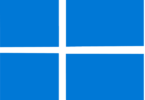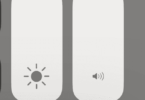Do you love playing your favourite vintage game? It can give you a legendary childhood nostalgia which you may want to memorize. You will be glad to know that enjoying your childhood memories with new Game Boy Advance emulators is still possible. Nowadays, iOS users are benefitting from the system performance of the emulators. However, the users are capable of choosing the best GBA emulators for iOS as per their needs.
What is a Game Boy Emulator?
A Game Boy emulator indicates a software program letting you play retro games on a platform that is not compatible with it. Emulators allow users to access vintage games by preserving old technology.
How does Game Boy Emulators work?
Nintendo Game Boy, which is an ultra-compact handheld game console, was launched in the late 80s. Within just two weeks, the company sold the total first batch of the game console in Japan. Whereas near about 40,000 Game Boy units were sold in America on the first day of the launch of this console.
Users need to copy the proprietary hardware to make Game Boy emulation work. Once you can access a game’s code, it is possible to play games without the hardware modification.
Is It Legal to Use Game Boy Emulators?
Yes, we can use these on Android or iPhone devices. Remember that these are 100% legal. But it is illegal to download and upload game ROMs. So, ensure that you use your game files.
If you want to emulate ROM, you need to copy data from a ROM chip to flash memory or hard disk. But remember that it is not legal.
6 Best GBA emulators for iOS:
-
GBA4iOS
It is a type of Game Boy emulator coming with many features. With the help of this emulator, you can play your preferred game for the Nintendo console. GBA4iOS includes several outstanding features such as enabling you to save states, skip frames, showcase landscape layouts or games in portrait, and so on.
The emulator includes a Multiplayer. Linking permits the users to enable a multiplayer feature which needs a Link Cable. Besides, wireless linking uses Bluetooth or local WiFi. If you want the best performance, ensure that you connect all devices to the same Wi-Fi network. It enables you to play external audio also.
You can get a new emulator core from the newest version of the best GBA emulator for iOS 13 and iOS 12. While the new core depends on VBA-M, it is compatible with iPad devices. The emulator can provide full GBC game compatibility. Besides, it features cheat codes, Dropbox sync, and customizable Skins.
This best emulator is compatible with Airplay technology. You only need to go to the app settings and activate the Second Screen. Once you connect AirPlay or use HDMI, you will see the game appearing on the second screen. The controller remains on the phone display.
- If you want to Install GBA4iOS via Cydia, your first task is opening the Cydia app on the iOS device.
- Then, you should click on Sources and tap on Edit.
- Now, you need to add the HackYouriPhone Repo.
- Move to the search tab and type GBA4iOS.
- At last, you need to hit the install button to install the emulator.
You can run GameBoy, Game Boy Advance, Nintendo 64, and Game Boy Color Games using the emulator. Besides, you can synchronize Data and save files (using Cloud Storage). While it supports cheat code, you can use it in countless numbers. It is compatible with different Controller Skins. iPad Air & 2, iPad Mini – 3, iPod Touch 6th generation, iPhone 5 – 7 plus, iPad Pro, and iPad 3 & 4 are the devices where you can use the emulator.
Pros:
- Event Distribution
- Cheats
- AirPlay support
Cons:
- Setup is not simple
-
Delta Emulator:
It is an excellent option if you are looking for a free emulator for game boy advance. This emulator is compatible with Nintendo, Super Nintendo, Nintendo 64, Game Boy Color, and Game Boy Advance on the iPhone. Users can download ROMs and play with the help of the iPhone’s on-screen controls. In this case, you can use another controller. It enables you to import your game files to it.
Users can manage all games using this GBA emulator, but it relies on the platform. You only need to go to settings to choose controller skins in horizontal and vertical mode. It lets you manage 3D Touch shortcuts to your favourite games. Moreover, you will be capable of determining how translucent the controller appears on the screen.
With the help of this emulator, it is possible to save & load states, activate cheat codes & fast forward options, and choose buttons to hold down. In addition, you can import Game ROMs from a web browser directly using iTunes sync.
It is entirely compatible with Dropbox and Google Drive to sync games, save data, states, and cheats between devices. The emulator allows you to select the option which is most suitable for you. It is one of the features that you must keep enabled in settings. The emulator is compatible with iPad Air & 2, iPad Mini – 3, iPod Touch 6th generation, iPhone 5 – 7 plus, iPad Pro, and iPad 3 & 4.
Pros:
- Several controller skins
- Compatible with game ROMs
- Save and load states
Cons:
- Needs learning curve
-
Provenance emulator:
This emulator is compatible with Atari, Bandai, NEC, Nintendo, Sega, SNK, and Sony console systems. The interesting feature of this emulator is that it comes with several options that let you adjust controller overlay opacity, save states, and play your game in landscape or portrait orientation.
Several choices enable you to manage ROMs. The games are emulated at full speed. With the help of this emulator, you can manage Game Saves and Cover Art. Now users can download its ROMs from their phone browser directly. Besides, they can import AirDrop & games from other phone applications. It also allows you to copy through the desktop app 3uTools or the default web server.
You can turn on the activate autosave feature when you go to its settings. In addition, it is possible to turn off auto-lock, change controller opacity, display FPS count, select a controller which you want to use, adjust volume control, etc. Besides, you can load your previous saved game on lunch and use the CTR filter. This emulator supports iOS 13.
It is a Game Boy Advance emulator that can be used in iOS and tvOS. Moreover, this emulator is compatible with MFi Game Controllers and iCade Controllers. It includes automatic ROM matching like Game Title, Cover Art, Description, Genre, etc., through OpenVGDB and ROM customization features.
Pros:
- Shows FPS count
- Change controller opacity
- Generate a game map with the default option
Cons:
- Auto-saving is inconsistent
-
Happy Chick:
This one is a comprehensive game emulator which is compatible with an arcade (MAME\FBA), GBA, GBC, MD, SFC (SNES), FC (NES), PSP, N64, NDS, PS1, and DC. Users can play their favourite games and download these directly to the iPhone with the help of it.
Giving direct access to all games from the app is one of the great advantages of this free iOS emulator. Just go to the categories, and it becomes possible to download free games supporting platforms. Each game has a description, rating, screenshots, and download links.
The emulator is compatible with the GameSir handle, using which you can connect the gamepad to the iPhone through Bluetooth. If you want to configure the handle scheme for compatible gaming platforms, you should navigate to the app settings. However, you can use the controls that appear on display.
Using its unique features, you can save game states automatically, even in the cloud. In addition, it is possible to make a list containing names of the favourite games to access quickly. These features enable you to take screenshots, use cheat codes, adjust the key positions, skip frames for improved performance, change controller opacity, or turn on any button press. It supports iOS 10.0+ (iPhone, iPod Touch, iPad).
Pros:
- Emulate over 18 systems
- A lot of classic games
- Compatible with PSP and arcade games
- Clean user-interface
- Cloud syncing
Cons:
- Tedious setup
-
RetroArch Emulator:
This one is a front-end for game engines, video games, media players, and other apps that can be run on iOS 11 to iOS 13. With the help of this emulator, you can access all tools. As a result, you can play classic games on Apple devices from Arcade, Consoles, Computers, Game Engines, etc.
With the help of this emulator, you can play games from PCs like Amstrad CPC, Atari ST/STE/TT/Falcon, Commodore 64, Commodore 128, Commodore VIC-20, MS-DOS, MSX, Odyssey 2/VideoPac, Palm OS, SHARP X68000, ZX Spectrum, ZX81, and Arcades such as FinalBurn Alpha, M.A.M.E 2003.
You can update all cores in-app. There is an option that allows the user to take screenshots, scan directories & files, use cheats, save states, remap controls. Moreover, using its unique features, you can add files to the game system collection, use NetPlay for multiplayer gaming, and so on.
This emulator can be used for games from different consoles, including Nintendo DS, Nintendo (GBA, NES, SNES, Virtual Boy) Pokémon-Mini, SEGA 32x, SEGA CD, SEGA Game Gear, SEGA Genesis/Mega Drive, SEGA Master System, Sony Playstation, SNK NeoGeo Pocket, Atari 2600, Bandai WonderSwan, Vectrex, etc.
Pros:
- Open-source
- Multiplayer support
- Saves game state
- Remap game controls
- Updated library
Cons:
- Old-fashioned UI
-
Eclipse:
This one is a web-based emulator that comes with all the basic tools which enable you to play retro games on the iOS 15 device. This emulator is compatible with GB, GBC, GBA, NES, GG, SNES, SMS, and GG systems. The eclipse is a good option if you are willing to add games in different ways. For example, users are capable of uploading a ROM. Besides, it is possible to add a ROM from a repo, Google Drive and Dropbox using the default Game Hub. You can add a ROM from a URL.
As this one is a web-based tool, it emphasises the clean and lightweight interface. You can see a skins page to explore different skins, and then you should select the desired one. Although users will not get the customization department in this emulator, other features of this model are praiseworthy.
Pros:
- Clean interface
- Compatible with GB, GBC, GBA, NES, GG, SNES, SMS, and GG systems
- The skins page is available
Cons:
- Unable to provide sufficient customization
What do most users expect from the best GBA Emulator for iOS?
- A seamless retro game with the game ROM import
- Smooth gaming experience, which is lag free.
- Compatible with cheat codes.
- Ad free
How To Sideload/Install iOS Emulators – No Jailbreak
We have given the steps you should follow to sideload emulators on iOS 15/16 without Jailbreak.
Requirements:
- A Mac OS or Windows PC
- Working Internet Connection
- Apple Account/ID
Method:
- Your first task is to download the iPA file from the web. Then, you need to place the file you downloaded on the iPhone (Files App) using iCloud, Airdrop, etc.
- Download Altserver on a Windows PC or Mac and then install it.
- Now, you should tap on the Alt Server. Then, you have to choose “Install Altstore ”.
- Next, you must sign in to your account using the Apple ID and Password. You can see Altstore starting its installation process on iOS.
- After opening the Altstore, your job is to head toward the “My Apps” option. Then, click on the Plus option located in the top right corner. Now, your job is to open the emulator IPA file you downloaded earlier.
- Once prompted, your task is to sign in with your Apple ID.
- Finally, it is possible to install the app on iOS.
Conclusion:
Before playing games on the computer, you should ensure that your computer fulfils all the system requirements. For example, it must come with a good CPU & GPU. Besides, it should have sufficient hard disk space and memory. Remember that the emulator you will select for iOS depends on your preference. People who are willing to enjoy a quality gaming experience should select GBA4iOS. However, remember to change your device’s date before playing the game.
Frequently Asked Questions:
- Is using GBA emulators on iOS legal?
You can install famous GBA emulators on your iPhone and use them because these are legal. But if you install Game Boy Advance ROMs, it can break the law.
- Where can you download GBA ROMs?
Several services enable you to download GBA games in ROM image format. You should search GBA ROMs on Google to find the games available on the handheld video game console by Nintendo. After that, you should go to the first page to see the website results.
- How many games are available for the GBA console?
GBA can access more than 1500 titles that are mainly for the console. Most games are available in the English language. However, some games are released for the Japanese market.