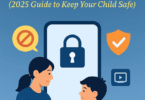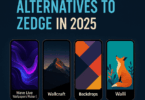If you want to make your dumb TV smart, Roku devices are something you need. You only have to plug one into the HDMI port of the TV. In this way, you are able to stream multiple channels such as Disney Plus, Amazon Prime, Netflix, Apple TV, and so on.
Usually, the Roku devices come with a simple interface, and these don’t have so many settings to tweak. But once you press a series of buttons on your Roku remote, you are able to open a Roku secret menu, which can provide extra information & settings that are not so easy to access. Here, we are going to mention several secret menus, which are capable of providing channel information, Wi-Fi details, etc. Let’s dig into the article to learn how to access Roku secret menus.
What Is the Roku Secret Menu?
Secret Menu refers to a shortcut allowing you to access the Roku menus more quickly without the need to surf through different options. In order to cater to multiple functions, Roku can provide several secret menus. You can use secret codes to enable the secret menus. These are a particular order of button combinations, which are available on your Roku remote, and you need to press them in the specified order. You can see the secret menus on every Roku streaming stick & Roku TV OS for TCL, Hisense, Sharp, JVC, etc. Hence, you only need a Roku remote that is paired with Roku.
How To Access Roku Secret Menus:
Section 1) Developer Settings Menu:
Roku app developers can use the developer menu to test their apps. Therefore, if you wish, enable the developer installer using the menu. Then, you have to sideload apps on the Roku. Next, your task is to manage the “rokudev” user account.
If you are willing to access the Developer secret menu, you should follow these below-mentioned steps:
- Your first task is to hit Home three times.
- Then, you need to hit the Up button twice immediately.
- Next, you need to hit Right, Left, Right, Left, Right.
- You will now see the Developer secret menu.
Section 2) Network Menu:
You need to use the secret Roku Network menu to see & edit network settings. This menu allows you to check your connection, view your Wi-Fi or ethernet details, set up a new connection, enable or disable bandwidth-saver mode, etc.
If you are willing to access the Network secret menu, you should follow these steps:
- First, you need to hit the Home button on the remote five times.
- Next, your job is to press Right > Left > Right > Left > Right.
Section 3) Wireless Menu:
This menu can give the details about the wireless connection. We know the menu as “Wireless Secret Screen”, which allows you to see antenna information. Besides, you can see signal strength, glitch rate & logs, etc. Using this menu, you are also able to perform a speed test. In addition, resetting the network is possible using the wireless menu.
If you are willing to access the Secret Wi-Fi menu, these are the steps you have to follow.
- You need to hit the Home button on your Roku remote five times.
- Next, you should press Up > Down > Up > Down > Up.
Section 4) Reset and Update Menu (Secret Screen 1):
It allows you to update, reset, & see hidden information. The reset & update menu is called “Secret Screen 1.” It allows you to clear all the Roku settings & begins from scratch. Besides, it lets you perform USB tests, check for & install firmware & software updates, see your Roku’s MAC & IP addresses, etc. In addition, you are able to find the serial & model number.
If you are willing to access this Update and Reset secret menu, you need to follow these steps:
- First, you need to tap on Home five times.
- Next, you have to hit Fast Forward three times immediately.
- Next, you should tap Rewind twice.
- Finally, you can see the Update and Reset secret menu.
Section 5) Ads and Screenshots Menu (Secret Screen 2):
It is able to adjust ads, screenshots & images. The menu can be used to change the way of displaying ads on your Roku’s screensaver. Besides, it allows you to change the image format & disable screensaver ads entirely. However, according to the report of a few users, Roku doesn’t allow you to turn ads off completely.
If you are willing to access the secret Screen 2 menu, you have to follow these steps.
- First, you need to tap on the Home button on your remote five times.
- Next, you need to tap on Up > Right > Down > Left > Up.
- Restarting your Roku may be required to make the changes.
Section 6) HDMI Menu:
You can get to see your Roku’s HDMI settings, such as a list of supported resolutions, using the secret menu. If you want to access the HDMI secret menu, these are the steps you need to follow:
- Your first job is to tap on Home five times.
- Next, you have to press Down immediately and then Left.
- Then, you have to press the Up button three times.
- Now, you can see the HDMI secret menu.
Section 7) Platform Menu:
The secret Platform menu allows you to see specs on your Roku, such as the system’s CPU temperature, speed, IP address, & connected remotes. Besides, it serves as a gateway to all the other available secret menus like the IPv6 menu, the System Operations menu, the RF Remote menu, the Wireless menu, & View Remote Button Presses menu.
If you are willing to access the menu, you need to follow the steps:
- Your first task is to tap on Home five times.
- Next, you need to tap on Fast Forward, Pause, Rewind, Pause, and Fast Forward.
- Then, you can see the Secret menu opening.
Section 8) TCL TV Menu:
Those who have TCL Roku TV, are able to access a TV-specific secret menu. It is known as the “TV Secret Screen”. This menu allows you to adjust HDR-specific settings on the TCL Roku TV you are using. On most other Roku devices, you can find the HDR settings in the regular Settings menu. But on TCL models, you will require a special code.
If you are willing to access the secret TV menu, you need to follow these steps.
- First, your task is to hit the Home button on your remote five times.
- Next, you need to press Rewind. Then, tap on Down.
- Now, press Fast Forward, then Down, and tap on Rewind later.
Section 9) Channel Info Menu:
You are able to see the version and build info for the Roku channels using this menu. The menu is beneficial if you are willing to know the app version you use to troubleshoot a specific Roku channel/app.
If you are willing to access the Channel Info secret menu, these are the steps you should follow:
- First, you need to tap on Home three times.
- Then, you have to immediately hit Up twice.
- Now, you need to hit Left, Right, Left, Right, Left.
- Now, you will see the Channel Info menu.
Section 10) Bitrate Override Menu:
Even if you use an old Roku device, you can still use the menu. You are able to use the menu in order to set a specific bitrate for Roku channels. However, the feature did not work properly. While you cannot change something anymore, you are still able to see the old settings on some older Roku models.
In order to access the secret Bitrate Override menu, you have to follow these steps:
- You have to hit the Home button on the remote five times.
- Then, you need to tap on Rewind three times.
- Next, you have to tap on Fast Forward two times.
Section 11) Secret Reboot Code:
The secret code can be used to restart your Roku. If you are unwilling to go to the menus in order to restart your Roku device, your task is to use a secret shortcut from your Roku remote. As soon as you put in the code, you can freeze your remote. Then, Roku will reboot.
If you want to reboot the Roku device, these are the steps you need to follow:
- First, you have to tap on Home five times.
- Next, you need to click Up, Rewind, Rewind, Fast Forward, Fast Forward.
- Now, the Roku may seem to freeze, and it will not respond to the remote.
- Finally, after a while, you can see the Roku rebooting.
The Bottom Line:
In this article, we have discussed how to access Roku secret menus in detail. When you access Roku secret menus, it lets you gain information about the Roku device which you can’t get through the standard menus. You are able to update or reset the device via a Roku secret menu. Moreover, Roku users should know that several Roku channels are available to install. If you go overboard & get more channels than you are capable of handling, you are able to delete Roku channels to manage things. After entering the secret channel codes, if you are sick of the remote, you need to control Roku with Alexa or your Apple Watch.
Frequently Asked Questions
How do you open the secret menu on your Roku?
Your first task is to tap on the Home button on the remote five times. After that, you need to press Right > Left > Right > Left > Right.
Does Roku still have hidden channels?
Roku private channels are also called hidden Roku channels. Usually, you will not find these channels listed on the Roku Channel Store.
Can you get free channels on Roku?
As a Roku user, you can access more than 350 free live TV channels on The Roku Channel.