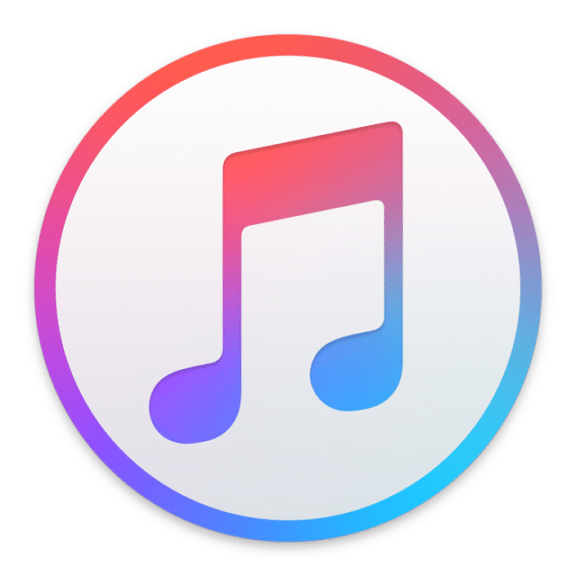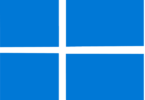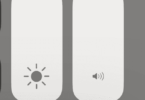Are you a windows user? If yes, it is possible to become a new iTunes user by only following a few essential steps and then buying an iTunes Match or Apple Music subscription. Let us discuss How to Download iTunes for Windows in this blog post.
As soon as you do this, it is possible to use these features on other devices as well as on Android. Suppose you used Windows 10, but later you upgraded to Windows 11. In that case, you need to know that the process has changed. In this article, we have given all the given essential steps that will let you know how to download iTunes for windows.
How to download iTunes for windows 10:
If you want to download iTunes for Windows 10, you need to go to the Microsoft Store.
- First, your job is to shut down all the open apps.
- Then, you must open the web browser and head toward the iTunes Download web page.
- http://www.apple.com/itunes/download/
- Tap on Get it from Microsoft.
- Then, you should tap on Get.
- Next, you need to tap on Save.
- After that, you have to choose the location and file name.
- Tap on Save.
- As soon as you complete downloading the process, you need to tap on Run. If you don’t find the option, you need to tap twice on the downloaded file.
- Tap on Next.
- Choose any of the following options and tap on Install. Tap on Yes if prompted to allow changes. You need to add an iTunes shortcut to your computer and use it as the default player for audio files. Then, iTunes and other Apple software will get updated automatically.
- Tap on the Finish option at last.
Other iTunes for Windows Versions:
If you need to download itunes for windows 7 and other windows versions follow the below steps:
- First, your job is to choose the Download Now button.
- Choose Run if prompted for running any program during download. Or you can run the program after downloading.
- Next, the iTunes installer will open. After that, you have to choose the option: Next.
- Thereafter, you have to choose Install after reviewing the installation options.
- Hence, your windows will ask permission for installation. Choose Yes.
- You can see a second permissions prompt during installation. You need to choose Yes.
- Once you complete the installation process, you have to choose the option: Finish.
Microsoft Store app:
You can use Microsoft Store App also in this case.
Step 1: You need to open your Microsoft Store. This app has a Microsoft logo and a shopping bag icon.
Step 2: Now, you have to find “iTunes”. You can find a music note on the white background of this famous app.
Step 3: You should select “Get” or “Install”. Thereafter, your task is to open the application after its installation.
Step 4: You must migrate the iTunes PC version and uninstall this. Users can have either the Microsoft Store app or the desktop application. They can’t use both. You need to follow the prompts available on display. If you have uninstalled the PC application already, you don’t need to do so.
Step 5: Tap on the option “I agree”. Then, you have to start using iTunes on a Windows PC.
How To Import Your Media Library Into iTunes On Windows:
These are the methods which you need to follow to import supported media into iTunes.
- First, you have to open iTunes.
- Thereafter, your task is to navigate to File and then Add File to Library when you add one file only.
- Now, move to File and Add Folder to Library to add a folder.
- Then, you have to select folders of files which you want.
- Tap on Open or Add Folder based on your selection.
- You can do the steps again and again for adding more files or folders to iTunes.
How To Create An Apple Id Account Through iTunes On Windows:
If you are willing to use iTunes, make an Apple ID. People using iTunes for the first time need to complete the method. But you don’t need to do this if you are using an Apple ID already.
- Your first job is to open iTunes. Thereafter, agree to the terms displayed.
- Tap on Sign in to the iTunes Store.
- Now, select Create New Apple ID.
- Next, you should select Continue.
- Now, add your email in the given box.
- Then, you should add a password in the appropriate box.
- You need to type the same password in the available box again.
- You have to check the terms & conditions box thereafter.
- Then, your job is to tap on Continue.
- Once the next page appears, your job is to add essential information like
First Name
Last Name
Birthday
- Then, you have to add credit card details to buy something in the iTunes Store. Besides, it is possible to choose “None” if you are not planning to purchase anything.
- Add address with mobile number.
- Tap on Continue.
- After that, your job is to put the verification code which you have received via the email.
- Then, you need to tap on the option: Verify.
- Select Continue so that you can end the method. As soon as you complete the process, you need to look into iTunes with your Apple ID.
How To Authorize Your Computer In iTunes On Windows:
The same Apple ID allows you to only authorize up to five devices. It is impossible to play downloaded or streamed content from iTunes on unauthorized devices. If you are willing to authorize the computer, you should do the following.
- You need to open iTunes.
- Select Accounts, then Authorizations and choose the option Authorize This Computer from the toolbar.
- Tap on Authorize after logging into your Apple ID. Now, the PC is authorized.
Install the Non-Windows Store version of iTunes:
You need to open your browser first and head toward https://www.apple.com/itunes/download/.
- Scroll the page down to choose “Windows”, which is available under the “Looking for other versions?” header.
- After that, you need to scroll up the page to the top again. Then, you can find the link switching into “Download now (64-bit)”. Remember that the installation of the Non-Windows store version requires uninstallation of the Windows Store version of iTunes.
- It is a Non-Windows Store installation process for iTunes, and this one can fix the “Please install iTunes on this machine” message when you use USB sync.
- If you want to uninstall the Windows Store version of iTunes, go through these steps.
- Tap on the Windows’ Start menu.
- After that, open Windows Settings by hitting the Gear Icon, which is available on the display’s left side.
- Next, you should choose the option: “Apps”.
- You should scroll down the list containing names of opened Apps, and then you need to look for iTunes.
- Next, you have to tap on iTunes and choose Uninstall.
- After removing it, you need to perform the steps that we have mentioned earlier for the installation of the Non-Windows store version of iTunes.
Unable to Download iTunes for Windows? What should you do?
These are the top fixes that you can follow to solve the issue.
-
Check Internet Connection:
Ensure that your PC is in online mode for downloading iTunes. Do you want to see if the computer has an internet connection or not? Then, you should check the Wi-Fi icon located on the Windows Taskbar.
If there is a Weak wi-fi signal, your network connection will break. Moreover, users can face limited connectivity problems. You can see the Wi-Fi icon as an empty globe. Besides, the icon may have a yellow warning sign.
Suppose you are unable to connect to your Wi-Fi. In such cases, you should use your mobile as your mobile hotspot. Thus, you can access the internet on a PC. It is possible to download iTunes if the network speed is fast.
-
Log In as a Windows Administrator:
An administrator refers to an assigned user who has the authority to change anything on a specific computer such that they can install software like iTunes.
Do you use a work, school, or library computer? Then, take the help of the relevant staff at your organization. Then, download iTunes.
Using a personal computer may log you in already as an administrator. The reason is that the administrator account is generated as the first account during the Windows installation on the PC. Before trying the next solution, you should check if you are logged in to an admin account. Navigate to the Control Panel. Then, you have to choose User Accounts. Administrator appears as a listed option under the user’s account name.
-
Update the Microsoft Store:
When you update software, remember that it includes many bug fixes as well as features to boost performance. If you want to get rid of the problem, update the Microsoft store on the PC.
You must go through the steps to update the Microsoft Store in your Windows 10.
- Choose the More icon (three dots) in the Microsoft Store.
- Then, you need to select Download and updates.
- Tap on Get updates.
These are the steps you should follow to do this in Windows 11:
- Choose the option Library in the Microsoft Store.
- Tap on Get updates.
- If there is a Microsoft Store update available, it will get installed automatically on the PC.
-
Restart Computer:
Sometimes, it may happen that you are unable to find the Bluetooth icon in Windows. Or, the network connection may not work on the computer.
So, you should try to reboot the device to perform a fresh state and fix tech hiccups. You need to restart, especially when you have updated the Microsoft Store. Then, you need to download iTunes again.
-
Download iTunes From Apple’s Website:
Have you updated Microsoft Store already but still failed to download iTunes? If it is the case, you should go to Apple’s website to download iTunes. If you are on the webpage, you should see the date to recognise the latest version of iTunes. After that, you need to ensure that you have chosen the version that is either Windows 32-bit or 64-bit.
Once you install it, if an iTunes error message appears stating that video playback is incompatible on the PC, you should try downloading the older iTunes version from the website. It is especially for older video cards.
-
Temporarily Disable Security and Antivirus Software:
We know that antivirus and security software don’t allow you to download it. When you download iTunes from official sources like Apple’s website or the Microsoft Store, disable antivirus temporarily.
It doesn’t matter which company’s antivirus software you use because you need to head towards the software’s settings to turn it off for a while. People using default Windows Defender need to know how to turn it off.
-
Update Windows:
If you are encountering glitches and crashes repeatedly, try to update the windows on your PC. You can even fix issues related to recurring downloading. As we download apps online, we should update Windows to keep the system updated with the latest security updates.
-
Uninstall earlier or Existing Version of iTunes:
If your system has its files already on the PC, it can be a reason due to which you are facing issues. Before downloading it again, you should delete iTunes and other software components.
Navigate to the Control Panel first and then choose Uninstall a program to remove these. If you want to get rid of any problem, uninstall the program from your PC in the following order:
- iTunes
- Apple Software Update
- Apple Mobile Device Support
- Bonjour
- Apple Application Support 32-bit
- Apple Application Support 64-bit
Thus, you can remove all relevant files. However, to confirm additionally, navigate to Program Files, Program Files (x86), and then go to the Apple folder in Common Files. When you see the under-mentioned files in those folders, you have to trash them:
- iTunes
- Bonjour
- iPod
- Mobile Device Support
- Apple Application Support
- CoreFP
Remove these from the Recycle Bin permanently. As soon as you do this, you have to download iTunes.
Conclusion:
These solutions we have mentioned in this article can help you to fix the problem related to downloading iTunes for windows. Moreover, in this article, we have covered how to download iTunes from Windows 10 and other versions. Besides, we have elaborated how you can download this from the Microsoft Store app. Still, if you have any queries, let us know via comments.
Frequently Asked Questions
- How do you install iTunes on my PC?
Your first job is to download iTunes from Apple’s website. After that, you need to tap on the Download option for downloading the iTunes installer. Then, you need to tap on the Save option once prompted. People using Windows 10 can use its latest version from the Microsoft Store.
- Can you download iTunes on Windows for free?
It is free for Windows and macOS.
- Which iTunes to download for Windows?
When you can not access the Microsoft Store, you should download iTunes 12.10.11 for Windows 10 (64-bit) or iTunes 12.10.11 for Windows 10 (32-bit).