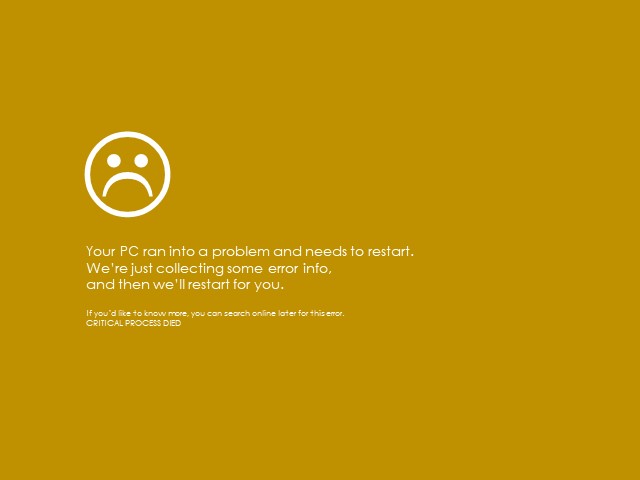Almost every PC user heard about the Blue screen or black screen of death. But you should know that our computer displays are also affected by these types of screens of death: Purple, Pink, Yellow, Red, and Green. When you are going to prevent the errors, there does not exist any single factor due to which these occurred. Generally, hardware drives or unwanted drivers of third-party software cause the brown screen of death error.
The graphics hardware and software cause this error. When your system is using a corrupted graphics driver, an error can appear. It can also be seen due to a faulty graphics card or while you are playing a game. If you overclock CPU and GPU to get improved gaming performance, then you can face the error. A few users said that they had encountered the error while playing games with the help of newer graphics cards.
What is Brown Screen of Death (BrownSOD)?
BrownSOD is a fatal error notification seen on display with bug check codes. The error appears while the PC crashes for graphics hardware or software related issues.
This error comes from the “gaming” category of errors that means there is something wrong with your Graphics. The processors have working limits and are capable of setting clock rates. However, if you are a gamer, you should pay attention to system requirements while playing any “heavy” game. But generally, Gamers don’t pay attention to this. If you want, you can run new games on old PCs. But in this case, both GPU and CPU become full, which is not ideal for your PC. Hence, your system may fail because windows will stop preventing data loss.
Causes of Brown Screen of Death:
We know that the main cause of the operating system is related to GPU. These are the following reasons due to which the error can appear:
- Corrupted or outdated graphics drivers
- Thermal Overheat
- Improper Voltage
- Faulty or missing Graphics Card
- GPU and CPU overclocking
- Driver Conflict
- Security Software Conflict
However, if you are using a newer graphics card, it can also cause an error.
How to solve the Brown Screen of Death Error:
Go through the steps to fix the error.
Fix1. Do needful to a Graphics Driver:
In this case, you need to perform uninstallation/re-installation or up-gradation of your driver to fix the issue. To do this, you are required to follow the steps.
- First, your task is to navigate to the Search option. Then, you should write ‘device manager’ in the search bar. When the results come, you need to choose the first option for launching the Device Manager.
- After that, your job is to tap two times on the Display Adapters. Thus, you can open the device drop-down menu.
- Next, you should tap on the suspected graphics driver. Then, you should choose the option Properties.
- Now, your job is to tap on the Driver tab.
- If you are willing to eliminate the graphics driver to the earlier version, then tap on the Roll Back Driver. You should then hit the OK option.
When you want to update the driver, you are required to choose the Update Driver option. After that, you should tap the OK option. Then, your task is to go through the instructions available on display to end the process successfully.
If you are willing to perform re-installation for deleting the driver, you should choose Uninstall Device options. Next, go through the on-screen instructions. Navigate to the official website of the graphics driver after that for downloading a compatible version.
When you complete the process of rollback, upgradation, removal, & re-installation of the driver, you should reboot the PC. Finally, you should launch the GPU-intensive software or games you prefer. Hope now, the error is fixed.
Fix 2. Use a Driver Management:
It is not always easy to resolve the driver manually with the help of the Device Manager. Hence, you may need to take the help of the Windows operating system to fix the error. You may use the Driver management tool for fixing driver-related errors. To use this Troubleshooter, you should do these.
- You should scan the device.
- Detect the installed hardware devices.
- Check if there is any corrupted or outdated driver.
- You should perform up-gradation to the driver that you have detected.
- If you install any wrong driver, you can take the help of an automatic tool to stop PC damage.
Fix 3. Confirm Safe CPU/GPU Overclocking:
You should first know what overclocking is. It indicates the ability of a machine to boost the clock speed of components above the manufacturer’s rating. Here, components mean the Graphics Processing Units and the Central Processing Units.
When it comes to CPU, overclocking indicates jacking up the core multiplier. For GPUs, it indicates increasing the clock speed, memory, or the core for getting improved graphics (3D) performance. Multiple tools are there that can be used for this purpose on your windows.
It is recommended to install a program for testing the overclocking. Besides, you should check whether the device you are using can handle the pressure or not.
Fix 4. Fix the Security Software Issues:
Sometimes, users face the error and make the Security software conflicts responsible for the problem. Sometimes, when you use an installed program, it may need the GPU of the PC you are using to work accurately. In this case, if the security software infringes, you may solve the error.
Hence, what you are required to do is to detect security software conflicts.
After that, your job is to do some needful things ( keep one and uninstall others). Suppose you are using ESET Security and Avast Antivirus software on the system. Then, you should decide which one you should keep. Sometimes, it becomes essential to update the security software. So, try to keep the software always updated to its latest version.
When you complete the removal of other security software, you should reboot the PC. Then, you should launch the high-end software or game that you want to use.
Conclusion:
We have given here the four easy steps to fix the Brown Screen of Death. I hope you find this article helpful.