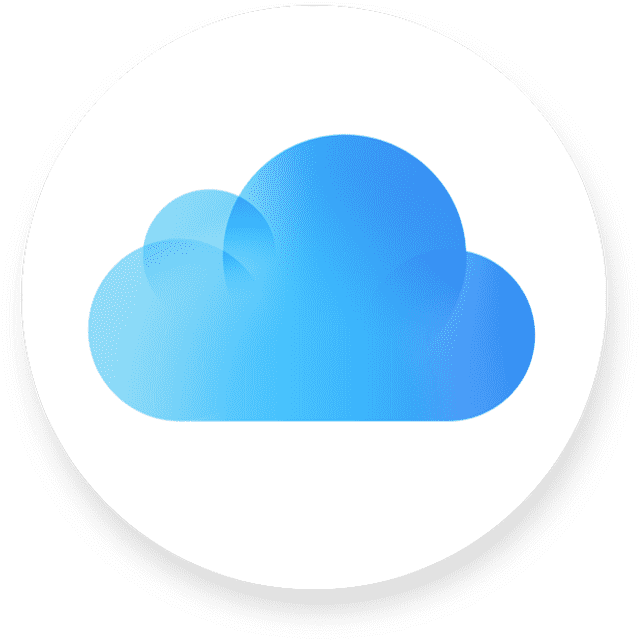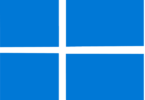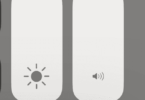You may accidentally delete images when you clean your iPhone photo gallery. It results in losing the photos from your iPhone. However, you do not need to worry, as there are several ways to recover. You can follow the instructions in this Prodigitalweb blog post, if you want to learn how to recover permanently deleted photos from iCloud. The sooner the permanently deleted photos will be detected, the chance of recovering the data will increase. After 30 days, it will be very difficult to recover deleted photos from iCloud. But it is not impossible. Keep your iCloud Photo Library turned on so that your photos can get synced to your Mac or PC.
Have you backed up your iCloud Photo Library? If yes, you can transfer the backed-up images to iPhone, iPad, Mac, or PC. But if you don’t have a backup, you can use a third-party Apple recovery app so that you can recover the deleted photos. Let’s dig into the article to learn how to recover permanently deleted photos from iCloud and the reasons that can lead to photo loss from iCloud.
Common Reasons Those Lead to Photo Loss from iCloud:
- Human Mistakes: You can lose images by deleting them mistakenly from your iCloud.
- iOS Upgrade: It is one of the reasons for photo loss. Because it could generate incompatible issues, resulting in data loss.
- Jailbreak: It will be risky to jailbreak your Apple device. The reason is that it can void the warranty, and your data can get lost.
- Factory Reset: You can perform a factory reset if you are willing to sell your device or give it away. However, it will erase all data from the device you are using.
Recover Permanently Deleted Photos from Recently Erased Folders on Your iCloud:
When you accidentally delete a few images from the iCloud, you first need to check the Recently Erased folder. It is because in this folder you will find all the images that have been deleted in the last 30 days. Let’s learn how to recover permanently deleted photos from iCloud on iPhone.
- Your first job is to open the Photos app on iCloud.
- Then, you need to look for Albums at the bottom of the screen.
- Now, you need to navigate to the Recently Deleted album.
- After going there, your task is to tap on Select at the screen’s top right.
- Next, you need to select every image you are willing to recover.
- Then, your job is to tap on Recover at the screen’s bottom right.
- Now, your task is to confirm that you are willing to Recover Photos.
- Finally, you are able to view the photos in your gallery again.
How to Back Up Photos to iCloud:
These are the steps you should follow to back up images to iCloud:
- Your first job is to open the Settings application on your iPhone.
- Then, your task is to navigate to the Apple ID page by tapping on your name at the Settings menu’s top portion.
- After that, you have to tap iCloud.
- Now, you should tap on Photos in the iCloud page’s Apps Using iCloud section.
- In order to turn the iCloud Photos toggle switch to green from gray, you need to tap on it.
- After turning on iCloud Photos, you will see every image you take automatically uploaded to your iCloud account in full resolution.
How to Restore Photos from iCloud:
When you are unable to find the photos in the Recently Deleted folder, you need to use an iCloud backup. The steps you need to follow are:
- You should first head toward https://www.icloud.com on the computer.
- After that, you need to log in to your iCloud account by entering the login name and password.
- Now, your job is to navigate to the Photos tab.
- Next, you will get the Recently Deleted album. It contains all photos that will be deleted within the next 40 days.
- Now, you need to choose the photos that you want to restore. Thereafter, your task is to click on the Recover button.
Once you see your Apple device synchronizing with the iCloud service, you will be able to see every image in the photo gallery.
How To Recover Permanently Deleted Photos from iCloud Photo Library:
When you delete photos permanently from a device, Apple servers take a little time to complete the task. It indicates that you can recover the photos using third-party data recovery software. You have to log in with your Apple ID and password so that you can retrieve your photos. In most cases, you need to pay for these programs in order to retrieve a large number of photos. Checking reviews of the tool will be beneficial before you use it. Let’s see how to use a third-party data recovery tool.
- Your first task is to download the tool and install it.
- After installing the tool, you have to log in to the iCloud Photo Library.
- Now, your task is to put in the Apple ID and a verification code.
- Next, you need to select Rescue. Several third-party data recovery programs download images from iCloud.
- Now, you need to wait for a while until the app recovers the images it has found.
- If you want to check the photos, you need to select the Open Containing Folder. Suppose the program can’t recover the photos from the iCloud Photo Library. If it happens, then ensure that the images have been deleted permanently. So, you cannot recover them anymore.
How to Recover Permanently Deleted Photos from iCloud Backup:
Turning on iCloud Photo Library allows you to store your photos and videos in iCloud. Therefore, it is possible to recover them. You only need to download the images from iCloud again.
Your first job is to head toward Settings. Then, go to [Your Name]. Now, you need to navigate to iCloud and then Photos. Then, you have to check whether restoring the deleted images from this is possible.
If not, these are the steps you should follow:
- First, you need to head toward Settings and then iCloud. After that, you have to go to Reset. Then, you should go to Erase All Content and Settings.
- Now, you need to follow each instruction on the screen to restart your iPhone or iPad. Then, you have to navigate to the Apps & Data Screen.
- Now, you should choose the iCloud backup you want to restore. In order to restore images properly, you must sync your device to your iCloud account.
Restore Photos from iCloud Drive:
You can easily restore images from iCloud.com when you upload them to iCloud Drive. The steps you should follow to restore photos from iCloud Drive are:
- First, you must sign in with the Apple ID on the iCloud Drive.
- In order to view all files in the iCloud Drive, you have to tap on Browse.
- If you want to restore your preferred photos and videos, you have to select them. Then, you need to press the Download icon at the top.
- Finally, your job is to click Allow if a window appears to notify you.
- You will thereafter find every downloaded image in your Downloads folder. Then, you can move them to the folder you want.
How to Restore iCloud Photos on iPhone/iPad/iPod Touch:
Suppose you have transferred photos to iCloud from your iPhone. After that, you have deleted them from the device. In this case, these are the steps you need to follow to restore them to your iPhone or the device you are using:
- First, your task is to navigate to the touch settings of the iPhone/iPad/iPod.
- After that, your job is to select your Apple name. Then, you should select iCloud and Photos.
- Now, you should enable the iCloud Photos. In order to restore images, you have to choose Download and Keep Originals.
How to Restore iCloud Photos on Mac:
These are the steps you need to follow to restore iCloud photos on Mac:
- You need to first open the Photos application on your Mac.
- After choosing Photos from the top menu, you need to select Preferences.
- Now, you have to choose iCloud. Once you do so, you need to tick iCloud Photos. Then, your task is to choose Download Originals to the device.
How to Restore iCloud Photos on Windows PC:
Steps that you have to follow in order to restore the photos on a Windows PC are:
- Your first job is to open iCloud for Windows.
- After opening this, you need to tick Options adjacent to Photos.
- Then, you have to select iCloud Photos. Thereafter, your job is to check the default location of iCloud Photos. Now, you need to press Done.
- Finally, you have to download all photos to your PC by clicking Apply.
Recover Photos From Hidden Album:
If the photos are hidden and you want to recover the photos in the Library, you need to follow these steps:
- First, you have to open the Photos app. After opening it, you need to head toward the Albums tab.
- Next, you need to tap Hidden under Utilities.
- Then, your task now is to select your preferred image or video to unhide.
- Finally, you need to tap on the “More” button. Then, you should choose Unhide.
Recover Permanently Deleted Photos With Finder [Mac]:
If you are using macOS Catalina and later versions, you should know that there will not be any iTunes. So, you have to go with Finder, which allows you to sync the iPhone data. These are the steps you have to follow using Finder to restore the deleted photos to your iPhone:
- Your first task is to connect the iPhone to the Mac.
- After that, you need to open Finder on the macOS Catalina 10.15 or above version you are using.
- Now, you need to click on the iPhone in the left-hand menu.
- Then, your job is to click on the option “Restore Backup…”
- After that, you need to choose a backup.
- Finally, your task is to click the “Restore” option.
How to Recover Permanently Deleted Photos from iCloud after 30 Days:
After deleting images, only 30 days will be left to recover them from your deleted files. Thereafter, the images will be deleted permanently. If it happens that thirty days are gone after you delete the photos, you can’t even retrieve them using any third-party software. If you didn’t save them on your device, you could not restore them from a backup.
Are Permanently Deleted iCloud Photos Gone Forever?
Yes, it may happen that the photos are deleted forever if you do not try to retrieve them immediately. You should download the photos from iCloud in order to preserve them in the future. Then, you can save the photos in many locations.
The Bottom Line:
In this article, we have elaborated several ways that you need to follow if you want to learn “how to recover permanently deleted photos from iCloud?” Suppose you have turned on iCloud Photos and deleted the photos from your device, which can be an iPhone, iPod touch, iPad, Mac, or Windows PC. Then, you can find all the photos available on the Recently Deleted album for 30 days. But keep in mind that it will be very difficult to restore photos after 30 days which are permanently deleted.
However, if you have disabled iCloud Photos for the current device and uploaded images to iCloud before, or if you have backup photos to iCloud and deleted them from your iPhone, it will be possible to restore photos directly from iCloud.com. Moreover, restoring the photos is possible from iCloud Backup or iCloud Drive, but only when these contain your photos.
Frequently Asked Questions
- How do you view your iCloud photos on a PC?
Your first job is to install iCloud for Windows so that you can access the iCloud photos on the computer. After that, you need to head toward Photos. Then, you should select Options. Now, you need to select iCloud Photo Library. After that, you have to select Done and then Apply.
- How do you upload photos to iCloud?
To upload photos to iCloud, first, you need to tap on Settings to enable iCloud automatic photo syncing. Then, your task is to tap on Apple ID. Now, you need to tap on iCloud. Next, your job is to tap on Photos. Then, you need to turn on the iCloud Photos toggle. If you are willing to upload images, you need to open the iCloud app. Then, you have to navigate to Photos. Finally, you should select the Upload icon.
- How do you delete photos from your iPhone but not iCloud?
You have to disable automatic iCloud photo syncing first to delete images from the iPhone but not iCloud. After that, you have to delete photos on the iPhone. Now, you can see the photos available in iCloud.