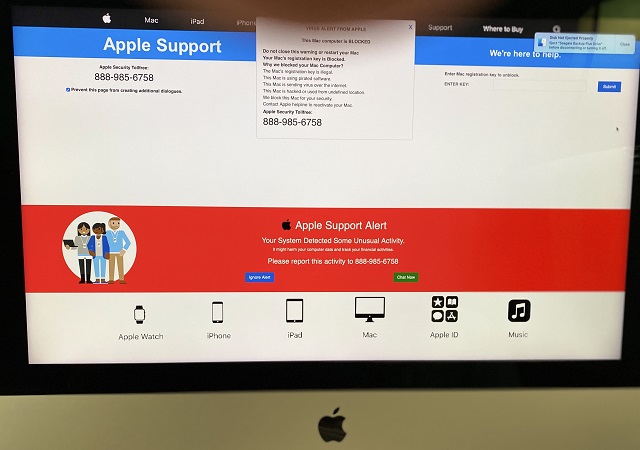Are you willing to delete the “Pornographic Virus Alert from Apple” error? Then, you should know first what it is. This one is actually an intrusive redirect virus. So, you must want to see the removal process of the error message from the Apple device. Let’s check it.
What is “Pornographic Virus Alert from Apple”?
“Pornographic Virus Alert from Apple” is a redirect display blocking the MAC device. This error may infect iPhone mobiles. The prime objective is to call a fake tech support number. Hence, the scammers disguise themselves as Apple support. Their main target is to grab a lot of money from users.
Have you encountered the error “Pornographic Virus Alert from Apple”? If yes, then ensure that there must be scammers. Besides, if you face the error, it can bring viruses to your device. In addition, the error can appear in the browsers you are using on your devices.
Symptoms of Pornographic Virus Alert from Apple on Mac:
Multiple symptoms can be seen for this particular threat.
- The MAC device you are using will slow down and perform poorly.
- Your device has toolbars, add-ons, or extensions on the browsers that you did not add previously.
- All kinds of ads (ad-supported search results, pop-ups, and redirects) are seen.
- The apps installed on your device start
- running automatically.
- Suspicious procedures may be seen running in the Activity Monitor of your MAC.
Whether you have seen one or more symptoms among these, then it is advised to check the device if there is any virus.
How does Pornographic Virus Alert from Apple come? What is its impact?
It may happen that you have received the error through adware or browser hijacker for which your computer is infected. Sometimes, we consider potentially unwanted applications or PUA as legitimate apps and add them to our devices. Besides, users add these to their systems as extras or optional. It is not so simple to identify them because they hide them in the “Advanced” or “Custom” installation modes of the free app.
If the program is available on the PC, it starts performing these actions.
- The program automatically makes changes to the settings of your web browser.
- It drops documents, files, etc.
- Decreases the speed of the device by offering plenty of different advertisements.
- Obtain permissions for accessing your MAC device freely and the system data of your device.
You can see here a pop-up message on display containing the following text:
VIRUS ALERT FROM APPLE
This computer is BLOCKED
Do not close this window and restart your computer
Your computer’s registration key is Blocked.
Why do we block your computer?
The Mac’s registration key is illegal.
This Mac is using pirated software.
We block this computer for your security.
This Mac is sending viruses over the internet.
This Mac is hacked or used from an undefined location.
Contact apple helpline to reactivate your computer.
Apple Support Alert
Your System Detected Some Unusual Activity
It might harm your computer data and track your financial activities.
Please report this activity to +86672265620
Protection Trick:
You should always see the domains that are connected with alert messages. These messages ask you to contact Apple Support and take assistance from them. https://support.apple.com/ is the official domain of Apple Support. If you find a suspicious browser notification again, take advice from experts.
How Can You Secure Your Passwords From Pornographic Virus Alert From Apple?
We have given here some steps following which you can secure passwords.
Steps:
- First, you should look for a PC that is safe enough. Then, you have to attach it to another network. Make sure that you haven’t connected your device to the infected network.
- You should then change all the passwords, even email.
- If you want, you can turn on the two-factor authentication mode to keep the essential accounts protected.
- After that, you need to contact the bank and change your credit card details (secret code, etc.). Whether you have previously done online shopping using this card or saved it for shopping purposes, you must change the credit card details.
- Ensure that you have called your Internet provider or carrier. Then, you should tell them to change your IP address.
- After that, your job is to change the Wi-Fi password.
- This step is optional. Hence, you can scan all devices attached to your network for viruses if you want. If the computer you are using gets affected, you should perform the steps again.
- Next, you should perform the installation of anti-malware software with real-time protection.
- Make sure that you should not download software from an unknown source. Always try to stay away from the low-reputation sites.
It is recommended to follow the instructions to keep your network and Apple devices safe against any type of threats. Thus, you can easily keep your device free of viruses as well as protected.
How to Remove “Pornographic Virus Alert from Apple” from Your Mac:
You can eliminate this virus only when you turn off your recently opened browser that causes your downloads from its hotkeys. If you know the culprit app causing ads & redirections and are willing to remove it entirely, you should follow the steps.
Sometimes, you may face trouble in finding the app. In this case, you need an effective solution to remove the app. The quickest process you can follow as per the experts is taking the help of an advanced malware removal program. You can use professional cleaner software. These are designed in such a way that they can identify the viruses and unwanted files quickly. As a result, the software can remove unnecessary files permanently.
When you eliminate the non-essential files, you should reset the web browser. Thus, you are capable of removing the problem entirely.
When you start following the steps, there are some things you should remember.
- You should keep all your files backed up for safety purposes.
- Ensure that you are using a device with these instructions.
- You must have enough patience.
Step 1) Uninstall From Apple Device And Delete Unnecessary Files:
- First, your task is to tap on the ⇧+⌘+U keys for opening Utilities. You can tap on the option “Go” and after that hit the option “Utilities.”
- After that, you should look for the Activity Monitor, and then you are required to tap two times.
- When you are in the Activity Monitor, you should find any suspicious process. If you are willing to stop a method completely, you are required to tap on the “Force Quit” option.
- Your task is to tap on the “Go” button again. But now, you should hit the option Applications. If you want, you can hit the ⇧+⌘+A buttons.
- After navigating to the Applications menu, you must find any suspicious app. You can look for an app similar to the Pornographic Virus Alert from Apple. You have to right-click on the app as soon as you get the app. Then, you should tap on the option “Move to Trash.”
- Next, you have to tap on the Accounts option and select the option Login Items preference. After tapping on this, a list of items appears on the list. Then, your job is to find any suspicious app similar to the Pornographic Virus Alert from Apple.
- You should check your application to prevent it from running automatically. Tap on the Minus (“-“) icon for hiding this.
- You are required to eliminate the residual files that are related to this trouble. Follow the steps and perform it manually.
Steps:
- First, your task is to navigate to the Finder option.
- Then, navigate to the search bar, and then you need to write the app name there that you are willing to delete. Move to the search bar, and then you should change the two drop-down menus to “System Files” and “Are Included” options. Thus, you are capable of seeing all the files that are related to the culprit app. You should remember that not all files are related to the application. So, you need to be aware while deleting files.
- If you find all files related to this, then your task is to select the ⌘+A buttons by holding them. Finally, you should drive these to “Trash.”
Sometimes, you may not be capable of deleting the program via this method. Hence, you should look for the virus files available in the apps. Perform the process manually to find the files in the Libraries of your Mac. However, when you tamper with Library files on your device, make sure you know the virus file name. The reason is that deleting the wrong file can cause harmful damage to the macOS.
- Hence, first, you are required to tap on the “Go” option. After that, your job is to tap on the “Go to Folder” option.
- Next, you are required to write “/Library/LauchAgents/,” and after that, tap on the Ok option.
- You should then remove all the files containing a virus or having the same name as Pornographic Virus Alert from Apple. If you don’t find any file, you are not required to remove anything.
2) Scan the Mac:
You are only required to scan the PC to identify the files that contain a virus. In this case, you may take assistance from anti-malware software to run on the PC. Using the software, you can scan, identify, and eliminate malware from the Mac.
When you complete performing the steps on the device, your task is to handle the internet browser for removing the pop-up message. Users can get this fake virus alert in different network browsers like Safari, Google Chrome, Mozilla Firefox, Microsoft Edge, Opera, and Internet Explorer.
Methods to Remove Pornographic Virus Alert from Apple (Safari):
Are you using this default browser on your device? Feeling disturbed due to the message popping up on display? As a user, you must always keep your PC safe from hackers. That’s why it is better to delete the suspicious extensions, modify the opening page of the Safari browser, set the default search engine, turn off the push notifications, and reset the browser.
-
Remove Unnecessary Safari Extensions:
- First, your task is to launch the application on the device you are using.
- Next, hit the “Safari” option that is available on the top. When you tap on the option, you can see the drop-down menu.
- After that, you are required to navigate to the “Preferences” option.
- Then, you should hit the “Extensions” tab.
- Next, you should tap the extension you don’t need, which you are willing to remove.
- Hit the “Uninstall” option after that. Now, a pop-up appears in front of you to confirm the action. Finally, you should hit the “Uninstall” button again.
-
Change Safari Homepage Settings:
- Navigate to the “Safari” browser first.
- Then, you should move to the “Preferences” section and after that go to the “General” tab. After going there, you should tap on the Tab.
- Next, you must see the URL, and then you should remove this.
- Finally, add the URL that you are willing to set as default.
-
Set Default Search Engine:
- Your job is to navigate to the browser on your device and open it then.
- After that, your task is to move to the “Search” tab.
- Now, select the option “Search Engine” to make the browser as default.
- You should then hit the “Manage websites” option.
- Next, your task is to hit the “Remove all” option.
- Finally, you should hit the “Done” button.
-
Disable Push Notifications:
- You should launch the app here as usual.
- Then, your task is to navigate to the option “Preferences” available on the top left.
- You should then hit the “Websites” tab. At last, hit the option “Notifications” to disable it.
-
Reset Safari Browser:
- Open the browser similarly as you have done earlier on your device.
- After opening the app, you should move to the “Clear History” tab.
- Select the “All history” option after that for elimination.
- Finally, you should ensure your action by tapping the “Clear History” option.
After performing the steps, we hope you can get rid of the alert from the browser.
Methods to Remove Pornographic Virus Alert from Apple (Google Chrome):
Most people use this browser on their devices. When you see the fake alert on your web browser, these are a few steps that you must perform.
For example, try to uninstall non-essential extensions, change the Home page, change the default search settings, disable push notifications, and reset the settings of Chrome.
-
Delete problematic Chrome Extensions:
- You should first launch the chrome browser on the PC or laptop, whatever you are using.
- After that, your job is to tap on the three vertical dots that you can get available on the top right.
- Next, move to the “Tools” option.
- Then, select the “Extensions” option. After opening the app, you can write chrome://extensions in the search option.
- After that, you are required to open the Extensions page by tapping on the Enter button.
- You should then find the unnecessary extensions there. Tap on the “Remove” option as soon as you get this.
- At last, again tap the “Remove” option to ensure the action you are willing to do.
-
Modify Start Page Settings:
- Open the app on your device.
- After that, your task is to navigate to the “Menu” icon. You should tap on the three vertical dots available on the top right to go there.
- Next, move to the “Settings” section. If you want, you can go to the address bar and then write chrome://settings. After typing this, tap the Enter button. When you hit the button, you can see the Chrome settings page.
- You need to scroll down the page and then hit the “On startup” section. After going there, look for the extensions that control the settings.
- Tap the “Disable” option.
- If you prefer, you can set the browser’s settings to this “Open a specific or set of pages” option.
- Hence, you are required to choose the option.
- Next, tap on the “Add a new page” option, and then you should type the URL there.
- Now, hit the “Add” button.
-
Modify Default Search Settings:
- After opening the app, you should navigate to the “Menu” option. To go there, tap on the three vertical dots that are available on the top right.
- You should then move to the “Manage Search Engines” option available below the “Search Engine” section. If you want, just go to the address bar and then write chrome://settings/searchEngines. Press the Enter key after that to see the Manage Search Engines option.
- Now, you can see a list of search engines appearing on display. You should now select any one that you prefer to set as default.
- Tap the three vertical dots after getting your preferred search engine.
- After that, your task is to select this “Make Default” option.
- You should check the list of search engines once again and then eliminate all the suspicious entries available there. For this, you are required to tap on the three vertical dots. Then, your task is to hit the “Remove” option.
-
Remove Push Notifications from Chrome:
- You should launch the browser on your device first.
- Next, you can see three dots in a vertical position at the top right corner. Tap on the dots.
- You should now move to the “Settings” section. Go to the address bar and then write chrome://settings. To open the page of settings, you are required to tap the Enter button.
- After that, your task is to tap the “Privacy and Security” option.
- Next, your job is to move to the “Site Settings” option.
- Tap on the “Notifications” now.
- You should now check the list and detect the suspicious URLs. As soon as you get the option, you should tap on the three dots beside the URL. After that, you are required to select the “Remove” or “Block” option. It is recommended to select the “Block” option to restrain the sites that you don’t trust.
-
Reset Google Chrome Web Browser:
- First, open the app on the device you are using.
- Then, you should tap on the three vertical dots that are available on the top right.
- You should, after that, move to the “Settings” section. If you want, move to the address bar and then write chrome://settings. After that, you should press the Enter button to open the Chrome settings page.
- You should then scroll the page down to the end, and then your job is to tap the “Advanced” option.
- You need to look for the “Restore settings to their original defaults” option here that is available below the “Reset and clean up” section.
- As soon as you hit the option, see the option to “Restore settings.”
- After the deletion of the fraud extensions, turn off the window. Then, reboot the PC and open that browser.
- Now, the error is removed for sure.
Steps and Procedure to Eliminate Pornographic Virus Alert from Apple (Mozilla Firefox):
If you use Mozilla Firefox and get the “Pornographic Virus Alert from Apple” fake alert, try these solutions to remove the error.
If you can delete the suspicious add-ons from your device, you can easily eliminate the error. You can also change the Firefox homepage, change preferences, reset the browser, or turn off push notifications.
-
Delete Non-essential Firefox Add-ons:
- Here, your task first is to open the application.
- You should then navigate to the “Menu” option. You must tap on the three horizontal lines available on the top right to go there.
- Hit the “Add-ons” option. By going to the address bar, you can write about add-ons. You should then hit the Enter button to open the Add-ons page.
- Tap on the option “Extensions” available on the left side of the display.
- Next, your task is to find the suspicious add-ons. Then, you should hit the “Remove” option. You can get the option available besides the add-on.
-
Modify Firefox Homepage Settings:
- Open the app first.
- After launching the app, your task is to tap the three horizontal lines available at the top right.
- You should then choose the “Preferences” option. In another way, go to the address bar and then write about: add-ons directly. You should then tap the Enter button to open the Preferences page.
- After that, your task is to tap on the “Home” section that is available on the left.
- You should delete the URLs of problematic sites. If you’re willing, you can add a URL and set it as default.
-
Change Preferences:
- You should first open the browser.
- Then, you are required to write about:config by going to the address bar.
- Hit the “Enter” key after that.
- You should then tap the option “I accept the risk!” for continuing the process.
- Now, look for the suspicious URL. As soon as you find the URL, tap on that.
- You should then choose the “Reset” option.
-
Turn Off Push Notifications:
- Hence, your first task is to launch the app.
- You should then tap the three horizontal lines. It can be available on the top right.
- After that, your job is to select the option “Options.”
- Next, your task is to tap the “Privacy and Security” option.
- Now, move to the “Permission” section.
- You should now look for the “Notifications” option and then tap the “Settings” button.
- As soon as you identify the URL you don’t know, choose the “Block” option.
- Now, you are required to tap the “Save Changes” option.
-
Reset The Browser:
- You should launch the app on the PC.
- Then, your task is to go to the address bar and then write “about:support” there.
- Tap on the “Enter” key after that.
- Next, you should tap on the “Refresh Firefox” option.
- You have to select the “Refresh Firefox” option again to ensure your action.
When you altogether remove the add-ons, you can easily turn off the browser, restart the PC, and relaunch the app.
How to Remove Pornographic Virus Alert from Apple (Microsoft Edge):
Whether you are using Microsoft Edge web browser and have encountered the “Pornographic Virus Alert” fake alert, you should then try to perform uninstallation to the suspicious extensions. We have given here the process to remove the error.
- Open the app first on the PC.
- Then, your task is to navigate to the “Menu” option. For this, you should tap on the three horizontal dots.
- Next, tap on the “Extensions” option.
- You should then see the suspicious extension, and after that, tap on the “gear icon” option.
- At last, you should scroll the page down and then tap on the “Uninstall” option.
When you complete the removal process of suspicious add-ons, shut down the window. Then, you should reboot your PC and then open the MS Edge browser. Thus, you can eliminate the error from this browser with ease.
How to Remove Pornographic Virus Alert from Apple (Opera Browser):
Many users use the internet through Opera. If you are also one of them, you can also face the error. Turning off malicious add-ons and modifying the Opera Homepage help you to remove the error.
-
Disable Fraud Add-on:
- Open the app on your device at first.
- Navigate to the “Customize and Control Opera” option after that.
- Hit the “Extensions” option then.
- At last, your task is to select the add-on you want to disable. Then, hit the “Disable” button.
-
Change Opera Homepage:
- You are required to launch the app first.
- After that, your task is to choose the “Customize and Control Opera” option.
- Navigate to the “Settings” after that.
- Then, you need to tap on the “On Startup” option.
- You need to open any page or a bunch of pages.
- Next, tap the “Add a new page” button. Then, your job is to go for the modification of the “Homepage.”
These tricks will help you to delete the error from your Opera browser.
Steps to Remove Pornographic Virus Alert from Apple (Internet Explorer):
Disable the add-ons if you use Internet Explorer and face the fake alert. We have given here the process to delete the app.
- First, open the app.
- Then, your job is to tap on the “gear icon” (Tools) so that you can open the drop-down menu.
- You should then choose the “Manage Add-ons” option.
- After that, your task is to choose malicious extensions from the “Manage Add-ons” window.
- Tap the “Disable” option after that. If you want, you are capable of choosing many extensions at once. Then, you should tap on the “Disable” option for deleting all of them at a time.
After the completion of disabling the suspicious add-ons, perform the same process as you have done for Microsoft edge.
Conclusion:
We have given the removal process for almost all browsers like Safari, Chrome, Opera, Firefox, Microsoft Edge, Internet Explorer, etc. I hope you can get rid of the error with ease.
Frequently Asked Questions:
- Can your Mac device get a virus?
Yes, the device you are using may contain viruses. Attackers usually try to attack Apple devices. We have given here a few Apple devices that can be infected are: iMac, Mac Mini, Macbook Air, Macbook Pro, iPhone, iPad.
- What types of Mac threats are there?
As per the cyber-security experts and most malware researchers, these are the threats due to which your device can be infected.
- Trojan horses and other spyware.
- Rogue Antivirus programs.
- Ransomware and screen-lockers.
- Adware and hijackers.
- Cryptocurrency miner malware.
- What should you do if you have a Mac virus?
Just isolate the threat first and then remove it. You can take the help of malware removal software. However, if you want, you can choose anti-malware software also.