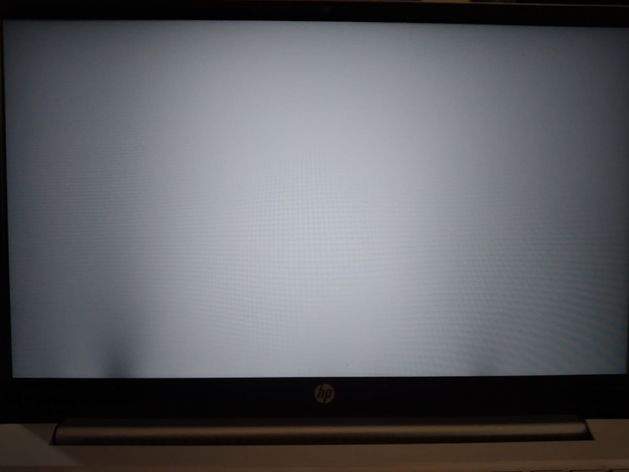The screen is a very vital component of a laptop. In recent times, laptops come with very advanced durable screens. But still, you can face issues sometimes. Pressure marks on your laptop screen are a major problem that most of the users experience. In this article, we have mentioned a detailed procedure to let you know how to remove pressure marks from laptop screens.
In case, you place a heavy item on the lid’s top, then pressure marks can occur. Moreover, pressing the laptop screen repeatedly with your fingers can cause these marks. If you see these marks, ensure that the inner surface of the LCD panel has been damaged physically. You may find the problem quite the same as dead or trapped pixels.
Does your laptop have pressure marks? Then, you obviously know how annoying they are. In some cases, the only way you can try is to replace the laptop screen. Not all laptop models support LCD screens. So, remember that finding the proper replacement isn’t so simple.
That’s why fixing the issue of pressure marks yourself is essential.
What Are Pressure Marks On Laptop Screen?
On laptop screens, pressure marks are darkened areas which are caused by pressure. The source of the pressure can be various. For instance, placing heavy items on the laptop’s lid may be the reason behind the issue.
The damage can lead the pixels of the affected area to change the color or brightness. Even, the pixels can be dead completely. While the pressure marks can be small as well as isolated, these can cover big screen areas.
Types Of Pressure Marks:
These marks can occur on different surfaces, like LCDs and laptops. When you apply pressure to the surface, it damages the cells or pixels under the screen. There are two major types of pressure marks: temporary and permanent.
- Temporary Pressure: Light pressure causes these marks, which disappear over time. Pressing a finger on the screen of the laptop can cause a temporary pressure mark. Due to the force, the pixels change brightness or color.
- Permanent Pressure: Heavier pressure causes these marks. These are not going to disappear independently. Suppose you have dropped your laptop, and then it lands on the screen. In that case, you can see a permanent pressure mark. The reason is that the pressure has damaged cells or pixels.
Different Types of Pressure Marks on Laptop Screens:
The type of pressure mark relies on the screen type and the applied pressure. If you have an LCD screen, you will see pressure marks as dark or bright spots. Moreover, you may see areas where the screen is black entirely. But if you use a touch screen, you will see the marks in areas where the screen is not responding or responding less.
These are a few common types of pressure marks on laptop screens:
- Bright Spots: These are brighter than the remaining part of the screen. Light pressure can cause the spots to appear. For instance, these appear when you close your laptop lid too hard.
- Dark Spots: Compared to the screen’s remaining portion, these spots are darker. Heavier pressure causes these spots. For instance, if you place heavy objects on top of the laptop or drop the laptop mistakenly, you could see the dark spots.
- Dead Pixels: These refer to damaged pixels that are unable to display color. A manufacturing defect can cause these pressure marks. However, these kinds of pressure marks can also be seen because of heavy pressure.
- Unresponsive Areas: Compared to other screen areas, these areas will respond less or do not give any responses. Heavy pressure or a manufacturing defect can cause these pressure marks.
What Causes Pressure Marks On Laptop Screen?
- Closing the lid too hard is the most common cause of these marks. Also, it can happen if you have multiple items in your bag pushing against your laptop.
- Placing heavy objects, such as notebooks, books, or even your arm, on the laptop is also one of the common reasons behind these marks. In order to protect the screen of a laptop, you should use a soft pad, when you have to put something on the laptop.
- If you transport your laptop in a tight backpack or a bag, it could cause pressure marks. Other objects in your bag put pressure on the screen when you do not pad your laptop properly.
Here, we are going to mention some additional reasons because of which you can see the pressure marks appearing:
Image Retention: If your laptop shows a static image for a long period, it could result in transient pressure spots.
Uneven pressure: Because of uneven or excessive pressure, some areas of the screen can become discolored or distorted.
Some of the Most Common Problems with Laptop Screens:
These are a few common issues with laptop screens that you can experience:
-
Flickering:
When you power on the laptop, sometimes you can see your laptop screen starting to flash. The problem occurs when a video cable connection is loose between your system and monitor. You can get rid of the issue by tightening the cable connection. However, if the cables are damaged, the issue can occur. In that case, to fix the problem, it is essential to replace the cables.
-
Vertical Lines:
The most common issue that laptop users face is seeing a vertical line on the screen. In order to see how such lines appear, you can apply pressure to the screen.
Suppose you see that the lines change in any way. In that case, ensure that your laptop’s display is damaged. Therefore, you need to replace the display. Before making any decision, checking the laptop’s display settings is essential. To do this, you need to navigate to the control to ensure that all are fine.
-
Dead Pixels:
Another common issue that a lot of users experience is seeing a black on the laptop display. People call it a dead pixel. You can see a black dot when the pixel ( behind the laptop’s display) does not illuminate. However, you are able to use some software to resolve dead or stuck pixels. According to the reports of a few users, the stuck pixel starts working by applying pressure to it after some of their repeated attempts.
-
Cracks:
It is one of the common issues that many laptop users face. If the LCD goes through physical damage, you can see cracks on the screen. The cracks can appear, in case you spill water on your laptop’s screen. Additionally, you can see this appearing if your laptop mistakenly falls from the table or you apply more pressure on the laptop. The bad news is that you cannot repair display cracks. The only thing you can do is to replace it.
-
Buzzing Sound:
Have you heard a noise coming from the screen’s backside while using a laptop? Then, an issue with your display’s backlights can cause the problem. In recent times, laptops have been equipped with more advanced displays. But, still the sound can be heard because of power fluctuations.
-
Random Shut Offs:
Several laptop users face the issue of random display shutoff. The problem mainly arises because of your house’s power fluctuations. Therefore, you need to ensure that the major power supply is properly working. The problem can also arise due to overheating. Are you one of them who need to do heavy, intensive activities on the laptop? Then, it can lead the processor to get overheated or you can find that the cooling fan is not working.
How To Prevent Pressure Marks On Laptop Screen:
You need to be careful while using a laptop to prevent the pressure marks. It is necessary to be careful when you close the lid. You should not place any heavy items on your laptop’s top. Moreover, you should not transport your laptop in a tight bag or backpack. However, if you have a plan to transport this, then it is essential to use a well-padded laptop bag or backpack. If you want, use a screen protector. With the help of this, you can protect the display from pressure marks and scratches. Some tricks that you can apply in order to prevent the pressure marks are as follows:
- When you close your laptop‘s lid, you must be careful.
- Do not place heavy objects on the laptop.
- In order to transport a laptop, you have to use a well-padded laptop bag or backpack.
- You must not drop your laptop.
- Ensure that you are not pressing your laptop’s screen too hard.
- You should not use a stylus or other sharp objects on the display.
- Using a protective case is essential to store your laptop. Thus, you are able to prevent pressure from the objects available outside.
- It is recommended to use a screen protector, which keeps your laptop screen covered, and helps to protect the display from pressure marks and scratches.
How to Remove Pressure Marks from Laptop Screen:
Try these ways in order to remove the pressure marks from the laptop display:
- Use A Microfiber Cloth And A Screen Cleaner: You can use a microfiber cloth and screen cleaner to wipe the affected area gently. Ensure that you are not pressing too hard.
- Use A Warm Compress: Applying a warm compress to the affected area for some minutes can assist in loosening the pressure marks. Therefore, you can remove them more easily.
- Use A Screen Protector: You are capable of keeping your display protected from the pressure marks using a screen protector.
If the marks are still visible after trying the above-mentioned solutions, you have to replace the laptop display. Although, replacing the laptop display can be expensive, unfortunately, it might be the only way left to remove the marks altogether.
How to Remove Pressure Marks from Laptop Screen Using Specialized Screen Repair Kits:
First, let’s learn the things that you require to remove pressure marks.
- A flat and clean workspace
- Gloves
- Compressed air canister to remove dust
- Specialized Screen Repair Kit. It includes microfiber cloths, specialized cleaning solutions, and a small suction cup.
Now, look at the process of removing pressure marks using specialized screen repair kits.
Step 1) Prepare Your Work Area:
The flat workspace where you place your laptop has to be neat and clean. Besides, make sure that your laptop display is not having any extra damage. Use gloves so that you can prevent your hands’ dirt or oil from affecting the repair procedure.
Step 2) Turn Off Your Laptop:
You should keep your laptop powered off. Also, you should always keep it unplugged from the power sources. Thus, you are able to reduce the danger of electrical shocks.
Step 3) Clean The Screen:
You need to remove debris from the laptop display using a microfiber cloth. Additionally, if you want to blow away dust, use a canister of compressed air.
Step 4) Read Instructions Carefully:
Before starting, you have to go through the instructions which you get with your specialized screen repair kit. Remember that every kit has different methods and components. Therefore, first you need to understand the process that is specific to your kit.
Step 5) Apply Specialized Cleaning Solution:
Now, you need to use the cleaning solution that is provided in the kit. In this case, you should apply this solution to a microfiber cloth. After that, you need to follow the instructions to gently rub the affected area. You need to keep in mind that you must not pour the solution onto the display directly.
Step 6) Use the Tools Provided (If Any):
You can see a few kits containing extra tools (for instance, these can come with a small suction cup) to assist you in removing pressure marks. If you see that your kit comes with these types of tools, you should then use these tools as per the directions given in the instruction manual.
Step 7) Dry and Check:
After applying the solutions, you need to dry the display using a clean microfiber cloth. You have to power on the laptop to check if you have successfully removed the marks.
Step 8) Repeat (If Required):
You have to perform the step again if you see the mark visible on the display. Ensure that you read the guidelines of your kit, which will help you know how many times you can repeat the process.
Step 9) Final Cleaning:
If you find yourself satisfied with the results, you need to use a fresh microfiber cloth to clean your screen. Thus, you are able to remove the rest of the solution.
Step 10) Dispose of Materials:
As per the guidelines of your kit and local disposal regulations, you should dispose of the empty solution bottles along with the used clothes.
How To Remove Temporary Laptop Screen Pressure Marks:
These are some tricks you need to follow to remove temporary laptop screen pressure marks:
- Power Off and Rest: After powering the laptop off, you should leave it to rest. Sometimes, these pressure marks fade away if the laptop is unused.
- Gentle Cleaning: In order to clean the display, you should use a soft cloth and try mild cleaning solutions. You need to wipe the affected area lightly to see whether the marks get faded or not.
- Apply Heat: You can use a warm damp cloth or a hairdryer to gently heat the area which is affected. Ensure that you are not overheating the display.
Methodical Solutions:
To repair pressure spots on the LCD display, you can follow the below-mentioned steps:
- Determine The Issue: You first need to inspect the display carefully to know what the source is behind the problem— physical pressure or image retention. In case you see that image retention is causing the problem, then do not worry. It is because this issue will gradually go away with time.
- Switch off the Display: After turning off the screen, you should keep it to rest for some hours. This solution is useful for image retention problems.
- Apply Light Pressure: You should use a cloth which is lint-free to lightly massage the damaged area. This method can help to redistribute the liquid crystals and to relieve pressure marks that are brought on because of uneven pressure.
- Display Colour Cycling: You can launch videos or apps that can help the screen to change color rapidly. Over time, it can be beneficial in getting rid of the picture retention.
- Apply The Isopropyl Alcohol Solution: You need to mix isopropyl alcohol and distilled water in equal amounts. Then, you have to use a damp microfiber cloth to use the solution and gently rub the affected screen area.
- Professional Assistance: If necessary, you may get assistance from a technician, who is experienced in LCD screen repair. Professional help can be required if pressure spots are getting worse.
Understanding the Issue and Identifying Black Spot on a Laptop Screen:
Physical damage or dead pixels often cause dark patches, black spots or black dots. You can face these problems because of manufacturing defects, pressure on the screen, etc. In addition, exposure to excessive moisture or heat can cause the problem. If you see white dots on your laptop display, these indicate that your laptop is having scrееn-dеfеcts. Otherwise, there could be any pixel-related issues.
Method 1) Pixel Fixing Software:
You can use specialized softwarе that is specially designed to help you fix stuck or dead pixels. Using these kinds of programs lets you fix the problem. According to the instructions, you can run the software so that it can cyclе through colors rapidly. Thus, it becomes possible to unstick the dead pixels. As the process is time-consuming, you should have patience.
Mеthod 2) Pressure or Massage Technique:
You can apply gentle pressure on the area that is affected. Otherwise, you can wrap a smooth object in a cloth with the help of which you are able to apply pressure on the black mark.
Method 3) Check for Physical Damage and Cleaning:
You need to inspect the display of your laptop to check if there’s any physical damage. The reason is that cracks can cause the black dots on the display. If the problem still persists, you need professional repair. If the issue is caused by debris or dust, you have to use a microfibеr cloth and then dampen it with water or you can use a scrееn-safе clеanеr. Then, in order to remove any buildup, you need to wipe the display gently in a circular motion.
Method 4) Expert Diagnosis and Repair:
If none of these processes can resolve the problem, you should seek professional help. You need to contact the customer service of the laptop manufacturеr. Or you can get help from certified technicians. They are able to provide you with a suitable repair option to fix the black patches or spots on your laptop display.
In addition, you need to handle your laptop carefully, while controlling moisture, temperature, and other environmental factors. Also, you need to maintain rеgular scrееn clеaning routinеs. After applying all these techniques mentioned above, if you still see the problem, you must get assistance from an expert.
When to Seek Professional Help?
A Professional Cleaning Laptop Screen:
If you see pressure marks on your laptop, you will be highly distracted. It can even degrade the display quality over time. Sometimes, you can use simple DIY methods in order to resolve minor pressure marks. Or you are able to use specialized kits to get rid of such marks. Taking professional assistance is required, when none of the solutions work. These are a few guidelines you can follow to determine when you should consult a professional. Moreover, you get to know what you could expect from there in terms of cost and process.
-
Severity Of The Pressure Marks:
Have you tried the DIY methods already? Have you used the specialized kits but didn’t get any improvement? Then, you should now consult a specialist.
-
Impact on Functionality:
Pressure marks can cause issues with the visibility or touch sensitivity of the display. If it happens, it will impact your ability to use the laptop. In these cases, you may not get the desired result by applying DIY solutions. You have to take professional assistance.
-
Persistent Issues:
After trying all the DIY solutions to remove the pressure marks, if you still see them reappearing, you should know that there can be a more serious problem with the display of your laptop that needs professional diagnosis and repair.
-
Warranties And Guarantees:
You should check the warranty of your laptop before seeking professional repair. If your laptop is under warranty, you should consult your warranty guidelines. In this way, you will know whether the warranty is covering the screen repair or replacement. Repairing it yourself might void the warranty. That’s why the best way is to take help from the professionals.
-
Cost Expectations:
For professional screen repair, the cost varies. It relies on different factors like the laptop model, the severity of the pressure marks, and whether you are covered by the warranty or not. You need to invest more money when you have to replace the display of your laptop.
-
Process and Timeframe:
If you take assistance from professionals, they will help you to diagnose the issue, and provide you with a repair quote. After that, the essential repairs or replacements will be done. Although the timeframe can vary, it can take at least a few days.
The Bottom Line:
After going through the entire article, you now know the main reasons behind the pressure marks on laptop displays and how to remove pressure marks from laptop screen. Although the methods that we have mentioned in this article may seem to you a bit complicated, it is not that much difficult. Your only task is to follow all the steps carefully. In case you do not have knowledge about the laptop’s internal components, you must keep a person with you who has knowledge about LCD. If you find yourself unable to resolve the problem, you can seek assistance from a professional technician.
Frequently Asked Questions
- What causes pressure marks on laptop screens?
If you apply uneven force to the screen, pressure marks can occur. Pressing the screen too hard with your screen may cause the issue. Besides, the issue may occur when you place objects on your closed laptop.
- Are pressure marks permanent?
No, these marks are not always permanent. It is possible to fix the marks in different ways. However, if the pressure marks don’t fade away even after trying the DIY solutions, you may need to replace the display.
- Can you use a regular cloth to rub the screen?
In order to prevent damage or scratches, you should use a soft microfiber cloth.