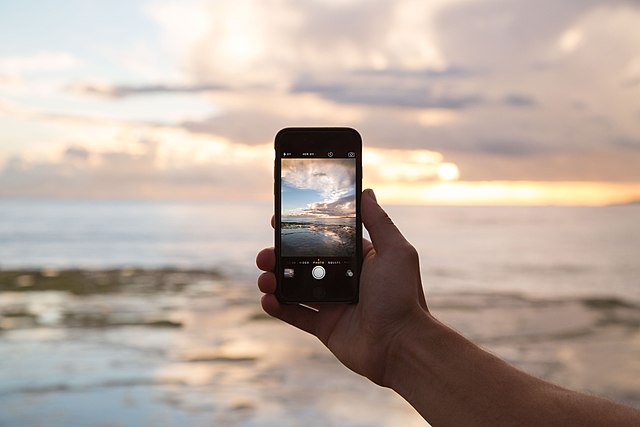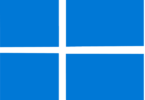Wearing a mask has become usual nowadays. But it is also true that the pandemic is on the way to ending, for which the need to wear masks is becoming less. Therefore, it has become more personal safety than a legal requirement. Here is a blog post to know How to Unlock Your iPhone With Face ID — While Wearing A Mask.
Therefore, Apple may take a little more time to offer a solution of using your pin to unlock your iPhone while wearing a mask.
If your iPhone ( excluding the iPhone SE 2020 and iPhone SE 2022) depends on Face ID, unlocking your device may create a problem. These enable you to use fingerprint recognition till now. For the last two years, they have been trying to develop effective solutions and address the issue of masked unlocking. They offered an iOS update (iOS 13.5) in April 2020, indicating that you can swipe upwards on the iPhone to dismiss the requirement for Face ID.
How to Unlock Your iPhone With Face ID — While Wearing A Mask
In the update of April 2021, iOS 14.5 came with the unlocking feature with an Apple Watch. Therefore, if you have an Apple Watch, it becomes useful. Here, you get to know how to Unlock Your iPhone With Face ID—While Wearing a Mask.
Keep device updated:
The recent OS version, iOS 15.4, comes with a new feature. If you are willing to check the correct version of your device, you should first navigate to Settings, then General, and the About to see section available under the Software Version tab.
If you find your device not with the latest software, click on General in the top left-hand corner. After that, you should tap on the Software Update. After choosing Download and Install, you can find iOS 15.4 available. Before installing the latest update, ensure that you have backed up your device.
Turning on Face ID with a mask:
Have you set up the Face ID feature already on your device? If yes, you will need some seconds merely to enable the feature. If you don’t have the feature till now, you need to have such one first. As soon as you set up the Face ID, go through the steps to activate Face ID with a Mask.
- First, your task is to navigate to Settings and open it. After that, you need to click on Face ID & Passcode.
- Put your passcode if there exists already on the device.
- Next, you should toggle the Face ID on with a mask. It lets you rescan your face. If you scan your face wearing eyeglasses, it asks you to remove them while scanning. However, it can recognize you with your glasses.
- Now, click on the Done option.
- Then, tap Done, and you’re all set.
You can switch between different glasses if you are willing while wearing a mask. Follow the steps for adding new eyeglasses.
- Head towards the Face ID & Passcode section and open it.
- Click on the Face ID with a mask.
- Now, you should choose Add Glasses.
- Click on Done, and you can save the pair automatically.
Setting up Unlock with Apple Watch:
- Go to the set Settings app on your device and open it.
- Next, you should tap on the Face ID & Passcode option and enter the passcode.
- After that, you have to scroll the page down for unlocking with Apple Watch. Next, activate the feature available beside the watch’s name. Finally, if the watch has not enabled the wrist detection feature, it will ask you to turn it on.
If you want to use the feature, you should have the requirements.
- You have to pair your Apple Watch with your iPhone.
- Both should have active Wi-Fi and Bluetooth. Hence, there is no need to connect your device to a Wi-Fi network.
- The watch must have a passcode and activated wrist detection.
- You have to wear an Apple watch.
- Make sure that your mask covers your mouth and nose, or sunglasses or ski goggles cover your eyes.
Unlocking your iPhone with Apple Watch:
- Look at the device to unlock it.
- Next, your job is to swipe up from the bottom of the iPhone display to start using it.
- As soon as the watch unlocks the mobile successfully, it will provide haptic feedback and show an alert. If you’re not willing to unlock your mobile, hit the Lock iPhone button available on display.
The next time you are going to unlock your device, your device asks you to enter the Passcode.
How to Unlock Your iPhone With Face ID — While Wearing a Mask without Apple Watch:
You can take the help of the iPhone 12 and iPhone 13 feature. It helps you to unlock your device easily while wearing sunglasses and masks.
Turning off Face ID:
- First, head towards Settings.
- Then, go to the Face ID & Passcode section.
- Put the Passcode.
- Your job is to deselect the sliders now.
Conclusion:
Face ID with a Mask has a similar working way to standard Face ID. Looking directly at the selfie camera on the device helps you to unlock the device, authorize an Apple Pay purchase, or download and sign in to apps. Now, you can understand how to Unlock Your iPhone With Face ID—While Wearing a Mask.