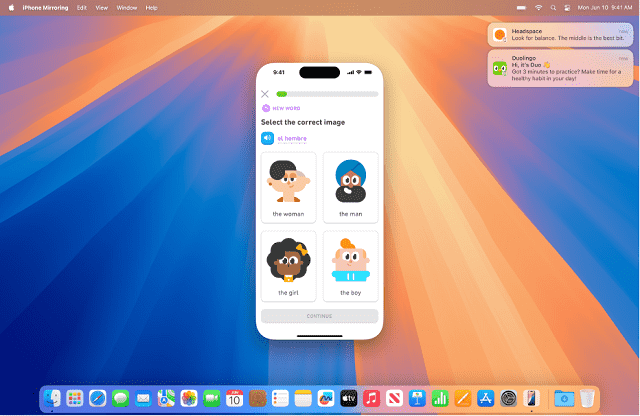Introduction to macOS 15 Sequoia
Apple’s latest macOS release is the macOS 15 Sequoia. It brings exciting updates to the Mac system. This new version enhances both performance and user experience. It comes with a sleek design and improved features. macOS 15 Sequoia aims to make daily tasks faster and smoother.
What’s New in macOS 15 Sequoia?
macOS 15 Sequoia introduces several key updates:
- Refined User Interface: The look and feel are more modern and intuitive. It is easier to navigate, and the animations are faster.
- Improved Multitasking: Sequoia enhances how you manage Windows and apps. You can now quickly switch between apps with greater ease.
- Boosted Privacy and Security: Apple has added more privacy controls. That is giving users more transparency about app data usage.
- Optimized for M1 and M2 Chips: macOS 15 Sequoia fully utilizes the power of Apple’s latest processors. This means faster performance and better energy efficiency.
These updates make macOS 15 Sequoia stand out as one of Apple’s most polished macOS versions.
Why Apple Named it Sequoia: A Nod to Nature
Apple’s tradition of naming macOS versions after natural landmarks continues with “Sequoia.” Sequoia trees are known for their massive size and long lifespan. This reflects the strength and endurance Apple aims for with macOS 15. It is designed to be powerful and reliable just like the giant sequoia trees. The name also symbolizes Apple’s ongoing commitment to environmental sustainability.
Key Features of macOS 15 Sequoia
macOS 15 Sequoia introduces several key features that enhance the overall Mac experience. These updates not only focus on performance. It also improves the usability, design, and security of the operating system.
Revamped User Interface: Sleek and Intuitive Design
The first thing users will notice in macOS 15 Sequoia is the revamped user interface. Apple has redesigned the look and feel of the system. Apple makes it more modern and user-friendly. Here are some of the most noticeable changes:
- Refined Visuals: The icons, menus, and system animations are smoother and more polished. That gives macOS a fresh look without sacrificing its familiar feel.
- Lighter, More Minimalistic Appearance: The interface adopts a minimalistic approach. Further, it removes unnecessary visual clutter. This makes navigation simpler and more intuitive. In addition, it reduces cognitive load.
- Dynamic Wallpapers and Themes: Sequoia offers new dynamic wallpapers that change throughout the day. That is giving your desktop a more lively and personal feel.
- Enhanced System Transparency: Menus and backgrounds now feature better transparency effects. That provides a sense of depth and clarity.
Overall, the redesigned UI is both elegant and functional. That is making everyday tasks more pleasant and visually appealing.
Improved Multitasking and Window Management
macOS 15 Sequoia significantly enhances multitasking. Multitasking makes it easier for users to manage multiple apps and windows. This is especially useful for power users who work with many applications at once.
- Enhanced Split View: Apple has refined the Split View feature, allowing users to run two apps side by side with better control over window resizing. You can now easily adjust the window sizes to suit your workflow.
- New Window Grouping: Sequoia introduces a grouping feature for Windows. You can organize windows from the same app into a group. Grouping makes it easier to switch between them. This helps reduce screen clutter and increases efficiency.
- Snap Assist for Precise Alignment: With macOS 15, you can now “snap” windows into specific areas of your screen. That is similar to the Windows Snap feature. This makes window management more precise and flexible. That helps you organize your workspace quickly.
- Mission Control Improvements: The Mission Control interface has also been improved. Mission control offers a clearer view of all open apps and desktops. Switching between desktops is now smoother. And the overall experience feels faster.
These multitasking improvements help users stay organized and productive.
Enhanced Privacy and Security Features
Apple continues its focus on privacy with macOS 15 Sequoia. It delivers stronger security and gives users more control over their data. Here is a breakdown of the privacy and security enhancements:
- App Privacy Reports: With macOS 15, users can now see detailed reports on how apps use their data. This feature shows what data apps are accessing (like location, microphone, and camera) and how often they do so. This transparency allows users to make informed decisions about which apps to trust.
- Stronger Permissions Controls: Sequoia introduces more granular control over app permissions. You can now allow temporary access to certain features (like location services). That enhances privacy by limiting unnecessary access.
- Mail Privacy Protection: Apple has added privacy tools for email, such as Mail Privacy Protection. This feature prevents senders from tracking your email activity, like whether you have opened an email or where you are located when you do so.
- Improved Safari Privacy: Safari in macOS 15 comes with enhanced Intelligent Tracking Prevention. That blocks even more third-party trackers. Apple also added iCloud Private Relay. iCloud Private Relay is a feature that hides your browsing activity from websites and network providers.
- Secure Passwords and Two-Factor Authentication Integration: Apple’s Password Manager has been enhanced. Sequoia makes it easier to generate, store, and manage secure passwords. The integration of two-factor authentication (2FA) is more seamless. It allows users to secure their accounts with just a few clicks.
These new privacy and security features make macOS 15 Sequoia one of the most secure operating systems. That is ensuring that user data stays protected while maintaining ease of use.
Together, these key features make macOS 15 Sequoia a major update that balances style, productivity, and privacy. Sequoia offers tools to improve your overall computing experience.
Performance Improvements in macOS 15 Sequoia
One of the standout aspects of macOS 15 Sequoia is its focus on performance enhancements. Apple has fine-tuned the system to take full advantage of its powerful M1 and M2 chips. M series chips deliver faster processing and better battery life. Further, they provide an improved graphics experience. These optimizations make Sequoia faster, more efficient, and ideal for a range of tasks, from day-to-day activities to more intensive workflows like gaming and video editing.
Faster Processing with Optimized M1 and M2 Support
macOS 15 Sequoia has been specifically designed to work seamlessly with Apple’s latest silicon chips—M1 and M2. These chips are already known for their speed and efficiency. But Sequoia takes their performance to the next level:
- Optimized Resource Management: Sequoia maximizes the power of the M1 and M2 chips by efficiently managing system resources. This results in faster app launches, and quicker system boot times. In addition, these chips provide smoother performance across the board.
- Speed Boost for Intensive Tasks: Users working with heavy applications like video editing software, 3D modeling tools, or coding environments will notice significantly faster processing speeds. Tasks like rendering videos or compiling code are now done in less time. That is boosting productivity.
- Better App Responsiveness: Even with multiple apps running, macOS 15 ensures a lag-free experience. The optimized chip support improves app responsiveness. That is making multitasking smoother than ever.
The speed improvements in Sequoia make everyday tasks quicker and more fluid.
Boosted Battery Life and Power Efficiency
Battery life is always a key concern for Mac users. With macOS 15 Sequoia, Apple has made significant strides in boosting power efficiency:
- Lower Power Consumption: macOS 15 has been optimized to reduce the power drain from background processes. It ensures that the system uses less energy when apps are not actively in use. This helps extend battery life without compromising performance.
- Intelligent Energy Management: Sequoia comes with new energy management features that analyze usage patterns and adjust system resources accordingly. If you are working on lighter tasks like word processing or web browsing, the system automatically reduces energy consumption.
- Optimized Battery Charging: Apple has also refined the Optimized Battery Charging feature to further protect battery health over the long term. Sequoia learns your charging habits. , Sequoia reduces the amount of time your battery spends at full charge, preserving battery life.
Users of MacBook devices will particularly benefit from these enhancements. The result is longer battery life and the ability to work for extended periods without needing to charge frequently.
Enhanced Graphics and Gaming Experience
macOS 15 Sequoia brings major improvements to graphics performance. Especially, that is for users who enjoy gaming or work with graphics-heavy applications like video editing, 3D design, and animation:
- Improved Graphics Rendering: The system offers faster and more efficient rendering for graphic-intensive tasks. If you are working with high-resolution images or playing the latest games, macOS 15 ensures smoother visuals and reduced lag.
- Metal API Optimizations: Sequoia includes optimizations to Apple’s Metal API. Metal API renders graphics in games and professional applications. This results in a significant boost in frame rates and a more immersive gaming experience.
- Better Support for External Displays: For users who connect their Macs to external monitors, macOS 15 improves display handling. It offers faster refresh rates and smoother performance across multiple displays. That makes it ideal for creative professionals who rely on extra screen space.
Apple’s focus on enhancing the graphics experience in Sequoia is great news for both casual gamers and professionals who need powerful visual performance. The result is faster, more responsive gaming and better visual quality in demanding applications.
MacOS 15 comes with faster processing, longer battery life, and enhanced graphics performance. That sets a new standard for Mac users. These improvements make it an excellent choice for users who want speed, efficiency, and a top-tier visual experience. Sequoia delivers a noticeable performance boost that enhances your workflow.
New Built-In Apps and Tools in macOS 15 Sequoia
macOS 15 Sequoia introduces a range of new and improved built-in apps and tools. These apps and tools make your Mac more productive and enjoyable. Apple has focused on enhancing speed, security, and user customization. That is making these tools even more powerful and user-friendly.
Redesigned Safari Browser: Faster and More Secure
The Safari browser has received a significant upgrade in macOS 15 Sequoia. Safari focuses on speed, privacy, and user experience:
- Faster Performance: The redesigned Safari in Sequoia is faster than ever. It loads web pages almost instantly. Apple has fine-tuned its browsing engine to ensure quick response times, even when handling media-heavy websites or multiple tabs.
- Enhanced Privacy Features: Safari now includes advanced privacy protections like Intelligent Tracking Prevention. Intelligent tracking prevention blocks third-party trackers. Additionally, iCloud Private Relay helps secure your browsing activity by masking your IP address. Masking your IP prevents websites from profiling your online activity.
- Tab Grouping: Safari introduces tab groups. Tab Grouping allows you to organize your tabs by topic or project. This is especially useful for users who need to manage a lot of open tabs and want to switch between them easily.
- Built-in Translation: Safari now offers more languages for built-in translation. In-built Translation makes it easier to browse international websites. This feature helps streamline the browsing experience for global users.
With its speed and security enhancements, Safari in macOS 15 Sequoia is an ideal browser for both work and personal use.
Advanced System Settings for Personalization
macOS 15 Sequoia introduces Advanced System Settings. That is giving users more options to personalize their Mac experience:
- Customizable Control Center: The Control Center can now be fully customized to fit your needs. You can add, remove, and rearrange controls, making it easier to access your most-used settings like Wi-Fi, Bluetooth, or display brightness.
- Dark Mode and Accent Colors: Sequoia offers more accent color options. That allows users to personalize their interface. You can choose from a variety of colors to match your style or workflow.
- Enhanced Desktop Widgets: Desktop widgets are now more interactive and customizable. Users can resize, rearrange, and add new widgets directly to the desktop. That is improving functionality without cluttering the workspace.
- Focus Modes: Sequoia integrates with Focus Modes introduced in iOS. Focus modes allow you to create specific modes for work, personal time, or sleep. You can customize notifications and app behavior to minimize distractions during different parts of your day.
These personalization options let users shape their macOS experience to match their preferences. Personalization features make Sequoia more user-centric.
Enhanced Apple Notes and Reminders for Productivity
Apple’s built-in productivity tools, Notes, and Reminders, have received significant improvements in macOS 15 Sequoia. That is making it easier to stay organized and productive:
- Quick Notes: The Quick Notes feature allows you to jot down ideas or reminders from any app or screen. This makes it easy to take notes without interrupting your workflow. The notes can be instantly saved and organized within the Notes app.
- Smart Tags in Notes: Sequoia adds smart tagging capabilities in Notes. Smart tags make it easier to organize and find your notes. You can categorize notes with custom tags and later search or filter them based on these tags for quick access.
- Collaboration Features: Notes now include enhanced collaboration tools. You can share notes with others and see real-time updates as collaborators add or edit content. This feature is ideal for team projects or shared lists.
- Reminders with Smart Lists: The Reminders app has been upgraded with smart lists that automatically organize tasks based on priority, due date, or location. This helps users manage their to-do lists more efficiently.
- Natural Language Input: Reminders also benefit from natural language input. That means you can type tasks like “Remind me to call John at 3 PM” and the app will automatically schedule it.
These productivity enhancements in Notes and Reminders make managing tasks and organizing information more intuitive. They are helping users stay on top of both personal and professional responsibilities.
The faster Safari browser comes with more customization options and improved productivity tools. In addition, macOS 15 Sequoia offers a wide array of new built-in apps and tools that enhance both the usability and efficiency of your Mac. These updates make Sequoia a powerful and user-friendly operating system. It meets the needs of both casual users and professionals.
How macOS 15 Sequoia Improves Integration with Other Apple Devices
macOS 15 Sequoia takes Apple’s ecosystem integration to a whole new level. That makes it easier for users to move between their Apple devices without skipping a beat. It seamlessly syncs your system to enhance continuity features. Sequoia ensures that your Mac, iPhone, and iPad work together more smoothly than ever before.
Seamless Syncing across iPhone, iPad, and Mac
One of the standout features of macOS 15 Sequoia is the seamless syncing of data across all Apple devices. You can work on your iPhone, iPad, or M and your data stays updated in real-time.
- iCloud Syncing: With iCloud, files, photos, and even apps are instantly synchronized across all your devices. You can start working on a document on your iPhone and pick up right where you left off on your Mac without any manual transfers.
- Universal Notes and Reminders: Apple’s Notes and Reminders apps also sync seamlessly across devices. Jot down a note on your iPhone, and it appears on your Mac moments later, ensuring you never lose important thoughts or tasks.
- Messages in iCloud: Your entire message history is available across your Apple devices, thanks to Messages in iCloud. Whether you’re using iMessage on your iPhone or Mac, all your conversations stay synced. That is ensuring you don’t miss any important communication.
With this effortless syncing, your work and data are always up to date, no matter which Apple device you are using.
Improved Continuity Features for Effortless Workflows
Continuity features have been expanded and refined in macOS 15 Sequoia. It is allowing users to experience more fluid workflows across devices:
- Universal Control: The new Universal Control feature lets you use a single keyboard and mouse to control your Mac, iPad, or iPhone. You can easily move between devices, drag and drop files, and switch tasks without needing to pause or disconnect. This is ideal for users who work across multiple Apple devices. That allows for a truly unified workspace.
- Instant Hotspot and Cellular Support: When you are on the go, Instant Hotspot allows your Mac to automatically connect to your iPhone’s cellular network. You do not need to fiddle with settings or reconnect devices manually. Sequoia handles it all in the background.
- Apple Watch Unlock and Authentication: Sequoia continues Apple’s integration with the Apple Watch. It allows you to unlock your Mac instantly or authorize app installations and password prompts. It is a convenient and secure way to interact with your Mac without needing to enter passwords.
These features help users move effortlessly between devices. It is enhancing both productivity and ease of use.
Enhancing Handoff and AirDrop
Apple’s Handoff and AirDrop features have been further improved in macOS 15 Sequoia. That makes it easier than ever to switch between devices and share content.
- Handoff between Devices: Handoff allows you to start a task on one device and continue it on another. In Sequoia, this feature is faster and more reliable. You can begin writing an email on your iPhone, then switch to your Mac to finish it, without losing any progress. This seamless transition extends to Safari, Notes, and even phone calls.
- AirDrop Improvements: AirDrop is Apple’s peer-to-peer file transfer system. It has been enhanced for quicker and more stable transfers. Sharing photos, documents, or other files between your Mac, iPhone, or iPad is now faster, even for large files. The improved range and transfer speed make AirDrop more reliable. However, that is especially true when transferring data between devices over long distances.
- Clipboard Syncing: Copying and pasting between Apple devices is now instantaneous with Universal Clipboard. Copy text or images on your iPhone, and it is available to paste directly on your Mac within seconds. That is making sharing content across devices feel more intuitive and seamless.
These enhancements to Handoff and AirDrop make the exchange of data and tasks between Apple devices more efficient. That is further strengthening the overall ecosystem integration.
With these integration improvements, macOS 15 Sequoia solidifies Apple’s reputation for creating a tightly interconnected ecosystem. The combination of seamless syncing, improved workflows, and faster sharing tools ensures that your Mac, iPhone, iPad, and other Apple devices work in harmony. It boosts both productivity and convenience.
Upgrading to macOS 15 Sequoia: What You Need to Know
Before upgrading to macOS 15 Sequoia, It is important to ensure your device is compatible and that you are fully prepared for the process. Upgrading to the latest macOS version can offer exciting new features, better performance, and enhanced security, but proper preparation ensures a smooth transition.
Compatibility: Which Devices Support macOS 15 Sequoia?
Not all Macs can support macOS 15 Sequoia. Therefore, it is essential to check if your device is compatible before attempting the upgrade. Apple has set certain hardware requirements for this latest macOS version.
- Supported Devices: macOS 15 Sequoia is compatible with most Macs released from 2017 onward. The exact models include:
- MacBook (2017 and later)
- MacBook Air (2018 and later)
- MacBook Pro (2017 and later)
- Mac Mini (2018 and later)
- iMac (2017 and later)
- iMac Pro (2017 and later)
- Mac Pro (2019 and later)
Older models may not be able to handle the processing requirements or advanced features of macOS 15 Sequoia. It is recommended to check Apple’s official compatibility list for confirmation.
Backup and Preparation Tips for a Smooth Upgrade
Before upgrading, it is vital to back up your Mac to prevent data loss and ensure a smooth transition.
Follow these steps to prepare for the upgrade:
- Back-Up Your Data: Use Time Machine to back up your system. This ensures that all your files, settings, and preferences are safe if something goes wrong during the installation. You can also use cloud services like iCloud or third-party options like Dropbox or Google Drive to back up essential files.
- Check Free Space: Ensure you have enough free space on your Mac to accommodate the new operating system. macOS 15 Sequoia requires at least 15-20GB of free space to install. You can check available storage by clicking on About This Mac under the Apple menu and selecting the Storage tab.
- Update Existing Apps: Make sure all your apps are updated to their latest versions. Some apps may not be compatible with macOS 15 Sequoia if they have not been updated to support the new operating system.
- Check for Firmware Updates: If your Mac is an older model then it is a good idea to check for any firmware updates that might improve system stability before upgrading to Sequoia.
Taking these preparatory steps will ensure your upgrade process goes smoothly and without any data loss.
How to Download and Install macOS 15 Sequoia
Once you have confirmed compatibility and backed up your Mac, you are ready to download and install macOS 15 Sequoia.
Follow these steps for a simple installation:
- Open System Preferences: Click on the Apple menu in the top left corner of your screen. And, then select System Preferences.
- Go to Software Update: In the System Preferences window, click on Software Update. Your Mac will automatically check for the latest version of macOS. That should display macOS 15 Sequoia if available.
- Start the Download: Once Sequoia appears in the Software Update window, click Upgrade Now to begin downloading the update.
- Installation Process: Once the download completes, follow the on-screen instructions to install macOS 15 Sequoia. Your Mac will need to restart during this process. Therefore, ensure that all your work is saved before proceeding.
- Post-Installation Setup: After installation, your Mac will guide you through some basic setup steps. That includes logging into iCloud and configuring system preferences. You can now start exploring the new features of macOS 15 Sequoia!
Follow these steps to upgrade to macOS 15 Sequoia. So that, that can be a smooth and hassle-free experience. Properly preparing your Mac will make sure you enjoy all the benefits of this exciting new macOS version without any issues.
Troubleshooting Common Issues in macOS 15 Sequoia
Even though macOS 15 Sequoia brings a host of new features and improvements, some users may encounter issues during or after upgrading. This guide will help you troubleshoot common problems like installation errors, performance lags, and app compatibility issues.
Resolving Installation Errors
During the installation of macOS 15 Sequoia, you may face errors that prevent the upgrade from completing smoothly. Here are some common issues and solutions:
- Insufficient Storage: One of the most frequent problems is the lack of available storage space. Sequoia requires at least 15-20GB of free space. To resolve this:
- Delete unused apps, old files, or large media files to free up space.
- Empty your trash and clear your Downloads folder.
- Use the Storage Management Tool under About This Mac to identify and remove large or duplicate files.
- Internet Connection Issues: A weak or unstable internet connection can interrupt the installation process.
- Make sure you are connected to a stable Wi-Fi network or use a wired connection if possible.
- Try restarting your router if the connection is spotty or weak.
- Installation Freeze: If the installation gets stuck or freezes, try these steps:
- Force restart your Mac by holding the Power button until the screen goes black, then turn it back on.
- Restart the installation process from System Preferences > Software Update and ensure no other apps are running in the background.
Following these steps can help you resolve most installation issues. Further, it allows you to complete the upgrade to macOS 15 Sequoia.
Fixing Performance Lag after Update
Some users may experience performance issues after updating to macOS 15 Sequoia. The issues may be system lag or slow response times.
Here is how to fix these performance lags:
- Reset NVRAM or PRAM: Resetting your Mac’s NVRAM or PRAM can resolve slow performance issues after a major update. To do this:
- Turn off your Mac, and then turn it on while holding down Command + Option + P + R keys.
- Hold the keys for about 20 seconds before releasing them. Your Mac will restart and performance should improve.
- Update or Reinstall Apps: Sometimes, outdated apps can slow down the system after an OS update.
- Check the App Store or individual app websites to ensure your apps are updated to be compatible with macOS 15 Sequoia.
- If an app still causes issues, try uninstalling and reinstalling it.
- Free Up System Resources: If your system feels sluggish, check for apps that are using excessive memory or CPU:
- Open Activity Monitor from the Utilities folder.
- Identify resource-hogging processes and close them.
- Restart your Mac to free up memory and improve overall performance.
These steps should help reduce or eliminate performance lags. That is giving your Mac a smoother experience with macOS 15 Sequoia.
Solving App Compatibility Problems
Some apps may not function properly after upgrading to macOS 15 Sequoia. Here is how to troubleshoot app compatibility issues:
- Check for Updates: Many developers release app updates to ensure compatibility with new macOS versions. Go to the App Store or the app developer’s website to check for the latest updates.
- Use Rosetta 2 for Older Apps: If you are using an app designed for Intel-based Macs, it may require Rosetta 2 to run on newer M1 or M2 Macs:
- If prompted to install Rosetta when launching an older app, agree to the installation. This will allow most Intel-based apps to run smoothly on Apple Silicon Macs.
- Reinstall Problematic Apps: If an app still does not work after updating, try uninstalling and reinstalling it.
- To uninstall, drag the app to the Trash or use a dedicated app uninstaller tool.
- Reinstall the app from the official source to ensure you are using the latest version.
- Check Developer Support: If an app remains incompatible, check the developer’s website for known issues or support options. They may offer a timeline for compatibility or suggest workarounds.
Addressing these app compatibility issues can continue to use your favorite apps smoothly on macOS 15 Sequoia.
Following these troubleshooting steps can quickly resolve common issues in macOS 15 Sequoia. If you are facing installation errors, performance lags, or app compatibility problems, these tips will help ensure your system runs smoothly after the upgrade.
Conclusion: Why macOS 15 Sequoia Is a Game-Changer for Mac Users
With the release of macOS 15 Sequoia, Apple has taken significant steps to enhance the Mac experience. Sequoia is a powerful update that addresses the needs of both casual users and professionals.
A Leap Forward in Usability and Performance
macOS 15 Sequoia delivers a more refined and efficient operating system. The revamped user interface is not only sleek but also highly intuitive. That is making it easier for users to navigate their devices. With optimized support for M1 and M2 chips, the system’s processing speed is faster than ever. It ensures smooth multitasking and faster app launches.
In addition to speed, Sequoia brings noticeable improvements in battery life and power efficiency. If you are working on the go or gaming, the system ensures longer usage between charges, making it ideal for both productivity and entertainment.
Privacy and security also see major enhancements, with better control over app permissions and more secure internet browsing. The redesigned Safari makes browsing faster while keeping your data safe.
Final Thoughts on the Future of macOS
macOS 15 Sequoia represents a leap forward for the Mac ecosystem. It is showcasing Apple’s commitment to innovation. The seamless integration with other Apple devices and improvements in features like Continuity and Handoff ensure a fluid experience across all your devices.
Looking ahead, Sequoia sets the stage for even more powerful advancements in future macOS versions. Its focus on usability, performance, and security makes it a game-changer for Mac users. It is continuing to raise the bar for personal computing.
In summary, macOS 15 Sequoia is a transformative update that significantly improves the user experience. That is making it a must-have upgrade for all Mac users. Its balance of power, design, and security ensures that your Mac remains at the cutting edge of technology.