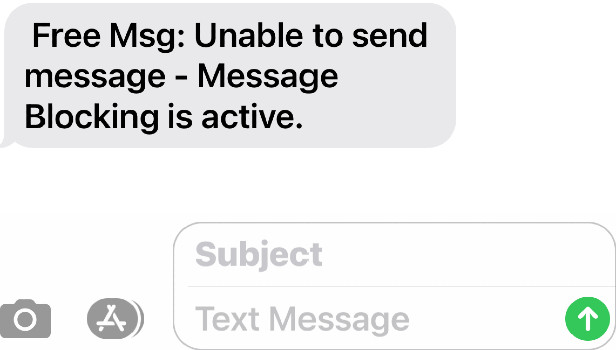Multiple people are there who have encountered the “free msg: unable to send a message – message blocking is active.” Error. It can make you feel irritated while you are going to send an urgent message. The prime thing is that text messaging is an essential part of our regular communication.
People with iPhone or Android mobiles have encountered the “message blocking is active” error after sending a text message. In most cases, T-Mobile is the leading carrier that you can face with this issue. However, this guide is for about all carriers. Have a look at the error message
“free msg: unable to send message – message blocking is active.”
What does “Message Blocking is Active” Mean?
The Following maybe one of the reason for the error:
While you see the error message on your mobile device, it indicates that you have blocked the other person. It is seen when you block the other person, or you have been blocked.
Service Outage:
While you face this message “free msg: unable to send message – message blocking is active.”, it means that you are having a service outage. That’s why it is better to wait for some minutes or hours. The reason is that the network provider you are using may be under maintenance and can stop the messaging service.
Shortcode Issues:
There is also a problem with the shortcode from T-Mobile. If your system has inactive or incorrect shortcodes, you can see the error. One thing you should ensure is that you are not making any errors. If you don’t do anything, the error will be on the end of the T-Mobile. Hence, you are required to get assistance from the technicians to solve the problem.
Text Message App Restrictions:
If you find a “free msg: recipient unable to receive message – message blocking is active.” error, it indicates that you have restricted messages. A few messaging apps are there that may not work with the carrier. If you used any of these, then check whether you can allow the apps manually or not. If you don’t find any option to enable the apps, then fix them on your own.
Data Plan Issues:
You should also know the plan that you are going to subscribe to. Do you want to send text messages from a Data only plan? Then, your Message may not be transferred, due to which you may get an error message.
Check for Premium Message Support:
Ensure that the service where you send the Message must be compatible with a premium text messaging service; as we have told before, the carrier you are using should be compatible with a premium text messaging service. Hence, it needs to be done on the recipient’s end.
How to Fix “free msg: unable to send message – message blocking is active.” problem on Android and iPhones:
If you are willing to solve the error, try the fixes we have given. Let us know which solution helps you to make your job done.
Fix 1) Check Coverage to Unblock:
You should once check the coverage area. Whether you find the coverage in any specific area as None, sending or receiving texts is impossible. You can’t make calls or even receive calls.
Fix 2) See If Your Mobile is ON or Not:
Hence, you should navigate to the settings of your account. Then, see whether your mobile is active or not. If you find your mobile Suspended or Still Porting, sharing text messages may not be possible.
Fix 3) Check is the Text Message Part of Your Plan:
Go to the device settings page to check whether you have enabled the Can Send/Receive Text Messages setting or not. In case the option is not enabled, then you should enable it. If you find yourself unable to enable the option, the text messaging doesn’t belong to the plan. It may also happen that the number you have is inactive.
Fix 4) Country Code:
Sometimes, you encounter an error on international texts. If it is the case, then just do a Google search of the country code. Check whether the used country code is right or wrong.
Fix 5) Restart to Turning Off Message Blocking:
Sometimes, the “free msg: receiver unable to receive message – message blocking is active.” error is seen merely on one mobile. Then, make sure that the problem is with the number. It may happen that you are using the wrong number. So, you should remove the number and save it again.
Fix 6) Eject and Swap the SIMs:
You can now swap sim cards on the mobile device you are using. Now, you should try to message with a new SIM. In case it works, ensure then that the problem is with the SIM only. Whether the result was SIM-specific, you can’t send text messages then.
Fix 7) Unblock:
Are you getting the “unable to send message – message blocking is active” error till now? Then, check whether someone blocks you or not. In case you do not know whether you’ve been blocked, then you should call the number. If it doesn’t connect, then you may be blocked, or you have blocked them. If you’re capable of making a call, then try other processes.
Fix 8) Text Content:
You are capable of fixing the problem by sending standard texts in messages. However, the other non-plain-texts can cause the error. You should eliminate all the attachments, emojis, pictures, or graphics in the Message. After that, you should try again.
Fix 9) Perform a Factory Reset:
If you are willing, you can perform an entire factory reset to your phone. To perform the step, you only have to navigate to the Settings. Then, you should choose the Reset option and then click on the Factory Data Reset. After that, your task is to put the details your mobile asks for. Then, you should perform an entire factory reset to your device to make this default. Try this last way to get rid of the error.
Fix 10) Check the Number or Email Address:
Before using, make sure that you have the correct email address or phone number. If you prefer, remove the contact number from your mobile completely. You should add them again as a new contact using the correct phone number. To do that, first, you should navigate to the Settings, then move to the Messages and Blocked option. Thus, you have to ensure that you didn’t keep them on the block list.
How to Turning OFF “Message Blocking is Active” on iPhone 6, 7, 8, XR, or 12:
We have given here a few practical fixes to let you know the process of disabling the “message blocking is active” notification on iPhone. Check out the solutions that are as follows:
Fix 1) Check that the Recipient Details are Entered Correctly:
If you face any kind of problem regarding messaging and emailing, it is recommended to check this first. The reason is that there are many times when people mistype the recipient’s details. If you miss a number or a letter by chance, it won’t go to the recipient. Therefore, it is better to verify if your mobile number or email address is correct.
Fix 2) Eject and Swap the SIMs:
Perform the sixth fix of the previous method.
Fix 3) Turn iMessage OFF:
Another way that you can follow is to disable iMessage OFF. When you use iPhone, you will find both the iMessage and the normal texting app available on the mobile. Any one of these two may cause the error. Therefore, it is better first to disable one and use another to message. It may happen due to the iMessage.
In this case, you are required to click on the Settings, then to the ‘ Messages’ and then choose the option Turn iMessage OFF. When you complete the process, you should try once to send a message. In case you don’t get any result, then try to solve another one.
Fix 4) Use iMessage to send a Text:
It is not always that the iMessage is creating the problem. Therefore, you should perform a normal troubleshooting task on the iMessage app. After that, you should try to send a message.
- First, your job is to verify that your mobile has a good network connection. You should always turn off the iMessage while there isn’t a network connection or an active data plan.
- After that, you should move to the Settings option.
- Then, your task is to choose the option Messages.
- Next, you are required to choose the Send & Receive option.
- Now, you should hit the Apple ID. Then, you are required to choose the option Sign Out.
- After that, your task is to restart the mobile.
- Then, you should return to the Settings app.
- Now, you should choose the Messages option.
- Finally, hit the option Use Your Apple ID for iMessage.
Fix 5) Check Network Quality:
You should know that if you want to use the iMessage app, it require a network connection. It will be better if you have a good network connection. Multiple people were there who advised us to reset the network settings. Ensure only that you can use other apps such as Facebook, WhatsApp, Google Chrome, etc.
Fix 6) check Whether You Have Blocked or Have Been Blocked:
Instead of disabling or turning off Message Blocking is Active on your mobile, it is recommended highly to check this. If any of the two— sender or receiver— is blocked, you won’t face the problem: Free Msg: Unable to send Message – Message Blocking is active.
Fix 7) Update Your Device to the Recent iOS:
Always check whether your mobile has the recent software or not. If you compare Android and iOS mobile devices, iPhones must require it as per the software update.
Sometimes, you may not install an update to your mobile or use an older iPhone to get new OTA updates. If it is the case to you, then it may be the reason that is causing the error. If you are willing to look for Apple updates, you should navigate to the Settings option. After that, your task is to choose the option ‘General.’ Next, you should choose software Updates. As soon as you tap on this, you can finish the software updates.
Fix 8) Perform a Complete Factory Reset to iPhone to Solve Message Blocking is Active Error:
It is the last way you can follow to solve the problem.
- If you are willing to perform the process, first navigate to the Settings app.
- After that, your task is to hit the option, General.
- Now, choose the Reset option.
- Choose the option Erase ALL Content and Settings after that.
- Next, you should ensure to remove the content you prefer.
- Type the Phone PIN code and Apple ID password to make the Apple Find My service disabled.
- After that, you will see a blank display. Now, you can see an Apple logo with the progress bar. Some flashes of the “Hello” Message will appear in various languages.
How to Resolve “Message Blocking is Active” Error on Samsung S8, S9, S10, S20, A20, J3, and J7:
Are you a Samsung mobile user? If yes, then you are capable of performing all the fixes given for Android. However, we have given here some unique methods that are merely for the Samsung Galaxy devices.
Fix 1) Turn on Premium SMS Feature on Samsung Galaxy Device:
A premium SMS feature is a setting feature that is not generally seen on other mobile devices. In case you want to solve the problem on your Samsung mobile, then follow the instructions.
- If you are willing to enable the feature, then you should navigate to the Settings first.
- After that, you are required to choose the option Apps.
- Next, your job is to tap the three dots available in the upper right corner of the display.
- Now, you should choose the option Use the Premium Text Message Services.
- Then, your task is to choose the APP. Whether you see a popup on allowances, you are required to choose the option Always Allow.
Fix 2) Eject and Swap the SIM cards:
Perform the sixth fixing step of the first process.
Fix 3) Perform a Complete Factory Reset:
- The final way that you choose is to perform a complete factory reset to your mobile. If you are willing to do this, your job is to navigate to the Settings option.
- After that, your task is to choose the Reset option.
- You should then click on the Factory Data Reset.
- Now, you have to type the details that your device requests.
- Finally, you should perform this factory reset process entirely to return the phone to default.
Message Blocking is an Active Issue in a Few Apps:
The apps having the error are as follows:
-
In Gmail:
When you use Gmail, the error is related to the text messaging systems. If you want, you are capable of extending other communication means. There may be plenty of reasons due to which you can find an error.
These are a few examples of the errors that appeared to you.
1 – Enter a wrong email address
2 – Type a time at the end of the email ID
3 – The type of time you want is sent to the email address, e.g., gaps between spaces.
We have given here the steps you should follow.
- You should check first whether the email address is correct or not. Make sure that you are not inserting any period at the end of the email address.
- Use the Google algorithm to detect personal data you can collect through spam mail.
- Take the help of the Google Groups to send messages one by one.
- If you don’t succeed by following all the remedies, you may need to get help from HelpLine.
2) In Google Hangouts:
We can say that Google Hangouts is the default messenger of Google phones. Users can send a message through this platform, but only when the recipient has connected their number with their Gmail account.
You can try a few basic troubleshooting methods to get rid of the error that is as follows:
You should check first whether sufficient wireless reception is there or not and Wi-Fi is working properly. If you cannot solve the problem following any of these, you should try to sign up and register through the Hangouts app.
There is another process that you can follow is to log out from your mobile.
- To do this, your job is to launch the Meetings first.
- After that, your task is to navigate to the
- Top-left corner menu bar.
- Next, you should tap on the Settings and then access the Google Account. Then, you should tap on the Sign option. You should try to log in again while you re-open the app. You are required to make sure that you have verified the phone number. If you want, you can easily find people through contacts on this platform.
3) InMessage:
As you know, there is a default message app for Hangouts; there is also a default message service for Apple devices. We know it as Messaging. You can send text messages with the help of the conventional SMS platform. But it is when only you are not dealing with a registered user of iMessaging. You are capable of sending messages in case you have turned off messaging services unintentionally.
- You can try to reset the network settings In case iMessaging is functioning accurately. The process can be performed easily as your information will always remain protected. However, doing this can eliminate Wi-Fi networks and VPN. During the procedure, you may miss updates. That is why you should browse the Software Updates Settings page.
- Whether you find yourself unable to fix the restore messaging services, you can perform a factory reset. All devices don’t follow similar backup and restoration steps, but the basic steps are the same.
4) On Lycamobile:
Have you encountered the message issue on the Lycamobile? If yes, then you should try some fixes. Besides, if the plans are expired and haven’t yet been recharged, you will face the “message blocking is active” error.
- If you are willing to fix the error on Lycamobile, you should go to the Lycamobile website. Then, you need to buy a plan. According to the reports, people have not encountered the error after purchasing a plan as low as $19.
- It is recommended to disable the Wi-Fi to check whether messages will begin sending or not. According to a few users, the issue is resolved a little after disabling Wi-Fi. After turning off the Wi-Fi, they are capable of sending messages on
- You can try keeping the SIM card of Lycamobile on another mobile. And, you must know that some SIM-related problems are device-specific. You can try to change the SIM to another device.
- A few times, you can send messages from email to mobile. But you can not send messages from phone to email. It is the reason why it is recommended to navigate to the Settings. Then, you should tap on the Networks option and then tap on the Mobile Networks. After that, your task is to hit the option Access Point Name. Finally, change the settings that are recommended and save it from Lycamobile.
- You should also check whether the device you are using contains the preferred message center settings. In this case, your first task is to navigate to the Menu first. After that, you should move to the Messages option. Next, your need to go to the Message Settings and send the Profiles option. You should click on the first profile to check whether the figures are suitable for the recent Lycamobile message center.
5) On Metro Pcs:
- The most common error on Metro Pcs is that the feature is not available in the plan you want to use. Sometimes, your plan may not allow international calls from the USA, Canada, United Kingdom, or Australia. Hence, you should subscribe or try to update, if any.
- You need to check the sim card-related problem also. Try to switch your device and check if it works with another mobile. If the sim works, then you must check what is wrong with it. Try to reset the network if you want. The reason is that there may be problems with your message preferences and your network.
- If you want, then contact Metro Pcs. Then, request for the refreshment of mobile and sim card’s message features. Multiple clients said that it had solved the problem for them.
- Consider the recipient if necessary. Whether you still don’t pay their phone bill, you may face the error.
How can you know whether anyone blocked you from text messaging on their mobile or not?
You may not get replies from someone whom you texted. It doesn’t indicate that they have blocked you.
You should look at the text available under your Message.
If you see this appearing, then the texting person may not be present near their mobiles. In case you are blocked, then your mobile will not carry your text. You will see the Message then as not delivered.
When you exchange messages with someone from Android to iPhone mobile or vice versa, it is known as SMS messages. At that time, the send button will become green.
Sometimes, your device may take a while to send an SMS Message. If your mobile takes a few moments, then it indicates that plenty of traffic is between iOS and Android mobiles.
The error may send you these messages that are as follows:
- Adequate Wi-Fi
- Data at three bars or more
- Your friend has adequate Wi-Fi
- You know they have good data
If you find these messages, then you may be blocked. However, the probability of getting these messages is quite low compared to the messages like “Couldn’t send” or “Not Delivered.”
These are the things also that may happen.
- You might send the text to the wrong person for the wrong number.
- You may not have service.
- The device you are using may not be connected to the Wi-Fi.
- The person you are talking to may not be connected to Wi-Fi. They may not access the data.
- It may happen if you are using an outdated device. You should know that iOS 8 or below devices are not supporting text other mobiles.
Conclusion:
When you send someone a message urgently, you may be frustrated seeing the “message blocking is active” error. Plenty of causes can be there, due to which the error pops up. You may not have sufficient balance, may have a poor network, etc. Try all the fixes one by one to resolve the problem.
Frequently Asked Questions:
- Should you inform someone if your texts are blocked?
Ensure that you have been blocked when you don’t see the “given” signal in your messages.
- How could you say who has blocked you?
Messages like “Not Licensed Message” indicate that you have been blocked. Sometimes, you can get a notification that lets you know that someone may block you. If you want, you can call the person. Whether your call is rung for once or half, then you have been blocked.
- Do blocked messages come when unblocked?
No, the messages won’t come, although someone will remove you from the blocked list or vice versa. When someone is blocked, the messages don’t remain in a queue.