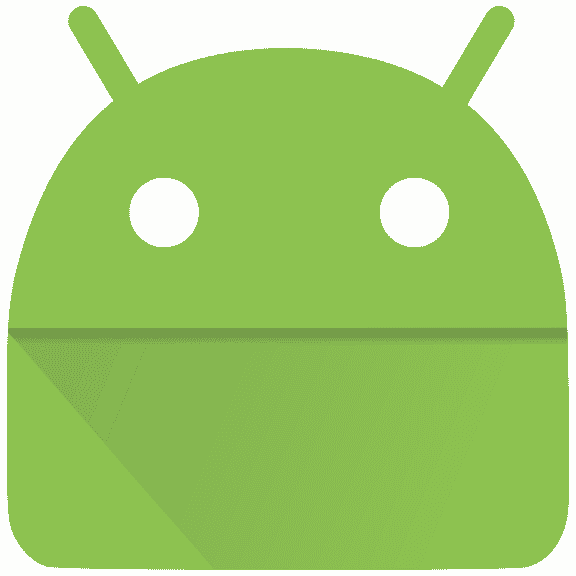MIP 67 is an error that can appear on Tablets and different Android mobiles, including LG, Motorola, etc. This article also lets you know what it is, why it happens, and how you can solve it. The steps to fix the problem are the same, and it doesn’t depend on if you use Boost, Sprint service, or any other cellular network.
What is MIP 67?
MIP 67 is a mobile node authentication failed error that can pop up while the device cannot register with the PDSN. The term stands for Packet Data Serving Node, a component of the carrier’s network. For example, Sprint android users experience the issue. In simple words, the problem happens when your device cannot access cellular services like mobile data.
What is MIP 67 function?
The term stands for Mobile Internet Protocol. It is a communication protocol maintaining a similar IP address while moving or switching from one network to another. In short words, it paints permanent IP addresses across all the networks. You can also face other error code names related to different issues.
What causes MIP 67 Error?
PDSN, known as Packet Data Serving Node, is a carrier network’s component with which your device should have a connection. You should do it for the network to connect to the device and stream data to allow internet access. MIP 67 error occurs while the device misses authentication and fails to connect to the PDSN. Sometimes, you may find it frustrating as it can send pop-ups every 30 seconds.
There can be many reasons why authentication failure occurs. For example, after buying a new android phone, if you are willing to set up it using your old number and sim card, you can face the issue. Another reason is provisioning error, which can result while switching your mobile data On, but the carrier network currently has no service. Besides, if you switch your device, it can not help you connect it to the carrier network’s PDSN, and it can cause an error to pop up.
How to Fix MIP 67 Error:
Many methods are there following which you can fix the problem. If you are one of those who want to fix the problem, go through the processes.
Method 1) Turn off Mobile Data and Turn on Again:
If you power off the Mobile data, it will stop the pop-up 100%. It is because the device doesn’t want to attempt to check for cellular services. But you need to fix the error and not only avoid the pop-up. So as soon as you switch off mobile data, your job is to power on it after a few seconds. If you cannot do this, try to remove and reinsert the SIM card.
Method 2) Restart Your Device:
Rebooting your device can help you to solve the issue sometimes. You only need a minute to reboot it. Therefore, ensure that you have done this. You can reboot most devices only by holding the power button for a few seconds. After that, you need to hit the restart button. You can access all the cellular services when you power your device. Try not to see the error again.
Method 3) Change the Network Mode:
You should move to the Settings and then Connection. Afterward, your task is to go to the Mobile networks and navigate to the Network mode. Then, you should choose LTE/CDMA.
After completing this, you have to navigate to Settings. Next, go to General, System Updates, and Update Profile. If you find the network mode causing the error, it won’t pop up again.
Method 4) Update the device’s Preferred Roaming List (PRL):
PRL or Preferred Roaming List is a database stored on CDMA devices that has details used during the acquisition procedure. We recommend you update the PRL to receive excellent service. If you are experiencing a problem, you can solve the error. Before following the steps, ensure you have connected your device to WiFi.
- First, your task is to go to Settings and open it.
- Then, you should scroll down and click on Software update.
- Then, hit Update PRL.
- As soon as the process ends, you should click on OK.
or
Call *228.
- Choose 2 to update the device’s PRL.
- After a while, you can see a confirmation message.
Method 5) Change MSID (Mobile Station ID):
MSID (Mobile Station ID) stands for MIN, Mobile Identification Number. If you use the wrong ID, it can stop your device from using cellular services, and it helps you to trigger the authentication error.
Your task is to contact the service provider’s customer support and then ask for the MSID. As soon as you get it, go through the steps mentioned below:
- Your first task is to go to the dial app and dial ##847446#. Then, you need to click on Edit.
- Now, your job is to enter the ID offered by the support team and click on OK.
- The handset will restart, and you can prevent watching the pop-up error.
Method 6) Check APN settings of the device:
Changing APN settings can provide you with many benefits without altering the settings. However, if you want to adjust the APN settings, it can generate issues you did not foresee.
A few settings are indeed available as a blessing. But other people can generate connection issues. That’s why you should keep it default. Check the settings if necessary. If you are unsure if these are in default, hit the ‘restore to default’ button. Thus, you can fix most connection problems, even the error.
Method 7) Remove the SIM card and reinsert it:
Removing your mobile battery allows the device to rest for a while. Then, you should try to reinsert it. Thus, you can fix the network issue. As most modern devices have built-in batteries, try to remove the bat. It might not be the ideal option.
The other alternative is to remove the SIM card and reinsert it. Then, background checks include network settings whenever you switch on the mobile. In addition, if you remove a SIM card and reinsert it, it will carry out background checks. Thus, you can solve the issue.
Method 8) Contact customer care:
Call customer care if necessary. The good thing is you can call there for free. Therefore, there is no harm in calling. Thus, you get to know if the issue you are experiencing originates from the carrier network or your device. Besides, these can provide suggestions to be executed on the APN settings, which can solve the issue.
Method 9) Wait for some time:
The error message appears for changing networks or places. These can disappear after a while when your system chooses the signals. Then, you need to access the network shorty. Wait for a while to see if you can troubleshoot internal and external problems resulting in the issue. Then, you might try the above-discussed suggestions to solve the issue.
Method 10) Visit the device service center:
Sometimes, trying the above suggestions can’t work, indicating that the issue may be hardware-related or ingrained. Hence, you can go to the device center and present your issue. The center might fix all network problems like mobile network state disconnected and others that have connections to the device’s hardware, and you can access mobile data without any problem.
Method 11) Update Android:
Sometimes, you might ignore your system updates. For example, your android device released system updates with enhanced security and fixed bugs. However, if you delay the updates continuously, your phone’s system gets outdated. As a result, you will get annoying messages as MIP 67 appears. In this case, you should try to install the recent system updates to keep the device healthy.
If you’re willing to download android updates, your job is to move to the mobile settings. Then, your job is to look for the System option. Then, click on it to proceed to the next screen to choose the System Updates variant. After that, you should allow the device to download and install all updates. After that, the error should permanently be fixed.
What to do if nothing works?
If nothing works, try these solutions. Before suggesting factory data reset, ensure that your service provider has the correct ESN number.
- Dial ##72786# to use your mobile. It helps to restart the device. Sometimes, it can solve the error also.
- You might check for service outages in your area.
- Try to perform the factory reset on your mobile. It helps you to restore it to its original state by erasing all your stored data. However, that’s why it is advised to backup your data before resetting the mobile.
- You can use WiFi also. However, the process is not something every person is looking for. Therefore, you can remove your sim card from your phone when no method works for you. Then, you need to connect it to WiFi.
Conclusion:
A Mobile internet protocol is a code-related protocol allowing a device to access mobile data. But the protocol faces problems with the failure to gain authentication. The issue usually happens when one switches networks, devices, etc. Besides, it can happen when someone wants to set up a new device with an old SIM card and number. Try these solutions to fix the problem. If nothing works, visit the service center to resolve any issues, including the hardware-related ones.
Frequently Asked Questions:
- What is MIP 67?
It is an error appearing while AirCard doesn’t connect you to the network for improper provisioning.
- What does MIP error code 67 mean?
It indicates that the device could not register with the PDSN (Packet Data Serving Node). You should know that it is a component of the carrier’s network.
- How do you get rid of MIP 67 on your mobile?
Try these solutions to prevent the error on the mobile.
- Turn on & off the Flight Mode.
- Reboot the device.
- Check the APN settings of the device.