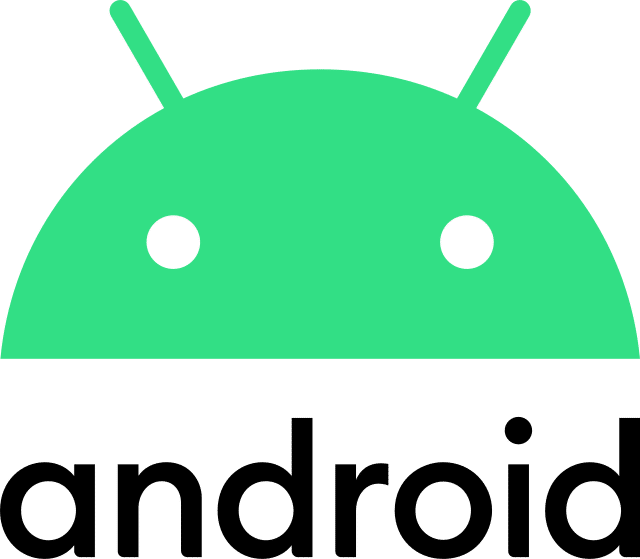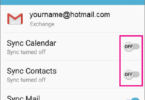MTP alias Media Transfer Protocol is one of the official extension of PTP (Picture Transfer Protocol). The PTP communication protocol is very helpful. It allows media files to transfer automatically in portable devices such as smartphones. Let us discuss more specifically MTP host on Android in this blog post.
Because of the default function of Android phones, these devices never give total access to a PC or any device that remains connected to the phone. Why? If it happens, the devices may steal the data stored on the phone. Moreover, if it happens, the connected devices will get the opportunity to install malware on your phone.
MTP, which stands for Media Transfer Protocol, generates a connection to transfer media. It includes several options to limit the activities you can do with the connected device. You have to select the right option based on the reasons why you need to connect your device to your phone. Let’s dig into the article to learn about the MTP host on Android in detail.
What is MTP Host?
This one refers to an official extension of the PTP called Picture Transfer Protocol. Digital cameras use this host to exchange image files with a computer. The Media Transfer Protocol can support all types of files.
About Media Transfer Protocol:
When it comes to the working process, there are no similarities between the Android MTP protocol and a simple USB stick. The Media Transfer Protocol can’t work at the file level. However, this protocol is capable of working at the device’s file system. When you connect your Android device to a computer, it will not share the total Windows storage device. Rather than that, the computer with which your device is connected will ask for the device. Then, files and directories will be available in a list as a response from the device.
The computer sends a file to the device when it wants to download it. Then, the device saves the file. If you delete a file, your device will get a “please delete this file” signal from the computer. Then, the file will get deleted.
Android devices are able to select all the given files. Besides, it can hide the system files to prevent you from viewing or changing them. Suppose you are willing to delete a file or edit a file which is not possible to be changed. In that case, the device will not approve the request. As a result, an error message can appear.
How to Enable MTP Host on Android:
If you want to use this mode to connect your Android device, the first thing you require is a simple USB cable. After connecting to a computer, your job is to configure the USB connection. Now, you can see a menu. It can appear automatically or while choosing the USB notification.
- Your first job is to unlock the phone.
- Now, you have to connect the Android phone to the computer using a USB cable.
- Once you choose the USB notification, your task is to click on the “Media device” or “File transfer”.
Options:
Options you can see here are: No data transfer, File transfer, Photo transfer (PTP), and USB tethering. Let’s learn about each of these options in detail:
No Data Transfer: If you tap on this option, your phone can only charge. The other device is not going to get any access to phone data.
File Transfer: Clicking the option allows you to transfer files of any type to and from the phone.
Photo Transfer: It enables you to see the photos and transfer them. If you connect your phone to a camera, you need to choose this option.
USB Tethering: Your phone will not share any data with the PC. It will be capable of sharing only its internet connection. In order to use this feature, it is necessary to enable USB tethering in the phone settings.
You have to choose the option which you are willing to use. By doing so, you can apply this for the particular session.
Apple macOS is not compatible with this protocol. In addition, you should know that in iPod, iPad, and iPhone, their own proprietary sync protocols are used with iTunes. So, to connect an Android device to a Mac, it is essential to use a special Media Transfer Protocol app.
How to Change MTP Options From Developer Options:
You can not set any particular option as default among the above-mentioned options. Besides, MTP does not appear on some phones. As a result, the file transfer option becomes default. But you don’t need to worry, as you can use the developer options to set a particular MTP option as default. Let’s see how to do so:
- Your first task is to enable developer options on the phone. However, the process can vary depending on the manufacturers. Here, we are going to mention the process that is applicable to most phones. First, you need to head toward the About option which is available in the settings. Next, you have to click on the Build number option seven times. If you want to know how to enable developer options, you can go through an Android developer guide.
- As soon as you enable it, the developer options will appear at the bottom of the Settings, or you can see the option in the Additional Settings option. Then, you have to open up this.
- After scrolling down the page, your task is to open up the Default USB configuration option.
- Now, all of the MTP options can be seen. You can set any of these options as the default one by selecting.
Advantages of MTP Host on Android:
Its advantages are as follows:
- MTP driver uses a file system that is simulated. So, it supports any host computer — no matter whether the host’s OS is compatible with the file system or not. The host PC uses USB MSC to support the USB MSC file system. Moreover, the host PC is capable of using USB MSC to download drivers for it.
- This protocol can transfer large files of over 4GB.
- This protocol is compatible with copyright protection through digital rights management (DRM) and is related to Windows Media Player. In this case, you should know that USB MSC is not compatible with DRM.
Disadvantages Of Media Transfer Protocol on Android:
The drawbacks are as follows:
- It is not possible to directly see or alter files on a MTP device. It is necessary to copy them first to the host computer before opening this. For larger files, the transfer time will be much longer. It can be inconvenient to the user.
- This protocol is able to perform a single operation at a time. It is not possible to execute other operations until the running task isn’t completed.
MTP Host on Android Working and Features:
You need to connect a USB cable to use the app. As the Default settings can vary depending on the Android model you use, you have to choose the Media Transfer Protocol option from the setting. After selecting this protocol, your phone will be capable of transferring videos, images, documents and music. Thus, you can transfer several files or folders at a time. It helps to save time and effort.
The Media Transfer Protocol host is compatible with Linux, macOS and Windows. Different drivers are required for different systems. Downloading this driver is possible from different external sources. After installing the drivers on the computer, you can see the phone’s data automatically on the screen.
How To Install MTP USB Driver:
With the help of the Media Transfer Protocol standard, you can easily transfer files between the PC and the connected Android phone. It might happen that you can not set up a stable MTP connection due to software issues. To Install Media Transfer Protocol USB Driver, follow the below-mentioned steps:
- Your first job is to check if you have enabled MTP sharing on your Android device. In order to do so, you have to navigate to Settings. Then, your job is to move to Storage. Now, you need to go to Options and then USB Connection. Then, you have to go to the Media device.
- You have to make sure that the USB cable functions properly. If you can’t fix the problem, you should try to reinstall Windows MTP drivers.
- Now, downloading the installer package ( which is less than 10 MB) is your task. If you want to update Windows Registry entries and the required files, you need to follow the instructions given on the screen.
- Once you install this, you have to restart the PC. Then, your job is to use a USB cable to establish an MTP connection with the Android device.
Can You Uninstall MTP Host On Android?
If any system app is uninstalled, it might lead your phone to malfunction. For most Android users, this protocol is very essential. Managing connections is the major aim of the protocol. Besides, it helps to transfer media files between an Android device and other devices.
Do you not want to transfer files using the app? Then, you are able to disable the protocol from the app settings. However, you are advised not to uninstall this app. But if you have mistakenly uninstalled the protocol, it might disrupt your device’s vital functionalities. For instance, it can prevent your Android phone from transferring files.
Before you uninstall this app, it is important to know the issues you may face after doing this. As this one is not spyware, you need to disable the app when you are unwilling to use the app any more. As soon as you disable the app, you can’t transfer files between devices.
Expert Tips On Transferring Files Safely With MTP Host On Android:
When you transfer files with this host, it is important to take some precautions to make sure that cybercriminals are not hacking your device. It is crucial to know the tricks that hackers use. If you don’t have knowledge about these tricks, your device may become vulnerable to hacking attacks. When you attempt to share files to and from a computer, you need to follow a few things for your device’s protection.
-
Use Trusted software:
You need to ensure that the software you use is reliable. In this case, your task is only to download and install software from Google Play Store which is an Android app marketplace.
When you download the file-sharing software, you need to be aware of the hackers as often their created software disguises itself in the name of genuine applications. So, you need to use the official software that the manufacturer offers to transfer files securely.
The Android File Transfer system by Google allows you to transfer files securely on many Android phones. On the flip side, Samsung phones come with the Samsung Smart Switch.
-
Rely On Trusted USB Connections:
Generally you need a USB cable if you want to share files to a computer from your phone. But before you connect the cable, you have to make sure that you are using a secure device to which you connect your phone. You must not connect any device that you don’t trust and is unknown to you.
-
Update Your Software:
Cybercriminals always try to find mistakes in computers and phones so that they can find ways to exploit your device. Once you install the security patches, the risk of exploits is reduced. You have to check daily if your computer and device need any updates. In order to protect your device against flaws, it is necessary to regularly install the updates.
-
Look For Signs Of Malware:
When you share files from your device, malware attempts to enter your phone. So, you have to use a reliable anti-malware program to keep your device protected against malware. If there is any malicious file on your device, the antivirus program is able to identify it easily. Thus, you can ensure that your device remains protected always.
-
Encrypt Files:
Before you share any file to any device, you need to encrypt this. It is one of the safety precautions you should take. There are several encryption tools available in the market. With the help of the encrypted tool you prefer, you can make sure that the files remain safe.
-
Safe Disconnection:
Once you share files successfully to your computer from your phone, you need to disconnect the device safely. When you do this, you need to use the correct disconnect option. Besides, safely ejecting the device from the computer is necessary. It ensures that transfer data will not get corrupted.
By following these safety precautions, you can ensure that the transferred files will not get corrupted when you share files. Also, you can make sure that the Android phone remains safe.
How To Fix The “MTP Host App Keeps Stopping” Error:
You may face different connectivity problems, like plugging in a USB and being unable to access files or using the cable, you can charge your phone; but it is not showcasing device data. In order to get rid of the problem, you have to follow the following steps:
- You need to use different cables which are compatible with both devices.
- You have to install the most recent drivers for the system.
- You need to make sure that you have enabled the Media Transfer Protocol app on the Android phone.
If you still get the “keep-stopping” error message, you need to use an OTG support cable. You can use an alternate MTP driver for your Android device. In addition, you have to ensure that the Media Transfer Protocol mode is unlocked and enabled on your device. The reason is that because of the password and encryption protection, the system may not be capable of recognizing locked devices.
Is MTP Host On Android Spyware Or Malware?
MTP is not a spyware. Instead, it functions as a network protocol that is capable of accessing files without unmounting. Therefore, you are capable of reading files easily on both devices. Besides, the app allows your device to share large-size files. So, you can use it without worrying.
Media Transfer Protocol vs Picture Transfer Protocol: Comparison Of These Two Protocols:
You can use these protocols only with your smartphone’s wired connection to a computer.
Media Transfer Protocol refers to a kind of a protocol which helps to copy or send data. You can use this in those devices which run the Android OS. While establishing an Media Transfer Protocol connection, your phone will grant every permission to the computer so that both devices can get the chance to copy and delete files. You do not have to use the FAT file system for storage. It is one of the benefits of this transfer mode, leading to faster performance of your device.
PTP or Picture Transfer Protocol indicates a protocol used to share photos or images. With the help of this protocol, you can connect your phone to a computer as a camera for video calls or video broadcasts.
Media Transfer Protocol vs USB Mass Storage:
USB mass storage indicates a standard protocol which USB storage devices use. Examples of USB storage devices include SD cards, flash drives, external hard drives, etc. The drive is able to make itself totally available to the computer just like an internal drive. But the working process of MTP is not the same as USB mass storage.
When you connect your device to your computer, the whole storage will not get exposed. Rather than that, you can see your computer asking for the device and in response the device showcases the list of directories and files. When your computer needs to download a file, it will request this from your device.
Then, the file will be sent over the connection. When it comes to uploading a file, the computer sends it to the device. Then, the device saves the file. A signal stating “please delete the file” will be sent to the device by your computer while deleting a file. Then, the file is possible to be deleted by your device.
The Bottom Line:
In this article, we have discussed MTP Host on Android, while mentioning the advantages and disadvantages of it. You can use this app on devices that are able to run Android OS. You should know that this one is not spyware. So, in case you don’t want to use the app any more, you are advised to disable the app rather than uninstalling it. If you still have any doubts or queries, let us know via comments.