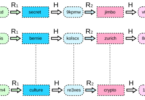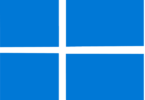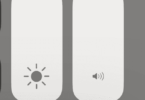iPhones come with a security setting known as recovery key. It helps the iPhone owners in accessing their data like photos, messages, etc. Unfortunately, this setting is getting exploited by the iPhone thieves. Some victims have complained of draining their bank accounts once these bad actors gain access to their financial apps. As soon as a thief gets access to your phone, they could have almost everything to which they can do serious damage, like accessing email accounts, verification apps, and banking apps. They can also access images or the iOS Journal app. Let’s dig into the article to learn how to protect your iPhone from iPhone thieves locking you out of your own device.
Before the bad actors steal your phone, to get the passcode they follow some tricks. For example, they may watch you while entering the passcode of your phone by looking over your shoulder at a bar or manipulate you to share the passcode. Then, they are able to use the passcode in order to change Apple ID. Also, they can turn off “Find my iPhone,” to prevent tracking their location.
They will then reset the recovery key, which is a complex 28-digit code. This key helps to boost the security of iPhone owners, while permitting regain or reset access to the Apple ID. But if the bad actors change the passcode, you, as the owner, will not be capable of getting the new code. As a result, you will get locked out of the account. There fore it is very important you should know how to protect your iPhone from iPhone thieves.
4 Tips To Protect Your iPhone From iPhone Thieves Locking You Out Of Your Own Device:
Protect The Passcode:
Your first job is to protect the passcode. It is important to use Face ID or Touch ID when you need to unlock your phone in a public place. Thus, you can prevent revealing your device’s passcode to anyone who may be secretly watching you.
Setting an alphanumeric passcode makes it more difficult for bad actors to figure out. If you are the device owner who doubts that someone has seen your passcode, you should change the passcode immediately.
Screen Time Settings:
The iPhone’s Screen Time setting is a very useful feature for parents, as it enables them to set up restrictions on how their kids will be able to use the devices. An option exists to let you set up a secondary password. This password will be needed before changing your Apple ID. So, you should enable this feature, as when the feature remains turned on, the thief needs to enter the secondary password before they change the Apple ID password.
Turn Off Control Center USB Accessories When Locked :
It is one of the best tools to protect your iphone that permits accessing the core functions of your phone when locked. However, the thieves may take advantage of the Control Center for fulfilling their bad intentions. They may switch your phone to Airplane Mode to stop it from connecting to the web. So, if you want, you can turn off this. You should turn off USB accessories to stop the nefarious plug-in devices from being used on the phone.
If you are willing to disable them when locked, your job is to navigate to Settings. Next, you have to go to Face ID & Passcode. Now, you need to enter the passcode. Then, your task is to scroll down the page to Allow Access When Locked. Now, you need to turn off Control Center & USB Accessories.
Enable Erase Data After 10 Unsuccessful Passcode Attempts:
If you enable Erase Data, then after entering wrong passwords ten times, your phone will be erased completely. So, it will neither be possible to see anything nor share anything from the device. You can turn on iCloud backup before you enable Erase Data, if you want your phone to get restored to exactly it was. But if you are not willing to use this or there is not sufficient iCloud storage space for a full backup, you should keep Erase Data disabled. To turn on Erase Data, follow these steps:
- In this case, your job is to turn on iCloud backup. Now, you have to head toward Settings. Next, you need to click on your name.
- You have to select iCloud. Then, you need to click on iCloud Backup. After that, you have to Toggle on iCloud Backup.
- Your task thereafter is to move to Settings. Then, you need to go to Face ID & Passcode. After entering the passcode, you need to scroll the page down to Erase Data. Then, you should toggle on this.
Enable Find My iPhone, Find My Network And Send Last Location:
To Protect your iphone, you can use the Find My iPhone feature which lets you track your iPhone if it gets lost or stolen. With the help of this feature, you are able to remotely lock or erase your Phone. Besides, there is a feature called Find My Network, which can help you to track the phone even when it remains offline, like in Airplane Mode or powered off.
Send Last Location is a feature that automatically notifies Apple of your device’s location once it detects the low battery. So, even if the thieves switch off the device, it is possible to find the phone using these features. Therefore, the best way you can do this is to enable them. In this case, you first need to head toward Settings. Then, you should click on your name and select Find My iPhone. After selecting this, you have to turn on all three settings.
Back Up Phone Regularly:
You should develop the habit of backing up your phone daily through iTunes or iCloud. As this process helps to recover data, it will be useful when the phone gets stolen. Moreover, you should try to store important images or other sensitive data in Google Photos, Microsoft OneDrive, Amazon Photos, or Dropbox. Remember that it is not going to prevent a bad actor from accessing the device, but it will limit some of the fallouts if it ever happens.
The Bottom Line:
iPhone thieves locking you out of your own device is one of the serious threats causing users to lose their iPhones and data permanently. If you want your device to be secured from such an attack, it is required to be careful with the iPhone passcode. You should not share the passcode with anyone. Additionally, you have to enable the Apple-offered security features like Face ID, Touch ID, Find My iPhone, and Erase Data. follow these 4 tips to protect your iPhone from thieves. If you wish to share more details on this Prodigitalweb blog post “4 Tips to protect your iPhone from iPhone Thieves Locking You Out of Your Own Device?” share your thoughts in the comment section