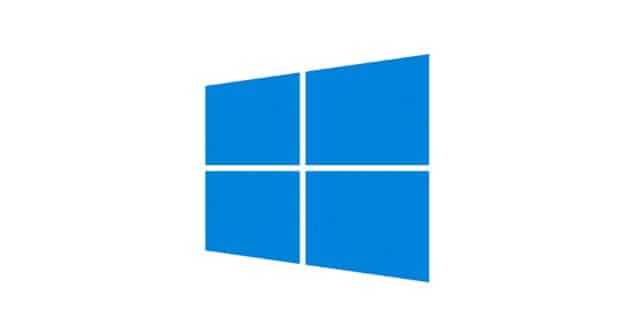Windows Update is a Microsoft service that improves the performance of an operating system. It can keep the MS Windows OS and Microsoft-related programs updated. This latest update offers service packs, patches, and driver updates. However, the updates can bring problems that can affect your experience. But what is Sedlauncher on the laptop?
Sedlauncher.exe is one of the files that come with Windows Update. It can cause high disk usage and other problems with Windows 10. Let’s dive into the article to learn what is sedlauncher windows 10.
What is sedlauncher exe?
sedlauncher.exe is a file that improves Windows Update Service components. After the Windows 10 KB4023057 update patch, the file will be available in your system. The .exe file is included in Windows Remediation Service to safeguard and increase the process of Windows 10 updates.
Users get disappointed after seeing this update file consuming RAM and CPU usage. While you should use them to play games or use the browser, this file has a digital signature of Microsoft. It isn’t a virus.
File Size and Location:
The file’s location is in C:\Program Files\rempl\ and is classified as a Win64 file type. You can perform a scan if required. A genuine file will take up around 343 KB of space if you have a genuine file.
Should you disable Sedlauncher.exe?
Sedlaucher is a digitally signed Microsoft product, not malware. Sometimes, you can see it in the ‘C:\Windows ‘or ‘C: \Windows\System32’ folder. But, if not, performing a full system scan for your AV is essential. The reason is that a few malware are disguised as a legit process located in the exact file locations.
It can cause high CPU usage and reduce the PC’s speed & functionality. However, if you want, disable it permanently or temporarily.
How to Disable Sedlauncher.exe?
It is a part of the KB4023057 update patch. Therefore, it is useful to update your windows 10. But if it causes High CPU usage, you must want to disable it. You may stop it temporarily or disable it permanently. You should follow these procedures to disable this executable from using system memory. After knowing what is sedlauncher in windows 10, now learn how to disable it.
Method 1) Disabling Sedlauncher.exe from Task Manager:
If you are looking for the most straightforward process to disable the file, you should do it from Task Manager. All services & processes running on the system are available in the Task Manager. If you want to disable the file, go through these steps.
- Tap R holding the Windows key to open Run. Then, write ‘taskmgr’ and Enter to open Task Manager.
- Scroll down the page in the Processes tab to look for the Windows Remediation Service.
- Tap on it and select the End Task option.
- Finally, you should check the operating system for a while to see the speed and memory improvement.
Method 2) Disabling Sedlauncher.exe from Services:
Next, you can attempt to disable the service from the utility of the service. In this case, you should look for the Windows Remediation Service in the service utility. Then, you should change the properties of the service. If you are willing to apply the process, go through these steps.
- While holding the Windows key, tap on R to open Run. After that, you should write ‘services.msc’ and Enter.
- After that, your job is to scroll down the list in the Service utility window to look for the Windows Remediation Service.
- Next, you should tap on it and select Properties.
- Tap on the Startup in the General tab. Then, write a dropdown menu and select Disabled. Next, choose Apply.
- Finally, restart the PC to fix the problem.
Method 3) Block Sedlauncher.exe with Windows Firewall or Antivirus Program:
It is crucial in the KB4023057 update patch. After that, it doesn’t have sufficient work on your computer. But if you find it consuming too much disk space, disable it.
After disabling it, if you see that it downloads again on the computer, you should set the Windows Firewall or a third-party antivirus to block it. After blocking, it can’t run on the computer.
Method 4) Terminate the REMPL task:
- Tap on Windows + R to open the Run Command.
- Write taskschd.msc and tap on the Enter button.
- Then, tap on Task Scheduler Library from the left side.
- After that, you should move to Microsoft > Windows task scheduler.
- Then, find rempl.
- Choose the shell task on the right side separation. Next, tap on the delete key.
- Finally, tap on yes to confirm the deletion.
Common Errors:
The file can show error messages like—
- exe is not running
- exe cannot be started.
Sometimes, you may not want to disable or terminate any services. But you want to fix the problems. Go through the next section to know about it.
How to Fix Sedlauncher Error on Windows?
These are the processes you should follow to solve the problem.
Method 1) Reinstall recently installed software:
- First, tap on the Windows logo. Then, write Control, and tap on it.
- Next, you should tap on Uninstall a Program.
- Then, you should find currently installed software, if any.
- Tap twice on it and select Reinstall.
- At last, you should reboot your operating system.
- You may use the free hard drive space analyzer tool to know which software consumes disk space.
2) Windows Update:
- Hit the Start button. Then, you should write ‘Update’ in the search bar and tap on the ‘Enter’ button.
- Choose the option ‘Check for Updates’ in the resulting dialog box.
- Next, you should choose ‘Install Updates’ if you see any.
- Finally, you should restart the system once updated.
Method 3) Performing a System Restore:
Windows 10 enables you to return the operating system to an error-free, functional version. You may use an earlier restore point to fix the Sedlauncher.exe high disk usage issue. In this process, you don’t lose any personal files or data as it will only affect the system files. These are the steps:
- Tap on Windows Key+S on the keyboard.
- Then, write “Restore” without quotes inside the Search box.
- Choose the Create a Restore Point option from the results.
- After that, hit the System Restore button.
- Tap on Next to begin.
- Then, you see the timestamps of the restore points. Hence, you should select an option wherein the problem didn’t exist.
- Tap Next to begin the system restore method.
These steps help you to fix the problem.
Method 4) Uninstall Service:
We don’t advise you to use the process unless you know what you are doing and are an expert. You must learn how to install the service again, install updates without the service, etc.
- Tap on Windows key+I to open Settings.
- Afterward, head toward Apps > Apps & features and find the Windows Setup Remediation option. Tap on it to reveal the Uninstall button.
What is the Difference between Sedsvc and sedlauncher:
Sedsvc is an executable file developed by Windows Corporation. But sedlauncher is a file that helps to improve the Windows Update Service components.
The Bottom Line:
Programs using high disk space of your computer can reduce the speed and functionality of the PC. So, try to remove it to keep your system good. What is sedlauncher running on my PC? It is a file to improve components of Windows update services. Different methods are mentioned to let you learn the procedure of solving the Sedlauncher.exe file on Windows 10 to free up the disk Usage.
Frequently Asked Questions:
- What is the Sedlauncher process?
It is a file to improve the Windows Update Service components.
- What is the Rempl folder?
It is generated during a Windows Update process.