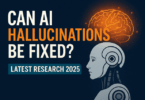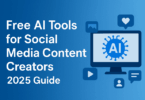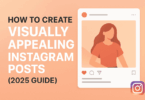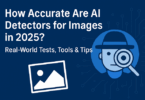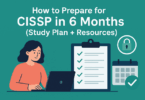What is thermal throttling?
Throttling mechanism is a self-safety mechanism employed in computers to protect them from the excessive heat produced when the computer is overworked. It helps the system to cool down quickly by reducing its overall performance.
The heavy computational load of convolution neural networks leads to performance degradation and thermal throttling.
In other words, it is a dynamic voltage scaling down process within the computer to perform lower temperatures to protect the inner parts of the system from damages.
Continuously working at a higher temperature may expose the motherboard and other internal components to severe damages. To prevent the damages, the latest computers designed to avoid overheating called dynamic voltage frequency scaling. During the throttle process, the computer automatically scaled down its performance, such as reducing the clock speed and lower frame rates, making you feel your computer runs slower and sluggish.
The throttle process does not damage the computer but has some hindrance to your computer’s overall performance.
During the throttle, the frame rate is reduced to the minimum; therefore, it will affect your gameplay. Since its processing power is reduced to the minimum, it can affect the programs like video editing, video rendering, and graphic designing, slowing down the processing.
The temperature excess causes the automatic reduction of processor performance as a preventive action to avoid thermal damage to the system’s components and reduces the clock frequency. Efficient heat management with heat monitoring software with the best cooling system and scaling down lower clock speed (underclocking) and lower voltage (undervolting) can stop dynamic frequency scaling.
Reasons and Effects of Thermal Throttling:
The computer is an electronic device, and the CPU of it intrinsically produces heat when used.
The system components like CPU, GPU, and Northbridge are the main culprit for the enormous heat buildup within your system.
To keep the internal system components cool, heatsinks are used. Heat sinks have a higher thermal capacity with maximum surface area to absorb and conduct the heat effectively from the system.
When your system does not dissipate the heat fast enough, the CPU gets hotter and hotter and hotter; therefore, the computer temperature rises significantly. Thus, the excessive heat build inside your system activates the thermal throttling as a countermeasure to reduce the heat buildup.
Air Flow:
The computer will work normally until the temperature of the thermal junction reaches its maximum. Moreover, the thermal junction value may differ with the different processors. The Intel processors can handle up to 105 degrees Celsius, and AMD processors can handle up to 90 degrees Celsius. Throttle is more common, with the systems having less cooling systems. If the computer case doesn’t facilitate a proper ventilation system for cooling, then the heat will buildup rapidly and trigger the throttle.
Since the internal computer parts are integrated very close to each other, there is a greater chance of heat buildup, which will trigger thermal throttling.
The CPU, North Bridge, and GPU are the reason for the heat buildup since most of the processing is done there.
If the internal components are closely packed, heat will accumulate quickly and make the dissipation of heat more tedious.
It is prevalent with Laptops. The Laptops are easily affected by thermal throttling than your desktop computers. Since the components are tightly packed within the limited spaces without adequate airflow or the cooling systems, they are heated up fast and frequently suffer throttling.
Over Clocking:
Overclocking is nothing but increasing the Processor’s clock rate, running it at a higher rate than it is designed to run. In addition, Overclocking increases the processer’s performance, but it produces more additional heat because more work is done. Besides, Overclocking helps you get more work done by your computer with more heat buildup; therefore, it needs an additional cooling system to control heat buildup.
Continuous usage:
Suppose your computer is overworked for an extended period with heavy workloads. In that case, the increased workload can crush your computer’s cooling system, thereby leading to heat accumulation and throttling.
How to Prevent Throttling?
The sudden slow down of performance can indicate thermal throttling.
Monitoring Software:
The performance monitoring software available in the market can help you to detect the throttling in the computer since the monitoring software can monitor the temperature of your system, core frequency, and usage of your CPU and display it through graphs and pictures. The monitoring software regularly monitors the system temperature once the temperature is nearing the TJMax or Thermal Junction Maximum value; it alerts the user for the thermal throttling.
With the help of Monitoring or Utility Software like MSI Afterburner, EVGA Precision X, you can configure your own custom fan curve. By setting your fan curve manually, you can set the fan speed for a particular temperature. Usually, fan speeds are optimized in such a way that there is a perfect balance between noise and performance; more particularly, they focus on noise suppression than performance. Therefore, you can configure your own custom fan curve, focusing on performance rather than noise suppression, effectively eliminating the heat buildup on higher temperature with higher fan speed at that temperature to avoid dynamic frequency scaling.
Underclocking and Undervolting:
Undervolting is nothing but the process of reducing the operating voltage of the CPU. And underclocking is the process of lowering the clock speed at which the CPU operates. The NorthBridge plays an essential role in how far your CPU can be overclocked or underclocked. It is the base frequency for your CPU to establish its own operating frequency.
Underclocking is the process of reducing CPU clock speed, and undervolting is the reduction of voltage directed to the Processor. These processes can significantly control the amount of heat generated by the computer, but they may lead to stability issues if you have not done it correctly. The undervolting and underclocking can reduce the CPU heat considerably and lower the cooling requirements; if you under volt or underclocking the GPU/CPU, then the power consumed by it is less, which means it will generate less heat. And if the heat produced is less, it can deliver better performance, and the computer will remain at a safe heat level.
Usually, the amount of voltage your graphic card or Processor uses is set higher than it needs to function correctly. Running at higher voltage can generate and dissipate more heat even though your clock speed and memory remain the same. Therefore it is possible to control the temperature by undervolting your graphic card to a small amount to avoid throttling. You can do that on a trial and error basis to avoid stability issues.
Computer Cooling System:
Most computer systems have an adequate cooling system (like cooling fans, heat sink, etc.) for the CPU and GPU it has under normal usage. If you drive your system hard with video rendering and playing video games, your system will get heated. Air coolers are ideal for general personal computers.
If you are building your gaming computer, then an additional cooling system like a liquid cooling system is necessary to check heat building. A soldered Integrated Heat Spreader is very effective than the unsoldered HIS in conducting the accumulated heat buildup within the system components. If you have a high-powered CPU used for gaming, streaming or video editing, or transcode video, you need to opt for a better computer cooling system for stopping throttling.
To maintain higher performance, you need to control heat buildup within your computer. You can control it in various ways like using a Bigger Computer system case, with a more cooling solution with better airflow. A small case usually has less open space; therefore, it traps the heat and restricts the airflow, but the larger computer case is better laid out with more fan mounts for better and well-optimized airflow.
Usually, The GPU manufacturer has a custom cooling solution that dissipates heat within the case instead of directly removing the heat from the GPU. Adding additional fans to the top of the case ensures that the heat generated by your CPU is removed effectively. When the air gets heated, its density reduces. It moves up to the top of the case; therefore, if your computer case has additional fans on the top, that can flush out the hot air effectively from the system, thereby keeping the other internal components cool.
Thermal Throttling in GPU:
Once your GPU reached the critical temperature, the power throttling is triggered in GPU, and its performance is reduced to a slow pace to protect the GPU and other internal parts from overheating. The slow pace will be maintained until the temperature decreases to the safe working temperature of the GPU. This safety mechanism is the real culprit that spoils your gaming experience, which tends to drop in the FPS, and the game tends to lag. If you are playing competitive online games like Fortnite, then GPU throttle may lead to a bitter gaming experience, and you will under perform most of the time.
When you play a high graphic game or run heavy 3D rendering software like Maya or Autodesk, GPU is put under a lot of pressure to perform at its maximum capacity. When it runs at its maximum level, it consumes a lot of power and liberates enormous heat.
If your computer cooling system is sound, then it will remove the excess heat safely away from the system. If it is not so, then the temperature level exceeds the critical threshold limit, then the throttle is enabled in your system. Resultant of this, your GPU performance suddenly dropped to adjust the heat release. The drop in performance is due to the reduced power input to reduce heat production.
This process will continue or will be repeated until the optimum temperature level is reached. The maximum operating temperature of most GPUs is around 80 to 90 degrees, and the optimum temperature for most of the GPUs is about 60 to 85 degrees. If the temperature rose beyond the maximum temperature, then the internal parts may get damaged to protect the system from accidental damage due to enormous heat the throttle is triggered.
You can check GPU throttling by the following methods:
- By monitoring the temperature using some of the best monitoring software, you can check GPU throttling.
- Applying thermal paste between your GPU and thermal cooling system for effective cooling
- Cleaning dust and dirt from the Cooling fans and hot air vents
- By undervolting and underclocking the GPU
- If it is a laptop, then using or changing the cooling pad will serve the purpose.
- Reducing the graphic settings while playing games
- If possible, manually configure the fan speed
You can select any best-suited graphic card for the system of your choice, but it should have a better cooling solution. Before buying refers the design, which type of blower or type of fans they use in their product. Usually, do not opt for a graphic card with a single fan. Typical graphic cards use a single fan to keep the card cool. They draw the cool air from the graphics card’s rear side and exhaust it out with the connectors.
Though it is of a good design, the single fan lacks the performance. Therefore choosing a graphic card with a cooling system of multiple fans can provide better airflow and significantly reduce or eliminate the throttle. It is worth mention that your case needs enough airflow management to pump out the hot air dissipated by the graphic cards. And the graphic card cooler does not directly conduct or flush out the heat from the Computer case.
For most users, it is enough to do better cooling in conjunction with fan curve adjustment to serve the purpose.
How to Fix Thermal Throttling in Laptops:
You can control thermal throttling in Laptops in the following ways-
Disable through the Registry:
You can disable throttle by changing the appropriate registry entry. Open up the Registry,
Go to:
HKEY_LOCAL_MACHINE\SYSTEM\CurrentControlSet\Control\Power
Find the power folder; right-click on it, and put off the power throttle to the off position, and save and exit. Now your power throttle is off, and you can change to “ON” if needed with appropriate changes in the registry. Do disable throttle in GPedit.msc
Applying Fresh Thermal Paste:
Clean the heatsink and re-apply a good quality thermal paste or thermal grease. In most of the case applying fresh thermal paste can reduce your throttle effects considerably
Power Mode:
you can control the throttle with the help of the power mode. Keep the power mode in the best performance option to help you get rid of the issues. By making appropriate changes in the power plan also you can achieve a good result.
Underclocking:
Underclocking or downclocking is nothing but modifying your computer processer time setting to run at a lower clock rate than its standard clock rate. The underclocking reduces the power drawn and the thermal output. When your laptop is incapable of dissipating the heat as fast as you need it to, underclocking your system components like CPU is an excellent way to reduce the amount of heat that needs to be dissipated from your laptop.
Underclocking your hardware means it will run slower; therefore, it will take a lesser amount of power to run. Which means that your system releases less heat, and it will be beneficial to control the throttle issues of your system. Most of the latest computers are capable of de-clocking at the BIOS level to prevent overheating. You can deliberately choose to under-clock your Processor to get the optimum cooling of your system.
Undervolting:
Undervolting is nothing but making the CPU run below stock speeds or to run at lower than stock voltages. In addition, Undervolting of your CPU is entirely safe; since there is no physical mechanism employed in undervolting, it can not cause any damage to your system.
Sometimes undervolting may lead to system instability, so you must take proper care to find the correct voltage for your system to prevent frequent crashes or freeze of your system. Therefore undervolting reduces the amount of power consumed by Your Laptop. Since the power consumption is less, it gets hotter significantly less. Another advantage in undervolting your laptop is its extended battery life.
The underclocking and undervolting reduce the operating voltage and clock speed. The reduction in the clock speed and voltage reduces the power consumption of your CPU. Since the power consumption is less, therefore, the heat generated also will be less.