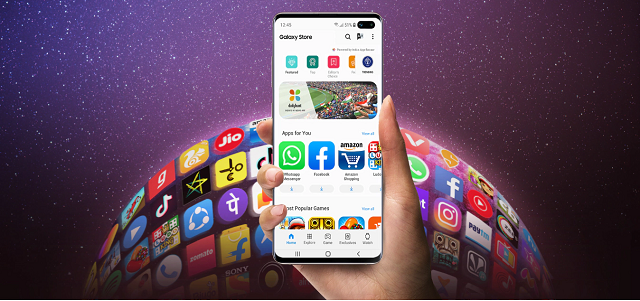Do you have any Samsung smartphones with an Android operating system? If yes, you must find the name com.osp.app.signin as an Android package file or an application inside the Google activity. You may not know about the application whether it is essential as the DiagMonAgent or a normal Samsung bloatware. People who see this app in the Google activity want to know about it, its details, etc. Don’t worry, as we have discussed every detail related to the app, including the reason for displaying the error message “Unfortunately com.osp.app.signin has stopped.”
What is com.osp.app.signin?
com.osp.app.signin is a android package file exclusively used by Samsung. Besides, it is synchronizing Samsung membership service with all other apps and data of your smartphone. In addition, it helps you with all your accounts signing in tasks. It works in the background.
OSP means “Other Service Provider,” which indicates that it searches and discovers service providers for smartphones.
While you are going to use your Android mobile, multiple services are there which you can employ, such as cell service, contacts, and many others. The purpose of developing the app is to handle the devices of Samsung Inc better. It can sync all information of the apps from your device. We have discussed more features of the application later. Let’s have a look at that.
What is the meaning of com.osp.app.signin?
You can find the application on Samsung devices. However, the actual functionality of this application is unknown. But, we know that the app is a part of the Samsung account app related to account sign-in.
Samsung account is a membership service with the help of which you can use many Samsung services on devices such as smartphones, tablets, TVs, etc. This type of package file has generated plenty of confusion like a few people think these are developed for cheating purposes, while a few believe that these are Bloatware and Spyware.
However, we can make sure that the app is safe to use and carries a lot of importance. Don’t get worried about the app running in the background as it doesn’t cause any damage to the battery backup, just uses the resources of your device. It helps sync the data from your old device’s Google account and transfer them to your new device’s Samsung account.
Is com.osp.app.signin Malware?
No, this one is neither malware nor a harmful virus. Instead, com.osp.app.signin is an application running quietly in the background. The main task of this app is to help users to move contacts to a new Samsung Android phone. Moreover, the app helps users in moving files and other data to the new Samsung device.
This app can have access to all the apps and data. Therefore, users can get worried. In this case, you should know that the app has many functions; this is why it has so much access to your smartphone. This data is used by Samsung to suggest products via the Samsung Galaxy apps and your browser. The main purpose of this access is to improve user experience.
Is com.osp.app.signin Secure?
When it comes to talking about the security of file and data in your phone, you need to know that all app packages and system apps are not harmful to your data stored on Android.
The app is completely secure. You should allow it to run in the background because this one of the essential app packages is required in order to run the Samsung sign-in feature on the Samsung device. You will not find any proof that declares the app is malware or a virus. However, you can experience problems such as data usage or battery draining.
Features of this app:
Here, we have given features of the application that are as follows:
Find My Mobile:
Whether you didn’t find your device or have lost it, then using this feature, you can find your device. It can access the location of your android mobile phone even when the device is offline. With the help of this feature, you can block the access of your device to Samsung Pay and store information to the Samsung cloud as backup. You can control it remotely also.
Secure Folder:
It comes with a Secure Folder feature to store the photos, videos, files, apps, and data inside it. The folder is protected by the Samsung Knox security platform that ensures the data remains safe from any malicious attacks. Secure folder helps to free up the space and comes with three main modules that are as follows:- Folder List, Manage Folder and Manage photos and password protection.
Samsung Members:
It is a growing community of Galaxy professionals from where you will get support, feedback, and analysis for solving your problems in the Samsung android mobiles. Samsung offers 24/7 quality service to its users.
Smart Manager App:
The application offers optimization features to your device to improve its performance by checking the health of the battery, scanning for malware, removing files that are not required, etc.
Samsung PENUP:
It features a Samsung PENUP app which works as a social network for those who prefer drawing and interacting with fellow creative types. On the Samsung Galaxy mobiles, you can find this type of thriving art community available.
Samsung Health:
The app comes with a Health application that can track user’s stress levels, caffeine intake, blood pressure, sleep, weight, runs, steps, calorie intake/burn, heart rate, blood glucose, bike rides, hikes, etc. The Samsung Health Apps feature fitness games that keep users on top always. Besides, it offers prepared videos of special coaches who teach about weight loss, endurance training, stretching, increase in height, and other fitness programs.
Uses:
From the above details, you can understand that the application is useful when switching your device from one to another. For example, you can transfer all the contacts from your old device to the new one with manual effort. Besides, the browser can also get all the older settings and preferences that make your job done efficiently. Minor setting options such as keyboard settings, calendar dates, etc. also included.
The application comes with plenty of features and settings from the services of Samsung. Samsung uses your information on mobile for pushing product recommendations to you with the help of those applications. Whether you prefer, you can download the app on your Samsung mobile device.
“Unfortunately com.osp.app.signin has stopped” message appearing:
If you are a user of an old Android device, you must see the message appearing on your mobile screen after booting up the phone. You can see here generally two types of options which are as follows Force close and Report. In most cases, you will find none of these working. Sometimes, you can solve the problem by restarting your mobile’s Wi-Fi connection, but it would be better to stop the app forcefully and clear the cache. We have given here the steps that you can follow.
- First, your job is to navigate to the Device Settings.
- Then, you can click on the Apps option.
- After that, your task is to click on the ellipsis icon, i.e., three vertical dots, available at the top right of the screen.
- Next, click on the option Show SystemApps.
- After that, click on the option Samsung account and Force Stop after.
- At last, move to the storage option and tap on the option Clear Cache.
A few other methods are there also following which you can troubleshoot the error message. Don’t worry, as it can be solved with a couple of simple steps.
Enable Or Disable Mobile Data And Wi-Fi Network:
According to several people, this solution can resolve the “Unfortunately, com.osp.app.signin Has Stopped” issue. These are the steps you need to follow in order to perform this process:
Before trying this temporary solution, you should know that clearing the cache and updating Android devices are permanent solutions.
- You first have to open the Notification Center to scroll down from the top of the screen.
- Then, you need to turn off the Wi-Fi and mobile data icons.
- Now, you need to wait for a few seconds. Thereafter, your job is to enable them.
- After enabling them, the error message “Unfortunately, com.osp.app.signin Has Stopped” will not be seen anymore.
Clear Cache:
You can try this approach in order to fix the problem. To clear the cache, these are the steps you should follow:
- You first need to head toward Settings.
- Then, you need to select Apps from the list. Now, your job is to click the three vertical dots which are located at the top right corner.
- You should now select the Show system apps that you can get from the drop-down menu.
- After that, you have to select the Samsung account option. Then, you need to tap on the Force Stop option, which is available on the new page.
- Finally, your task is to select Storages. After that, you have to tap on the option Clear Cache.
Updating the App:
The easiest way to solve the issue is by updating the app. Sometimes, this problem arises when the application for outdated due to which it doesn’t work correctly. To fix the issue, you only need to allow the application to update by permitting the app. Then, hit the “OK” button as soon as it asks you to do.
Download Updated Version of the app:
If you can’t update the application, just download it from any site and install it afterward.
Navigate to the location to download the app.
Make sure that you will download the latest version of the app.
After the downloading process gets completed, follow the steps.
- First, your task is to move to the Settings options and then navigate to the “Biometrics and security” section.
- After that, your task is to click on the “Install unknown apps” option. Then, permit the apps to install the app from an unknown source.
- Next, find the browser you generally use, like chrome.
- Now, click on the download option and install it after that.
- At last, restart the android phone; you have to check whether the issue still exists or not.
Can you remove the application?
This app is available pre-loaded on all Samsung Android devices, but you can’t uninstall it as the Samsung account app doesn’t offer an option for this. However, if you want, you can uninstall them by gaining root access to your mobile phone. Besides, the System App Remover app is also helpful in this case.
It is always recommended not to uninstall a system app that doesn’t cause problems as these are vital for the device’s functionality. In case you delete the Samsung account app, then problems can appear on your Samsung account. For example, you are unable to enjoy a few Samsung account features. Besides, a few chances of malfunctions also exist. That’s why you must not make any changes to your device, as it can slow down your mobile.
Process of freezing com.osp.app.signin:
People who don’t want to run the app in the background need to inactive the app by Freezing it. Compared with uninstallation, the way is far better as this will not cause any malfunctions or issues with the Samsung account app.
What you will require is permission to root your device to Freeze this app. People who have root access to their mobile phones can follow the steps given below to freeze the app. Those who don’t have root access need to go through the next session, where you can see the method for rooting the Android mobile phone.
- First, your job is to download the “Titanium Backup” app and install it thereafter. It enables you to backup, restore, as well as freeze information and applications.
- Now, launch it.
- Next, find the option “com.osp.app.sign in” and click on it.
- After that, click on the “Freeze” option.
As soon as you complete the steps, it will freeze com.osp.app.signin and stop the background processes.
Whether the Superuser app is installed on your Mobile phone, you require permission to freeze the app. You have to click on the “Grant” option, and the process begins automatically.
The procedure of rooting your Android mobile Phone:
When it comes to rooting smartphones, it becomes straightforward but only when you will root them with an Android application as a few devices are there which you can’t root without a Windows PC. Here, we have discussed both ways of rooting with PC and without it. Using your PC, you can root your smartphone as it is simple as well as quick enough.
It is recommended to try the process without a PC. Use an Android app like Kingo Root in this case. In case the process of rooting without a PC won’t work, then you can go through the next step and connect it with a PC. Then, you need to use an app like Dr.Fone or Kingo Root PC.
Root without a PC:
- First, your task is to download the KingoRoot application and install it after that on the android phone you have.
- Next, your task is to click on the Root button.
- Now, your smartphone will be rooted within minutes.
A few devices didn’t allow you to root using an Android application. Whether you also want to root your mobile, you have to take the help of the Windows version of Kingroot for rooting.
Root with a PC:
- First, navigate to the settings of your mobile, then to the system and About phone after that.
- Then, your job is to click on the “Build number” for activating “Developer Options.”
- Next, your task is to return to the previous menu and click on the “Developer Options.”
- After that, you need to activate both “USB debugging” and “OEM unlocking.”
- Now, download the app on the PC and install it thereafter.
- Then, you have to connect your Android mobile and your computer using a USB cable.
- Next, tap on the installed app and then tap on the root button.
- After completion of the method, disconnect the Android Phone.
Samsung Account App Vulnerability:
Ryan Welton and Jake Van Dyke are two security researchers who found two vulnerabilities in Samsung Account and Samsung GALAXY Apps. It was the vulnerability CVE-2015-0864 assigned for com osp app signin. As soon as the Samsung company knew, they have patched the security flaw. The app versions are as follows:- Samsung Account: version 1.6.0069 or later, Version 2.1.0069 or later.
Conclusion:
com.osp.app.signin is used for syncing information to an android phone to other Samsung mobile. You can face an error that you need to solve by freezing the application. For this, you need to root access that you can follow using our guidelines mentioned above.
Frequently Asked Questions:
- What is the purpose of using com.osp.app.signin?
The app is used primarily to transmit information securely. It helps to keep the details of the user account of the Samsung Galaxy device.
- Can com.osp.app.signin steal your information?
No, it isn’t possible to steal your data, so you don’t need to panic. You can make sure of the security also like the information being processed is not going to upload anywhere on the server. Besides, the app won’t hack your device or anything close to that.
- Is the application a virus, spyware, or bloatware?
No, it is neither a virus, nor spyware, or bloatware. The application can access the web app to refresh the data in the Google and Samsung accounts. Besides, it doesn’t spy on your data and doesn’t sell the data of your Android mobile to any third party. It is an actual application that doesn’t slow down android mobile devices.
Generally, the application is available pre-installed on your mobile device like any other app as com.Qualcomm.atfwd. However, you may not find the feature in the list of available apps on your device a few times, but that doesn’t indicate it is not available.